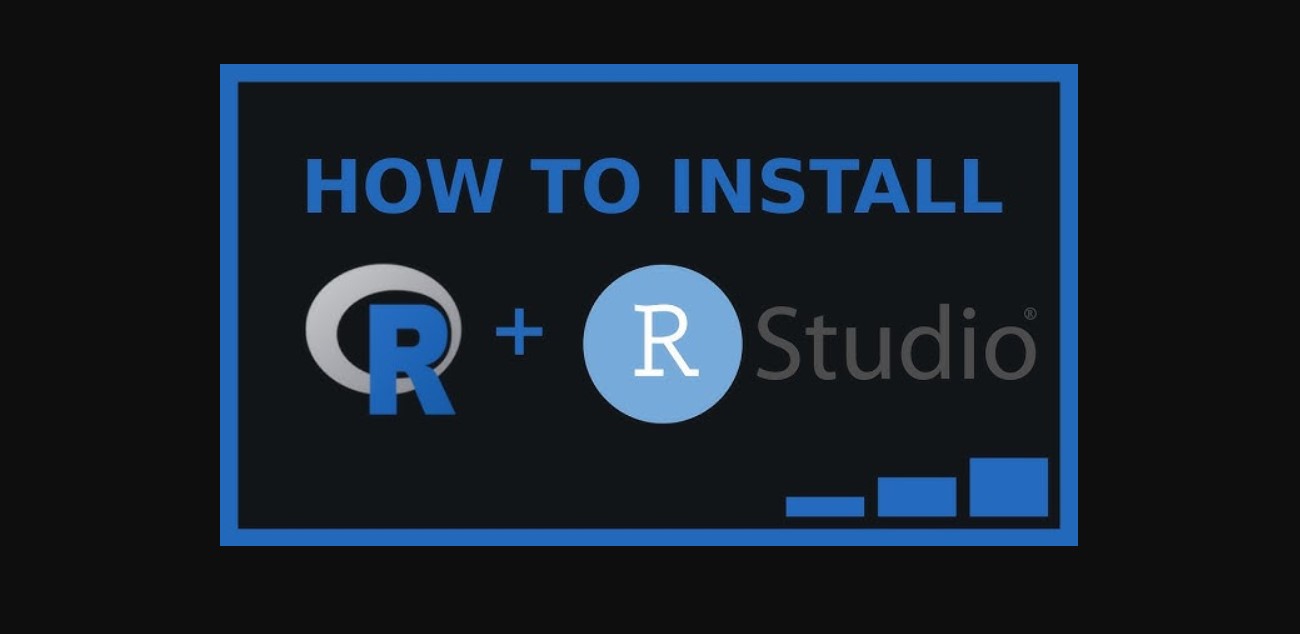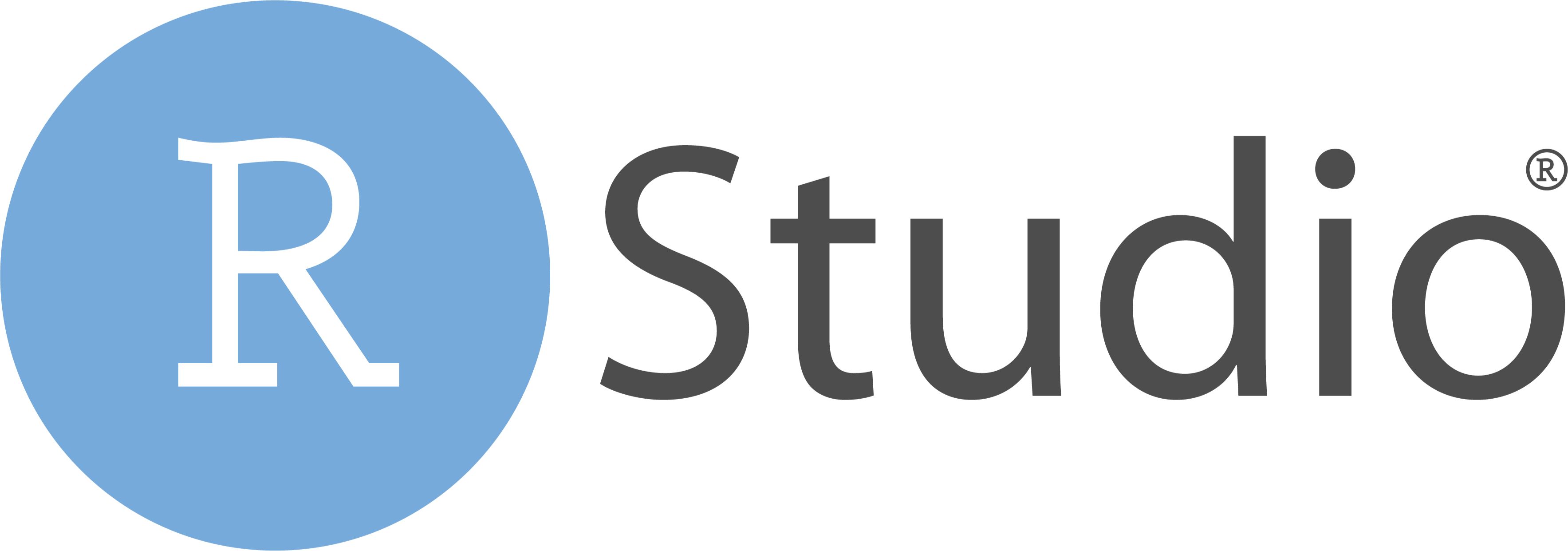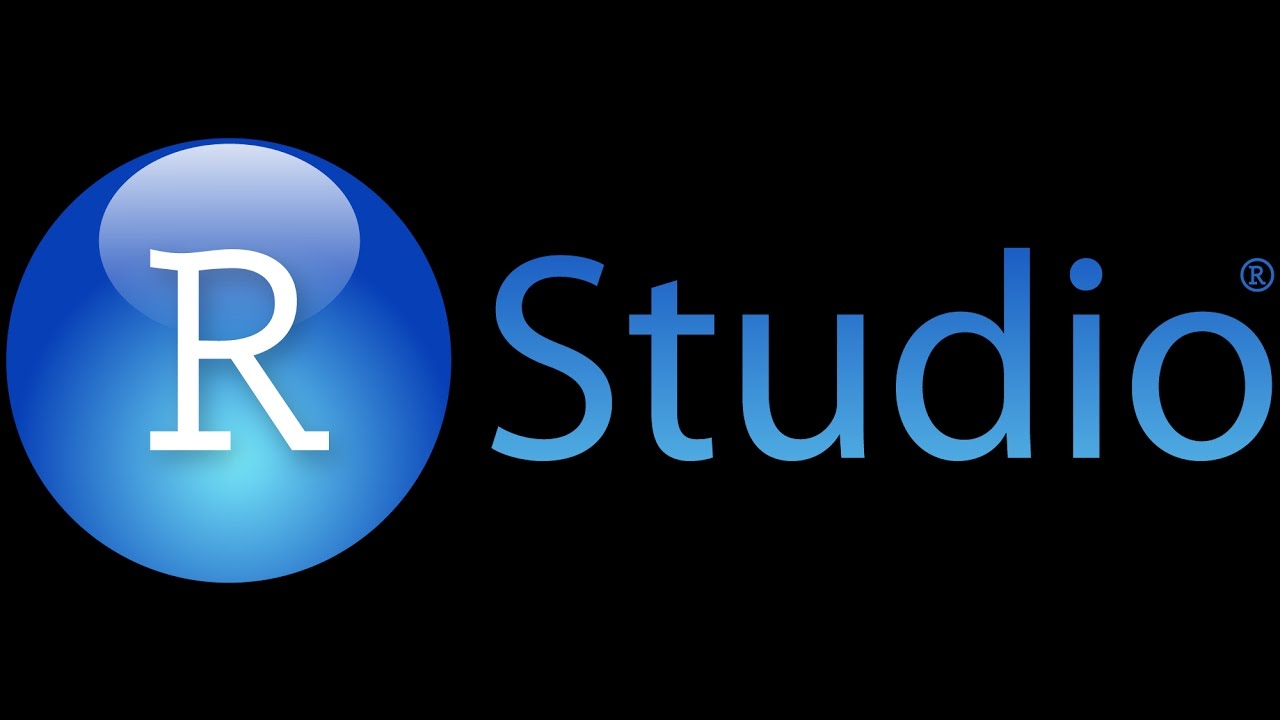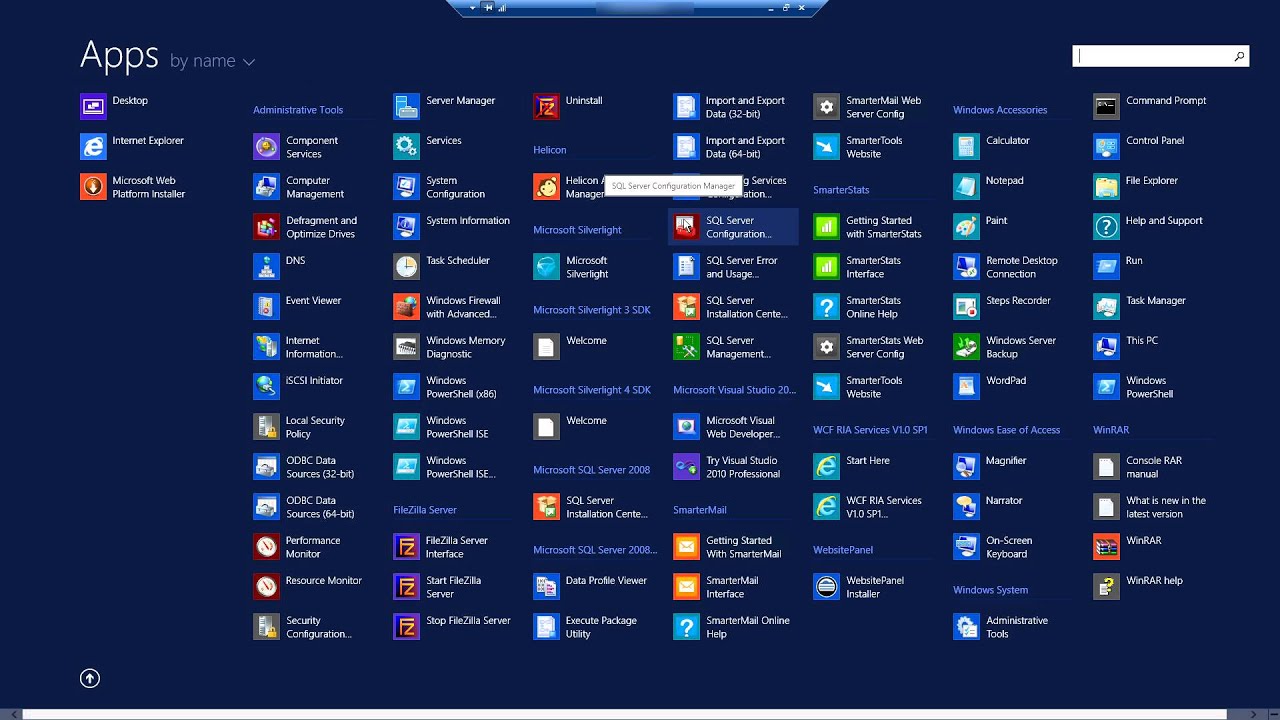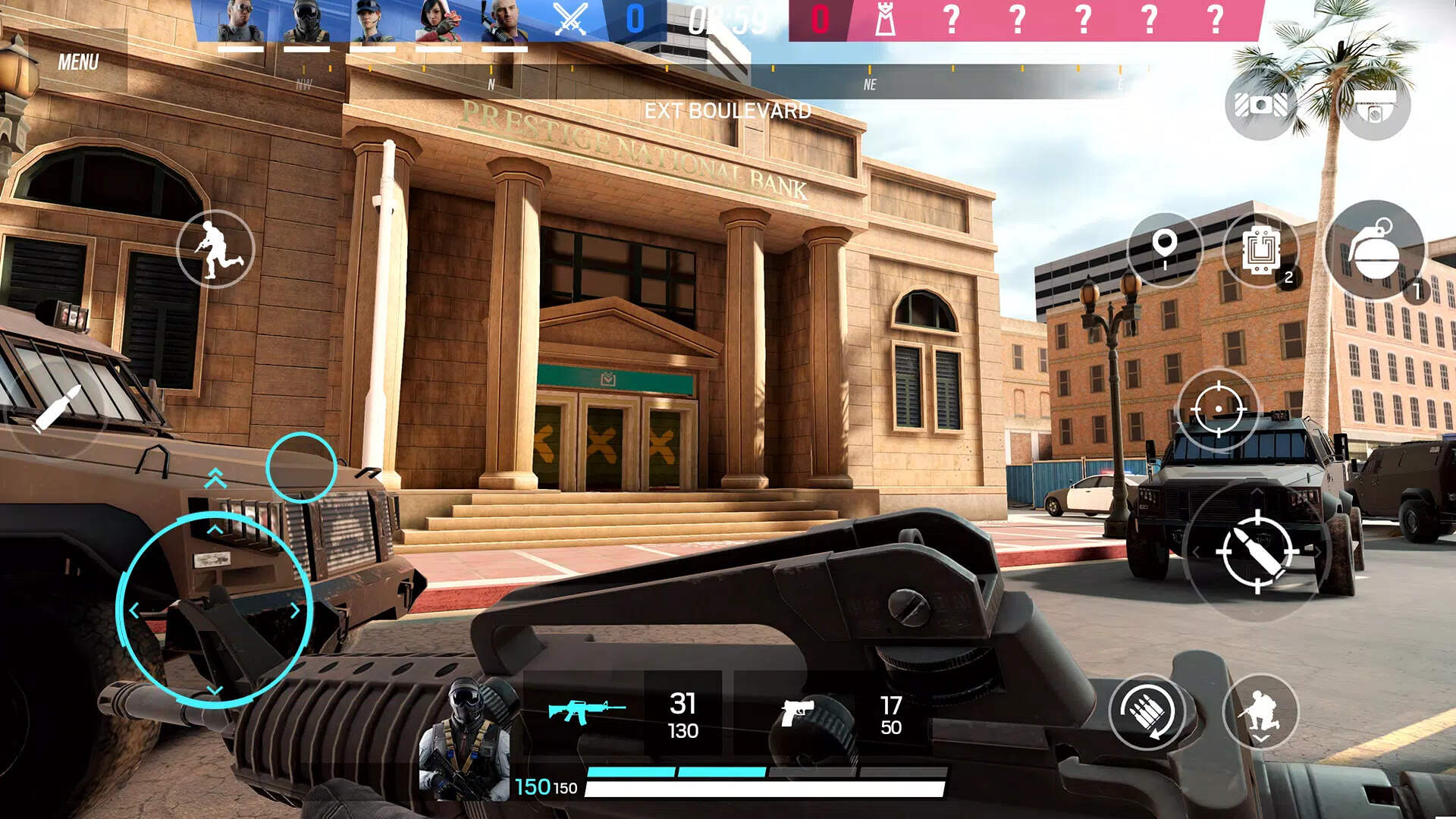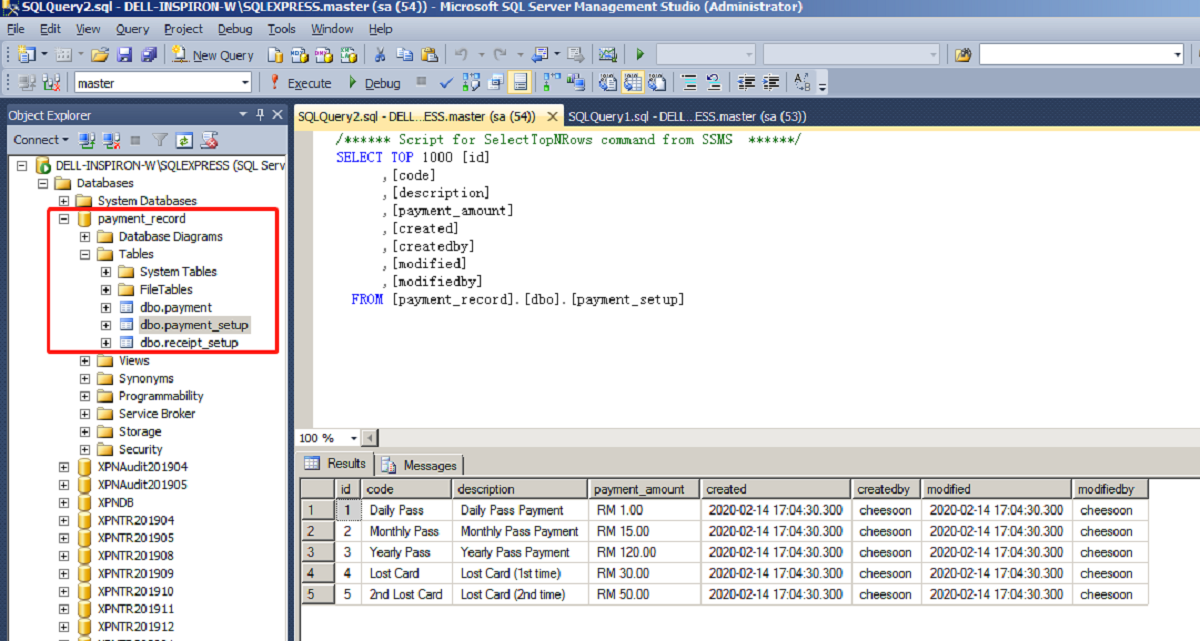Introduction
Welcome to the world of R programming! Whether you’re a data scientist, a researcher, or someone who simply wants to explore the vast possibilities of statistical computing, R is a powerful and versatile programming language that can help you achieve your goals. One of the key strengths of R is its extensive collection of packages, which contain pre-written code for specific tasks and analyses.
In this article, we will guide you through the process of downloading and installing a package in R. Packages are a fundamental component of the R ecosystem, allowing you to extend the functionality of the base R system and gain access to a wide range of specialized tools and techniques. By following the steps outlined here, you’ll be able to effortlessly enhance your R environment and unlock exciting possibilities for your data analysis projects.
Why are packages important in R?
Packages provide a convenient way to organize, document, and share code in R. They contain a collection of functions, datasets, and other resources that are designed to solve specific problems or perform specific tasks. By leveraging the power of packages, you can save time and effort by using pre-existing code rather than reinventing the wheel.
What can you do with R packages?
The beauty of R packages is that they cover a wide range of domains and applications. Whether you’re interested in data visualization, machine learning, statistical modeling, text mining, or any other data-related task, there’s likely a package out there that can help you. By downloading and installing the right package, you can supercharge your R environment and boost your productivity.
Are all packages free?
Most packages in the Comprehensive R Archive Network (CRAN), which is the primary repository for R packages, are freely available and open-source. However, there are also some packages that require a license or offer additional features for a fee. It’s always a good idea to check the documentation and licensing terms of a package before using it.
Now that we have a basic understanding of what packages are and why they are important, let’s dive into the step-by-step process of downloading and installing a package in R. So, grab your computer and let’s get started!
Step 1: Open R Console
To begin the process of downloading a package in R, the first step is to open the R console. The R console is where you can interact with the R programming language and execute your code.
If you have already installed R on your computer, you can usually find the R console icon on your desktop or in your Start menu. Simply double-click on the icon to launch the R console.
If you haven’t installed R yet, you’ll need to download and install it before proceeding. R is freely available and can be downloaded from the official R project website (https://www.r-project.org/). Choose the appropriate version for your operating system and follow the installation instructions.
Once you have launched the R console, you will see a prompt where you can enter your R code. The console provides a direct interface for executing commands and receiving output from the R system. It’s the perfect place to download and install packages.
A few things to note:
- If you’re using an integrated development environment (IDE) for R, such as RStudio, you can also open the console within the IDE.
- The R console is a text-based interface, so you’ll be working with commands and text input rather than clicking buttons or navigating menus.
- Make sure you have a stable internet connection before proceeding, as you’ll need to download packages from online repositories.
Now that you have the R console open and ready, let’s move on to the next step, where we’ll choose the package we want to download.
Step 2: Choose a Package
Now that you have the R console open, it’s time to choose a package that you want to download and install. The wide array of available packages covers a vast range of functionalities, so you can find packages for almost any task or analysis you may need.
There are a few different ways to find and choose a package:
- Search the CRAN repository: The Comprehensive R Archive Network (CRAN) is the primary repository for R packages. You can visit the CRAN website (https://cran.r-project.org/) and browse the available packages. Use the search bar or category navigation to find a package that matches your requirements.
- Ask for recommendations: If you’re not sure which package to choose, you can ask for recommendations from fellow R users. Online forums, social media groups, and R-related websites are great places to seek advice and suggestions.
- Refer to documentation and tutorials: If you’re working on a specific analysis or task, it’s worth checking the documentation and tutorials associated with the R packages. Often, they will suggest recommended packages for different purposes.
When choosing a package, consider the following factors:
- Functionality: Ensure that the package provides the specific functionality you need. Read the package description and documentation to understand what it offers.
- Popularity and user reviews: Check the package’s popularity and user reviews to get an idea of its reliability and effectiveness. Highly-rated packages with a large user base are usually a good choice.
- Maintenance and updates: Packages should be actively maintained and regularly updated to ensure compatibility with the latest versions of R and other dependencies. Look for packages with recent releases and dedicated developers.
- Compatibility: Verify that the package is compatible with your current version of R and any other packages you are using. Review the package’s documentation for any compatibility concerns.
Once you have identified the package you want to download, it’s time to move on to the next step: installing the package.
Step 3: Install the Package
Now that you have chosen the package you want to download in R, it’s time to install it. Installing a package in R is a straightforward process and can be done directly from the R console.
To install the package, follow these steps:
- Open the R console if it’s not already open.
- Type the following command, replacing “package_name” with the actual name of the package you want to install:
install.packages("package_name")For example, if you want to install the “ggplot2” package, you would enter:
install.packages("ggplot2")After executing the command, R will connect to the CRAN repository and download the specified package. The installation process may take a few moments, depending on the size of the package and your internet speed.
Once the package is downloaded and installed, R will display a message indicating the successful installation. It may also provide additional details, such as the location where the package is installed.
Note: If you encounter any errors during the installation, carefully review the error message to identify the issue. Common issues include network connectivity problems, incompatible dependencies, or incorrect package names. Confirm that you have spelled the package name correctly and try again. If the problem persists, consult the package’s documentation, the R community, or relevant forums for assistance.
With the package installed, you are now one step away from utilizing its functionalities. In the next step, we’ll load the package into the R environment.
Step 4: Load the Package
After successfully installing the package in R, the next step is to load the package into your current R environment. Loading a package makes its functions and resources available for use in your R session.
To load a package, follow these steps:
- Open the R console if it’s not already open.
- Type the following command, replacing “package_name” with the actual name of the package you want to load:
library(package_name)For example, if you want to load the “ggplot2” package, you would enter:
library(ggplot2)When you execute the command, R will load the package and display a message indicating a successful load. From this point forward, you can access all the functions, datasets, and resources provided by the package.
Note: If the package is not installed or if there are any issues with the package directory, R will display an error message. Make sure you have properly installed the package before attempting to load it. If you encounter any errors, verify the package installation and try again.
Once the package is loaded, you can start exploring its capabilities and utilizing its functions in your R code. Refer to the package’s documentation for detailed instructions on using its features and maximizing its potential.
It’s important to note that you need to load the package in every R session where you want to use its functionalities. If you close the R console or start a new session, you will need to reload the package using the library() function.
With the package loaded and ready for use, you are now equipped to take advantage of its capabilities within your R environment.
Conclusion
Downloading and installing packages in R is a crucial step in leveraging the power and versatility of the R programming language. By following the steps outlined in this article, you can seamlessly enhance your R environment with specialized tools and resources.
We began by opening the R console, the interface through which we can interact with the R programming language. Next, we learned how to choose a package by exploring the various methods available, such as searching the CRAN repository, seeking recommendations, and referring to documentation and tutorials.
After selecting a package, we moved on to the installation phase. Installing a package in R is a simple process, accomplished by using the install.packages() function. By connecting to the CRAN repository and downloading the package, we added its functionality to our R environment.
Finally, we learned how to load a package into our R session, making its resources and functions accessible. With the library() function, we successfully integrated the package into our current R environment, unlocking its capabilities for analysis, visualization, and more.
Remember, the world of R packages is vast, and there are countless packages for various domains and tasks. Continually exploring and experimenting with different packages will expand your R skills and empower you to tackle complex data analysis challenges.
So, go ahead and dive into the diverse ecosystem of R packages. Whether you’re a data scientist, a researcher, or an enthusiast, these powerful tools will elevate your R programming experience and help you extract insights from your data like never before.