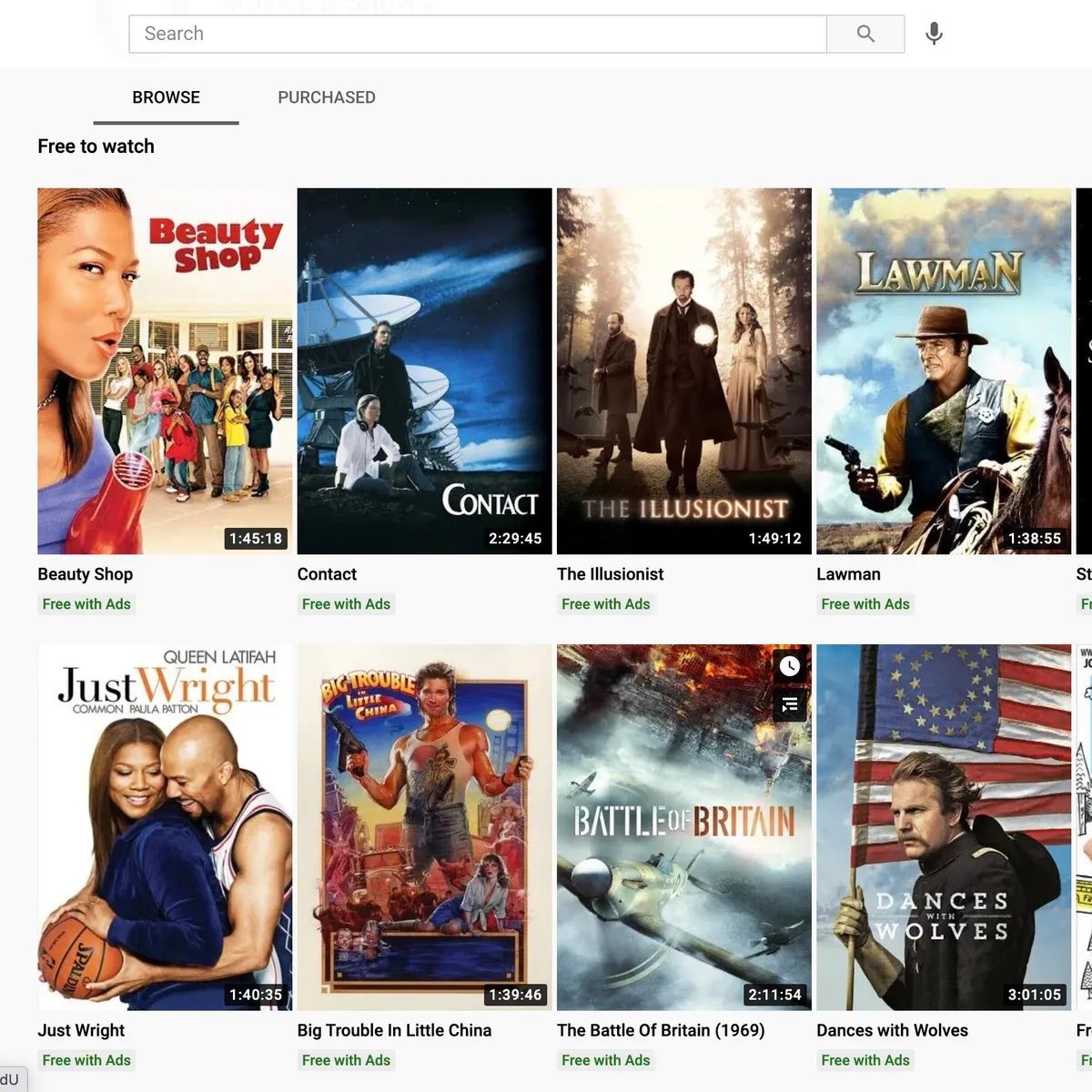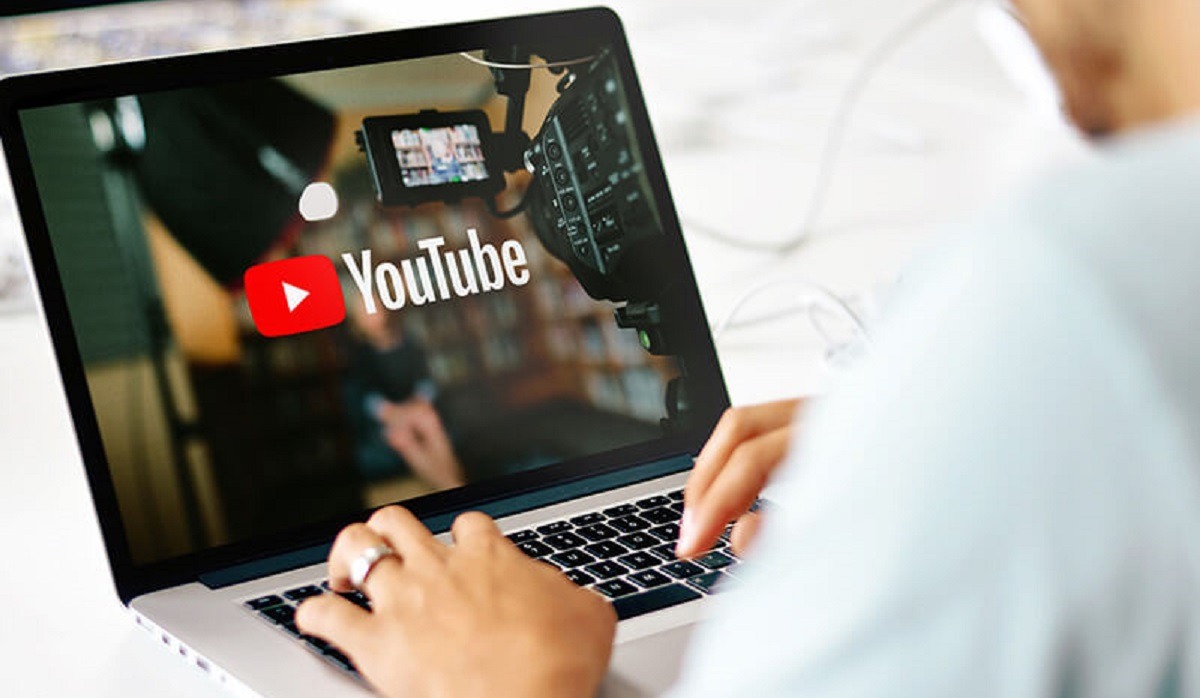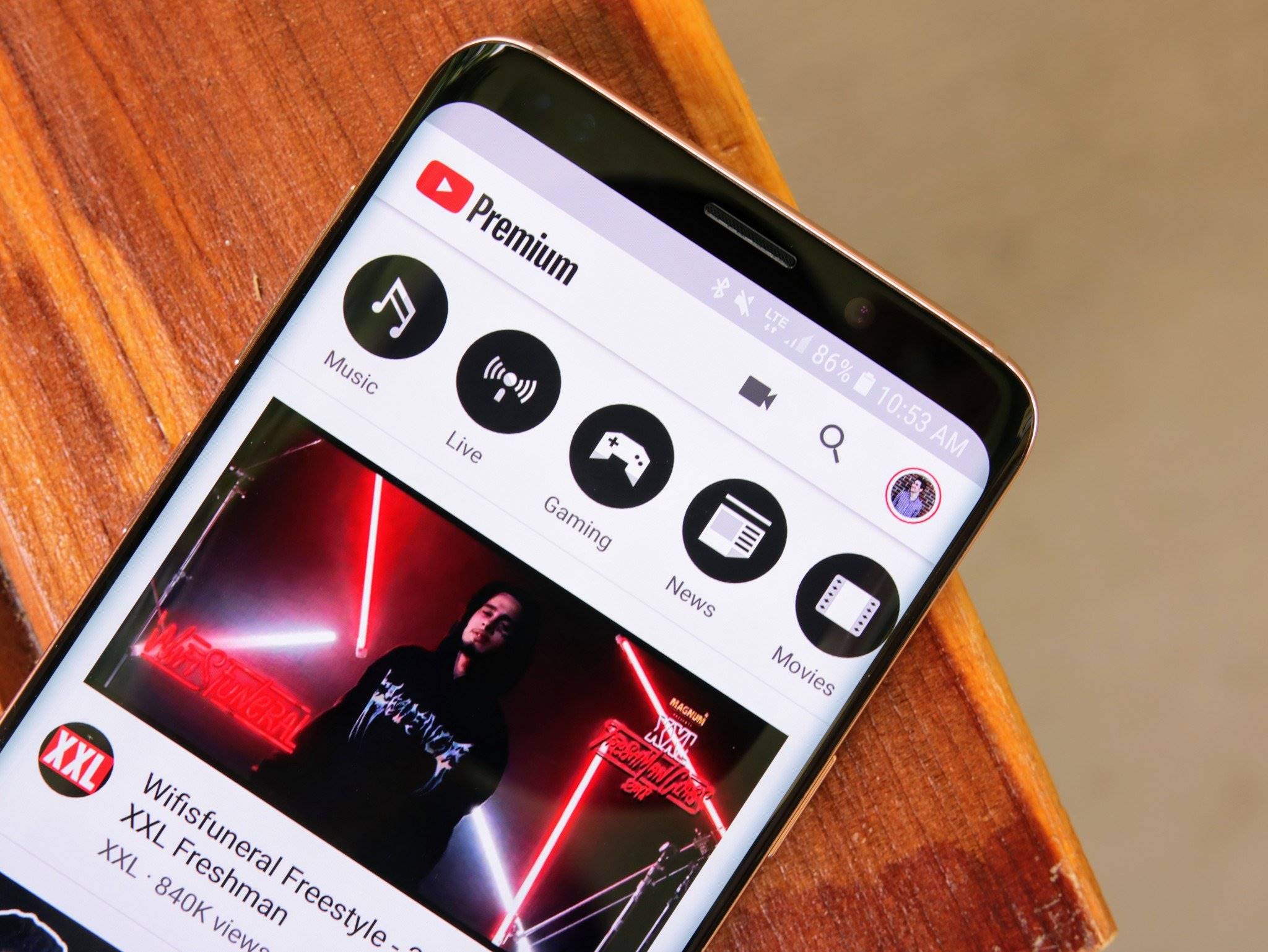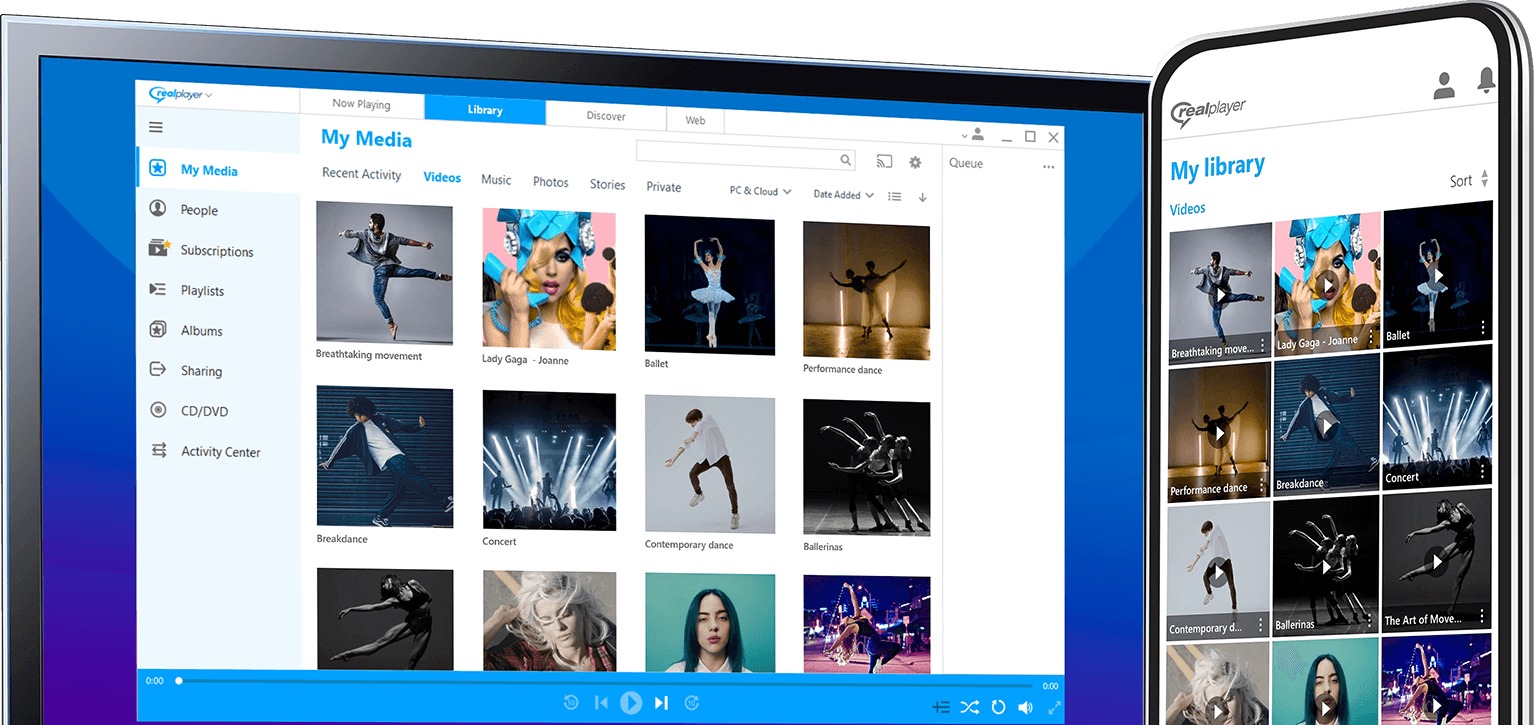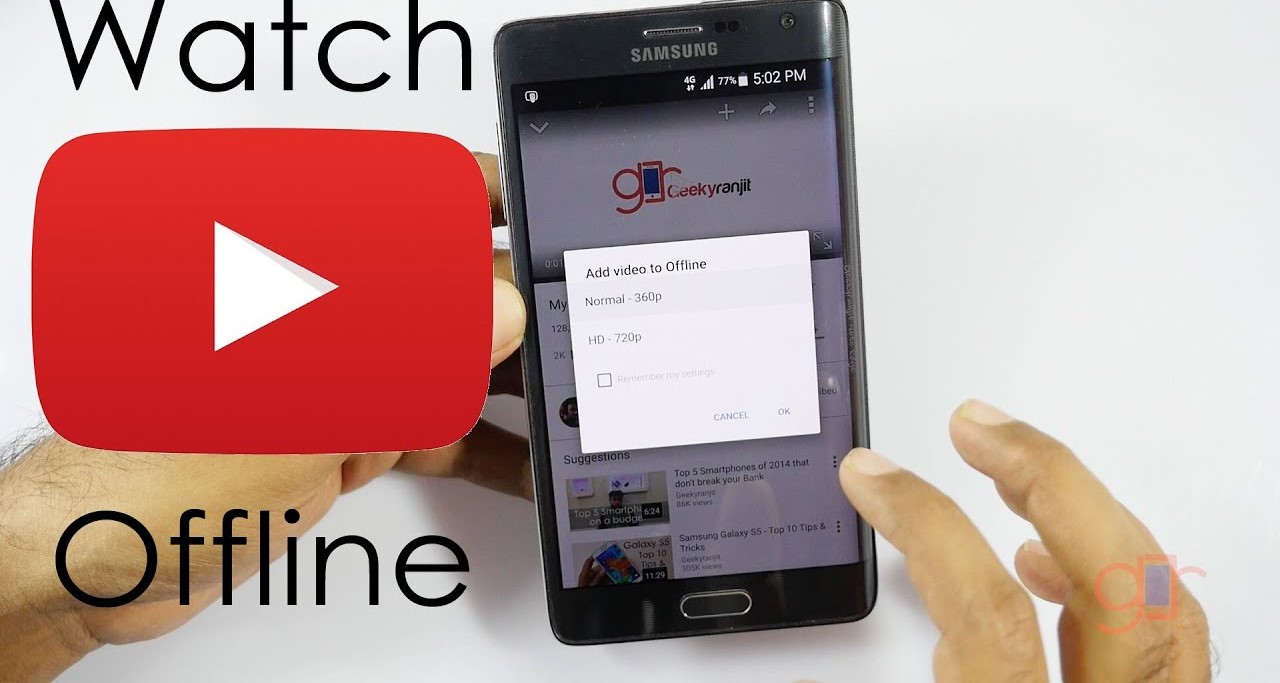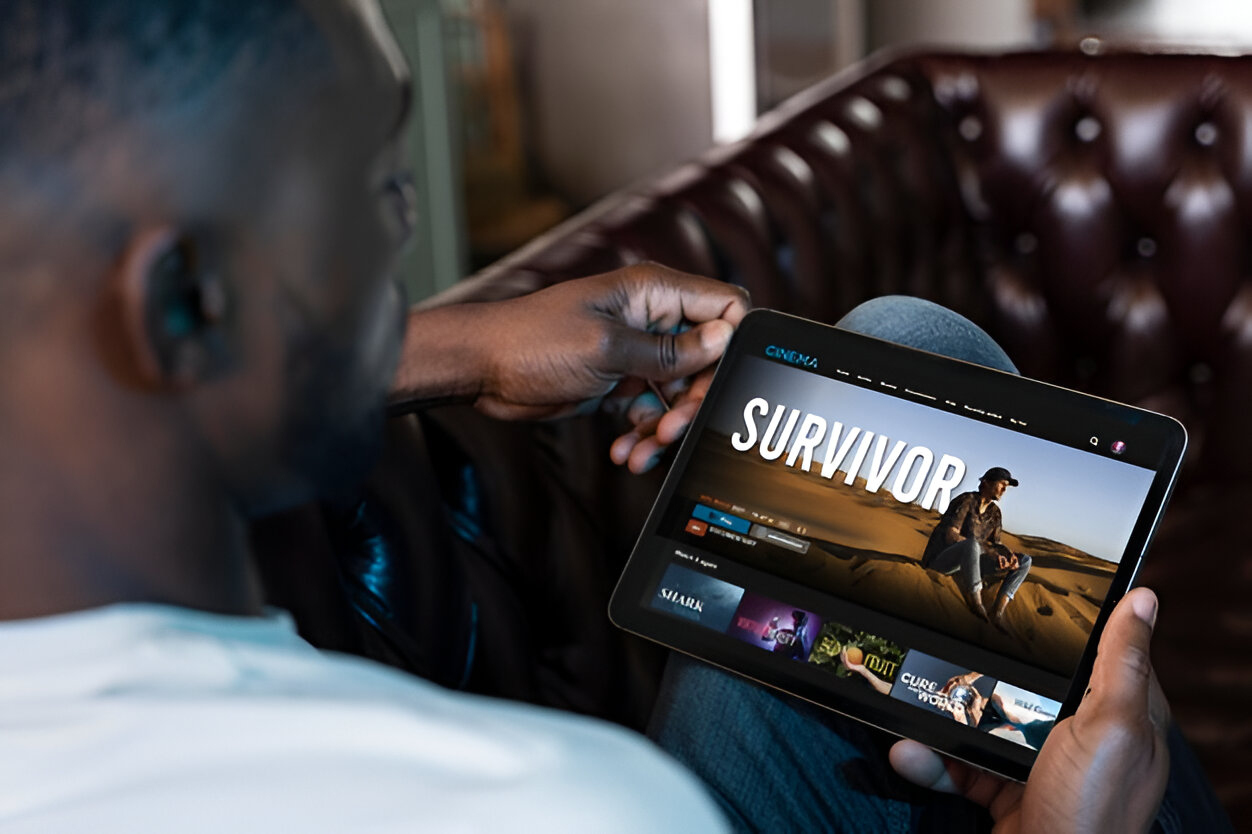Introduction
In today’s digital age, accessing media content has become easier than ever. With the availability of platforms such as YouTube, people can watch and enjoy countless videos, including movies, from the comfort of their own homes. However, there may be instances when you want to download a movie from YouTube to watch offline or save it for future reference. In this article, we will guide you step by step on how to download a movie from YouTube.
Downloading a movie from YouTube enables you to enjoy it without an internet connection, making it convenient for long journeys, flights, or areas with limited internet connectivity. Moreover, having a downloaded copy of a movie allows you to rewatch it without buffering or interruptions. While YouTube does not provide a built-in feature to download movies directly, there are reliable software tools available that can assist you in this process.
Before proceeding with the download, it is important to note the legal aspects of downloading movies from YouTube. While downloading movies for personal use is generally considered acceptable, it is imperative to respect copyright laws and avoid piracy. Ensure that you download movies that are either in the public domain or ones that you have proper rights to access. Downloader software should be used responsibly, solely for personal use, and not for commercial distribution purposes.
In the following sections, we will walk you through the step-by-step process of downloading a movie from YouTube, ensuring that you can enjoy your favorite films whenever and wherever you want.
Step 1: Choose a Reliable Software
When it comes to downloading movies from YouTube, the first step is to choose a reliable software that specializes in video downloading. There are various software options available, both free and paid, each with its own set of features and capabilities. Here are some factors to consider when selecting the right software:
- User-Friendly Interface: Look for software that is easy to navigate and understand, ensuring a hassle-free downloading experience. A simple and intuitive interface will make the process smoother and more enjoyable.
- Supported Platforms: Check if the software is compatible with your device’s operating system. Whether you’re using Windows, macOS, or Linux, ensure that the software is supported on your chosen platform.
- Speed and Efficiency: Consider the speed and efficiency of the software when it comes to downloading videos. Faster download speeds and efficient file conversions can save you time and optimize the movie downloading process.
- Multiple Format Support: Look for software that supports a wide range of video formats. This ensures that you can download movies in the format that is compatible with your media player or device.
- Additional Features: Some software may offer additional features such as batch downloading, video editing, or the ability to download subtitles. Consider these extras if they align with your needs and enhance your movie-watching experience.
It is recommended to do proper research, read user reviews, and compare different software options before making a decision. Certain popular video downloaders like 4K Video Downloader, YouTube Downloader, or YTD Video Downloader have been widely used and highly regarded by users. Once you have chosen a reliable software, you are ready to move on to the next step.
Step 2: Copy the URL of the Movie
Now that you have selected a reliable software for downloading movies from YouTube, the next step is to copy the URL of the movie you want to download. The URL, or Uniform Resource Locator, is the web address that uniquely identifies the video on YouTube’s platform. Here’s how to do it:
- Open YouTube: Launch your web browser and go to the YouTube website at www.youtube.com.
- Search for the Movie: Use the search bar at the top of the YouTube homepage to find the movie you want to download. Enter the title, keywords, or the name of the movie in the search bar and press Enter.
- Select the Movie: From the search results, click on the video thumbnail or title that corresponds to the movie you intend to download. This will open the video’s dedicated page.
- Copy the URL: In the address bar of your browser, you will see the URL of the video. Highlight the entire URL and right-click it. Then, select “Copy” from the context menu. Alternatively, you can simply press Ctrl+C (Command+C for Mac) on your keyboard to copy the URL.
It is crucial to ensure that you copy the complete and accurate URL of the movie. This ensures that the video downloader software can locate and download the correct video. Take note that the URL may contain additional parameters or playlist information, so it is important to copy the entire URL to avoid any errors during the download process.
With the URL of the movie now copied to your clipboard, you can proceed to the next step of the movie downloading process.
Step 3: Open the Video Downloader Software
With the URL of the movie copied to your clipboard, it’s time to open the video downloader software you have selected in Step 1. Launch the software on your device and ensure that it is ready for the download process. Here’s how to proceed:
- Locate the Installed Software: Look for the software icon on your desktop, taskbar, or applications folder. Double-click on the icon to launch the program.
- Select the Video Downloader Mode: Depending on the software you have chosen, you may be prompted to select the video downloader mode. Look for an option that allows you to download videos from YouTube or insert the video URL. Click on this mode or menu option to proceed.
- Prepare for the Download: Once you are in the video downloader mode, make sure that the software is ready to receive the URL of the movie. Look for a designated input box or field where you can insert the YouTube video URL.
- Paste the URL: Right-click on the input box and select “Paste” from the context menu, or simply press Ctrl+V (Command+V for Mac) on your keyboard to paste the URL. Ensure that you have pasted the complete URL of the movie into the designated field.
Opening the video downloader software and preparing it for the download process is a crucial step in the movie downloading journey. By following these steps, you are now ready to proceed to the next step and initiate the download of your desired movie from YouTube.
Step 4: Paste the URL and Select Download Quality
Now that you have opened the video downloader software and prepared it for the download process, it’s time to paste the URL that you copied in Step 2 and select the desired download quality for the movie. Follow these steps:
- Paste the URL: Locate the input box or field in the video downloader software where you can insert the YouTube video URL. Right-click on the input box and select “Paste” from the context menu, or press Ctrl+V (Command+V for Mac) on your keyboard to paste the URL. Double-check to ensure that the complete URL of the movie is inserted correctly.
- Select Download Quality: Next, you will need to choose the download quality for the movie. The available options may vary depending on the software. Common options include SD (Standard Definition), HD (High Definition), and 4K (Ultra High Definition). Consider your device’s screen resolution and storage capacity when selecting the quality. Higher quality videos provide better visual experience but require more storage space.
- Choose Audio/Video Formats: Some video downloader software may offer options to select specific audio and video formats for the downloaded movie. If available, choose the preferred formats that are compatible with your media player or device.
- Customize Output Settings: Depending on the software, you may have the option to customize output settings such as file name, location to save the downloaded movie, and subtitles selection. Explore these settings and adjust them according to your preferences.
Ensure that you review your selections and settings before proceeding with the download. This ensures that you have chosen the desired quality and formats for your movie. Once you are satisfied with the settings, you can move on to the next step and start the download process.
Step 5: Start the Download
After pasting the URL and selecting the desired download quality for the movie, it’s time to initiate the download process. Follow these steps to start the download:
- Click the Download Button: Look for a “Download” button, “Start” button, or a similar option within the video downloader software. This button is typically located near the URL input field or within the download settings panel. Click on the button to start the download process.
- Monitor the Download Progress: Once you click the download button, the video downloader software will begin fetching the movie from YouTube’s servers. A progress bar, percentage, or countdown timer may appear to indicate the download progress. Depending on the size of the movie and the speed of your internet connection, the download duration may vary. Be patient while the software completes the download process.
- Pause or Cancel the Download: Most video downloader software allows you to pause or cancel the download if needed. If you wish to pause the download temporarily, look for a “Pause” or “Stop” button within the software’s interface. To cancel the download entirely, click on a “Cancel” or “X” button. These options come in handy when you need to prioritize bandwidth for other tasks or when you mistakenly initiated the wrong download.
- Wait for the Download to Complete: Once the download is initiated, you can sit back and wait for the video downloader software to complete the process. Avoid closing the software or navigating away from the download page until the download is finished.
Ensure that you have a stable internet connection throughout the download process. If your connection is interrupted or experiences network issues, the download may fail or become incomplete. Remember to keep an eye on the download progress to ensure a successful completion.
Now that you have started the download, you can move on to the next step and confirm the downloaded movie.
Step 6: Confirm the Downloaded Movie
After the download is complete, it is important to confirm that you have successfully downloaded the movie from YouTube. Follow these steps to ensure that the downloaded movie is accurate and ready for your viewing:
- Locate the Downloaded File: Open the file explorer or the designated folder where the video downloader software saves the downloaded files. Look for the movie file based on the settings you selected during the download process.
- Verify the File Format: Check the file format of the downloaded movie to ensure compatibility with your media player or device. Common file formats include MP4, AVI, MKV, or WMV. If your media player does not support the format, you may need to convert the file to a compatible format using video conversion software.
- Check the File Size: Compare the file size of the downloaded movie with the expected size of the movie. If the file size is significantly different, it may indicate an issue with the download. In such cases, you may need to re-download the movie using the video downloader software.
- Play the Movie: Double-click on the downloaded movie file to open it with your media player. Ensure that the movie plays smoothly, without any visual or audio problems. If there are any issues, it may be necessary to re-download the movie or troubleshoot your media player settings.
- Confirm the Content: While playing the movie, ensure that the content matches your expectations. Confirm that you have indeed downloaded the desired movie and not a different video. Check the title, storyline, and cast to verify its accuracy.
By going through these steps, you can confirm the successful download of the movie from YouTube. If everything checks out, congratulations! You can now enjoy the movie offline, at your convenience.
It is worth mentioning that the process of downloading movies from YouTube should strictly adhere to legal and ethical considerations. Ensure that you download movies that are either in the public domain or movies that you have proper rights to access. Respect copyright laws and avoid piracy in all its forms.
Conclusion
Downloading a movie from YouTube allows you to enjoy your favorite films offline and at your convenience. By following the step-by-step process outlined in this article, you can successfully download movies from YouTube and watch them on your preferred media player or device.
It is essential to select a reliable video downloader software that suits your needs and preferences. Consider factors such as user-friendliness, supported platforms, speed, multiple format support, and any additional features that enhance your movie downloading experience.
Remember to copy the URL of the movie from YouTube’s platform accurately. This ensures that the video downloader software can locate and download the correct video. Pay attention to the download quality, audio/video formats, and any customization options offered by the software.
Once the download is initiated, be patient and monitor the progress to ensure a successful completion. After the download, confirm the accuracy of the downloaded movie by checking the file format, size, and content. This step ensures that the downloaded movie matches your expectations.
It is important to emphasize that downloading movies from YouTube should be done responsibly and while respecting copyright laws. Only download movies that are in the public domain or movies that you have proper rights to access. Avoid piracy and unlawful distribution practices.
With the knowledge and guidance provided in this article, you now have the necessary tools to download movies from YouTube and enjoy them at your convenience. So, grab your favorite popcorn, sit back, and indulge in a cinematic experience from the comfort of your own home.