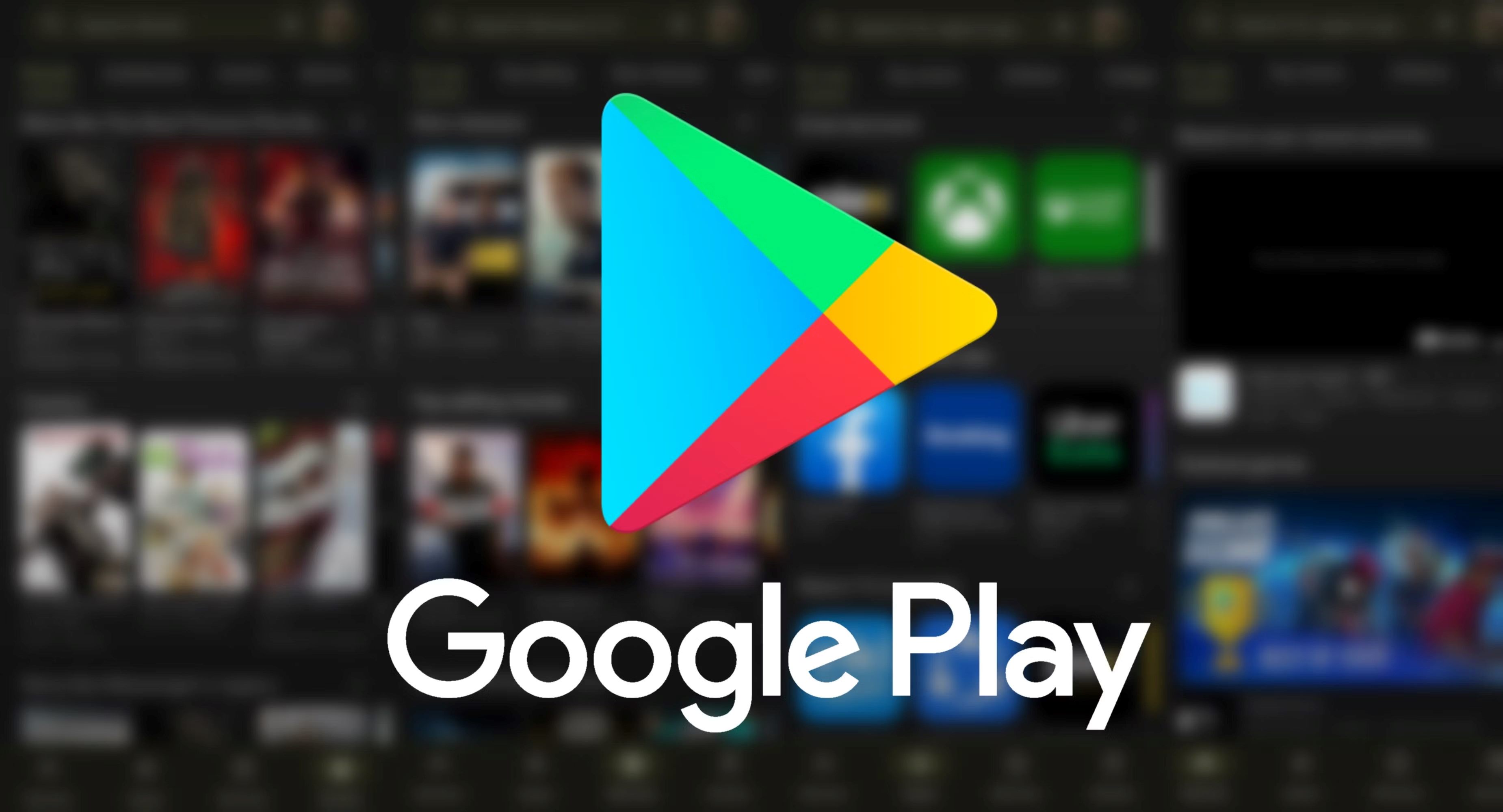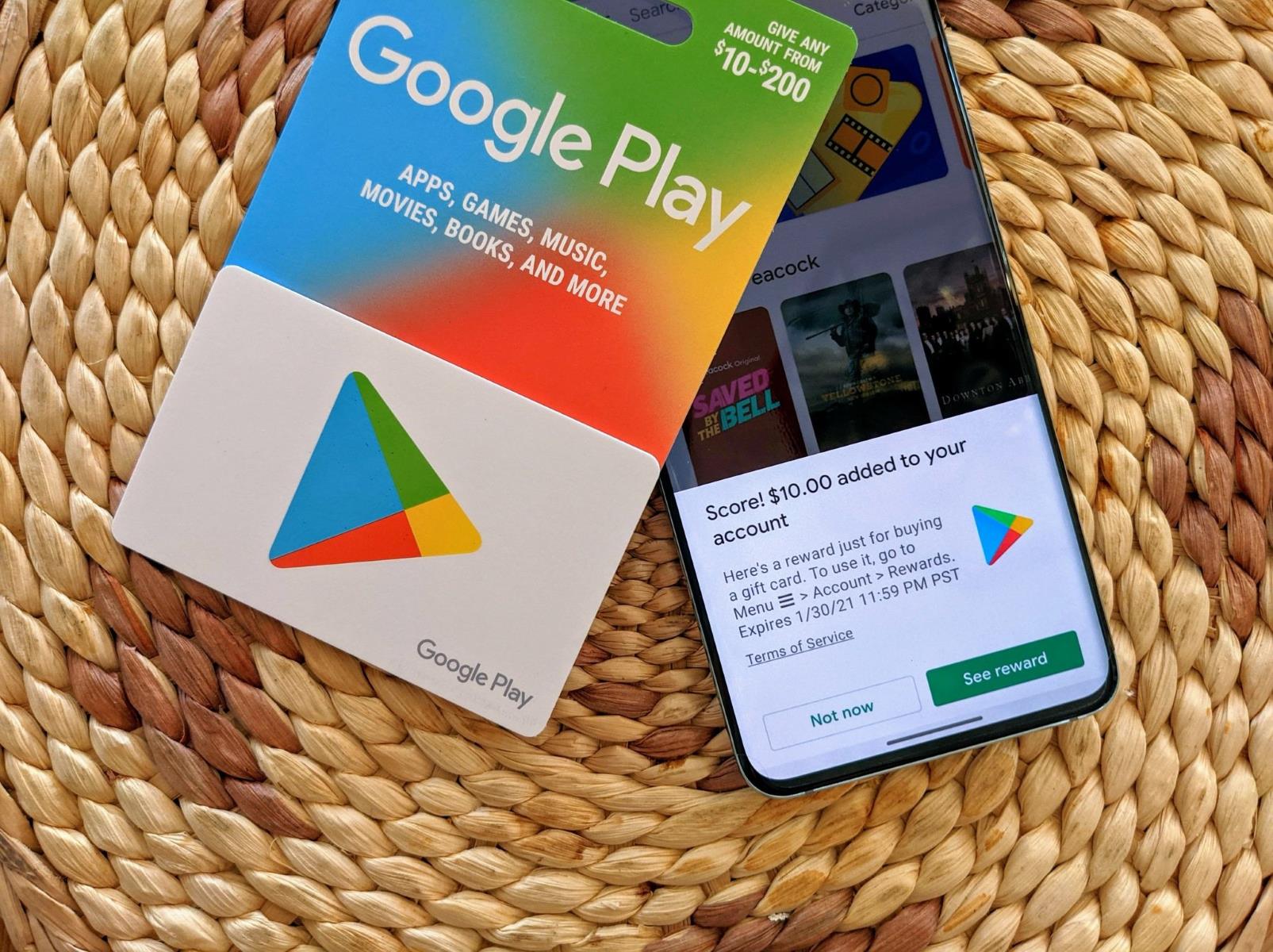Introduction
You’ve purchased some movies on YouTube and now you want to download them to watch offline? Well, you’re in luck! In this article, we’ll guide you through the process of downloading your purchased movies from YouTube, so you can enjoy them whenever and wherever you want.
YouTube is not only a platform for streaming videos, but also a convenient marketplace where you can buy or rent movies, TV shows, and other digital content. While the ability to stream content online is great, there are times when you might not have access to the internet or want to save on data usage. That’s where downloading your purchased movies comes in handy.
Downloading purchased movies from YouTube allows you to have a local copy on your device, which means you can watch them without an internet connection. Whether you’re going on a long flight, have a limited data plan, or simply prefer to have your movies stored locally, downloading your purchased content is a smart move.
YouTube offers a simple and straightforward process to download your purchased movies. You can choose the video quality and format that suits your needs, ensuring the best viewing experience on your device. So, let’s dive into the steps of how to download your purchased movies from YouTube.
Why Download Purchased Movies from YouTube?
There are several reasons why you might want to download your purchased movies from YouTube. Let’s explore some of the key benefits:
- Offline Viewing: One of the main advantages of downloading purchased movies is the ability to watch them offline. By having a local copy of the movie on your device, you can enjoy it even when you don’t have an internet connection. This is especially useful for long journeys, commutes, or situations where Wi-Fi access is limited.
- Data Savings: Streaming movies can consume a significant amount of data, which can quickly exhaust your data plan, resulting in additional charges or slower internet speeds. Downloading your purchased movies beforehand allows you to watch them without using your mobile data, saving you from unexpected costs and ensuring smooth playback.
- Convenience: When you have a downloaded movie on your device, you have the freedom to watch it anytime and anywhere, without relying on a stable internet connection. You can enjoy your favorite movies during travel, in remote areas, or simply in the comfort of your home, without interruptions caused by buffering or network issues.
- Reliability: By downloading your purchased movies, you eliminate the risk of potential disruptions in streaming caused by internet connectivity issues. Whether you’re in an area with poor network coverage or experiencing temporary internet outages, having a local copy ensures a seamless viewing experience without interruptions or buffering.
- Error-free Playback: Sometimes, streaming platforms encounter playback errors or buffering glitches, leading to interruptions in your movie-watching experience. By downloading your purchased movies, you can avoid these issues and enjoy uninterrupted playback with smooth video and audio quality.
Overall, downloading purchased movies from YouTube gives you greater control and flexibility over your movie-watching experience. It allows you to have your favorite movies readily available, even in offline situations, while minimizing data usage and ensuring uninterrupted playback. So, let’s move on to the next section and explore how to download your purchased movies from YouTube.
Step 1: Access your YouTube library
The first step towards downloading your purchased movies from YouTube is to access your YouTube library. Follow these simple steps:
- Open the YouTube website or app and sign in to your YouTube account.
- Click on your profile picture or avatar, usually located in the top-right corner of the screen, to open the account menu.
- In the account menu, select “Library”. This will take you to your YouTube library, where all your purchased movies and other saved content are stored.
Once you’ve reached your YouTube library, you’ll see a list of your purchased movies and other videos that you’ve added to your library. This is where you can manage and access all your purchased content.
If you have a large collection of purchased movies, you can use the search bar or filters available in the YouTube library to quickly find the specific movie you want to download. Sorting options like “Recently added” or “Alphabetical order” can also help you organize and locate your purchased movies more effectively.
Now that you know how to access your YouTube library, let’s move on to the next step and learn how to select the purchased movie you want to download.
Step 2: Select the purchased movie you want to download
Now that you’ve accessed your YouTube library, it’s time to select the purchased movie you want to download. Follow these steps:
- Scroll through your YouTube library or use the search bar to locate the specific movie you wish to download. You can organize your library by browsing through the different categories or using the filters available.
- Once you’ve found the movie you want to download, click on it to open its details page. Here, you’ll find more information about the movie, such as the title, synopsis, and release date.
- On the movie’s details page, you’ll also find options to play, add to a playlist, or download the movie. In this case, click on the download button to proceed with the download process.
It’s important to note that not all movies on YouTube are available for download. The availability of the download option depends on the content owner’s settings. However, most purchased movies are eligible for download, allowing you to enjoy them offline at your convenience.
If you’re unable to find the download button for a specific movie in your YouTube library, it’s possible that the movie is not available for download due to licensing restrictions or other factors. In such cases, you’ll need to explore alternative methods to access the movie for offline viewing.
Now that you’ve selected the purchased movie you want to download, let’s proceed to the next step and learn how to initiate the actual download process.
Step 3: Click the Download button
Once you have selected the purchased movie you want to download from your YouTube library, it’s time to initiate the download process. Follow these simple steps:
- On the movie’s details page, locate the download button. It is usually represented by an arrow pointing downwards or a cloud icon with an arrow.
- Click on the download button to start the download process. This will prompt YouTube to prepare the movie for download.
- Depending on the size of the movie and your internet connection, it may take a few moments for the download process to begin. Be patient and wait for the download to start.
- While the movie is being prepared for download, you may be prompted to choose the video quality and format. YouTube typically offers multiple options to cater to different devices and preferences.
- Select the desired video quality and format for your downloaded movie. Higher quality options will result in larger file sizes, so consider your device’s storage capacity and your preference for video quality.
- Once you have chosen the video quality and format, confirm your selection to proceed with the download.
It’s worth noting that the download process may differ slightly depending on the device you are using and the YouTube app version. However, the general steps outlined above should guide you through the process on most platforms.
Now that you have clicked the download button and chosen the video quality and format, let’s move on to the next step and learn how to monitor and access your downloaded movie.
Step 4: Choose the video quality and format
After clicking the download button for your purchased movie from YouTube, you will be prompted to choose the video quality and format for your downloaded movie. Follow these steps to make your selection:
- On the download screen, you will see a list of available video quality options, such as 720p, 1080p, or even higher resolutions.
- Consider your device’s screen resolution and storage capacity when making your selection. Higher quality options will generally provide a sharper and more detailed image, but they may also require more storage space.
- Along with the different video quality options, you may also see different format options, such as MP4 or MKV. Choose the format that is compatible with your device or preferred media player.
- Take note that some formats may offer additional features, such as subtitles or multiple audio tracks. If these options are available and you require them, select the format that supports your desired features.
- Once you have made your selections, click on the appropriate option to proceed with the download.
- Depending on the file size and your internet connection speed, the download process may take a few minutes. Ensure that you have a stable internet connection throughout the download process.
It’s worth noting that the availability of video quality and format options may vary depending on the specific movie and the device you are using to download it. YouTube strives to provide a range of options to accommodate different preferences and devices.
Now that you have chosen the video quality and format for your downloaded movie, let’s move on to the next step and learn how to start the actual download process.
Step 5: Start the download process
Now that you have chosen the video quality and format for your purchased movie from YouTube, it’s time to start the download process. Follow these steps to initiate the download:
- After selecting the video quality and format, click on the download button or option to begin the download process.
- The download may start automatically, or you may be prompted to confirm the download.
- Depending on the size of the movie and your internet connection speed, the download process may take some time. Larger files and slower connections will require more patience.
- During the download process, avoid interruptions or disruptions to your internet connection to ensure a successful and uninterrupted download.
- Monitor the progress of the download. Some devices or apps may display a progress bar or percentage indicator to show how much of the movie has been downloaded.
- Once the download is complete, you will receive a notification or see a confirmation message indicating that the movie has been successfully downloaded.
It’s important to note that the downloaded movie will be saved to your device’s storage in the designated location. You can access it through your device’s file manager or the media app you usually use to play videos.
Now that you’ve started the download process, let’s move on to the next step and explore how to access and enjoy your downloaded movie.
Step 6: Access your downloaded movie
After successfully downloading your purchased movie from YouTube, it’s time to access and enjoy it. Follow these steps to access your downloaded movie:
- Open the media player app on your device. This could be the default media player or a third-party app of your choice.
- Navigate to the appropriate folder where your downloaded movie is stored. This may be the downloads folder or a separate folder specifically for downloaded videos.
- Locate the downloaded movie file within the folder. The file should have the same title as the purchased movie you downloaded.
- Tap on the file to open and play the movie using your media player app. The movie will start playing, allowing you to enjoy it offline at your convenience.
Remember, the accessibility and playback of your downloaded movie may depend on the media player app you are using and the compatibility of the video format. Ensure that your media player app supports the selected video format to ensure a smooth and enjoyable viewing experience.
If you encounter any difficulties in accessing or playing the downloaded movie, double-check the file location and format, and consider using a different media player app that is compatible with the video format.
Now that you know how to access your downloaded movie, you’re all set to enjoy your purchased content without relying on an internet connection.
Troubleshooting tips for download issues
While downloading purchased movies from YouTube is usually a smooth process, you may sometimes encounter issues that prevent successful downloads. Here are some troubleshooting tips to help resolve download issues:
- Check your internet connection: Ensure that you have a stable and reliable internet connection. A weak or intermittent connection can cause interruptions or failures during the download process. Consider switching to a different network or connecting to a stronger Wi-Fi signal if possible.
- Clear cache and cookies: Clearing the cache and cookies from your browser or YouTube app can help resolve download issues. These temporary files can sometimes interfere with the download process or cause errors. Clearing them will ensure a fresh start for the download.
- Update your YouTube app: Make sure that you have the latest version of the YouTube app installed on your device. Updates often include bug fixes and performance improvements that can address download issues.
- Restart your device: Sometimes, a simple device restart can resolve temporary glitches or connectivity issues. Restart your device and try downloading the purchased movie again.
- Free up storage space: Insufficient storage space on your device can prevent successful downloads. Delete unnecessary files or apps to free up space, ensuring that you have enough room for the downloaded movie.
- Disable VPN or proxy: If you are using a VPN or proxy service, disable them temporarily. These services can sometimes interfere with the download process or lead to download failures.
- Contact YouTube support: If none of the above tips work, reach out to YouTube support for further assistance. They can provide specific troubleshooting steps or investigate any potential issues with your account or the purchased movie.
By following these troubleshooting tips, you can overcome common download issues and ensure a smooth downloading experience for your purchased movies from YouTube.
Now that you’re equipped with troubleshooting tips, you’re ready to tackle any download issues that may arise. Let’s wrap up this guide on downloading purchased movies from YouTube.
Conclusion
Downloading your purchased movies from YouTube opens up a whole new world of entertainment possibilities. With the ability to watch your favorite movies offline, you can enjoy them anytime and anywhere without relying on an internet connection. In this article, we’ve guided you through the step-by-step process of downloading your purchased movies from YouTube.
We started by accessing your YouTube library, where all your purchased movies and other saved content are stored. From there, we walked you through the process of selecting the specific movie you want to download and clicking the download button. We also discussed how to choose the video quality and format that best suit your preferences and device capabilities.
Once the download process started, we highlighted the importance of a stable internet connection and patience during the download. And finally, we provided troubleshooting tips to overcome any download issues you may encounter along the way.
Now that you’re familiar with the process and equipped with troubleshooting knowledge, you can confidently download your purchased movies from YouTube and enjoy them offline. Whether you’re on a long trip, in a low-connectivity area, or simply want to save on data usage, downloading your purchased movies ensures a seamless and uninterrupted viewing experience.
Remember to respect the copyright and licensing agreements of the content you download. Only download and enjoy movies that you have legitimately purchased from YouTube.
So go ahead and dive into your YouTube library, select the movies you want to download, and start building your offline movie collection. Enjoy the freedom and convenience of watching your favorite movies whenever and wherever you desire!