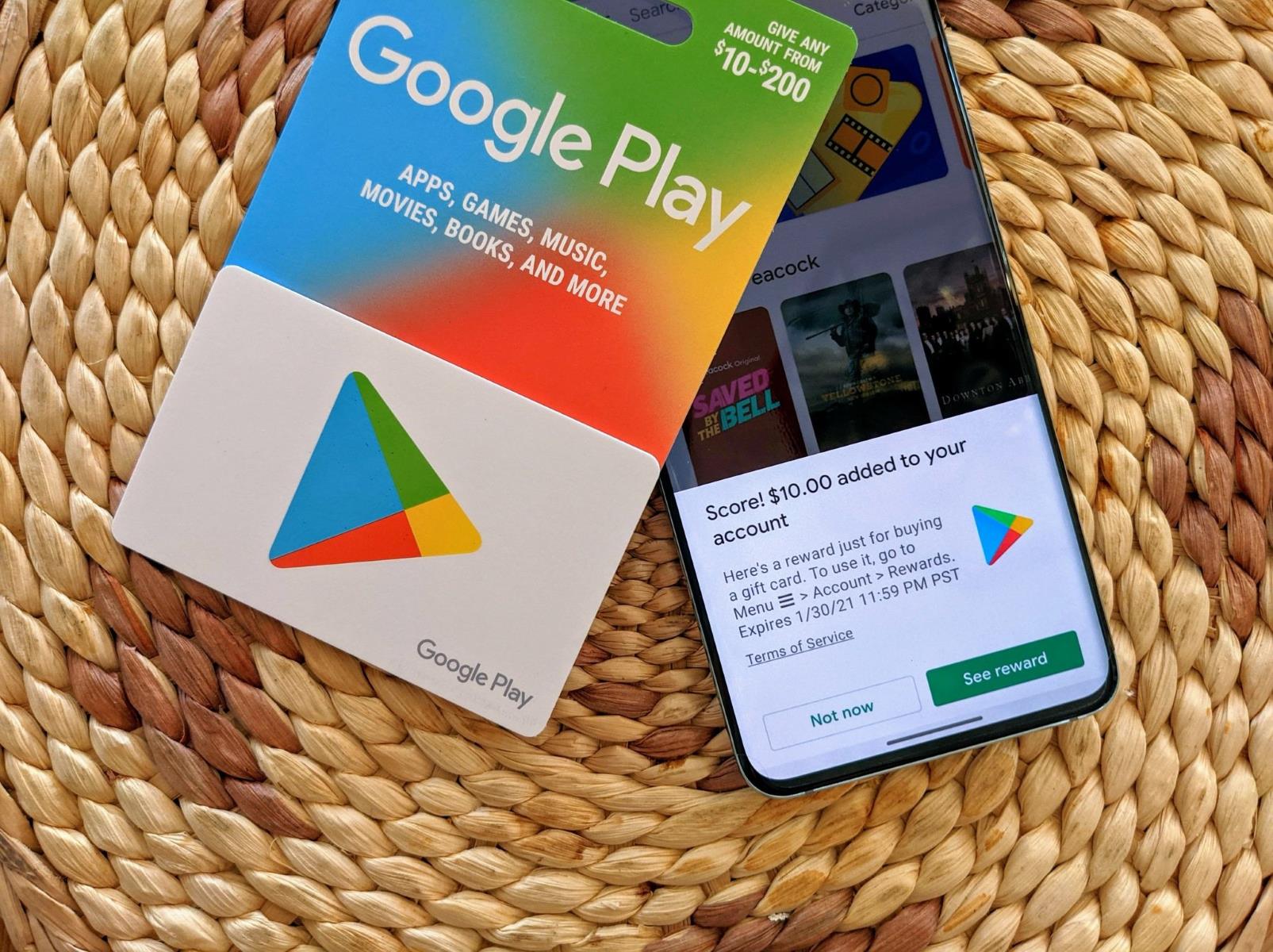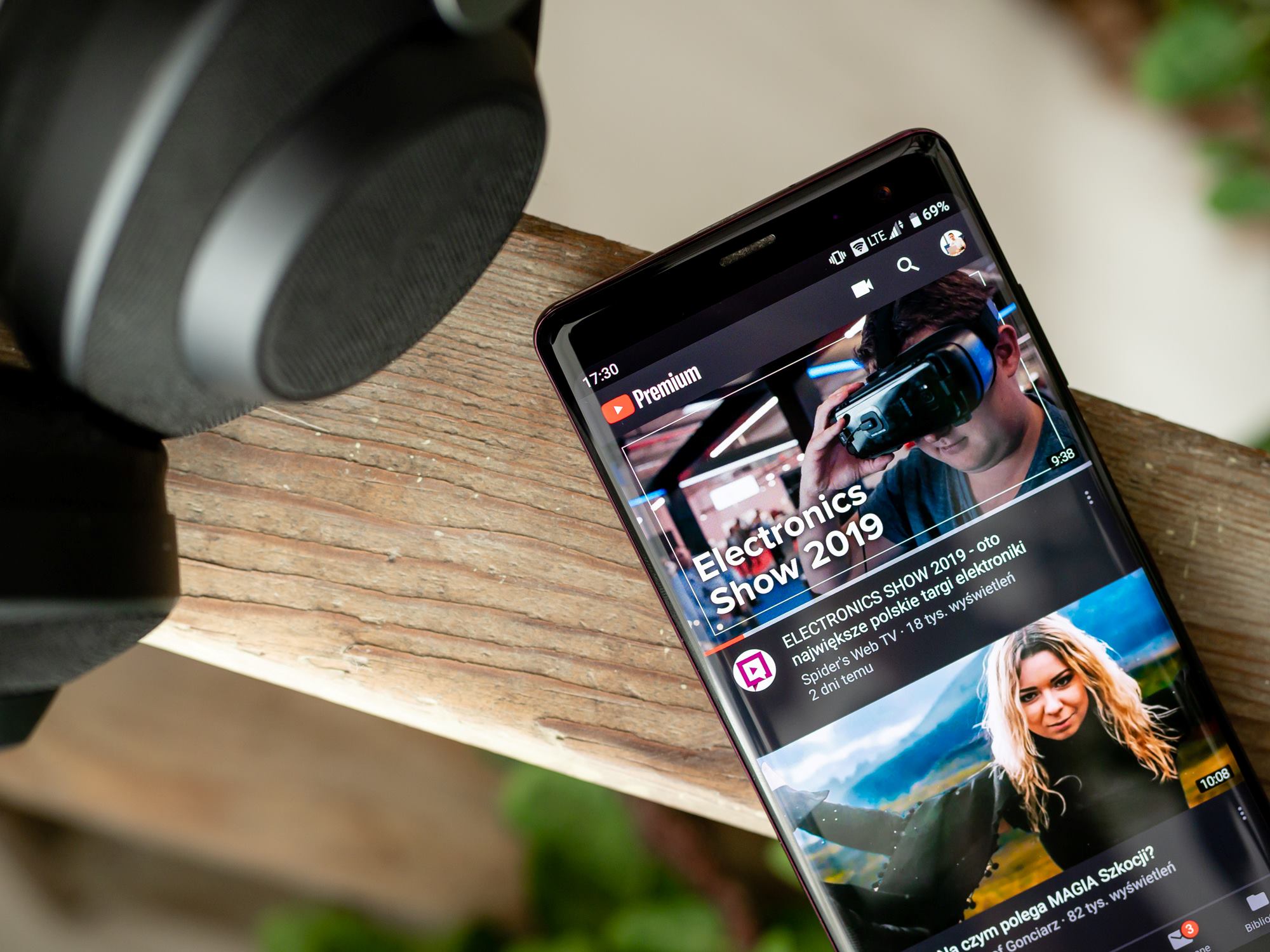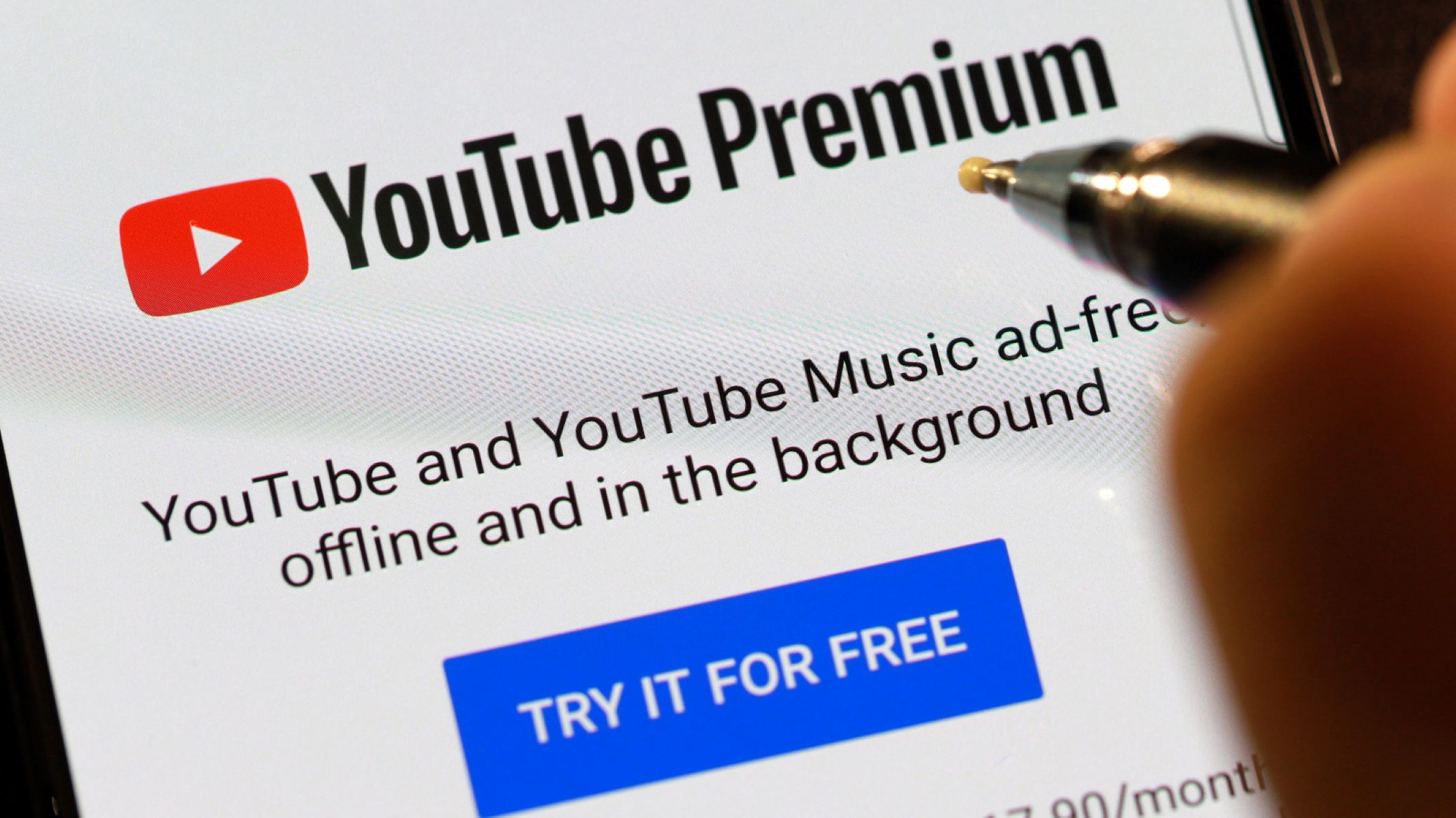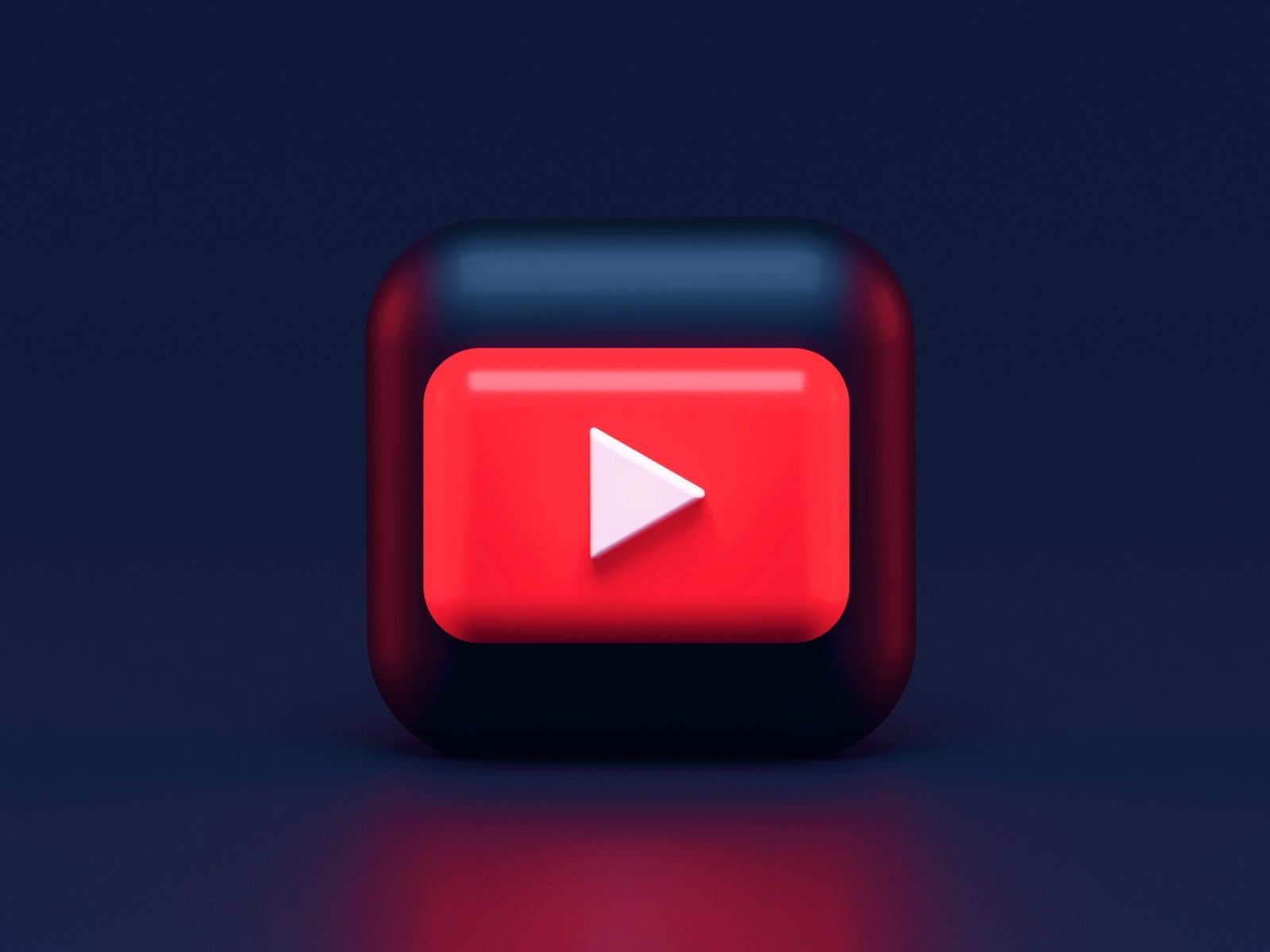Introduction
Welcome to the world of YouTube Premium, a subscription service that offers a multitude of benefits to enhance your YouTube experience. If you’re an avid YouTube user, you may have already come across YouTube Premium and wondered how to access its exclusive features. Look no further, as we have the perfect solution for you – purchasing YouTube Premium with a Google Play Card!
YouTube Premium provides an ad-free viewing experience, allowing you to enjoy your favorite content without any interruptions. But that’s not all – with YouTube Premium, you also gain access to a vast collection of YouTube Originals, including exclusive series, movies, and documentaries. Furthermore, YouTube Music Premium is included at no extra cost, giving you access to millions of songs ad-free, offline, and in the background.
Now, you may be thinking, “How do I pay for YouTube Premium with a Google Play Card?” Fortunately, it’s a simple process that allows you to utilize the balance on your Google Play Card to enjoy all the perks of YouTube Premium. Whether you received a Google Play Card as a gift or you’ve purchased one yourself, it serves as a convenient and flexible payment option for YouTube Premium.
So, let’s dive into the steps to purchase YouTube Premium with a Google Play Card and begin enjoying an ad-free, seamless YouTube experience!
Benefits of YouTube Premium
YouTube Premium offers a variety of exclusive benefits that take your YouTube experience to the next level. Here are some of the key advantages you can enjoy with a YouTube Premium subscription:
- Ad-free Viewing: Say goodbye to those annoying ads that interrupt your YouTube videos. With YouTube Premium, you can watch your favorite content seamlessly, without any interruptions.
- YouTube Originals: Gain access to a library of YouTube Originals, including exclusive series, movies, and documentaries. From engaging dramas to thought-provoking documentaries, YouTube Originals offers a unique blend of content you won’t find anywhere else.
- YouTube Music Premium: In addition to ad-free YouTube videos, YouTube Premium also includes YouTube Music Premium. This allows you to enjoy millions of songs ad-free, offline, and in the background. Discover new music, create playlists, and groove to your favorite tunes without limitations.
- Background Playback: With YouTube Premium, you can enjoy videos in the background while using other apps or even when your phone’s screen is turned off. This feature allows you to multitask effortlessly, without interrupting your video playback.
- Offline Downloads: Planning a long journey or going somewhere without a reliable internet connection? Not a problem! YouTube Premium enables you to download videos directly to your device, allowing you to watch them offline at your convenience.
- YouTube Kids: As a YouTube Premium subscriber, you have the option to enjoy ad-free and uninterrupted viewing on YouTube Kids, a separate platform specifically designed for children. Keep your little ones entertained with a wide range of kid-friendly content.
- Access across Devices: Whether you prefer watching YouTube on your desktop, mobile, or smart TV, YouTube Premium allows you to seamlessly switch between devices. Start watching on one device and pick up right where you left off on another.
These are just a few of the fantastic benefits that come with a YouTube Premium subscription. By subscribing to YouTube Premium, you’re investing in an enhanced and uninterrupted viewing experience for all your favorite YouTube content.
Buying a Google Play Card
If you’re looking to pay for YouTube Premium with a Google Play Card, the first step is to purchase a Google Play Card. Google Play Cards are available for purchase online or at various retail stores. Here’s how you can obtain one:
- Online Purchase: Visit the official Google Play website or trusted online retailers to purchase a Google Play Card. Choose the desired amount for the card, add it to your cart, and proceed to the checkout process. Once the purchase is complete, you will receive a digital code or a physical card with a unique redemption code.
- Retail Stores: Google Play Cards can be found in numerous retail locations, such as supermarkets, convenience stores, electronic stores, and more. Look for the gift card section or inquire at the customer service desk to find a Google Play Card. Make sure to check the available denominations and select the card that suits your budget.
- Gift Cards from Friends or Family: If you receive a gift card from a friend or family member, it might be a Google Play Card. These cards are a popular choice for gifting, and they can be used to purchase a variety of digital content, including YouTube Premium subscriptions.
Once you have obtained a Google Play Card, you are ready to redeem the card and use its balance to pay for your YouTube Premium subscription. Next, let’s explore how to redeem a Google Play Card in the following section.
How to Redeem a Google Play Card
Redeeming a Google Play Card is a straightforward process that allows you to add its balance to your Google account. Once the balance is added, you can use it to pay for various digital purchases, including YouTube Premium subscriptions. Follow these steps to redeem your Google Play Card:
- Open the Google Play Store: Launch the Google Play Store app on your Android device or visit the Google Play Store website on your computer’s browser.
- Sign In: Ensure that you’re signed in to the Google account you want to associate the Google Play Card balance with. If you don’t have a Google account, create one before proceeding.
- Access the Menu: On the Google Play Store app, tap the three horizontal lines in the top-left corner to open the menu. On the website, click on the three horizontal lines at the top-left corner.
- Choose “Redeem”: Scroll down the menu until you see the “Redeem” option. Tap on it to proceed.
- Enter the Code: Carefully enter the unique redemption code from your Google Play Card. Double-check for any typos or errors to ensure accurate redemption.
- Confirm: Tap or click the “Redeem” or “Submit” button to complete the process. The balance from your Google Play Card will now be added to your Google account.
Once you have successfully redeemed your Google Play Card, the balance will be reflected in your account. You can now use this balance to pay for your YouTube Premium subscription.
Note that if you encounter any issues while redeeming your Google Play Card, double-check the code for accuracy. If the problem persists, contact Google Play support for further assistance.
Setting up YouTube Premium with Google Play Card
Now that you have redeemed your Google Play Card, you are ready to set up YouTube Premium using the balance in your Google account. Follow these steps to activate your YouTube Premium subscription:
- Open YouTube: Launch the YouTube app on your mobile device or visit the YouTube website on your computer’s browser.
- Sign In: Make sure you are signed in to the Google account that has the redeemed Google Play Card balance. If you’re not signed in, enter your Google credentials to proceed.
- Access Your Account Settings: Tap on your profile picture or avatar at the top-right corner of the screen, then select “Settings” from the dropdown menu.
- Choose “Paid Memberships”: In the YouTube Settings menu, look for the “Paid Memberships” option. Tap on it to go to the membership settings page.
- Sign Up for YouTube Premium: On the membership settings page, you’ll find the option to sign up for YouTube Premium. Click or tap on “Try It Free” or a similar button.
- Select Payment Method: From the available payment options, choose “Google Play Balance” or a similar option to use the redeemed balance for your YouTube Premium subscription.
- Confirm and Enjoy: Follow the on-screen prompts to confirm your subscription. Once confirmed, you can start enjoying all the benefits of YouTube Premium, including ad-free viewing and access to YouTube Originals.
That’s it! You have successfully set up YouTube Premium using your Google Play Card balance. Enjoy an uninterrupted and enhanced viewing experience on YouTube.
If you encounter any issues during the setup process, make sure your Google Play Card balance has been properly added to your Google account. If you still experience difficulties, reach out to YouTube support for further assistance.
Troubleshooting and Common Issues
While setting up YouTube Premium with a Google Play Card is generally a smooth process, there may be instances where you encounter some common issues. Here are a few troubleshooting tips to help you address these issues:
- Invalid or Redeemed Code: If the Google Play Card code you entered is invalid or has already been redeemed, double-check the code for accuracy. If you believe the code is valid and you’re still unable to redeem it, contact Google Play support for further assistance.
- Insufficient Balance: If you’re trying to pay for YouTube Premium with a Google Play Card but encounter an insufficient balance error, verify that the card has been properly redeemed and the balance has been added to your Google account. If the balance is not reflected correctly, contact Google Play support or the retailer from which you purchased the card.
- Incorrect Account: Make sure you are signed in to the correct Google account that has the redeemed Google Play Card balance. If you accidentally signed in to a different account, sign out and sign in with the correct account before setting up YouTube Premium.
- Payment Method Selection: If you do not see the option to use your Google Play Card balance as a payment method during the YouTube Premium setup, ensure that you have added the balance correctly to your Google account. If the problem persists, contact YouTube support for assistance in resolving the issue.
- Payment Declined: If your payment with the Google Play Card is declined during the YouTube Premium setup process, check if the card is valid and has sufficient funds. You may need to contact the card issuer or the retailer for further assistance.
- Technical Issues: In rare cases, you may encounter technical issues during the setup process or while using YouTube Premium. Restart your device, update the YouTube app or website, or try accessing YouTube Premium on a different device. If the problem persists, reach out to YouTube support for guidance.
If none of these troubleshooting tips resolve your issue, don’t hesitate to seek help from the relevant support channels. They will be able to provide you with further guidance and assistance to ensure a smooth setup and enjoyable YouTube Premium experience.
Conclusion
Congratulations! You now have all the information you need to pay for YouTube Premium with a Google Play Card. By following the simple steps outlined in this guide, you can enjoy an ad-free, uninterrupted YouTube experience and access to exclusive YouTube Originals.
The benefits of YouTube Premium, such as ad-free viewing, YouTube Music Premium, background playback, and offline downloads, enhance your overall enjoyment and convenience while using YouTube.
Remember, buying a Google Play Card is easy and can be done online or at various retail locations. Once you have obtained a Google Play Card, redeeming it is a simple process, and you can then set up YouTube Premium using the balance in your Google account.
In case you encounter any issues or have questions during the setup process, refer to the troubleshooting section or reach out to the appropriate support channels for assistance.
Now, it’s time to sit back, relax, and enjoy all the amazing features that YouTube Premium has to offer!