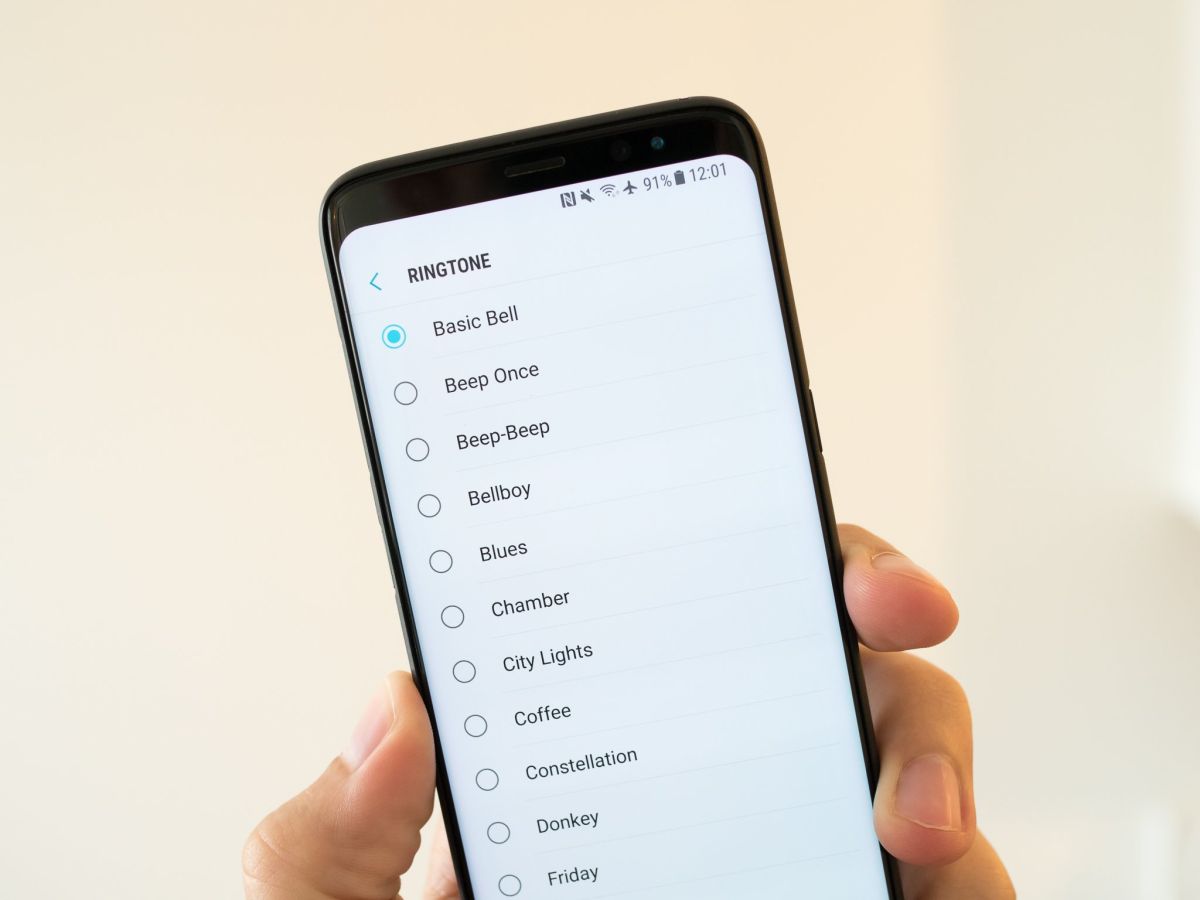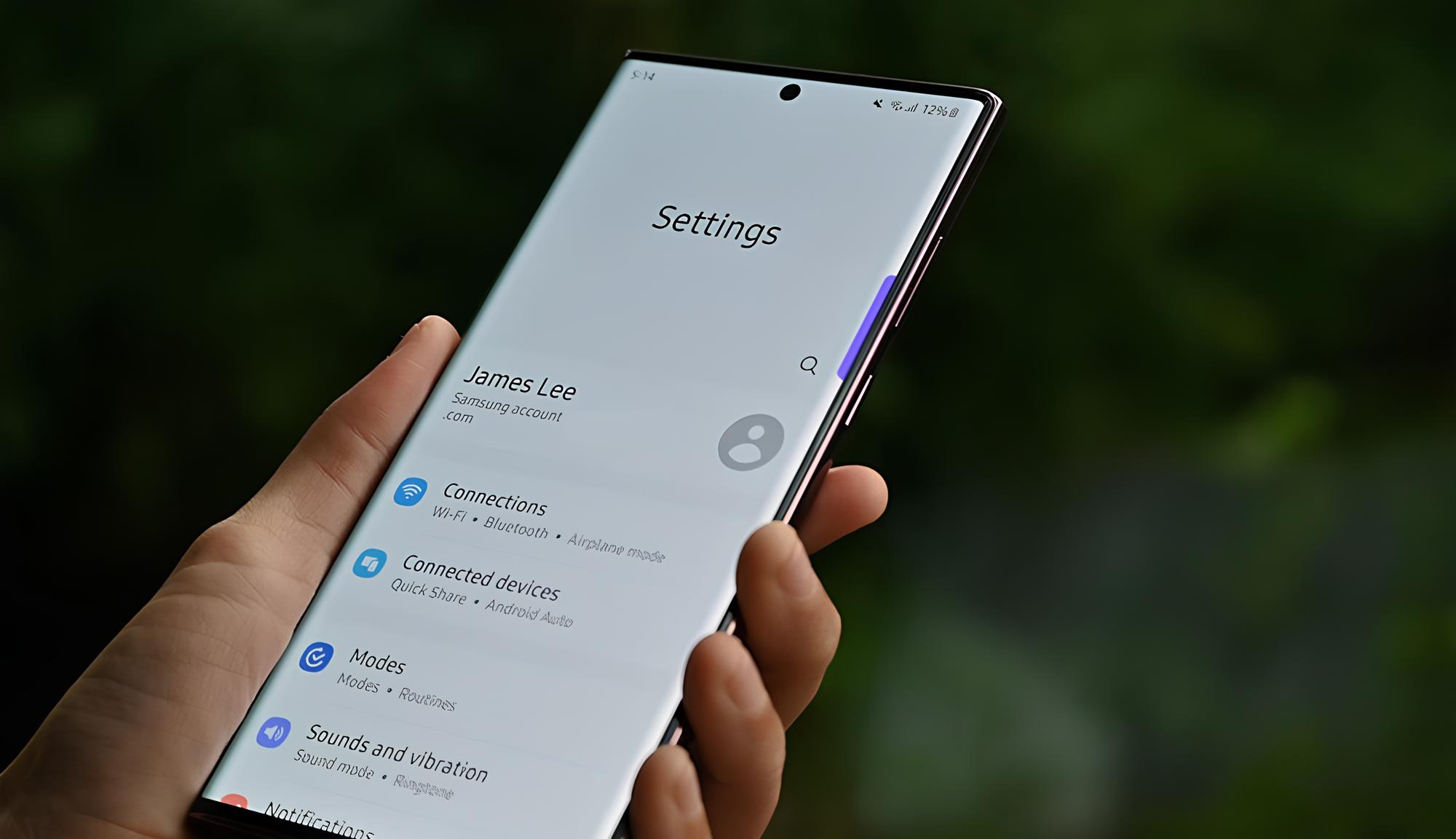Introduction
Are you tired of the default ringtone on your Samsung smartphone? Do you want to personalize your device by downloading and using custom ringtones? Look no further! In this article, we will guide you through the various methods you can use to download ringtones to your Samsung device.
Having a unique ringtone is a great way to stand out from the crowd and add a personal touch to your phone. Fortunately, Samsung offers several options for customizing your device’s ringtones. Whether you prefer popular songs, sound effects, or even your own recordings, we have you covered.
In the following sections, we will discuss four different methods you can use to download ringtones to your Samsung phone. We will explore the Samsung Ringtone Store, the Samsung Galaxy Themes app, third-party apps from the Google Play Store, and downloading ringtones from the internet. Each method offers its own advantages and adds a variety of options to choose from.
So, if you are ready to spice up your Samsung device with a new ringtone, let’s dive into the different methods and find the one that suits you best. Whether you have a Samsung Galaxy S21, A52, or any other model, these methods should work on most Samsung devices running on Android.
Method 1: Using the Samsung Ringtone Store
If you own a Samsung smartphone, you have access to the Samsung Ringtone Store, which provides an extensive collection of ringtones for you to choose from. Follow these steps to download a new ringtone directly from the Samsung Ringtone Store:
- Open the Settings app on your Samsung phone.
- Scroll down and select “Sounds and vibration” or “Sound and notification” depending on your device’s settings.
- Tap on “Ringtone” or “Phone ringtone” to access the ringtone selection menu.
- From the list of available ringtones, you can scroll through the options to find a suitable tone that catches your attention.
- Once you have found the ringtone you like, simply tap on it to select it.
- A preview of the ringtone will play, allowing you to hear what it sounds like before making the final decision.
- If you are satisfied with your choice, tap on the “Apply” or “Set as default” button to set the selected ringtone as your default incoming call sound.
The Samsung Ringtone Store offers a wide range of options, including music tracks, classic tones, and even sound effects. You can explore different categories and genres to discover the perfect ringtone that suits your style and preferences. Moreover, the store is regularly updated with new additions, ensuring that you always have fresh options to choose from.
Take advantage of the Samsung Ringtone Store’s vast collection and find a unique ringtone that reflects your personality. With just a few taps, you can give your Samsung device a fresh new sound that sets it apart from others.
Method 2: Using the Samsung Galaxy Themes app
Another convenient way to download ringtones to your Samsung device is by using the Samsung Galaxy Themes app. This app not only allows you to customize the themes and wallpapers on your phone but also provides a selection of unique ringtones. To download ringtones through the Samsung Galaxy Themes app, follow these steps:
- Open the Samsung Galaxy Themes app on your device. If you don’t have it installed, you can download it from the Galaxy Store.
- Navigate to the “Ringtones” section within the app. You may find it in the bottom navigation menu or as a separate category.
- Browse through the available ringtones and tap on the one that catches your attention.
- A preview of the ringtone will play, allowing you to listen to it before making a decision.
- If you like the selected ringtone, tap on the “Download” or “Apply” button to save it to your device.
- Once downloaded, go to your device’s settings and follow the same steps as in Method 1 to set the downloaded ringtone as your default incoming call sound.
The Samsung Galaxy Themes app not only provides a wide variety of ringtones but also ensures that they are optimized for Samsung devices. This means you can enjoy high-quality audio without any compatibility issues.
Furthermore, the Samsung Galaxy Themes app allows you to explore different themes, wallpapers, icons, and even fonts, giving you full control over the visual customization of your Samsung device. It’s a one-stop-shop for personalizing your phone to match your unique style.
So, if you’re looking for a seamless way to download ringtones while also customizing other visual aspects of your phone, the Samsung Galaxy Themes app is worth exploring. Give it a try and find the perfect ringtone that complements the overall look and feel of your device.
Method 3: Using a third-party app from the Google Play Store
If you’re looking for even more options and flexibility when it comes to downloading ringtones, using a third-party app from the Google Play Store is a fantastic option. These apps offer a wide array of ringtones, ranging from popular songs to unique sound effects. Here’s how you can use a third-party app to download ringtones to your Samsung device:
- Open the Google Play Store on your Samsung phone.
- Search for “ringtone apps” or specific apps like “Zedge” or “Audiko” in the search bar.
- Choose an app from the search results that has good ratings and positive reviews.
- Install the selected app on your device by tapping on the “Install” button.
- After installation, open the app and browse through the available ringtones.
- You can explore different categories, search for specific songs, or even upload your own audio files in some apps.
- Once you find a ringtone you like, tap on it to preview and download it to your device.
- Follow the same steps as in Method 1 to set the downloaded ringtone as your default incoming call sound.
Using a third-party app allows you to access a vast collection of ringtones that may not be available in the Samsung Ringtone Store or the Galaxy Themes app. These apps often have a user-friendly interface and advanced search options, making it easy to find the perfect ringtone that suits your preferences.
It’s worth noting that while third-party apps provide a wider range of ringtones, it’s important to choose reputable apps from trusted developers. Read user reviews and check app ratings to ensure you’re downloading a reliable and safe app for your Samsung device.
So, if you’re looking for a diverse selection of ringtones and enjoy exploring a variety of options, using a third-party app from the Google Play Store is a fantastic choice. Get creative and find a unique ringtone that truly represents your individuality.
Method 4: Downloading ringtones from the internet and transferring them to your Samsung device
If you prefer a more personalized approach and want to explore a wide range of ringtones from various sources, downloading ringtones from the internet and transferring them to your Samsung device is a great option. Here’s how you can do it:
- Using your preferred web browser, search for websites that offer free or paid ringtones for download. Examples include Zedge, Mob.org, and MyTinyPhone.
- Browse through the available ringtones until you find one that you like. Many websites allow you to preview the ringtone before downloading.
- Once you’ve found the perfect ringtone, click on the download button to save the file to your device.
- After the download is complete, open the File Manager app on your Samsung device.
- Navigate to the folder where the downloaded ringtone is saved.
- Tap on the ringtone file to open it. This will automatically prompt your device to recognize it as an audio file.
- A pop-up menu will appear, giving you the option to set the ringtone as your default incoming call sound. Tap on the appropriate option to proceed.
- If the above step doesn’t appear, go to your device’s settings and follow the same steps as in Method 1 to set the downloaded ringtone as your default incoming call sound.
Downloading ringtones from the internet gives you endless possibilities in terms of customization. You can find unique sound clips, movie themes, or even create your own ringtones by converting audio files to ringtone format.
While downloading ringtones from the internet provides a wide range of options, exercise caution and only download from reliable sources. Ensure that you’re not infringing on any copyrights and be mindful of any potential security risks.
By following these simple steps, you can add personalized ringtones to your Samsung device that are not available through the Samsung Ringtone Store or third-party apps. Customize your device according to your preferences and make it truly your own.
Conclusion
Customizing the ringtone on your Samsung device allows you to add a personal touch and make your phone stand out. Throughout this article, we have explored various methods for downloading ringtones to your Samsung phone, including using the Samsung Ringtone Store, the Samsung Galaxy Themes app, third-party apps from the Google Play Store, and downloading ringtones from the internet.
The Samsung Ringtone Store offers a convenient and vast collection of ringtones specially optimized for Samsung devices. With just a few taps, you can find and set a new ringtone that suits your style.
The Samsung Galaxy Themes app goes beyond just offering ringtones. It provides a comprehensive platform for customizing the visual aspects of your Samsung phone, including themes, wallpapers, and icons.
Third-party apps from the Google Play Store offer an even wider range of ringtones, allowing you to explore different genres and search for specific songs or sound effects. Just make sure to choose reputable apps from trusted developers to ensure a safe experience.
For those seeking more freedom and personalization, downloading ringtones from the internet and transferring them to your Samsung device allows you to find unique and diverse options. Remember to download from reliable sources and be mindful of copyright regulations.
Whichever method you choose, personalizing the ringtone on your Samsung device is a simple and effective way to make your phone truly your own. So, don’t hesitate to explore the options and find a ringtone that reflects your personality and preferences.
Now that you have the knowledge and methods at your disposal, it’s time to unleash your creativity and give your Samsung device a new sound that sets it apart from the crowd.