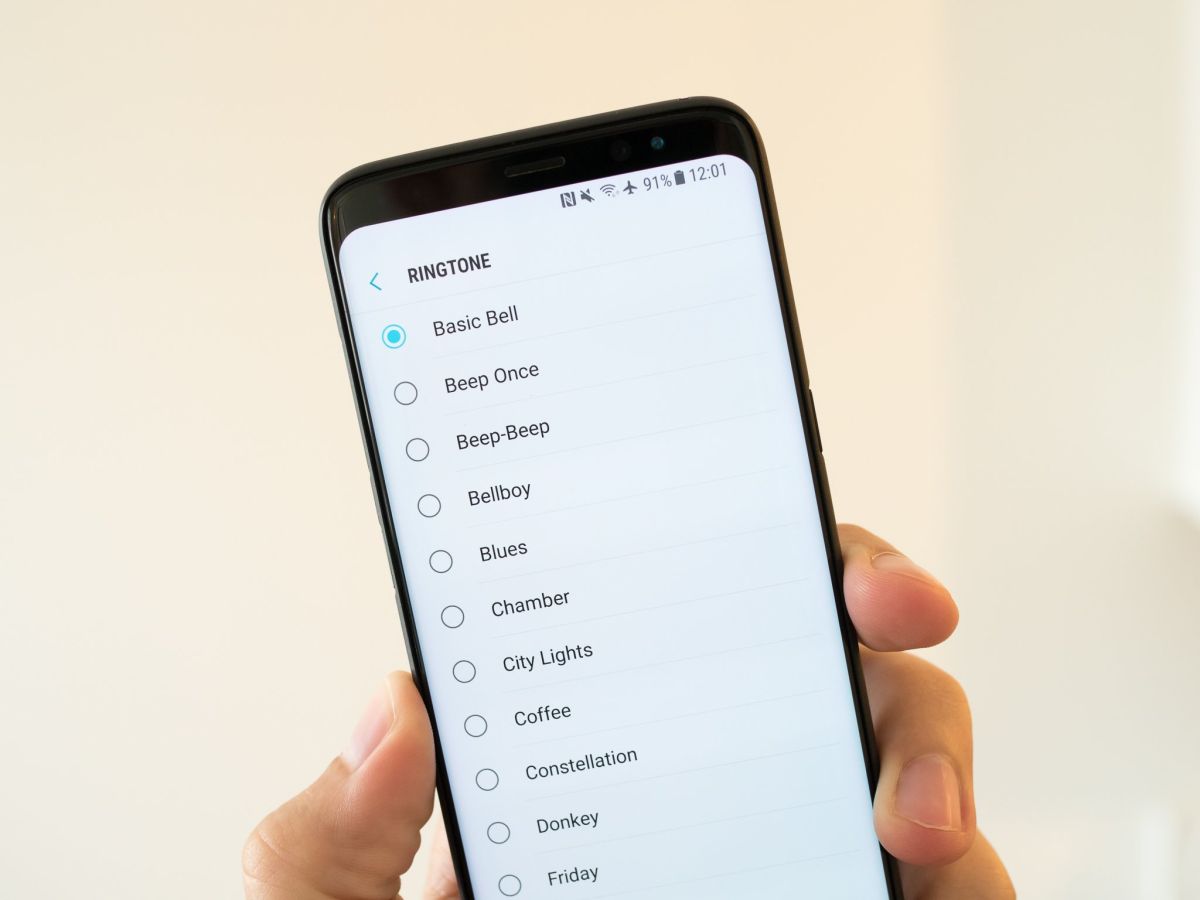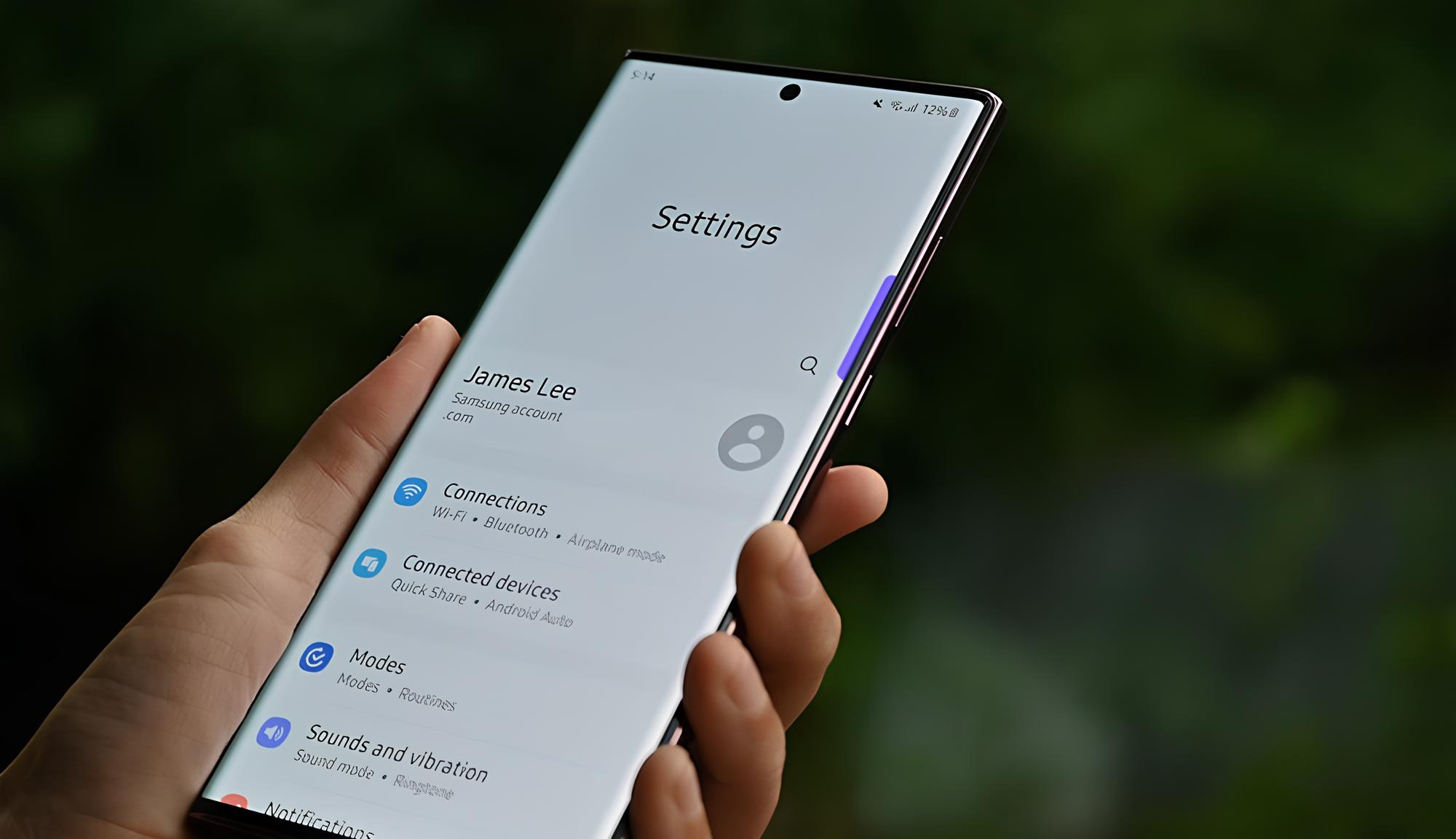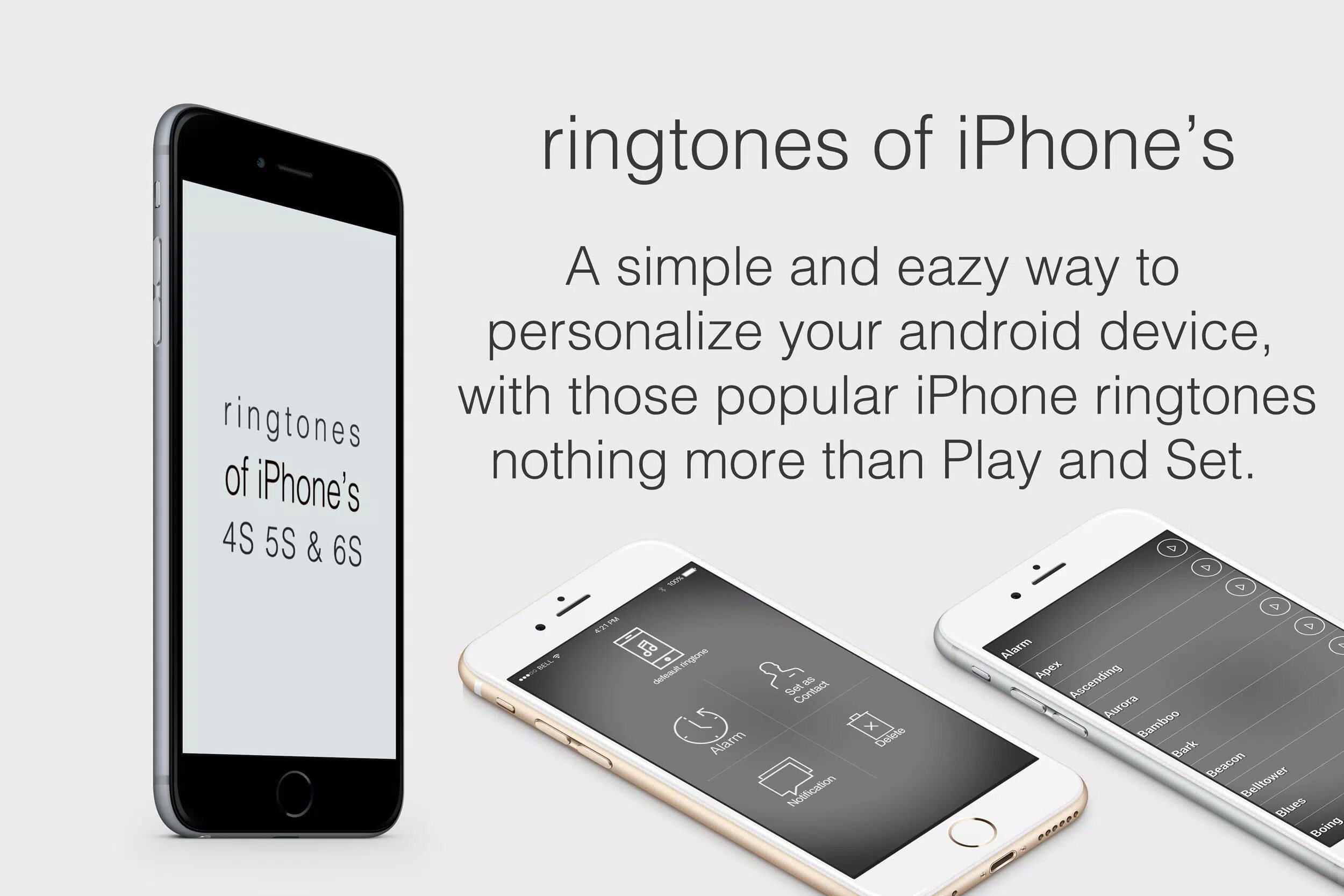Introduction
Welcome to the world of personalized ringtones! Your Samsung smartphone provides you with the ability to download and set custom ringtones so that you can add a touch of personality to your device. With a wide array of options available, you can choose from popular songs, catchy melodies, or even create your own unique ringtone. In this guide, we will walk you through the step-by-step process of downloading a ringtone on your Samsung phone.
Gone are the days of having to settle for the default ringtones that come pre-installed on your device. Now, you have the freedom to select a ringtone that reflects your style, mood, or favorite song. Whether you want a classic ringtone or a trendy tune, we have got you covered.
Once you have successfully set a custom ringtone, you will enjoy a personalized sound that will alert you to incoming calls and messages. Imagine hearing your favorite song play whenever someone calls you – it’s a small but delightful way to make your smartphone experience all the more enjoyable.
So, let’s get started and learn how to download a ringtone on your Samsung phone. By the end of this guide, you will be able to choose from an extensive collection of ringtones and set them as your default sound.
Step 1: Access the Settings menu
The first step to downloading a ringtone on your Samsung phone is to access the Settings menu. This menu is where you can make various adjustments to customize your device according to your preferences. Here’s how to get there:
- Unlock your Samsung phone and go to the home screen.
- Swipe down from the top of the screen to open the Notification panel.
- Tap on the gear icon in the top-right corner of the screen. This will open the Settings menu.
Alternatively, you can also access the Settings menu by tapping on the Apps icon on the home screen and searching for the “Settings” app. Once you have opened the Settings menu, you are ready to proceed to the next step.
It’s important to note that the location of the Settings menu may vary slightly depending on the model and version of your Samsung phone. However, the general process remains the same for most devices.
Now that you have successfully accessed the Settings menu, you are one step closer to downloading a new ringtone for your Samsung phone. Let’s move on to the next step and explore the Sounds and Vibration options.
Step 2: Select the Sounds and Vibration option
Once you’re in the Settings menu, the next step is to select the Sounds and Vibration option. This section allows you to customize the various audio settings on your Samsung phone, including the ringtone. Follow the steps below to find the Sounds and Vibration option:
- In the Settings menu, scroll down and tap on the “Sounds and Vibration” option. It may be labeled differently on some Samsung devices, such as “Sound” or “Sound and Notifications.”
- Once you’ve entered the Sounds and Vibration settings, you’ll see a range of options to adjust different sound settings on your phone, such as ringtone, volume, and vibrations.
By accessing the Sounds and Vibration settings, you’re one step closer to selecting and customizing your desired ringtone. Next, we’ll move on to the specific option for choosing a ringtone.
Please note that the navigation within the Settings menu may slightly vary depending on your Samsung model and Android version. However, by exploring the different options, you should be able to locate the Sounds and Vibration settings on your device.
Now that you’ve successfully accessed the Sounds and Vibration settings, it’s time to proceed to the next step where you can choose your preferred ringtone for your Samsung phone.
Step 3: Choose the Ringtone option
Now that you’re in the Sounds and Vibration settings, it’s time to select the Ringtone option. This is where you will find the available ringtones on your Samsung phone and make your selection. Follow the steps below to choose your desired ringtone:
- In the Sounds and Vibration settings, scroll down and tap on the “Ringtone” option. This option may be listed under the “Sound” or “Phone ringtone” section.
- You will be presented with a list of pre-installed ringtones that are already on your Samsung phone. You can give them a listen by tapping on each one to hear a preview.
- If you’re looking for more options, you can also tap on the “Add” button or the “Download” option to browse and download additional ringtones.
By selecting the Ringtone option, you now have access to a variety of ringtones to choose from. From classic tunes to the latest hits, there’s something for everyone’s taste.
If you’ve decided to download a new ringtone, continue to the next step to learn how to download and set it on your Samsung phone. If you prefer to choose from the pre-installed ringtones, you can skip to the final step where we’ll guide you on how to set your selected ringtone as the default sound.
Remember, this is your chance to personalize your phone and make it reflect your style and preferences. So take your time to browse through the available options and select the ringtone that resonates with you.
Step 4: Tap on Download
If you want to download a new ringtone for your Samsung phone, you will need to tap on the “Download” option. This allows you to explore a wider range of ringtones beyond the pre-installed options. Follow the steps below to initiate the download process:
- Within the Ringtone options, look for the “Download” button or an icon that represents downloading additional ringtones.
- Tap on the “Download” button to proceed. This will open a list of available sources and websites where you can find and download ringtones.
- From this list, you can choose your preferred source or website for downloading ringtones. Tap on the option that suits your preferences.
Once you’ve tapped on the “Download” button, you will be directed to a selection of websites or sources that offer a variety of ringtones. These sources can range from the Samsung store to third-party websites that provide free or paid ringtones. Explore the options and choose the one that appeals to you the most.
Keep in mind that while there are many websites that offer free ringtones, it’s important to be cautious and only download from reputable sources to ensure the safety of your device.
Now that you have tapped on the “Download” button, you’re on your way to finding the perfect ringtone for your Samsung phone. Let’s move on to the next step, where you’ll learn how to browse and select your desired ringtone.
Step 5: Browse and select a ringtone
Once you have tapped on the “Download” button and accessed the available sources for ringtones, it’s time to browse and select the perfect ringtone for your Samsung phone. Follow the steps below to browse and choose your desired ringtone:
- Browse through the selection of ringtones available on the website or source you have chosen. You can typically use categories, search bar, or filters to narrow down your options.
- Listen to the previews of the ringtones to get a sense of what they sound like. This will help you identify the one that catches your attention and resonates with you.
- When you have found a ringtone that you like, tap on it to select it. This will prompt additional options such as downloading or setting it as your default ringtone.
- If you’re not satisfied with the current source or website, you can always go back and explore different options until you find the perfect ringtone for you.
Remember to take your time and have fun while browsing through the available selection. With numerous sources and an extensive range of ringtones to choose from, you’re sure to discover a ringtone that perfectly suits your style and preferences.
Once you have found and selected your desired ringtone, it’s time to move on to the final step – setting the downloaded ringtone as the default sound on your Samsung phone.
Step 6: Set the downloaded ringtone
Congratulations on finding and downloading the perfect ringtone for your Samsung phone! Now it’s time to set it as the default sound for your incoming calls or notifications. Follow the steps below to set your downloaded ringtone:
- Once you have selected your desired ringtone, you will have the option to either download or set it as your default ringtone. Tap on the “Set as default” or similar option to proceed.
- A list of options will appear, allowing you to choose how you want to use the ringtone. For example, you may have the option to set it as the default ringtone, notification sound, alarm sound, or for a specific contact.
- Select the option that best suits your preference. If you want the downloaded ringtone to be your default ringtone for incoming calls, choose the “Default ringtone” option.
- After selecting the desired option, your downloaded ringtone will be set as the default sound for the chosen category, whether it’s incoming calls, notifications, or alarms.
It’s important to note that the exact steps and options for setting the ringtone may differ slightly based on your Samsung phone model and Android version. However, the general process remains the same for most devices.
Now that you have successfully set your downloaded ringtone as the default sound, you can enjoy a personalized and unique experience whenever you receive a call or notification on your Samsung phone.
Take a moment to test your new ringtone by having someone call you or sending yourself a test notification. You can now proudly showcase your style and personality through the sound of your Samsung phone. Enjoy!
Conclusion
Congratulations! You have successfully learned how to download and set a custom ringtone on your Samsung phone. By following the step-by-step guide outlined in this article, you can now personalize your device with a unique sound that reflects your style and preferences.
The ability to choose and set custom ringtones is a fantastic feature that allows you to add a personal touch to your phone. Whether you opt for a catchy melody, a popular song, or even create your own ringtone, the options are limitless and can truly enhance your smartphone experience.
Remember to explore different sources and websites to find the perfect ringtone that resonates with you. Take advantage of the extensive selection available, whether it’s the pre-installed options or the additional ringtones you can download.
By selecting the right ringtone and setting it as your default sound, you can enjoy a unique and personalized experience whenever your phone rings or receives a notification. It’s a small detail that can make a big difference in adding a touch of personality to your device.
So, go ahead and have fun browsing through the options, experimenting with different sounds, and finding the perfect ringtone that suits your style. Be sure to share your new customized ringtone with friends and family, and let them experience your unique taste.
Thank you for following this guide on how to download a ringtone on Samsung. Enjoy your new personalized sound and make your phone truly your own!