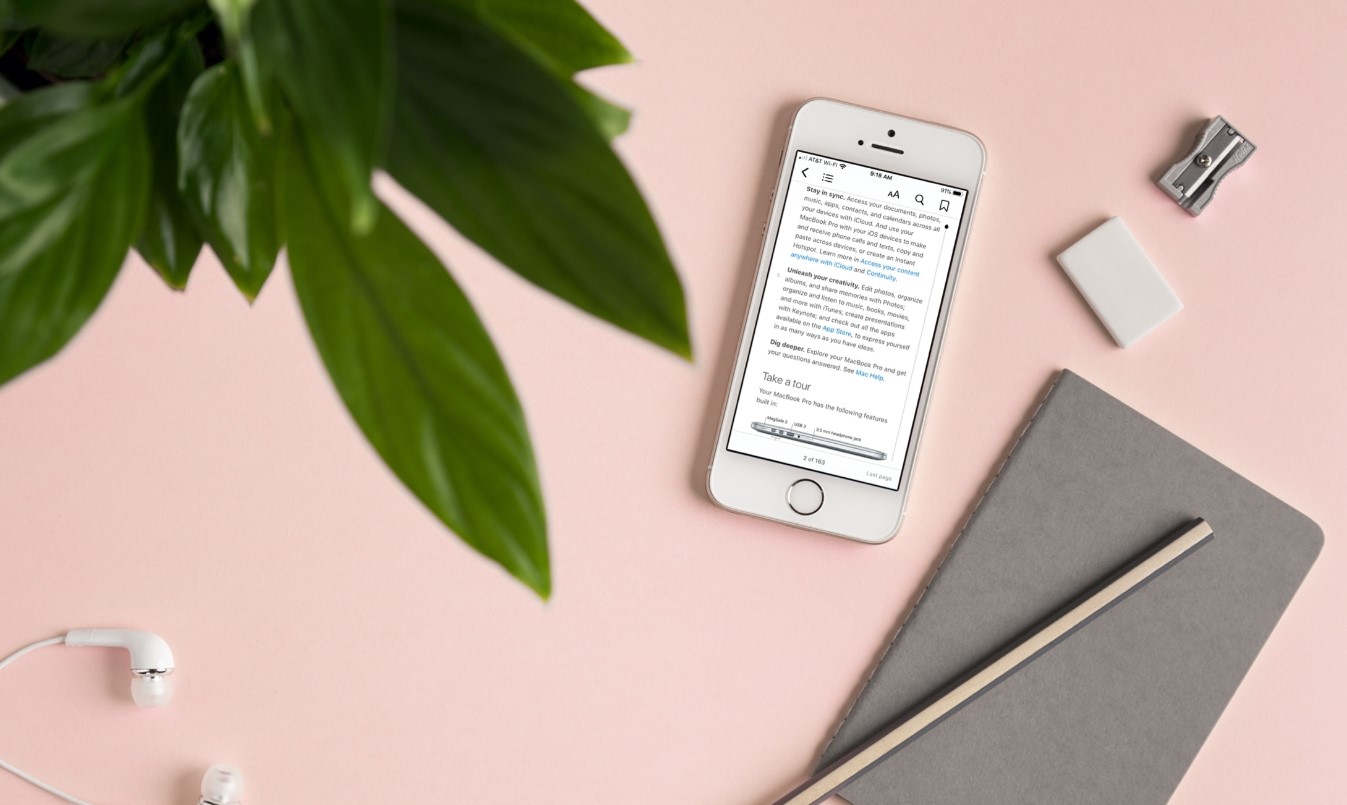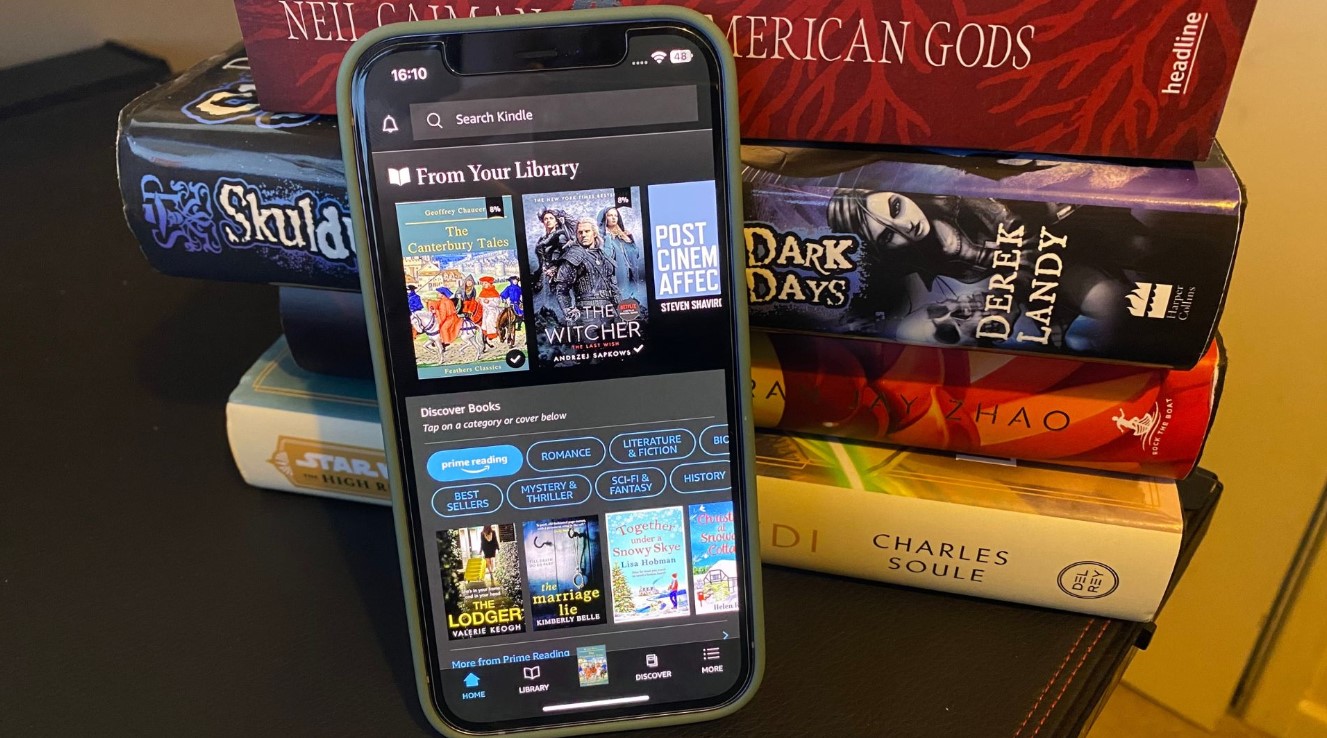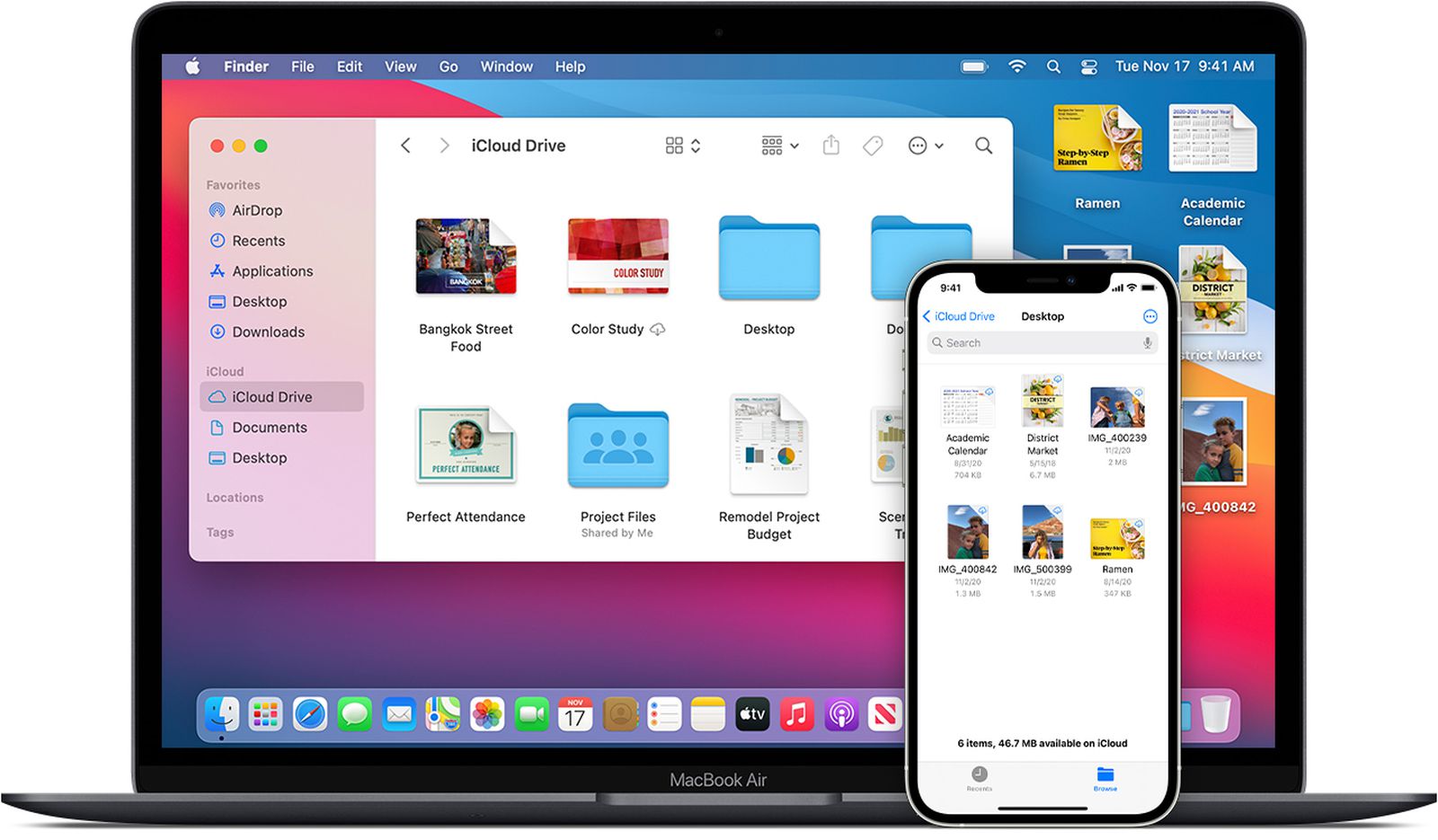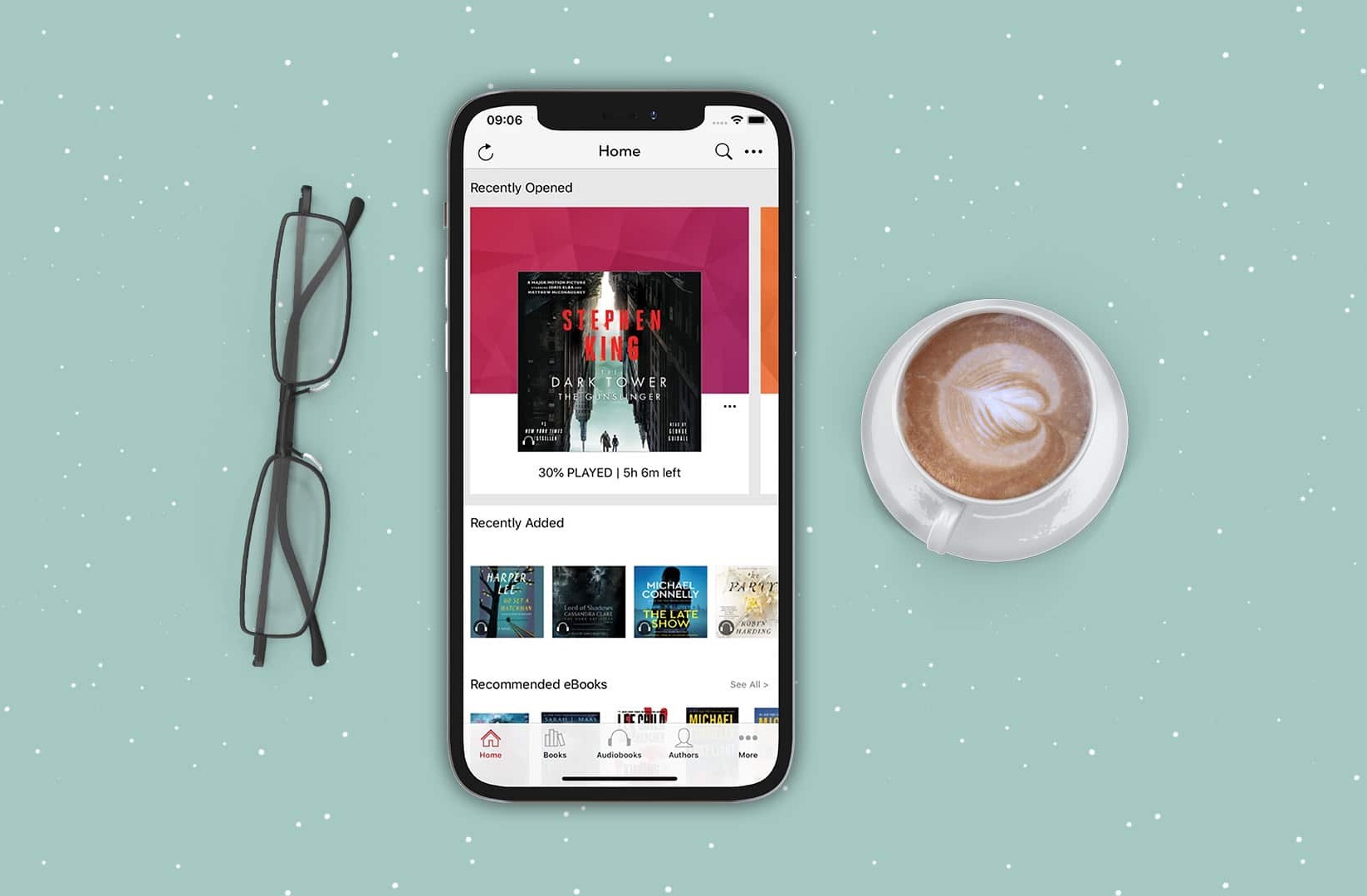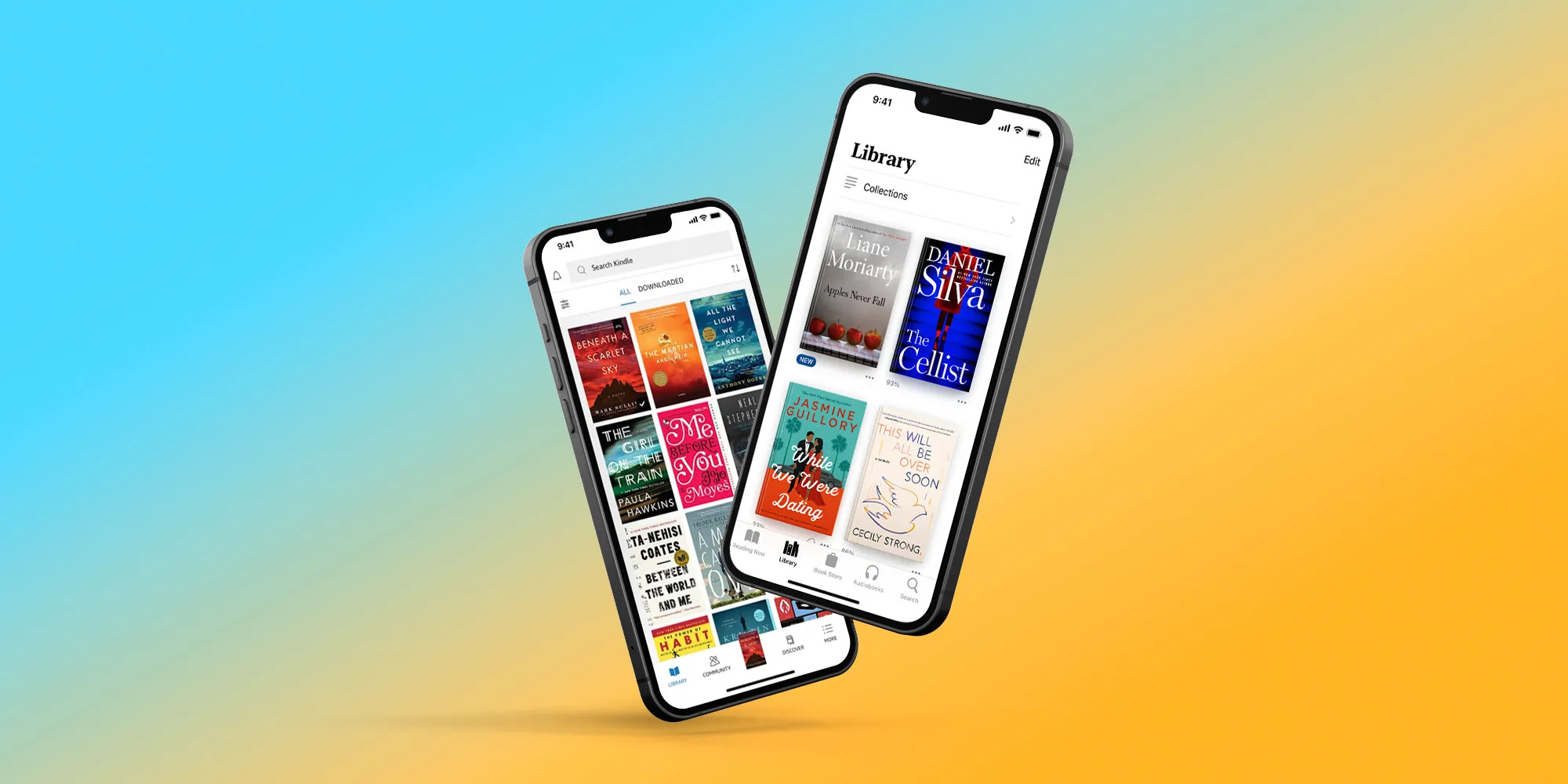Introduction
Welcome to the digital age, where you can have thousands of books at your fingertips with just a few taps on your iPhone. Gone are the days of carrying around a hefty backpack full of books. Now, all you need is a smartphone and an internet connection to access a vast library of reading material.
Whether you’re an avid reader, a student looking for textbooks, or someone who likes to unwind with a good novel, downloading books to your iPhone is a convenient and efficient way to enjoy literature on the go. In this article, we will explore various options and methods to help you download books seamlessly onto your iPhone.
With the advent of dedicated apps and platforms, it has never been easier to access and enjoy a wide range of books in different genres and formats. From e-books and audio books to online libraries and subscription services, there is a plethora of options to cater to every reading preference and budget.
In the following sections, we will delve into some of the most popular options for downloading books to your iPhone. Whether you prefer using Apple’s native Books app, third-party apps like Kindle, or other platforms like Google Play Books and Audible, we have got you covered.
We will guide you through the step-by-step process for each method, highlighting the key features and benefits of each platform. By the end of this article, you will have a clear understanding of how to access and enjoy your favorite books directly on your iPhone.
So, let’s dive into the wonderful world of digital reading and discover the myriad of possibilities for downloading books to your iPhone!
Option 1: Using Apple Books
If you’re an iPhone user, you already have the perfect reading companion right at your fingertips – Apple Books. This built-in app offers a seamless reading experience with a vast collection of books available for download.
To get started, open the Apple Books app on your iPhone. If you can’t find it, don’t worry – it’s pre-installed on all iOS devices. Once you’re in the app, you have several options to find and download books.
The first option is to browse the featured books on the main page. Apple regularly updates this section with new releases, bestsellers, and curated collections. You can scroll through the list and tap on a book cover to view more details and read a sample chapter before making a decision to download.
If you have a specific book in mind, you can search for it using the search bar at the top of the app. Simply enter the title, author, or keywords related to the book, and Apple Books will display relevant results. Once you find the book you’re looking for, tap on it to access the book’s detail page.
On the book’s detail page, you’ll find information about the author, a summary of the book, and reviews from other readers. You can also check if the book is part of a series or if it has any available audiobook versions.
To download the book, simply tap on the price or the ‘Get’ button if it’s free. Apple will prompt you to enter your Apple ID password or verify the download using Face ID or Touch ID, depending on your device’s settings. Once the download is complete, the book will appear in your library, ready to be read at any time.
Apple Books also offers a section called “Top Charts,” where you can explore the most popular books in various genres. This is a great way to discover new authors and titles that are trending.
Another notable feature of Apple Books is the ability to personalize your reading experience. You can adjust the font size, select different reading themes, and even highlight passages or make notes while reading. These customization options allow you to tailor the app to your preferences and make reading a truly enjoyable experience.
With Apple Books, you have a vast selection of books at your disposal and a user-friendly interface that makes finding and downloading your favorite titles a breeze. So go ahead, explore the digital shelves and lose yourself in the world of literature!
Option 2: Using Kindle App
The Kindle app is a popular choice for book lovers who want access to a vast library of e-books and a seamless reading experience. Developed by Amazon, the Kindle app is available for free on the App Store and offers a wide range of features specifically designed to enhance your reading experience on your iPhone.
To start using the Kindle app, you’ll first need to download it from the App Store. Once installed, open the app and sign in with your Amazon account. If you don’t have an account, you can create one within the app.
Once you’re signed in, you’re ready to explore the world of e-books offered by Amazon. To find books to download, tap on the search icon at the bottom of the screen or browse through the various categories and genres available in the app.
When you find a book you’re interested in, tap on its cover to access the book’s detail page. Here, you can read the book’s description, view reviews from other readers, and even read a sample chapter to see if it captures your interest.
To download the book, tap on the “Buy Now” or “Get the Sample” button. If you’re purchasing the book, you’ll be prompted to enter your Amazon account password and confirm the purchase. If you’re getting a book sample, it will download instantly.
Once you’ve downloaded a book, it will appear in your Kindle library. To access your library, tap on the menu icon in the upper left corner of the app and select “Library.” Here, you’ll find a list of all the books you’ve downloaded or purchased.
With the Kindle app, you can also customize your reading experience to your liking. You can adjust the font size, line spacing, margins, and even choose between different fonts. The app also offers features like highlighting, bookmarking, and making notes, making it easy to keep track of important passages.
In addition to e-books, the Kindle app also supports audiobooks, allowing you to switch seamlessly between reading and listening. If a book has an available audiobook version, you can access it from your library and dive into the immersive world of storytelling.
The Kindle app also offers a Whispersync feature, which synchronizes your reading progress across multiple devices. This means you can start reading on your iPhone and pick up right where you left off on your Kindle device or any other device with the Kindle app installed.
With its extensive library, user-friendly interface, and features designed to enhance the reading experience, the Kindle app is a fantastic option for anyone looking to download and enjoy books on their iPhone.
Option 3: Using Google Play Books
If you’re an avid reader who enjoys exploring a variety of books from different publishers, Google Play Books is an excellent option for downloading and reading books on your iPhone. With a vast collection of e-books and an easy-to-use interface, Google Play Books provides a seamless reading experience for bookworms.
To get started with Google Play Books, you’ll first need to download the app from the App Store and sign in with your Google account. Once you’re logged in, you’ll have access to a myriad of books in various genres.
To find books to download, tap on the search icon at the top of the app and enter the title, author, or keywords related to the book you’re looking for. Google Play Books will display relevant results, and you can tap on a book cover to view more details.
On the book’s detail page, you’ll find information about the author, a synopsis of the book, and reviews from other readers. You can also read a preview of the book to get a feel for the writing style and storyline before making a decision to download.
To download a book, tap on the price or the ‘Get’ button if it’s free. Google will prompt you to enter your Google account password to confirm the download. Once the book is downloaded, it will be available in your library, ready to be enjoyed.
Google Play Books offers a range of customization options to personalize your reading experience. You can adjust the font size, line spacing, and background color to suit your preferences. The app also supports night mode, making it easier on the eyes during nighttime reading sessions.
One standout feature of Google Play Books is the ability to upload and read your own e-books. If you have books in EPUB or PDF formats, you can upload them to your Google Play Books library and access them from any device with the app installed.
In addition to e-books, Google Play Books also offers a selection of audiobooks, allowing you to switch seamlessly between reading and listening. You can easily navigate between the text and audio versions and even adjust the playback speed to suit your preferences.
Moreover, Google Play Books provides a synchronized reading experience across multiple devices. This means you can start reading on your iPhone and continue where you left off on your tablet or computer, as long as you’re signed in to the same Google account.
With its vast library, intuitive interface, and customization options, Google Play Books is a fantastic choice for downloading and enjoying a wide range of books on your iPhone.
Option 4: Using Libby by OverDrive
If you’re a fan of borrowing digital books from your local library, using the Libby app by OverDrive is a fantastic option to download and read books on your iPhone. Libby connects with your library card and allows you to borrow e-books and audiobooks from participating libraries seamlessly.
To get started with Libby, you’ll need to download the app from the App Store and sign in with your library card information. Once you’re logged in, you can browse and borrow books directly from your local library’s digital collection.
Libby provides a user-friendly interface that makes finding and borrowing books a breeze. You can search for specific titles, browse categories, or discover new releases and popular books from the curated collections. Tap on a book cover to view more details and see if it’s available for borrowing.
If a book is available, you can borrow it with a single tap. Libby will prompt you to choose the lending period, which is typically a few weeks. Once you’ve borrowed a book, it will download to your device, and you can start reading it immediately.
Libby offers several features to enhance your reading experience. You can customize the font size, font style, and background color to suit your preferences. The app also supports features like highlighting, bookmarking, and making notes, making it easy to interact with the text and keep track of important passages.
In addition to e-books, Libby also allows you to borrow audiobooks from your library’s collection. If a book has an available audiobook version, you can listen to it directly within the app. Libby provides playback controls to adjust the speed and volume, ensuring a personalized listening experience.
One notable feature of Libby is the ability to send borrowed books to other devices. This means you can start reading on your iPhone and continue on your iPad or Kindle device, seamlessly picking up where you left off. The app also remembers your reading progress, making it easy to jump back into the book at any time.
Libby supports multiple library cards, so if you have memberships with different libraries, you can easily switch between them within the app. This feature provides access to a wider selection of books and ensures you never run out of reading material.
With its seamless integration with local libraries and a user-friendly interface, Libby by OverDrive is an excellent option for those who want to borrow and enjoy e-books and audiobooks on their iPhone without having to purchase them individually.
Option 5: Using Audible
If you’re someone who enjoys the convenience of listening to books rather than reading them, Audible is the perfect option for you. Audible is the world’s leading provider of audiobooks, offering a vast collection of titles narrated by professional voice actors. With the Audible app on your iPhone, you can easily download and enjoy audiobooks wherever you go.
To get started with Audible, download the app from the App Store and sign in with your Amazon account credentials. If you don’t have an account, you can create one within the app. Once you’re logged in, you’ll have access to the extensive Audible library.
Using the search bar at the top of the app, you can browse for specific book titles, authors, or keywords. Audible offers a range of genres and categories, making it easy to find something that suits your interests.
When you find a book you want to listen to, tap on its cover to access the book’s detail page. Here, you’ll find information about the narrator, the book’s length, and reviews from other listeners. You can also listen to a sample of the audiobook to get a feel for the narration style.
To download an audiobook, tap on the “Buy Now” or “Add to Library” button. If you have an Audible membership, the book will be added to your library for immediate access. If you don’t have a membership, you’ll be prompted to purchase the book using your Amazon account.
Once the audiobook is downloaded, it will appear in your library. To start listening, simply tap on the book cover and press the play button. Audible offers a user-friendly playback interface with controls to adjust the volume, skip forward or backward, and set a sleep timer.
Audible also features a bookmarking option, allowing you to mark specific sections of the audiobook for easy reference. You can also adjust the narration speed to suit your preferences, whether you prefer a slower pace or want to speed up your listening experience.
In addition to the Audible library, the app also allows you to import and listen to your own audiobooks. If you have audiobooks in MP3 or AAC formats, you can add them to your Audible library and enjoy them within the app.
With the Audible app on your iPhone, you have a world of audiobooks at your fingertips. Whether you’re commuting, exercising, or simply relaxing at home, Audible offers a convenient way to immerse yourself in captivating stories narrated by talented voices.
Option 6: Using Project Gutenberg
If you’re a fan of classic literature and enjoy reading books that are in the public domain, Project Gutenberg is an excellent resource for downloading free e-books to your iPhone. Project Gutenberg offers over 60,000 e-books that can be accessed and downloaded without any cost or restrictions.
To download books from Project Gutenberg to your iPhone, you can make use of various e-reader apps such as Apple Books, Kindle, or any other compatible app of your choice. These apps allow you to read e-books in different formats, including the ones offered by Project Gutenberg.
To get started, open your preferred e-reader app on your iPhone or download one from the App Store if you don’t already have one. Once you’re in the app, you’ll need to find the option to search and download e-books.
Visit the Project Gutenberg website (www.gutenberg.org) using your iPhone’s web browser. The website catalog consists of a vast collection of books in the public domain, ranging from classic novels, poetry, plays, and non-fiction works.
On the Project Gutenberg website, you can search for specific books using the search bar or browse through different categories and genres. Once you find a book you want to download, select the desired format compatible with your e-reader app.
Tap on the download button next to the selected format. The book will start downloading to your device. Depending on the size of the book and your internet connection speed, the download may take a few moments.
Once the book is downloaded, you can open it in your e-reader app or access it through the app’s library. The book will be ready to read, and you can customize the reading settings according to your preferences.
Project Gutenberg offers its e-books in various formats, such as EPUB and Kindle, so make sure to select the format that is compatible with your e-reader app. If you’re using Apple Books, EPUB is the recommended format.
One of the advantages of using Project Gutenberg is that all the e-books are free and available for download without any restrictions. You can enjoy timeless classics, explore different genres, and discover hidden literary gems at no cost.
By utilizing the resources and e-reader apps available on your iPhone, Project Gutenberg allows you to immerse yourself in the world of literature and enjoy the works of renowned authors from past eras.
Option 7: Using Bookmate
If you’re looking for a subscription-based service that offers a vast library of books to read on your iPhone, Bookmate is an excellent choice. Bookmate provides access to thousands of e-books and audiobooks from various genres, allowing you to discover and enjoy a wide range of titles with a simple monthly subscription.
To begin using Bookmate on your iPhone, you’ll need to download the app from the App Store and create an account. Once your account is set up, you’ll have access to Bookmate’s extensive library.
Browsing for books on Bookmate is easy. The app offers curated collections, personalized recommendations, and a search function to help you find specific titles or authors. You can also explore popular categories and genres to discover new reads.
When you find a book you want to read, simply tap on its cover to access the book’s detail page. Here, you’ll find a brief synopsis of the book, reviews from other Bookmate users, and options to start reading or listening to the book.
With a Bookmate subscription, you have the flexibility to read or listen to books on your iPhone. If you choose to read, the book will open in the app’s built-in e-reader, allowing you to customize the reading experience with font adjustments, background colors, and more.
If you prefer to listen to audiobooks, Bookmate offers a seamless audio playback experience. Simply tap the play button, and you can immerse yourself in the storytelling as the book is narrated by professional voice actors.
Bookmate also provides features to enhance your reading and listening experience. You can bookmark pages, highlight passages, and make notes to capture your thoughts or favorite quotes from the books. These features make it easy to revisit your favorite parts or share them with other Bookmate users.
In addition to the vast library, Bookmate offers personalized recommendations based on your reading preferences. The more you read and interact with the app, the better it becomes at suggesting books that align with your interests.
Bookmate also supports offline reading, allowing you to download books to your iPhone and access them even without an internet connection. This is especially useful when you’re traveling or in areas with limited network coverage.
With its extensive library of e-books and audiobooks, personalized recommendations, and customizable reading options, Bookmate offers a fantastic choice for book enthusiasts who want a subscription-based service to access a wide variety of titles on their iPhones.
Option 8: Using Scribd
If you’re looking for a comprehensive digital reading subscription service that offers a vast collection of books, audiobooks, and other written content, Scribd is an excellent option to consider for your iPhone. With a subscription to Scribd, you gain access to an extensive library that covers various genres and interests.
To start using Scribd on your iPhone, you’ll first need to download the app from the App Store and sign up for an account. Once you’re logged in, you can explore Scribd’s diverse collection and start enjoying the available content.
Scribd offers a user-friendly interface that makes discovering books and other written works seamless. You can browse through curated lists, explore different categories and genres, or search for specific titles or authors.
When you find a book you want to read, tap on its cover to access its detail page. Here, you’ll find book information, ratings, reviews, and a synopsis to help you decide if it’s the right choice for you.
With a Scribd subscription, you can not only enjoy e-books but also access a vast selection of audiobooks and other written content, such as articles and documents. This variety ensures that you can find something to suit your preferences and interests.
The reading experience on Scribd is customizable, allowing you to adjust the font size, style, and background color to your liking. You can also highlight passages, make annotations, and bookmark pages to easily revisit your favorite parts.
In addition to reading, Scribd’s integration with Apple CarPlay and AirPlay allows you to seamlessly switch to audiobook mode and listen to your favorite books while driving or multitasking.
Scribd also offers offline reading, which means you can download books, audiobooks, and other content to your iPhone and access them without an internet connection. This feature is perfect for those times when you’re traveling or in areas with limited network access.
Furthermore, Scribd uses personalized recommendations based on your reading preferences to suggest new titles that you might enjoy. This helps you discover hidden gems and expand your literary horizons.
Scribd conveniently syncs your reading progress across devices, allowing you to start reading on your iPhone and seamlessly continue on other devices, such as your iPad or computer, without losing your place in the book.
With its extensive library, customizable reading experience, access to audiobooks, offline reading, and personalized recommendations, Scribd is a fantastic option for those who want a comprehensive and versatile digital reading experience on their iPhones.
Option 9: Using Kobo Books
If you’re looking for a dedicated e-book platform that offers a vast selection of titles from both popular and independent authors, Kobo Books is an excellent option for your iPhone. With its user-friendly app and extensive library, Kobo Books provides a seamless reading experience.
To get started with Kobo Books on your iPhone, download the app from the App Store and create a Kobo account. Once you’re logged in, you’ll have access to millions of e-books in various genres, including bestsellers, classics, and self-published works.
Browsing for books on Kobo Books is easy and intuitive. The app offers curated lists, recommendations, and personalized suggestions based on your reading preferences. You can also explore different genres, browse popular titles, or search for specific books or authors using the search bar.
When you find a book you’re interested in, tap on its cover to access the book’s detail page. Here, you’ll find a book description, reviews, ratings, and the option to preview a sample of the book to get a feel for the writing style.
To download a book, simply tap on the price or the “Buy” button. If the book is free, you can click on the “Get” button to add it to your library. You’ll then be prompted to confirm the purchase or download, and the book will be added to your account.
Kobo Books offers a customizable reading experience with various options to suit your preferences. You can adjust the font size, font style, line spacing, and margins to optimize your reading comfort. The app also offers a night mode for reading in low-light conditions and a built-in dictionary for instant word definitions.
In addition to e-books, Kobo Books allows you to access audiobooks directly within the app. You can enjoy a wide range of titles narrated by professional voice actors, making it a great option for those who prefer to listen to books.
Kobo Books also offers features like highlighting, bookmarking, and making notes within the app. This allows you to easily keep track of important passages, jot down your thoughts, or refer back to specific parts of the book later on.
With Kobo Books, you can sync your reading progress across multiple devices, allowing you to start reading on your iPhone and seamlessly continue on other devices, such as your iPad or Kobo e-reader. This ensures that you never lose your place and can enjoy your favorite books across different platforms.
With its vast library, customizable reading experience, and support for audiobooks, Kobo Books is a fantastic option for iPhone users who want access to a wide range of e-books and audiobooks in one convenient app.
Conclusion
Downloading books to your iPhone has never been easier, thanks to a variety of options and apps available to cater to different reading preferences. Whether you prefer built-in apps like Apple Books or specialized platforms like Kindle, Google Play Books, Libby, Audible, Project Gutenberg, Bookmate, Scribd, or Kobo Books, there is a solution for everyone.
Apple Books provides seamless integration with your iPhone and offers a wide range of books curated for an enjoyable reading experience. Kindle provides a vast library of e-books and audiobooks, perfect for Amazon customers. Google Play Books is a go-to platform for Android users and offers customizable reading options.
For library enthusiasts, Libby by OverDrive connects you to your local library and allows you to borrow e-books and audiobooks on your iPhone. Audiobook enthusiasts will find Audible to be a treasure trove of professionally narrated books.
Project Gutenberg offers an extensive collection of public domain e-books, perfect for lovers of classic literature. Bookmate provides a subscription-based service with a wide array of e-books and audiobooks for a comprehensive reading experience.
Scribd offers a vast library with options beyond books, including articles and documents, providing a versatile reading experience. Lastly, Kobo Books provides access to millions of e-books from various genres and also supports audiobooks within the app.
With each option, users have the ability to customize their reading experience, whether it’s adjusting font sizes, selecting themes, highlighting passages, or synchronizing their progress across multiple devices.
So, whether you’re looking to expand your literary horizons, catch up on bestsellers, immerse yourself in audiobooks, or explore the world of classic literature, there’s a solution available that suits your needs and preferences.
Embrace the digital age and take advantage of the convenience and flexibility of downloading books directly to your iPhone for endless reading pleasure, anytime and anywhere.