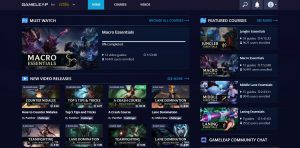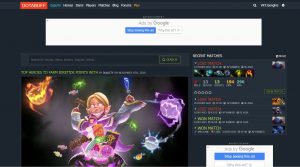How to Screenshot in League of Legends: A Step-by-Step Guide
League of Legends is an incredibly popular multiplayer online battle arena (MOBA) game that has captivated millions of players worldwide. Whether you’re a seasoned summoner or just starting out on your journey to become a true champion, taking screenshots is a great way to capture and share your epic moments in the game. In this blog post, we will guide you through the process of taking screenshots in League of Legends, so you can document your triumphs and share them with friends.
Key Takeaways:
- League of Legends provides an easy way to take screenshots built into the game.
- Screenshots can be captured using the default hotkey, or by customizing your own.
1. Using the Default Hotkey
In League of Legends, the default hotkey for taking a screenshot is F12. Follow these simple steps to capture a screenshot using the default hotkey:
- Launch League of Legends and start a match or enter the game’s main menu.
- When you’re ready to capture the screenshot, press the F12 key on your keyboard.
- The screenshot will be saved to your League of Legends game folder, which is typically located in C:\Riot Games\League of Legends\Screenshots.
By default, the screenshots are saved in the .PNG format, ensuring high-quality images that perfectly showcase your League of Legends moments.
2. Customizing Your Screenshot Hotkey
If you prefer to use a different hotkey to capture screenshots in League of Legends, you can easily customize it within the game settings. Here’s how:
- Launch League of Legends and navigate to the game settings.
- Select the “Hotkeys” tab.
- Scroll down until you find the “Screenshots” category.
- Click on the hotkey assigned for screenshots, which should be F12 by default.
- Choose a new hotkey that suits your preference.
- Click “Apply” or “Save” to confirm the changes.
With your customized hotkey set, you can now easily capture screenshots during gameplay without interrupting your focus.
Sharing Your Epic Screenshots
Once you’ve taken some amazing screenshots in League of Legends, you’re probably eager to share them with your friends or showcase them on social media. Thankfully, you can do so by following these simple steps:
- Locate the saved screenshots in your League of Legends game folder.
- Choose the screenshots you wish to share.
- Copy the selected screenshots to a different folder on your computer.
- You can now upload the screenshots to your preferred image-sharing platform, such as Discord, Twitter, or Facebook, and share them with your friends and fellow summoners.
So, the next time you achieve a breathtaking pentakill, score an incredible Baron steal, or simply want to capture a memorable moment in your League of Legends journey, use these simple steps to take and share your screenshots. Let your victories be seen and celebrated by your friends and the wider gaming community!