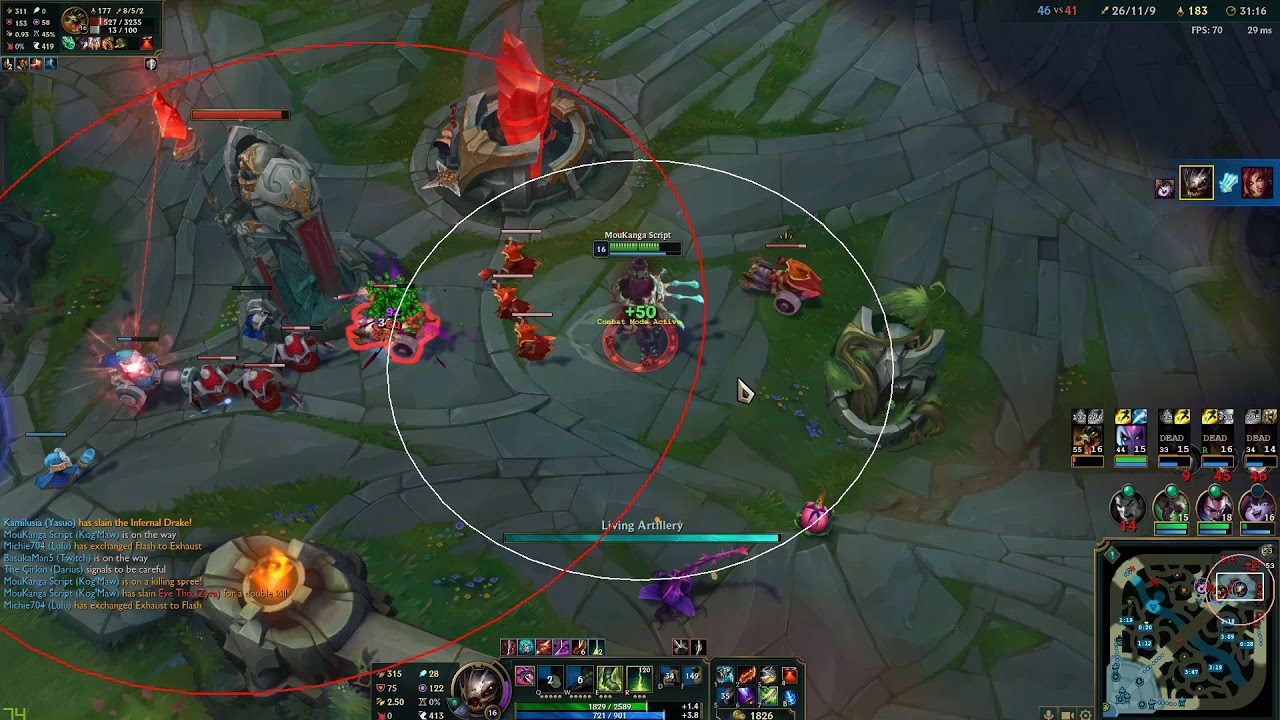Unlock the Potential of League of Legends: How to Move the Game to Another Monitor
League of Legends is an immensely popular online multiplayer game that has captured the hearts of millions of gamers around the world. With its fast-paced action, strategic gameplay, and vibrant visuals, it’s no wonder the game has become a favorite among players of all ages. But did you know that you can enhance your gaming experience by moving League of Legends to another monitor? In this article, we will show you how to unlock the full potential of the game by expanding it to a second screen.
Key Takeaways:
- Moving League of Legends to another monitor can improve your gaming experience by providing a larger playing area and reducing distractions on your primary monitor.
- By following a few simple steps, you can seamlessly transfer the game to another screen without any hassle.
So, why would you want to move League of Legends to another monitor in the first place? Here are a couple of key advantages:
- Larger Playing Area: A second monitor allows you to expand your field of view, giving you a wider perspective of the game. This can be particularly beneficial in League of Legends, where having a comprehensive view of the battlefield can be crucial for making quick decisions and reacting to enemy movements.
- Reduced Distractions: Moving the game to another monitor frees up your primary screen, minimizing distractions such as chat boxes, friend notifications, or streaming overlays. This allows you to focus solely on the game and immerse yourself fully in the gameplay experience.
How to Move League of Legends to Another Monitor:
Moving League of Legends to another monitor is a straightforward process that can be done in a few simple steps:
- Connect Your Second Monitor: Ensure that your second monitor is properly connected to your computer or gaming setup. Make sure the display settings are set up correctly to recognize the second screen.
- Launch League of Legends: Start the League of Legends game on your primary monitor as you normally would. Once the game is running, proceed to the next step.
- Open Video Settings: Now, click on the gear icon located in the top-right corner of the League of Legends client to open the settings menu. From there, click on the “Video” tab.
- Select the Second Monitor: In the video settings menu, you will see a dropdown menu labeled “Windowed Mode.” Click on the dropdown and select “Borderless” mode. This will allow the game to expand across multiple screens.
- Apply Changes: Once you have selected “Borderless” mode, click on the “Apply” button to save your changes. The game will automatically adjust its display settings, and you will be able to move League of Legends to the second monitor.
- Move League of Legends: Simply click and drag the game window over to the second monitor. You can also adjust the size of the window by clicking and dragging the edges.
- Enjoy the Game: Congratulations! You have successfully moved League of Legends to another monitor. Now, sit back, relax, and enjoy the game on a larger screen without any distractions.
Remember, experimenting with different screen setups, such as having League of Legends on your primary monitor and other supporting tools or streams on a secondary one, can further enhance your gaming experience.
By following these steps, you can now fully unleash the power of League of Legends by moving the game to another monitor. Enjoy the wider field of view, reduced distractions, and an immersive gameplay experience like never before!
Do you have any other tips or tricks for optimizing your gaming experience? Let us know in the comments below!