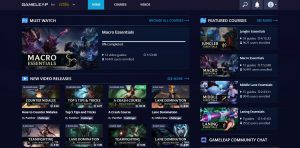League of Legends: How to Show FPS
Welcome to our gaming blog post, where we will guide you on how to show FPS (frames per second) in the popular game, League of Legends. Knowing your FPS can help you evaluate your computer’s performance and optimize your gameplay experience. Whether you’re a casual player or a competitive gamer, understanding this metric can be valuable. So, let’s dive into the tips and tricks on how to display your FPS in League of Legends!
Key Takeaways:
- Understanding your FPS can help monitor your computer’s performance while gaming.
- Showing your FPS in League of Legends can be done through the game settings or by using third-party software.
Method 1: In-Game Settings
League of Legends offers a built-in feature to show your FPS directly within the game settings. Here’s how you can do it:
- Launch League of Legends and log in to your account.
- Click on the gear icon located at the top-right corner of the client to access the settings menu.
- In the settings menu, click on the “Interface” tab.
- Scroll down until you find the “Display” section.
- Check the box next to “Show Frame Rate (FPS)” to enable FPS display.
Once you have completed these steps, your FPS will be visible on the top-right corner of the screen during the game. You can now monitor your performance in real-time.
Method 2: Third-Party Software
If you prefer more customization options or are looking for additional features, you can use third-party software to show your FPS in League of Legends. Here are a couple of popular options:
- Fraps: Fraps is a widely-used software that allows you to display FPS in games. Download and install Fraps from their official website, and once installed, launch it before starting League of Legends. Fraps will display your FPS in the corner of your screen during gameplay.
- RivaTuner Statistics Server (RTSS): RTSS is another reliable software that provides an FPS overlay. It works seamlessly with League of Legends and offers advanced customization options. Download and install RTSS, and then configure it to display FPS in League of Legends.
Using dedicated third-party software gives you more flexibility, allowing you to customize the appearance and position of the FPS display according to your preferences.
Now that you know how to show FPS in League of Legends, take advantage of this knowledge to monitor your performance and make necessary adjustments to enhance your gaming experience. Remember, a higher FPS generally means smoother gameplay, so find the settings that work best for you!
Happy gaming, and may you achieve victory on the Fields of Justice!