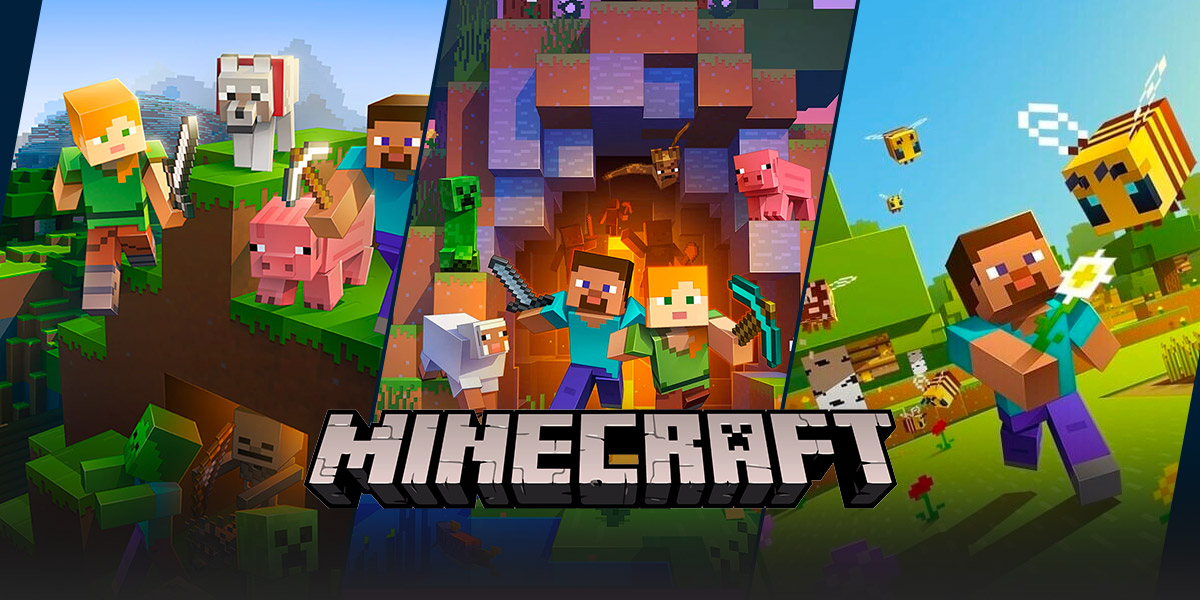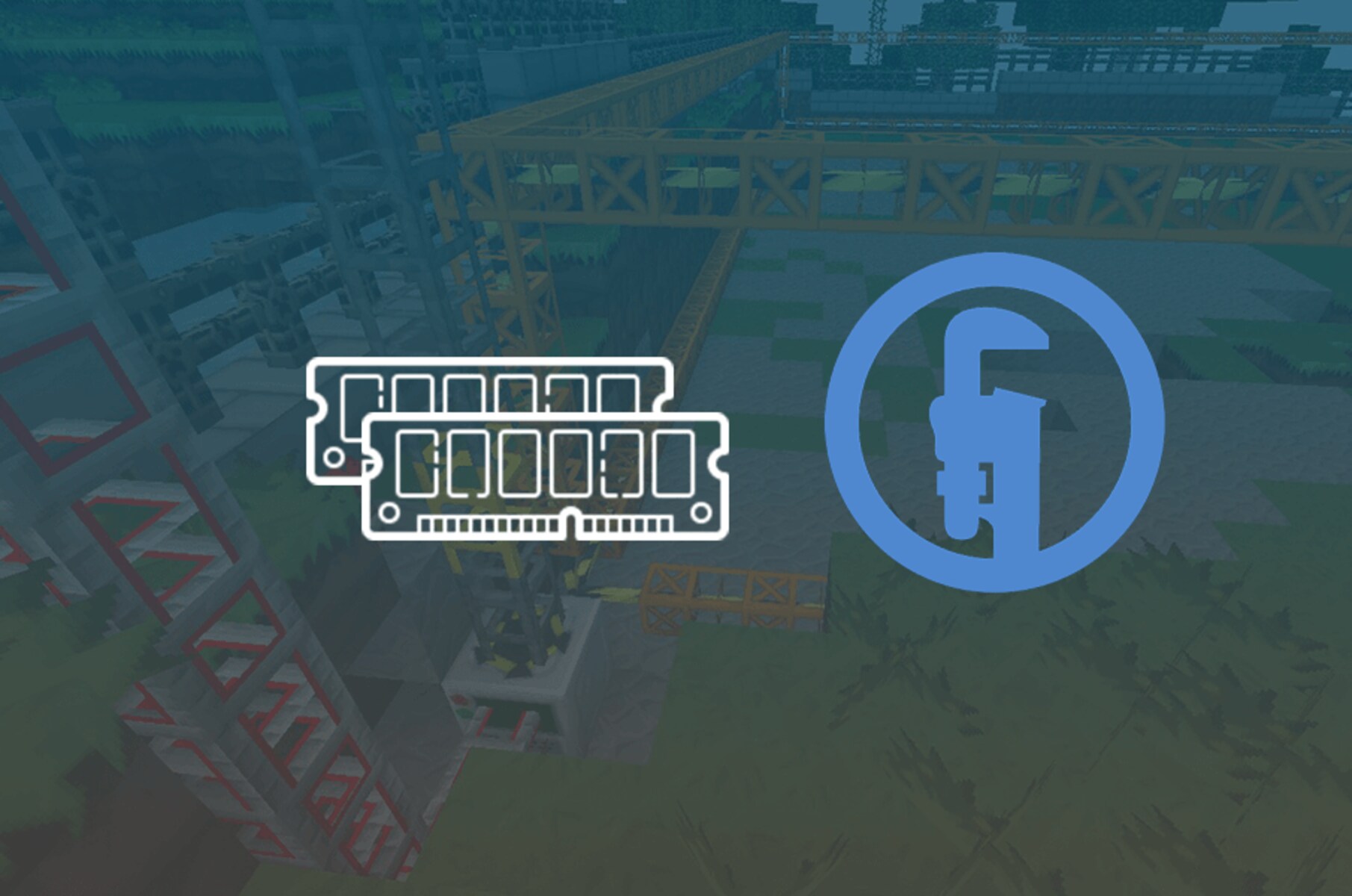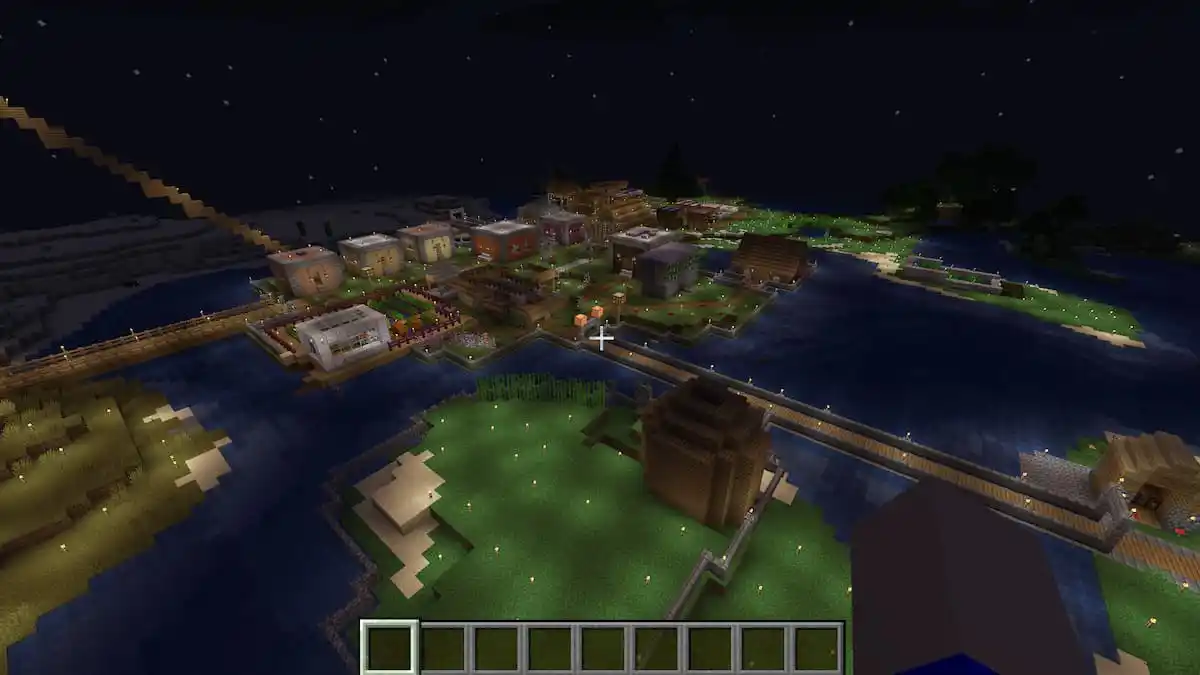How to Make a Server in Minecraft: A Comprehensive Guide
Welcome to our “GAMING” category blog post! Today, we’re going to dive deep into the world of Minecraft and show you how to create your very own server. If you’ve ever wondered how to play Minecraft with your friends or create a multiplayer world, you’ve come to the right place. In this article, we’ll provide you with a step-by-step guide to make a server in Minecraft. So, let’s get started!
Key Takeaways:
- Creating a Minecraft server allows you to play with friends and customize gameplay.
- Setting up the server requires installing the required software and configuring the server settings.
Step 1: Choose the Right Software
The first step in making a server in Minecraft is to select the right software. There are various options available, but two of the most popular ones are:
- Vanilla Server: This is the official Minecraft server software provided by Mojang. It offers a basic server experience without any modifications.
- Bukkit/Spigot Server: These are custom server softwares that allow for plugins and mods, enhancing gameplay and providing additional features.
Step 2: Install the Server Software
Once you’ve decided on the software, it’s time to install it. The process may vary depending on the software you choose, but generally, it involves:
- Downloading the server software from the official website.
- Creating a dedicated folder for the server files on your computer.
- Moving the downloaded files into the server folder.
- Running the server software to generate the necessary configuration files.
Step 3: Configure the Server Settings
After installing the server software, it’s time to configure the settings according to your preferences. You can do this by:
- Opening the server configuration file using a text editor.
- Setting the server name, maximum player limit, game mode, and other parameters.
- Adjusting the server properties, such as enabling or disabling PvP, difficulty level, and spawn protection.
- Saving the changes and closing the configuration file.
Step 4: Port Forwarding
In order for other players to connect to your server, you’ll need to set up port forwarding on your router. This process varies based on your router model, but generally involves:
- Accessing your router’s configuration settings.
- Locating the port forwarding section.
- Creating a new port forwarding rule for Minecraft.
- Specifying the local IP address of your server computer and the Minecraft server port.
- Applying the changes and saving the settings.
Step 5: Connect and Play
Once you’ve completed the previous steps, your server should be up and running. To connect and play with your friends, follow these simple steps:
- Launch Minecraft on your computer.
- Click on “Multiplayer” and then “Add Server”.
- Enter a name for the server and the IP address of your server computer.
- Save the server entry and click “Join Server”.
- You and your friends can now enjoy playing together on your own Minecraft server!
Congratulations! You’ve successfully created your own Minecraft server. Now it’s time to unleash your creativity and build amazing worlds with your friends. Have fun exploring, crafting, and adventuring in Minecraft!
Key Takeaways:
- Creating a Minecraft server allows you to play with friends and customize gameplay.
- Setting up the server requires installing the required software and configuring the server settings.