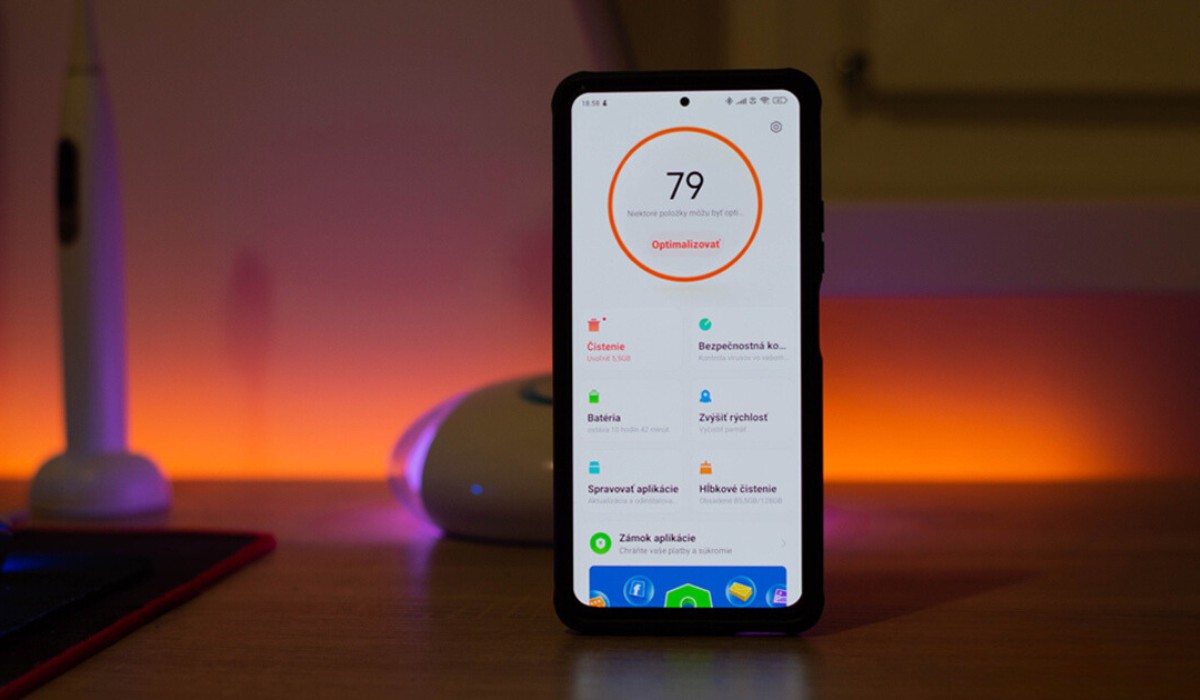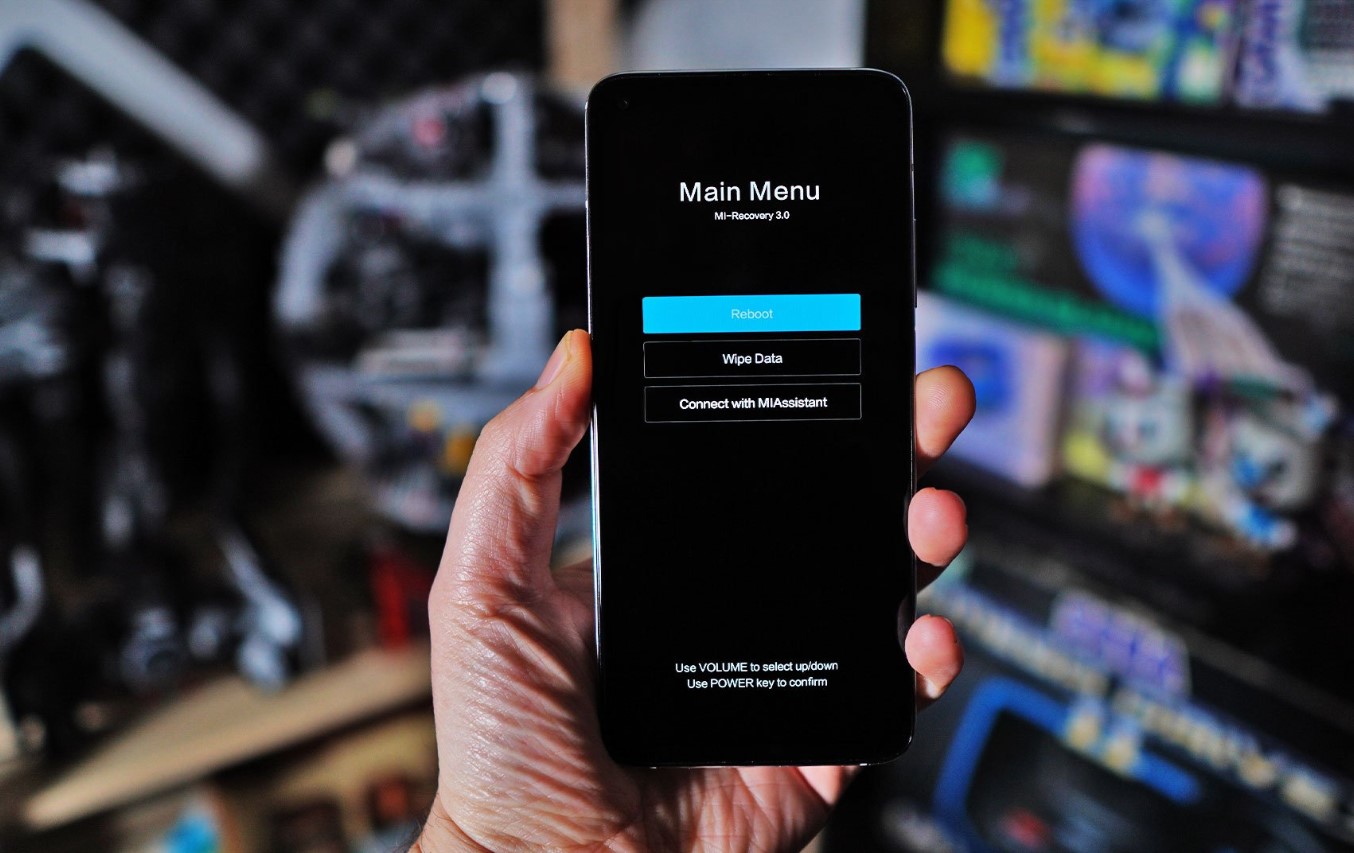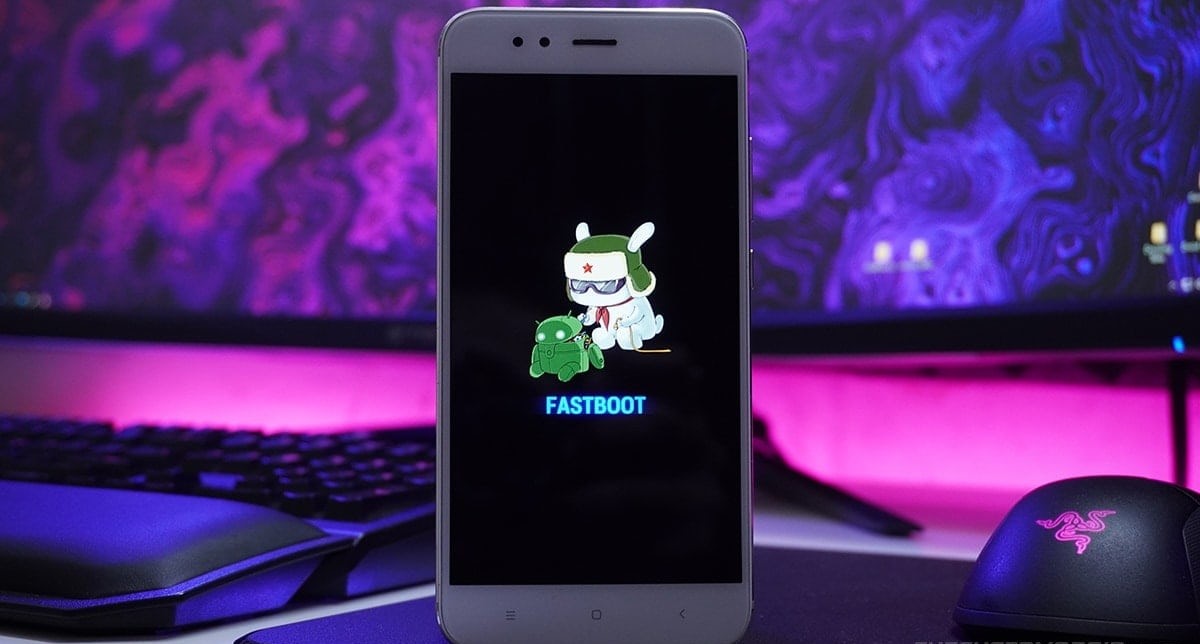Introduction
When it comes to troubleshooting issues with your Xiaomi Mi Pad 2, a hard reboot can often be the solution. A hard reboot, also known as a factory reset, can help resolve various software glitches and performance issues that may be plaguing your device. This comprehensive guide will walk you through the steps to perform a hard reboot on your Xiaomi Mi Pad 2, ensuring that you can tackle any persistent issues with confidence.
Whether you're experiencing sluggish performance, unresponsive apps, or persistent errors, a hard reboot can often provide a fresh start for your device. By following the steps outlined in this guide, you can effectively wipe the slate clean and restore your Xiaomi Mi Pad 2 to its original state, potentially resolving the issues that have been causing frustration.
In the following sections, we will delve into the essential steps for performing a hard reboot on your Xiaomi Mi Pad 2. From backing up your data to performing a factory reset and reinstalling the operating system, each step is crucial in ensuring a successful hard reboot. Additionally, we will explore the process of restoring your data after the hard reboot, allowing you to seamlessly retrieve your important files and settings.
By following this guide, you can gain a deeper understanding of the hard reboot process and equip yourself with the knowledge to troubleshoot software-related issues on your Xiaomi Mi Pad 2. With clear and concise instructions, you'll be able to navigate the hard reboot process with ease, empowering you to address any persistent issues and optimize the performance of your device.
In the subsequent sections, we will delve into the specific steps required to perform a hard reboot on your Xiaomi Mi Pad 2, providing detailed guidance to ensure a smooth and effective process. Let's embark on this journey to rejuvenate your device and restore its functionality through the power of a hard reboot.
Backup Your Data
Before embarking on the hard reboot process for your Xiaomi Mi Pad 2, it is crucial to safeguard your important data through a comprehensive backup. This step is essential to ensure that your personal files, app data, and settings are preserved and can be restored after the hard reboot. By following the steps outlined below, you can effectively secure your data and minimize the risk of permanent loss during the reboot process.
1. Utilize Cloud Storage Services
Take advantage of cloud storage services such as Google Drive, Dropbox, or OneDrive to upload and sync your important files and documents. These platforms offer seamless integration with mobile devices, allowing you to effortlessly back up photos, videos, and other essential data to the cloud. By leveraging cloud storage, you can ensure that your files are securely stored off-device, ready to be retrieved after the hard reboot.
2. Sync App Data
Many apps offer built-in synchronization features that enable you to back up your app data to the cloud. For example, productivity apps, note-taking tools, and email clients often provide options to sync data across devices. Ensure that your crucial app data is synchronized with the respective cloud services to facilitate easy restoration post-reboot.
3. Transfer Files to a Computer
Connect your Xiaomi Mi Pad 2 to a computer using a USB cable and transfer important files, documents, and media to your computer's storage. This direct transfer method provides an additional layer of security for your data, ensuring that it is safely stored on a separate device during the hard reboot process.
4. Export Contacts and Calendars
If you rely on your device for managing contacts and calendars, consider exporting this data to a compatible format, such as a VCF file for contacts or an ICS file for calendars. These files can be easily imported back into your device's address book and calendar app after the hard reboot, preserving your essential contact information and scheduling details.
5. Take Note of App Settings
Make a note of any customized app settings, preferences, and configurations that are crucial to your daily usage. This could include email account settings, app-specific preferences, and personalized configurations within various applications. Having a record of these settings will streamline the restoration process, ensuring that your apps are reconfigured according to your preferences post-reboot.
By diligently backing up your data using the aforementioned methods, you can safeguard your important files, app data, and settings, mitigating the risk of data loss during the hard reboot of your Xiaomi Mi Pad 2. This proactive approach will enable you to proceed with confidence, knowing that your valuable data is securely preserved and ready for restoration once the reboot process is complete.
Perform a Factory Reset
Performing a factory reset, also known as a hard reset, is a fundamental step in the process of rejuvenating your Xiaomi Mi Pad 2. This procedure effectively wipes the device's internal storage, erasing all installed apps, settings, and user data to restore the device to its original factory state. A factory reset can be instrumental in resolving persistent software issues, erratic behavior, and performance degradation that may have accumulated over time.
Step-by-Step Guide
-
Access the Settings Menu: Begin by accessing the Settings menu on your Xiaomi Mi Pad 2. This can typically be achieved by tapping the Settings icon on the home screen or by swiping down from the top of the screen and selecting the Settings option.
-
Navigate to Backup & Reset: Within the Settings menu, locate the "Backup & Reset" option. This section houses essential features related to data management and device restoration. Tap on "Backup & Reset" to proceed to the next step.
-
Initiate Factory Reset: Within the "Backup & Reset" section, you will find the option to perform a factory reset. This option may be labeled as "Factory Data Reset" or "Reset Device." Select this option to initiate the factory reset process.
-
Confirm the Reset: Upon selecting the factory reset option, you will be prompted to confirm your decision. The device will display a warning message outlining the implications of the factory reset, including the permanent deletion of all data. Confirm your intention to proceed with the reset.
-
Wait for the Reset to Complete: The Xiaomi Mi Pad 2 will commence the factory reset process, erasing all user data and restoring the device to its original factory settings. This process may take several minutes to complete, during which the device will reboot and initialize the reset.
-
Completion and Reboot: Once the factory reset is complete, the device will automatically reboot. You will be greeted with the initial setup screen, indicating that the reset process has been successfully executed.
Considerations
Before proceeding with a factory reset, it is imperative to ensure that all important data has been securely backed up, as the reset process will irreversibly erase all user data from the device. By diligently following the backup procedures outlined in the previous section, you can safeguard your valuable files and settings, facilitating a seamless restoration post-reset.
By meticulously adhering to the steps outlined above, you can effectively perform a factory reset on your Xiaomi Mi Pad 2, paving the way for a fresh start and potential resolution of persistent software issues. This essential procedure serves as a cornerstone in the hard reboot process, empowering you to address software-related challenges and optimize the performance of your device.
Reinstall the Operating System
Reinstalling the operating system on your Xiaomi Mi Pad 2 is a critical step in the hard reboot process, as it involves refreshing the core software that governs the device's functionality. By reinstalling the operating system, you can effectively address underlying software issues, eliminate potential system corruption, and ensure that your device operates with optimal stability and performance.
Step-by-Step Guide
-
Download the Official Firmware: Begin by accessing the official Xiaomi website or authorized sources to download the latest firmware or operating system update specifically designed for the Mi Pad 2. Ensure that you select the correct firmware version compatible with your device to avoid compatibility issues.
-
Transfer the Firmware to the Device: Once the firmware file is downloaded, transfer it to the internal storage of your Mi Pad 2. You can accomplish this by connecting your device to a computer via USB and copying the firmware file to the root directory of the internal storage.
-
Initiate Recovery Mode: Power off your Mi Pad 2 and then boot it into recovery mode. This can typically be achieved by pressing and holding specific hardware buttons, such as the volume down and power buttons simultaneously, until the device enters recovery mode.
-
Select Firmware Installation: Within the recovery mode menu, locate the option to install the firmware or update from the downloaded file. Select this option to initiate the installation process using the firmware file that was transferred to the device.
-
Confirm and Execute Installation: Once the firmware file is selected, confirm the installation process to commence the reinstalling of the operating system. The device will begin the installation procedure, which may take several minutes to complete.
-
Reboot and Initialization: After the installation is complete, reboot your Mi Pad 2 to initialize the newly installed operating system. The device will undergo the initialization process, ensuring that the updated firmware is fully integrated and operational.
Importance of Operating System Reinstallation
Reinstalling the operating system is instrumental in ensuring the integrity and stability of the software environment on your Mi Pad 2. This process effectively replaces the existing operating system with a fresh installation, resolving potential software conflicts, system errors, and performance degradation that may have persisted despite the factory reset.
By meticulously following the steps outlined above, you can successfully reinstall the operating system on your Xiaomi Mi Pad 2, laying the foundation for a rejuvenated software environment and optimized device performance. This crucial step, when combined with the preceding backup and factory reset procedures, forms a comprehensive approach to addressing software-related issues and restoring the functionality of your device.
Restore Your Data
After successfully performing a hard reboot, including a factory reset and operating system reinstallation on your Xiaomi Mi Pad 2, the final step involves restoring your valuable data to ensure a seamless transition back to your personalized device environment. The restoration process encompasses retrieving your backed-up files, app data, and settings, allowing you to reclaim your digital footprint and resume your daily activities without missing a beat.
1. Cloud Storage Integration
Utilize the cloud storage services where you previously backed up your data. Access the respective cloud platforms, such as Google Drive, Dropbox, or OneDrive, and initiate the synchronization of your important files and documents back to your Xiaomi Mi Pad 2. This seamless integration ensures that your data is readily accessible and can be effortlessly restored to your device.
2. App Data Synchronization
For apps that offer built-in synchronization features, ensure that your app data is seamlessly restored from the cloud. By logging into your apps and enabling data synchronization, you can retrieve your app settings, preferences, and personalized content, ensuring a consistent experience across your devices.
3. File Transfer from Computer
If you transferred files to your computer as part of the backup process, reconnect your Xiaomi Mi Pad 2 to the computer and transfer the previously backed-up files, documents, and media back to the device's internal storage. This direct transfer method provides a secure and efficient means of restoring your important files to your device.
4. Import Contacts and Calendars
Retrieve the exported contact and calendar files that you safeguarded during the backup process. Import these files into your device's address book and calendar app to restore your essential contact information and scheduling details, ensuring that your personal and professional connections are seamlessly reinstated.
5. Reconfigure App Settings
Refer to the notes you made regarding app settings, preferences, and configurations before the hard reboot. Use this information to reconfigure your apps according to your personalized settings, ensuring that your apps are tailored to your specific usage patterns and preferences.
By diligently following these steps, you can effectively restore your data to your Xiaomi Mi Pad 2, ensuring that your important files, app data, and settings are seamlessly reintegrated into your device's environment. This comprehensive restoration process, when combined with the preceding hard reboot procedures, enables you to reclaim your digital ecosystem and resume your daily activities with confidence and continuity.