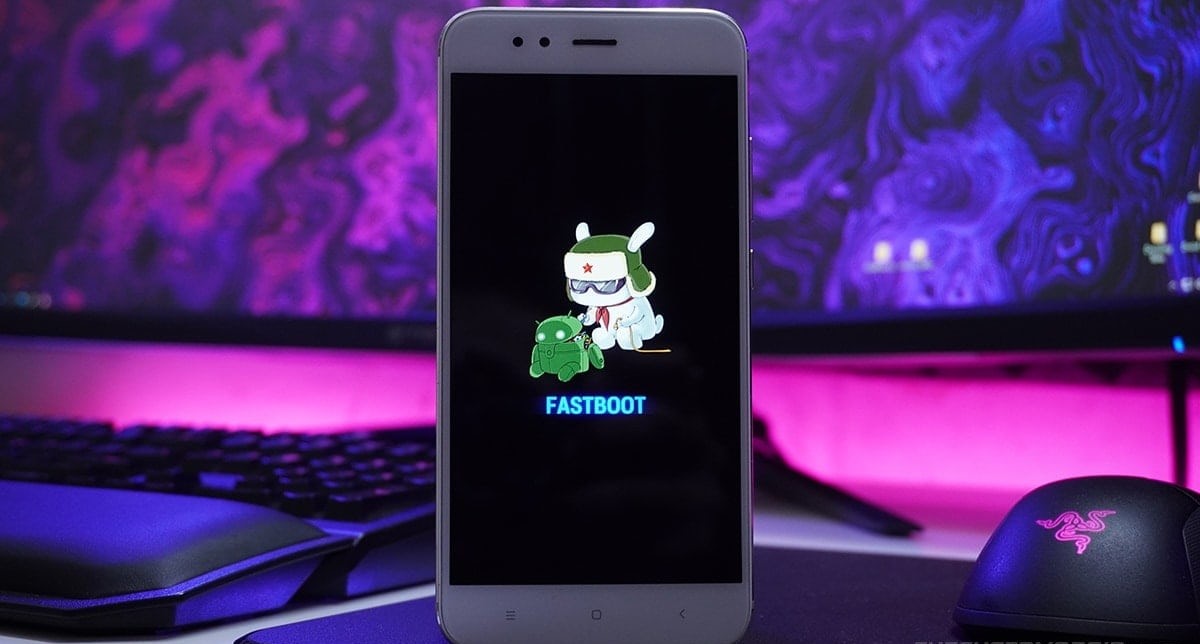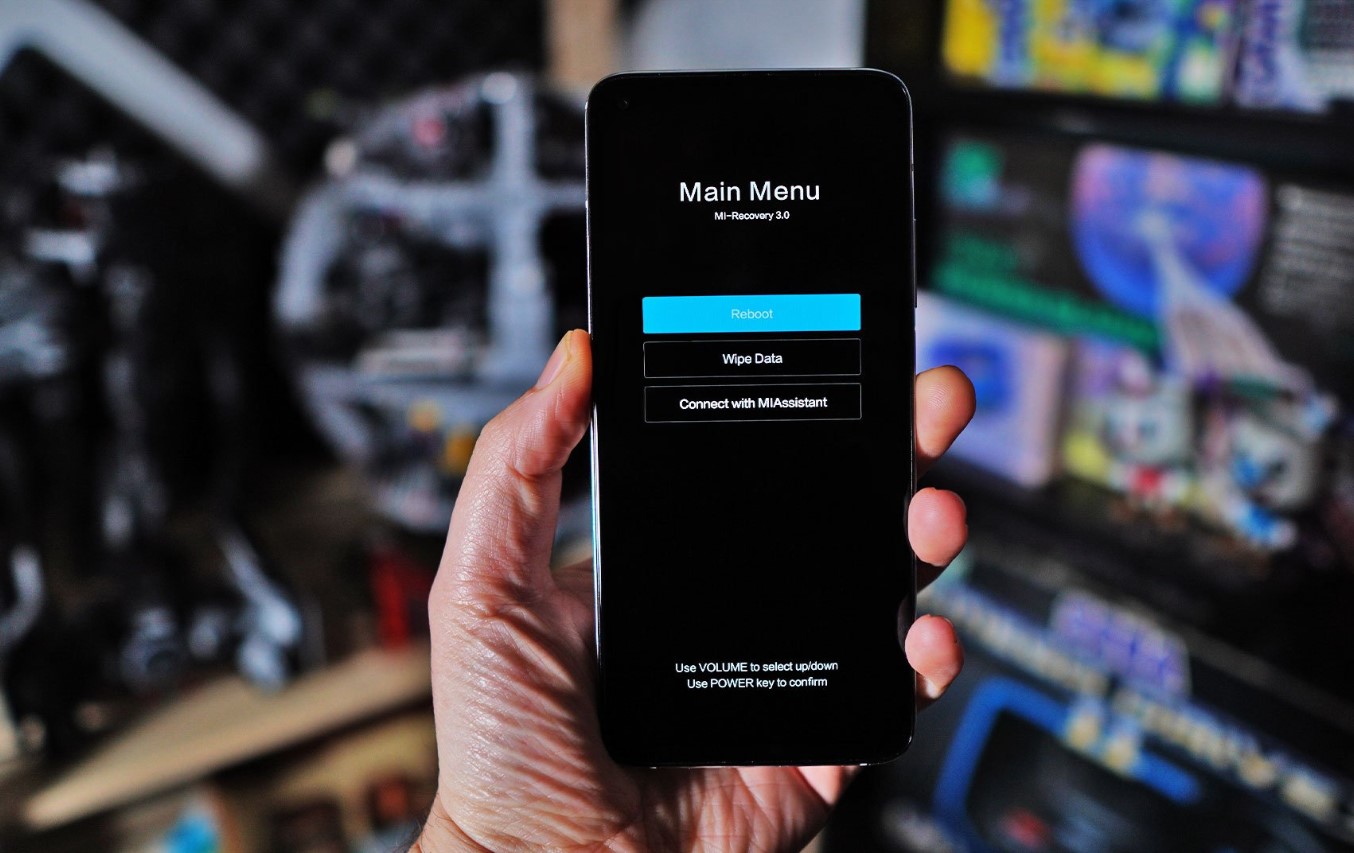Introduction
Installing TWRP (Team Win Recovery Project) on your Xiaomi Mi A2 Lite can significantly enhance your device's capabilities and customization options. TWRP is a custom recovery that allows users to flash custom ROMs, create and restore backups, and perform various system-level tasks that are not possible with the stock recovery. By installing TWRP, you can unlock the full potential of your device and explore a wide range of customizations and optimizations.
TWRP provides a user-friendly interface that simplifies the process of managing and modifying your device's software. Whether you are looking to install custom ROMs, root your device, or troubleshoot software issues, TWRP offers a versatile platform for advanced users and enthusiasts to take control of their Android experience.
In this comprehensive guide, we will walk you through the process of installing TWRP on your Xiaomi Mi A2 Lite. From preparing your device for the installation to unlocking the bootloader and flashing TWRP, each step will be explained in detail to ensure a smooth and successful installation process. By following this guide, you will gain a deeper understanding of the installation process and empower yourself to customize and optimize your device according to your preferences.
Are you ready to unlock the full potential of your Xiaomi Mi A2 Lite? Let's dive into the world of custom recoveries and take the first step towards a more personalized and powerful Android experience.
What is TWRP?
TWRP, which stands for Team Win Recovery Project, is a custom recovery software designed for Android devices. Unlike the stock recovery that comes pre-installed on most Android devices, TWRP offers a wide range of advanced features and functionalities that empower users to take full control of their device's software and system-level operations.
One of the key advantages of TWRP is its user-friendly interface, which provides an intuitive platform for performing various tasks such as flashing custom ROMs, creating and restoring backups, and managing system partitions. This custom recovery is widely recognized for its versatility and compatibility with a diverse range of Android devices, including the Xiaomi Mi A2 Lite.
TWRP enables users to explore the world of customizations and optimizations that go beyond the limitations of the stock recovery. With TWRP installed, users can easily root their devices, install custom kernels, and apply modifications to enhance performance and functionality. Additionally, TWRP facilitates the installation of third-party mods and tweaks, allowing users to personalize their Android experience according to their preferences.
Furthermore, TWRP plays a crucial role in the Android development community by serving as a platform for testing and deploying custom ROMs and firmware modifications. It provides a secure environment for developers and enthusiasts to experiment with different software configurations and contribute to the evolution of the Android ecosystem.
In summary, TWRP is a powerful tool that empowers Android users to unlock the full potential of their devices. By offering a comprehensive set of features and a user-friendly interface, TWRP has become an essential tool for enthusiasts and advanced users who seek to customize, optimize, and explore the endless possibilities of the Android platform.
Preparing for Installation
Before embarking on the installation of TWRP on your Xiaomi Mi A2 Lite, it is crucial to prepare your device and ensure that all necessary prerequisites are in place. Proper preparation will not only streamline the installation process but also minimize the risk of encountering complications during the installation. Here's a detailed overview of the essential steps to prepare for the TWRP installation:
-
Backup Your Data: Begin by backing up all important data on your Xiaomi Mi A2 Lite. While the TWRP installation process itself does not typically erase user data, it is always prudent to create a backup to safeguard against unforeseen circumstances. By backing up your photos, videos, documents, and other personal data, you can ensure that your information remains secure throughout the installation process.
-
Charge Your Device: Ensure that your Xiaomi Mi A2 Lite is sufficiently charged before initiating the installation process. A fully charged battery will prevent any interruptions during the installation and minimize the risk of unexpected shutdowns, which could potentially disrupt the installation process.
-
Enable Developer Options: To enable the necessary settings for the TWRP installation, you will need to enable Developer Options on your Xiaomi Mi A2 Lite. This can be achieved by navigating to the "Settings" menu, selecting "About phone," and tapping the "Build number" seven times. Once Developer Options are enabled, you can access advanced settings that are essential for the subsequent steps in the installation process.
-
Enable OEM Unlocking: Within the Developer Options menu, locate the "OEM unlocking" option and enable it. This step is crucial for unlocking the bootloader, which is a prerequisite for installing TWRP on your Xiaomi Mi A2 Lite. By enabling OEM unlocking, you grant permission to unlock the bootloader, a critical step in the custom recovery installation process.
-
Install ADB and Fastboot Tools: ADB (Android Debug Bridge) and Fastboot are essential tools for communicating with your Xiaomi Mi A2 Lite from a computer during the installation process. Ensure that these tools are installed on your computer, as they will be utilized to execute commands and transfer files to your device during the TWRP installation.
By meticulously preparing your Xiaomi Mi A2 Lite and ensuring that all necessary prerequisites are met, you can set the stage for a successful TWRP installation. These preparatory steps lay the foundation for a seamless installation process, allowing you to proceed with confidence and embark on the journey to unlock the full potential of your device.
Downloading Necessary Files
The next crucial step in the process of installing TWRP on your Xiaomi Mi A2 Lite is to download the necessary files that will facilitate the installation. These files include the TWRP recovery image specific to your device model and the platform tools required for executing commands and transferring files during the installation process.
-
TWRP Recovery Image: Begin by obtaining the TWRP recovery image that is compatible with your Xiaomi Mi A2 Lite. It is essential to download the correct TWRP image for your specific device model to ensure compatibility and a successful installation. The official TWRP website provides a repository of recovery images for various devices, including the Xiaomi Mi A2 Lite. Navigate to the TWRP website and locate the appropriate recovery image for your device model. Ensure that you download the latest version of the TWRP recovery image to benefit from the latest features, improvements, and compatibility updates.
-
Platform Tools: In addition to the TWRP recovery image, you will need to download the platform tools, which include ADB (Android Debug Bridge) and Fastboot. These tools are essential for communicating with your Xiaomi Mi A2 Lite from a computer and executing commands during the installation process. The platform tools enable you to transfer files, execute commands, and interact with your device at a system level, making them indispensable for the TWRP installation.
Once you have downloaded the TWRP recovery image and the platform tools, you will be equipped with the essential files needed to proceed with the installation process. These files form the foundation for executing the subsequent steps, including unlocking the bootloader and flashing the TWRP recovery image onto your Xiaomi Mi A2 Lite. By obtaining the correct TWRP recovery image and the necessary platform tools, you are one step closer to unlocking the full potential of your device and embarking on a journey of customization and optimization.
With the necessary files at your disposal, you are ready to progress to the next phase of the installation process, where you will unlock the bootloader of your Xiaomi Mi A2 Lite to pave the way for the installation of TWRP. This pivotal step will set the stage for the seamless integration of TWRP, empowering you to explore a myriad of customizations and optimizations that will elevate your Android experience to new heights.
Unlocking the Bootloader
Unlocking the bootloader of your Xiaomi Mi A2 Lite is a fundamental prerequisite for installing TWRP and gaining the ability to customize and optimize your device. The bootloader, which acts as a security checkpoint during the device boot-up process, restricts the installation of custom software and recovery images. By unlocking the bootloader, you effectively remove this restriction, allowing for the installation of custom recoveries such as TWRP.
To initiate the bootloader unlocking process, follow these detailed steps:
-
Enable Developer Options: If you haven't already done so, navigate to the "Settings" menu on your Xiaomi Mi A2 Lite and select "About phone." Tap the "Build number" seven times to enable Developer Options.
-
Enable OEM Unlocking: Once Developer Options are accessible, enter the menu and locate the "OEM unlocking" option. Enable this setting to grant permission for unlocking the bootloader.
-
Power Off Your Device: Turn off your Xiaomi Mi A2 Lite to prepare for the next steps in the bootloader unlocking process.
-
Boot into Fastboot Mode: Press and hold the Volume Down and Power buttons simultaneously until the Fastboot Mode screen appears. This mode provides a direct pathway for interacting with the device's bootloader.
-
Connect Your Device to the Computer: Using a USB cable, connect your Xiaomi Mi A2 Lite to your computer, which should have the platform tools, including ADB and Fastboot, installed.
-
Open a Command Prompt or Terminal Window: On your computer, navigate to the directory where the platform tools are installed. Open a command prompt or terminal window in this directory to execute the necessary commands.
-
Verify Device Connection: In the command prompt or terminal window, enter the command "fastboot devices" to confirm that your Xiaomi Mi A2 Lite is successfully recognized by the computer in Fastboot Mode.
-
Initiate Bootloader Unlocking: Once the device connection is verified, enter the command "fastboot oem unlock" to commence the bootloader unlocking process. Follow the on-screen prompts on your device to confirm the bootloader unlock.
-
Reboot Your Device: After the bootloader unlocking process is complete, reboot your Xiaomi Mi A2 Lite by entering the command "fastboot reboot."
By meticulously following these steps, you will successfully unlock the bootloader of your Xiaomi Mi A2 Lite, paving the way for the subsequent installation of TWRP. This pivotal achievement marks a significant milestone in your journey to unlock the full potential of your device and embark on a path of customization and optimization that transcends the limitations of the stock recovery.
Installing TWRP
With the bootloader of your Xiaomi Mi A2 Lite successfully unlocked, you are now poised to embark on the pivotal step of installing TWRP. This custom recovery will serve as a gateway to a myriad of advanced customization and optimization options, empowering you to take full control of your device's software and system-level operations.
To proceed with the installation of TWRP, follow these detailed steps:
-
Boot into Fastboot Mode: Power off your Xiaomi Mi A2 Lite and then boot into Fastboot Mode by pressing and holding the Volume Down and Power buttons simultaneously. This mode provides direct access to the device's bootloader and is essential for executing the installation commands.
-
Connect Your Device to the Computer: Using a USB cable, establish a connection between your Xiaomi Mi A2 Lite and your computer, which should have the platform tools, including ADB and Fastboot, installed.
-
Transfer the TWRP Recovery Image: Ensure that the TWRP recovery image, which you downloaded in the previous step, is located in the same directory as the platform tools on your computer. This will facilitate the seamless execution of the installation commands.
-
Open a Command Prompt or Terminal Window: Navigate to the directory where the platform tools and the TWRP recovery image are located. Open a command prompt or terminal window in this directory to execute the installation commands.
-
Flash TWRP Recovery Image: In the command prompt or terminal window, enter the command "fastboot flash recovery <filename.img>", replacing "<filename.img>" with the actual name of the TWRP recovery image file. This command will initiate the flashing process, installing TWRP onto your Xiaomi Mi A2 Lite.
-
Reboot into TWRP: Once the flashing process is complete, reboot your device into TWRP recovery mode by entering the command "fastboot boot <filename.img>", again replacing "<filename.img>" with the actual name of the TWRP recovery image file. This will allow you to access the newly installed TWRP recovery.
By meticulously following these steps, you will successfully install TWRP on your Xiaomi Mi A2 Lite, unlocking a world of possibilities for customizations, optimizations, and advanced system-level operations. With TWRP in place, you are now equipped to explore the full potential of your device and embark on a journey of personalized and enhanced Android experiences.
Conclusion
Congratulations! By following this detailed guide, you have successfully installed TWRP on your Xiaomi Mi A2 Lite, unlocking a realm of possibilities for customizing and optimizing your device. The installation of TWRP marks a significant milestone in your journey to take full control of your Android experience and explore advanced system-level operations that transcend the limitations of the stock recovery.
With TWRP in place, you now have the power to flash custom ROMs, create and restore backups, and perform a wide range of advanced tasks that were previously inaccessible with the stock recovery. This custom recovery empowers you to personalize your device according to your preferences, whether it involves installing custom kernels, applying system modifications, or exploring third-party mods and tweaks.
Furthermore, TWRP serves as a secure platform for testing and deploying custom ROMs and firmware modifications, contributing to the vibrant Android development community. As an enthusiast or advanced user, you now have the opportunity to engage in the evolution of the Android ecosystem, experiment with different software configurations, and contribute to the ongoing innovation within the Android community.
The successful installation of TWRP on your Xiaomi Mi A2 Lite opens the door to a world of customization and optimization, allowing you to tailor your device to suit your unique preferences and requirements. Whether you are seeking to enhance performance, explore new features, or troubleshoot software issues, TWRP provides a versatile platform for achieving your Android aspirations.
As you continue to explore the capabilities of TWRP, remember to exercise caution and thoroughly research any modifications or customizations before implementing them. TWRP offers a powerful set of tools and features, and with great power comes the responsibility to make informed decisions when customizing your device.
In conclusion, the installation of TWRP on your Xiaomi Mi A2 Lite represents a significant step towards unlocking the full potential of your device. Embrace the opportunities that TWRP presents, and embark on a journey of discovery and personalization as you delve into the endless possibilities of custom recoveries and advanced Android customization. Enjoy the freedom to tailor your device to reflect your unique preferences and make the most of your Android experience with TWRP at your fingertips.