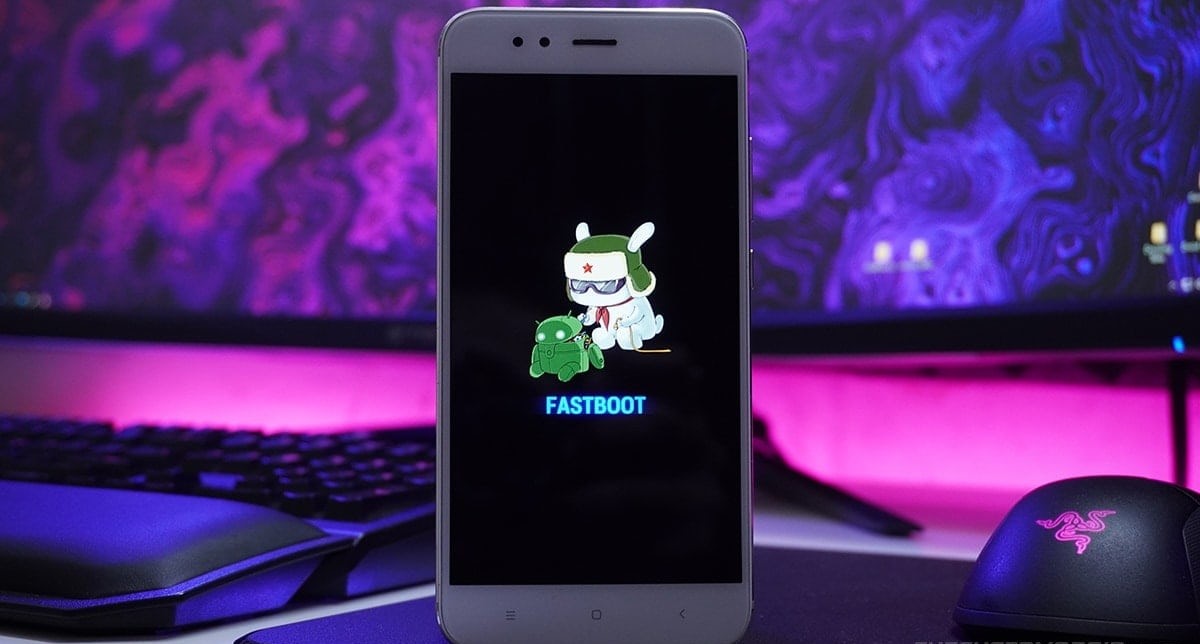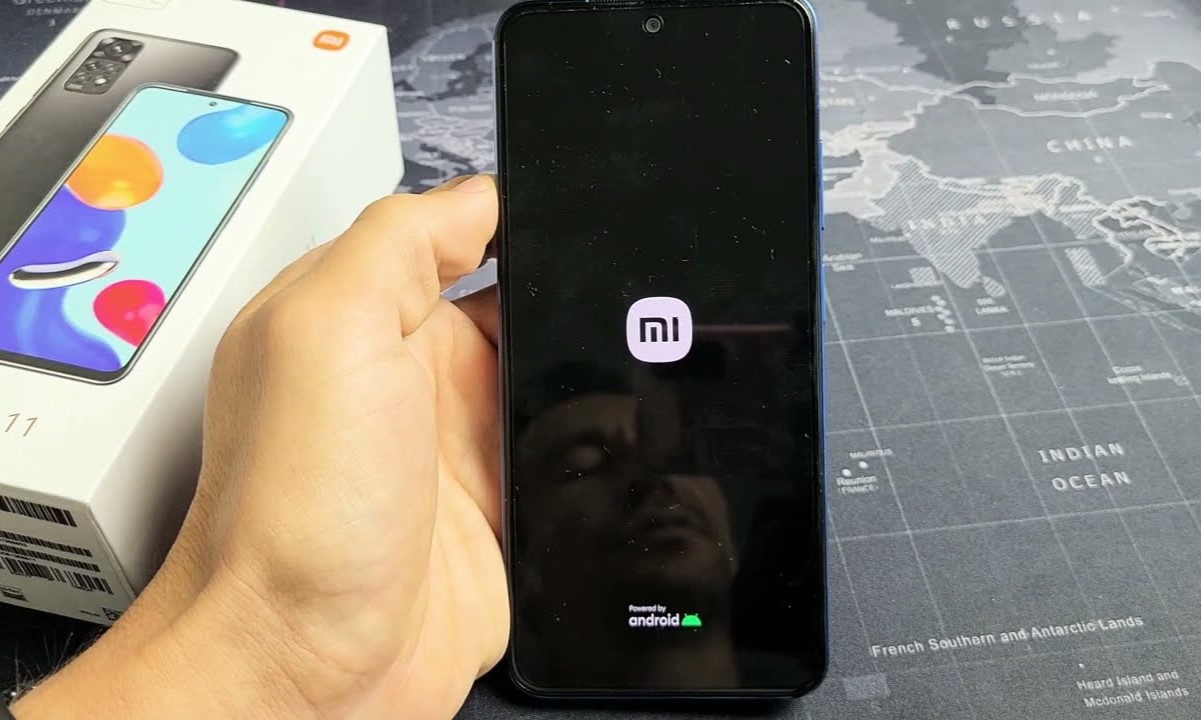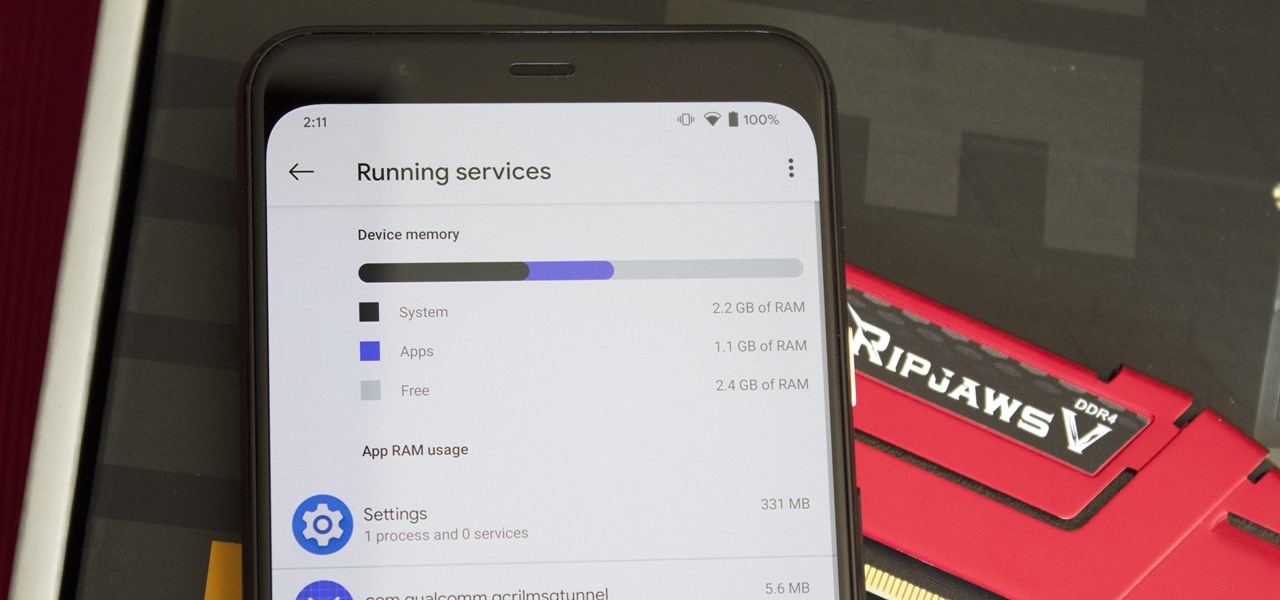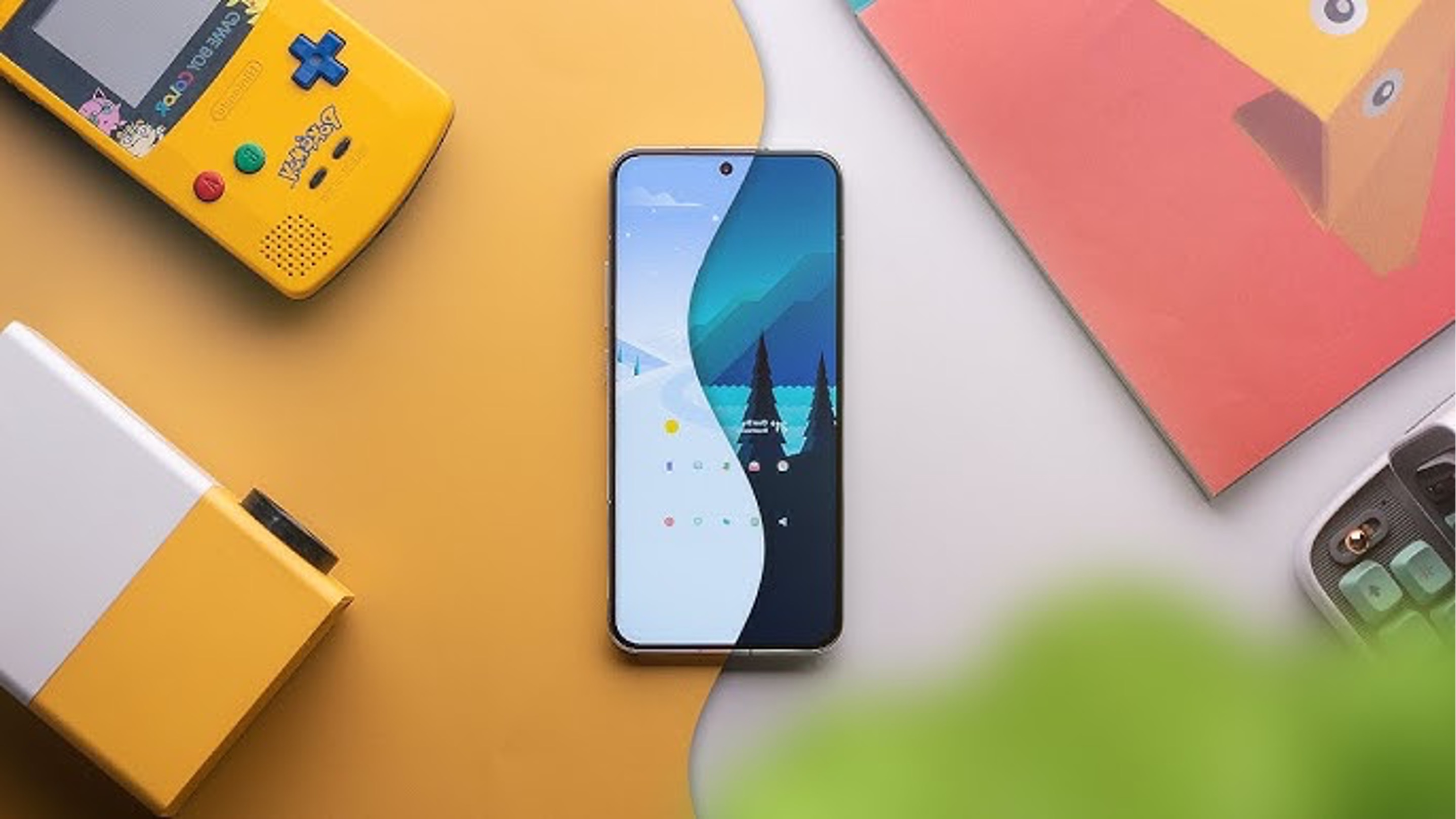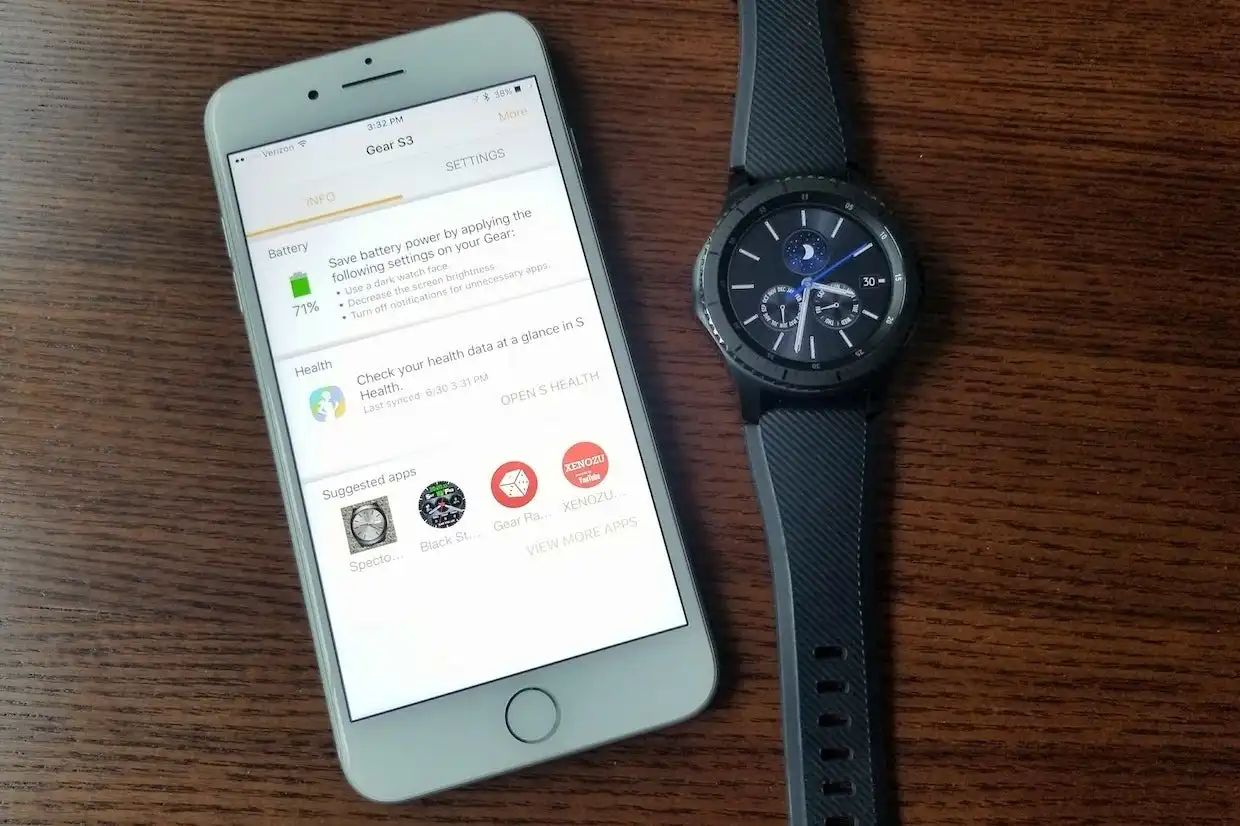Introduction
Are you a Xiaomi phone user who is eager to experience the pure, unadulterated version of Android? While Xiaomi's MIUI offers a plethora of features and customization options, some users may prefer the simplicity and performance of stock Android. Fortunately, with the right tools and a bit of technical know-how, it's possible to replace MIUI with stock Android on your Xiaomi device.
In this comprehensive guide, we'll walk you through the process of installing stock Android on your Xiaomi phone. From unlocking the bootloader to flashing the stock Android ROM, each step is crucial in ensuring a smooth and successful transition. By the end of this guide, you'll have a newfound appreciation for the flexibility and customization options that Android devices offer.
So, if you're ready to embark on this exciting journey to transform your Xiaomi phone into a stock Android powerhouse, grab your device and let's dive into the world of custom ROMs and firmware flashing. It's time to unleash the full potential of your Xiaomi phone and experience Android in its purest form. Let's get started!
Step 1: Unlocking the Bootloader
Unlocking the bootloader is the first step towards installing stock Android on your Xiaomi phone. The bootloader acts as a security checkpoint that ensures only authorized software is allowed to run on your device. By unlocking the bootloader, you gain the ability to install custom ROMs and modify the firmware, opening up a world of possibilities for customization.
Before proceeding, it's important to note that unlocking the bootloader will erase all data on your device. Therefore, it's crucial to back up your important files, photos, and documents to prevent any loss during the process.
To begin, you'll need to enable Developer Options on your Xiaomi phone. This can be done by navigating to Settings, About Phone, and tapping on the MIUI version multiple times until you see a message confirming that Developer Options have been enabled.
Once Developer Options are accessible, enter the Developer Options menu and enable OEM unlocking and USB debugging. These settings are essential for the bootloader unlocking process.
Next, visit the Xiaomi Mi Unlock page on your computer and download the Mi Unlock Tool. This tool is provided by Xiaomi and is necessary for unlocking the bootloader. After downloading the tool, install it on your computer and proceed to log in with your Mi account. If you don't have a Mi account, you'll need to create one to proceed.
With the Mi Unlock Tool installed and your Mi account logged in, power off your Xiaomi phone and boot it into Fastboot mode by holding the Power and Volume Down buttons simultaneously. Once in Fastboot mode, connect your phone to the computer using a USB cable.
Launch the Mi Unlock Tool on your computer and follow the on-screen instructions to initiate the bootloader unlocking process. This typically involves pressing the "Unlock" button within the tool and waiting for the process to complete. If successful, you'll receive a message indicating that the bootloader has been unlocked.
Congratulations! You've successfully unlocked the bootloader of your Xiaomi phone, paving the way for the next steps in the process of installing stock Android. With the bootloader unlocked, you're now ready to proceed to the next step: installing TWRP recovery.
Unlocking the bootloader is a significant milestone in the journey towards customizing your Xiaomi phone with stock Android. It grants you the freedom to explore a wide range of custom ROMs and firmware modifications, empowering you to tailor your device to your preferences. Now that the bootloader is unlocked, you're one step closer to experiencing the pure, unadulterated version of Android on your Xiaomi phone.
Step 2: Installing TWRP Recovery
Now that you've successfully unlocked the bootloader of your Xiaomi phone, the next crucial step in the process of installing stock Android is to install TWRP (Team Win Recovery Project) recovery. TWRP is a custom recovery that offers a wide array of features, including the ability to flash custom ROMs, create and restore backups, and perform system-level modifications. By installing TWRP recovery on your device, you'll gain a powerful tool that facilitates the seamless transition to stock Android.
To begin, you'll need to download the TWRP recovery image specifically designed for your Xiaomi phone model. Visit the official TWRP website or trusted third-party sources to locate the appropriate TWRP recovery image. Ensure that you download the correct version to avoid compatibility issues.
Once you've obtained the TWRP recovery image, transfer it to the internal storage of your Xiaomi phone. This can be done by connecting your phone to the computer via USB and copying the TWRP image to a readily accessible location on the device.
With the TWRP recovery image stored on your phone, it's time to boot into Fastboot mode. Power off your Xiaomi phone, then press and hold the Power and Volume Down buttons simultaneously to enter Fastboot mode. Once in Fastboot mode, connect your phone to the computer using a USB cable.
Next, open a command prompt or terminal window on your computer and navigate to the directory where the TWRP recovery image is located. From the command prompt or terminal, enter the following command to temporarily boot the TWRP recovery image:
bash
fastboot boot
Replace <twrp-recovery-image-name> with the actual name of the TWRP recovery image file. This command instructs the device to temporarily boot into TWRP recovery without actually flashing it to the device's recovery partition.
Once the command is executed, your Xiaomi phone should boot into TWRP recovery. From the TWRP interface, you'll have the option to perform various actions, including flashing the TWRP recovery image permanently to the device's recovery partition.
Within TWRP, navigate to the "Install" option and select the TWRP recovery image file that you transferred to the internal storage earlier. Swipe to confirm the flash, and TWRP will be permanently installed as the custom recovery on your Xiaomi phone.
Congratulations! You've successfully installed TWRP recovery on your Xiaomi device, setting the stage for the next steps in the process of transitioning to stock Android. With TWRP recovery in place, you're now prepared to download the stock Android ROM and proceed with flashing it onto your device.
Installing TWRP recovery marks a pivotal moment in the journey towards customizing your Xiaomi phone with stock Android. It equips you with a versatile tool that empowers you to explore the full potential of your device and experience Android in its purest form. Now that TWRP recovery is installed, you're one step closer to embracing the simplicity and performance of stock Android on your Xiaomi phone.
Step 3: Downloading Stock Android ROM
With TWRP recovery successfully installed on your Xiaomi phone, the next crucial step in the process of transitioning to stock Android is to download the appropriate stock Android ROM for your device. The stock Android ROM serves as the foundation of the operating system, providing the core functionalities and user interface elements that define the pure Android experience.
Before proceeding, it's essential to ensure that you download the correct stock Android ROM specifically designed for your Xiaomi phone model. Using an incompatible ROM can lead to potential issues and may even result in irreversible damage to your device. To mitigate this risk, it's highly recommended to obtain the stock Android ROM from reputable sources, such as the official website of the custom ROM developers or trusted community forums.
Once you've identified the suitable stock Android ROM for your Xiaomi phone, proceed to download the ROM file to your computer. It's crucial to verify the integrity of the ROM file by checking its digital signature or hash to ensure that it hasn't been tampered with or corrupted during the download process. This step helps maintain the security and authenticity of the ROM, safeguarding your device from potential risks associated with compromised firmware.
After confirming the legitimacy of the stock Android ROM file, transfer it to the internal storage of your Xiaomi phone. Connect your device to the computer via USB and copy the ROM file to a location that is easily accessible from within the TWRP recovery interface. This ensures that the ROM file is readily available for the subsequent flashing process, streamlining the transition to stock Android.
With the stock Android ROM securely stored on your Xiaomi phone, you're now equipped with the essential component needed to replace MIUI with the pure Android experience. The successful acquisition of the stock Android ROM sets the stage for the upcoming step: flashing the ROM onto your device using TWRP recovery.
Downloading the stock Android ROM represents a pivotal milestone in the journey towards customizing your Xiaomi phone with stock Android. It signifies the transition from the manufacturer's customized firmware to the unadulterated version of Android, offering users a glimpse of the simplicity and performance that stock Android is renowned for. Now that the stock Android ROM is at your disposal, you're one step closer to embracing the pure essence of Android on your Xiaomi phone.
Step 4: Flashing Stock Android ROM
Flashing the stock Android ROM onto your Xiaomi phone is a pivotal step in the process of transitioning from MIUI to the pure Android experience. This step involves replacing the existing firmware with the stock Android ROM, effectively reshaping the device's operating system and user interface to align with the core principles of stock Android.
To initiate the flashing process, begin by booting your Xiaomi phone into TWRP recovery. This can be accomplished by powering off the device and then pressing the Power and Volume Up buttons simultaneously until the TWRP recovery interface appears. Once in TWRP recovery, it's essential to create a full backup of your existing system to safeguard against any unforeseen complications during the flashing process. This backup serves as a safety net, allowing you to restore your device to its previous state if the need arises.
After creating a backup, navigate to the "Wipe" option within the TWRP interface and perform a factory reset to clear the existing data and prepare the device for the installation of the stock Android ROM. This step ensures a clean slate for the new firmware, minimizing potential conflicts and ensuring a smooth transition.
With the device primed for the installation of the stock Android ROM, proceed to the "Install" option within TWRP and locate the stock Android ROM file that you transferred to the internal storage earlier. Select the ROM file and swipe to confirm the flash, prompting TWRP to begin the installation process. This step may take a few minutes to complete, during which TWRP will extract and install the stock Android ROM onto your Xiaomi phone.
Once the installation is finished, you'll receive a confirmation message indicating that the stock Android ROM has been successfully flashed onto your device. At this point, it's crucial to reboot your Xiaomi phone to finalize the transition to stock Android. Navigate to the "Reboot" option within TWRP and select "System" to initiate the reboot process.
As your device restarts, it will boot into the newly installed stock Android operating system, marking the culmination of the flashing process. You'll be greeted by the familiar interface and features of stock Android, free from the customizations and modifications inherent to MIUI. This seamless transition to stock Android represents a significant milestone in customizing your Xiaomi phone to align with your preferences and user experience expectations.
Flashing the stock Android ROM onto your Xiaomi phone signifies the successful replacement of the manufacturer's firmware with the unadulterated version of Android, offering users a glimpse of the simplicity and performance that stock Android is renowned for. With the ROM successfully flashed, your Xiaomi phone has undergone a transformative change, embracing the core principles of stock Android and providing a platform for a pure, unaltered Android experience.
Step 5: Rebooting and Setting Up
With the stock Android ROM successfully flashed onto your Xiaomi phone, the final step in the process involves rebooting the device and setting up the newly installed operating system. This pivotal phase marks the culmination of the transition from MIUI to stock Android, offering users the opportunity to explore the pure, unadulterated version of Android and customize their device to align with their preferences.
Upon completing the flashing process in TWRP recovery, it's essential to reboot your Xiaomi phone to initiate the transition to the newly installed stock Android operating system. Navigate to the "Reboot" option within the TWRP interface and select "System" to commence the reboot process. As the device restarts, it will boot into the freshly installed stock Android ROM, presenting users with the pristine interface and functionalities characteristic of the pure Android experience.
As your Xiaomi phone boots into the stock Android operating system for the first time, you'll be guided through the initial setup process, which includes configuring essential settings, such as language preferences, Wi-Fi connectivity, and Google account integration. This phase allows users to personalize their device and tailor the settings to suit their individual needs, ensuring a seamless and personalized user experience.
During the setup process, users have the opportunity to explore the native features and capabilities of stock Android, including the intuitive user interface, streamlined navigation, and access to a wide array of Google services and applications. This transition to stock Android opens the door to a cohesive and consistent user experience, free from the manufacturer-specific customizations and bloatware often associated with proprietary firmware.
Upon completing the initial setup, users will find themselves immersed in the pure essence of stock Android, characterized by its minimalist design, efficient performance, and seamless integration with Google's ecosystem. The transition from MIUI to stock Android represents a significant shift in the user experience, offering a fresh perspective on the capabilities and versatility of the Android operating system.
As your Xiaomi phone reboots into the newly installed stock Android operating system and undergoes the initial setup process, you'll have the opportunity to explore the unadulterated version of Android and revel in its simplicity and performance. This pivotal phase marks the culmination of the transformation, providing users with a platform to customize and optimize their device to align with their preferences and user experience expectations.
Conclusion
Congratulations on successfully completing the transformation of your Xiaomi phone from the confines of MIUI to the liberating realm of stock Android. This journey has empowered you to unlock the full potential of your device, embracing the simplicity, performance, and customization options inherent to the pure Android experience.
By unlocking the bootloader, installing TWRP recovery, downloading the appropriate stock Android ROM, and flashing it onto your device, you've ventured into the realm of custom firmware and firmware modifications. This process has not only expanded your technical prowess but also provided a deeper understanding of the inner workings of Android devices.
The transition to stock Android represents a significant shift in the user experience, offering a fresh perspective on the capabilities and versatility of the Android operating system. With the shackles of MIUI removed, you now have the freedom to explore the native features and functionalities of stock Android, unencumbered by manufacturer-specific customizations and bloatware.
As you navigate through the pristine interface and streamlined navigation of stock Android, you'll discover a cohesive and consistent user experience that aligns with the core principles of the Android platform. The minimalist design, efficient performance, and seamless integration with Google's ecosystem are now at your fingertips, providing a platform for a personalized and optimized user experience.
The journey from MIUI to stock Android is not merely a technical endeavor but a transformative experience that embodies the spirit of customization and personalization. It's a testament to the flexibility and adaptability of Android devices, showcasing the endless possibilities for tailoring your device to suit your preferences and lifestyle.
As you embark on this new chapter with stock Android, remember that the journey doesn't end here. The world of custom ROMs, firmware modifications, and Android customization is vast and ever-evolving. Embrace the freedom to explore and experiment, knowing that your Xiaomi phone is now a canvas for your creativity and individuality.
So, as you revel in the pure essence of stock Android on your Xiaomi phone, take pride in the knowledge that you've ventured beyond the confines of pre-packaged firmware and embraced the true spirit of Android customization. Your device is now a reflection of your preferences, tailored to deliver a user experience that resonates with your unique identity and aspirations.