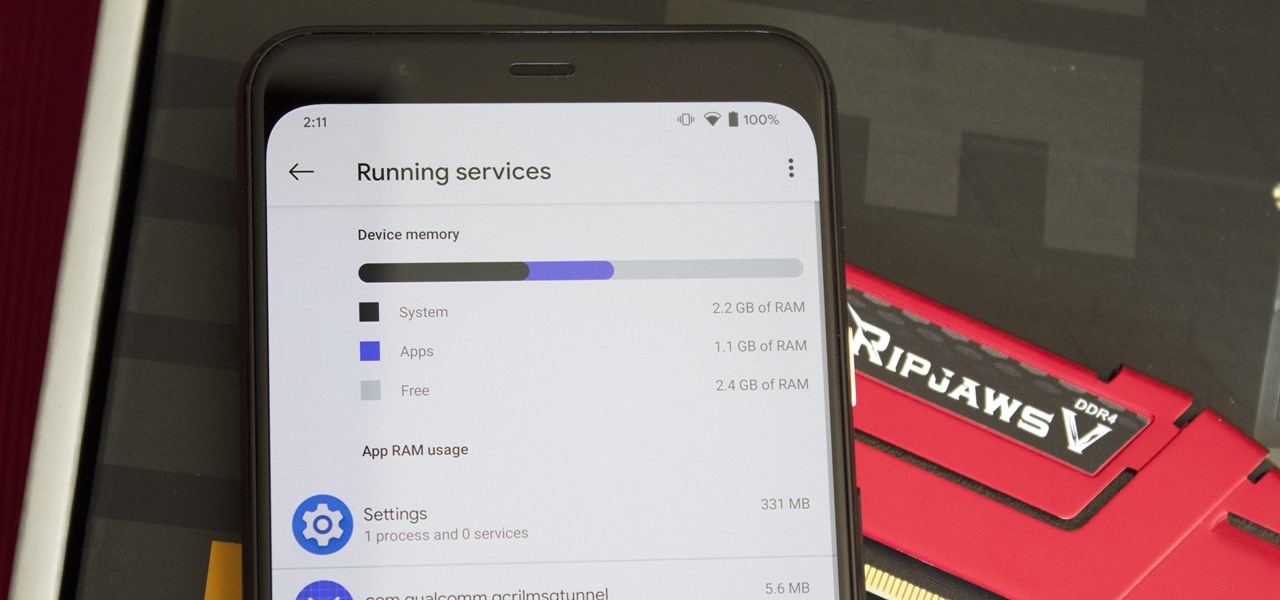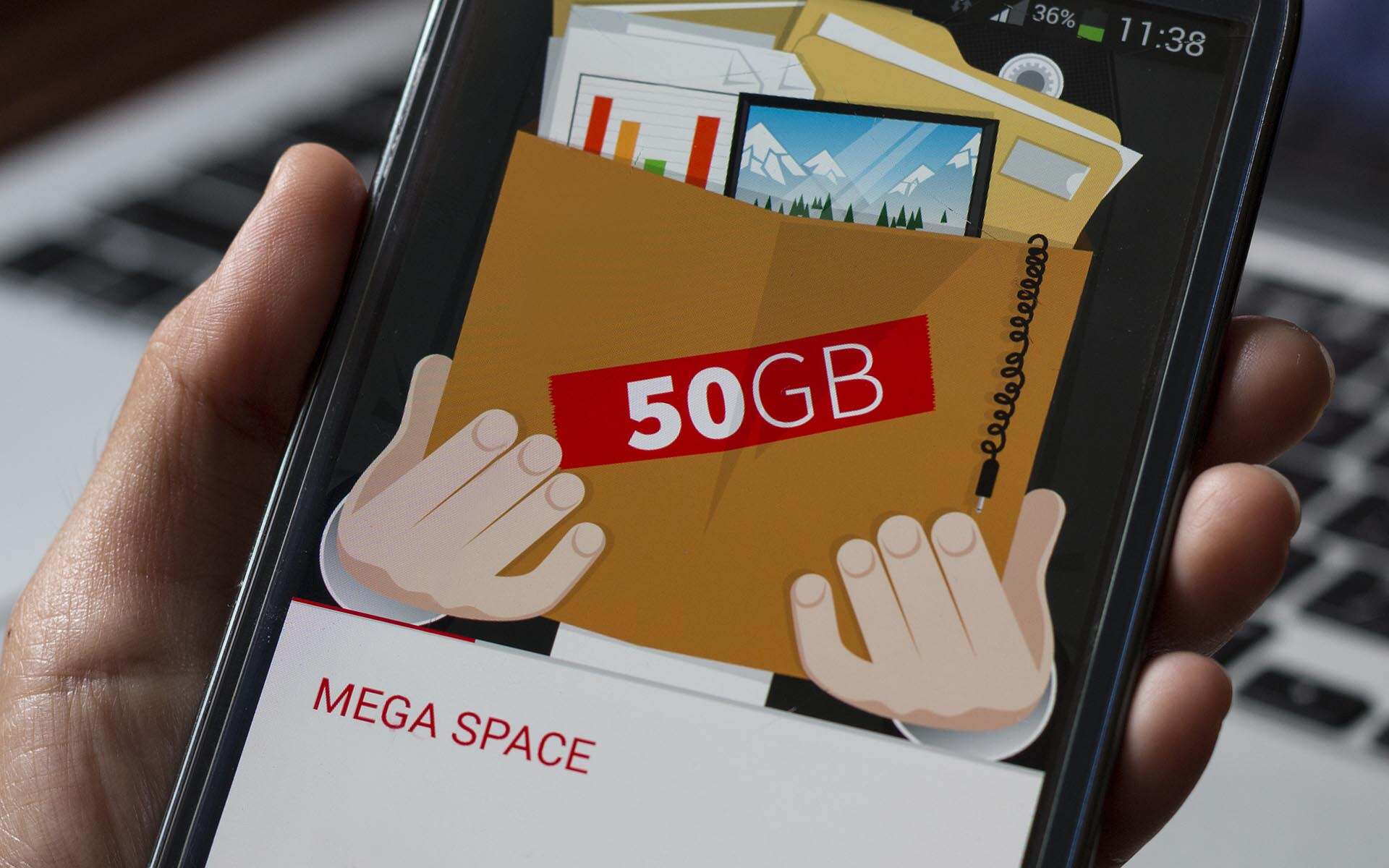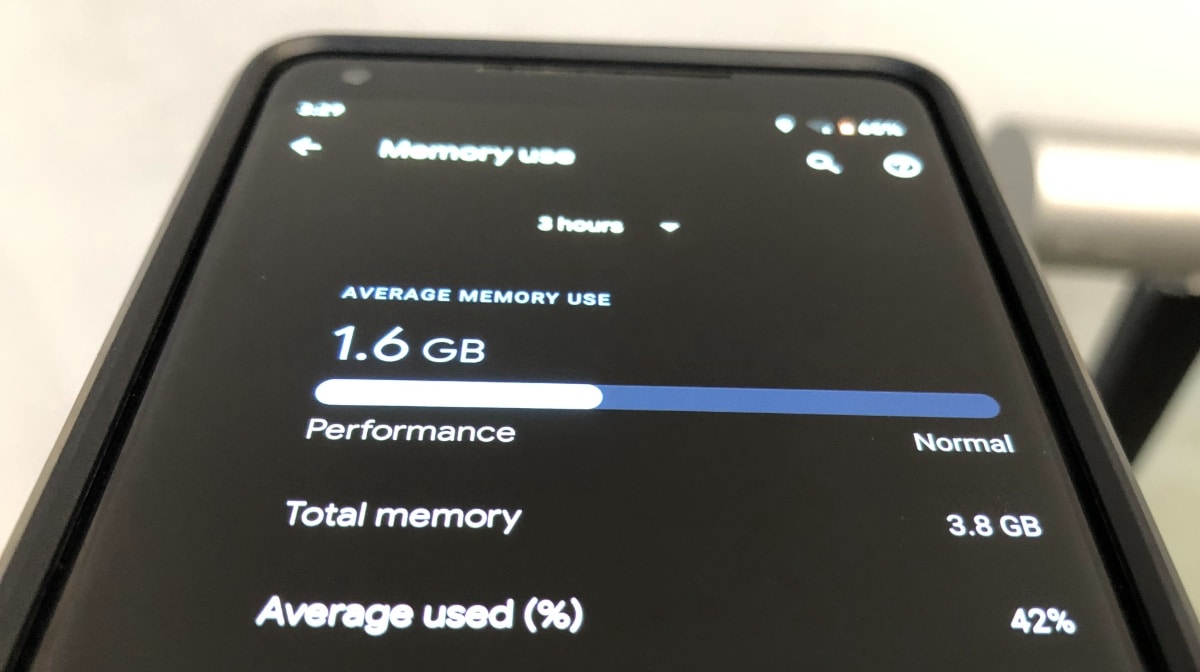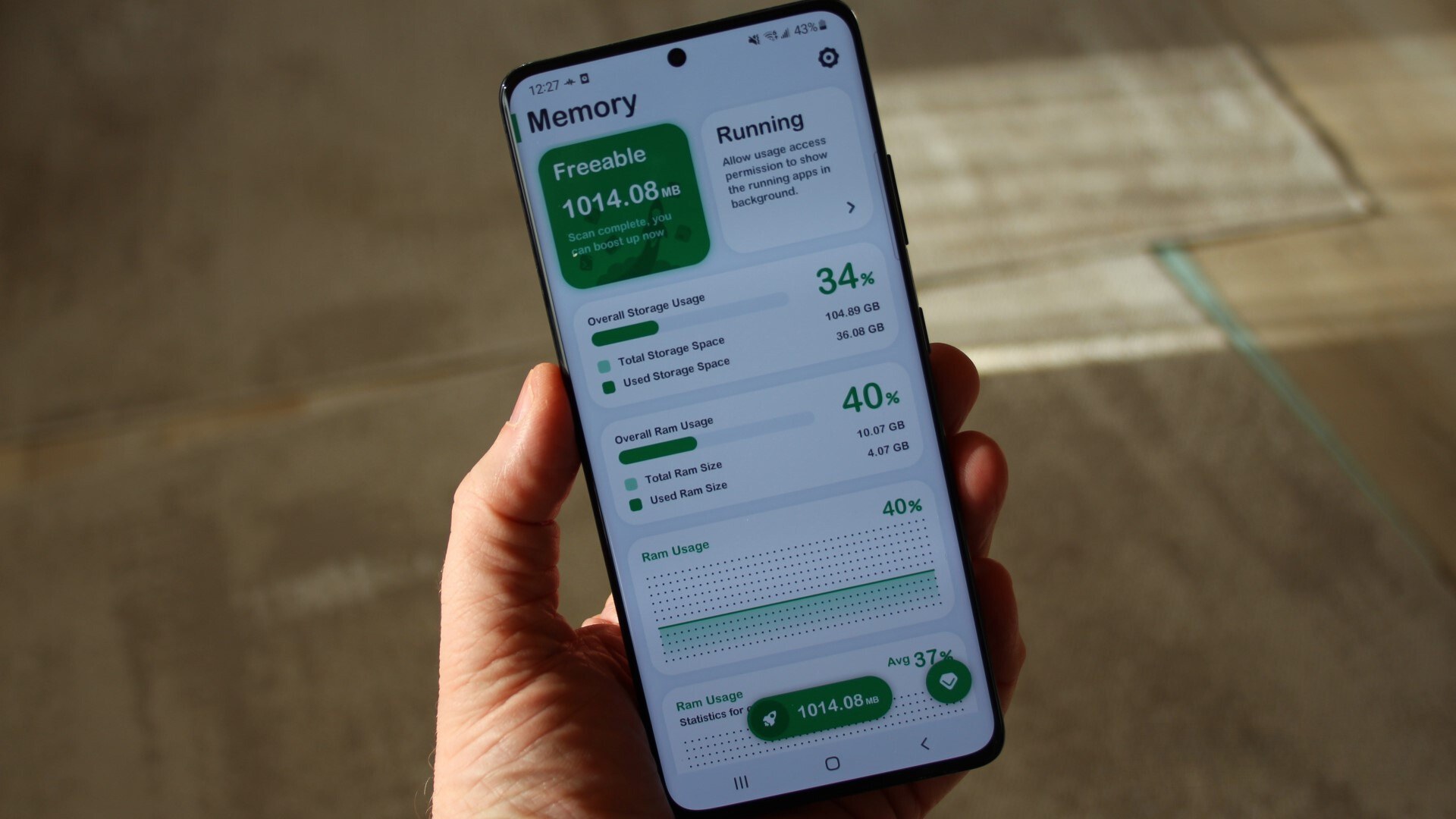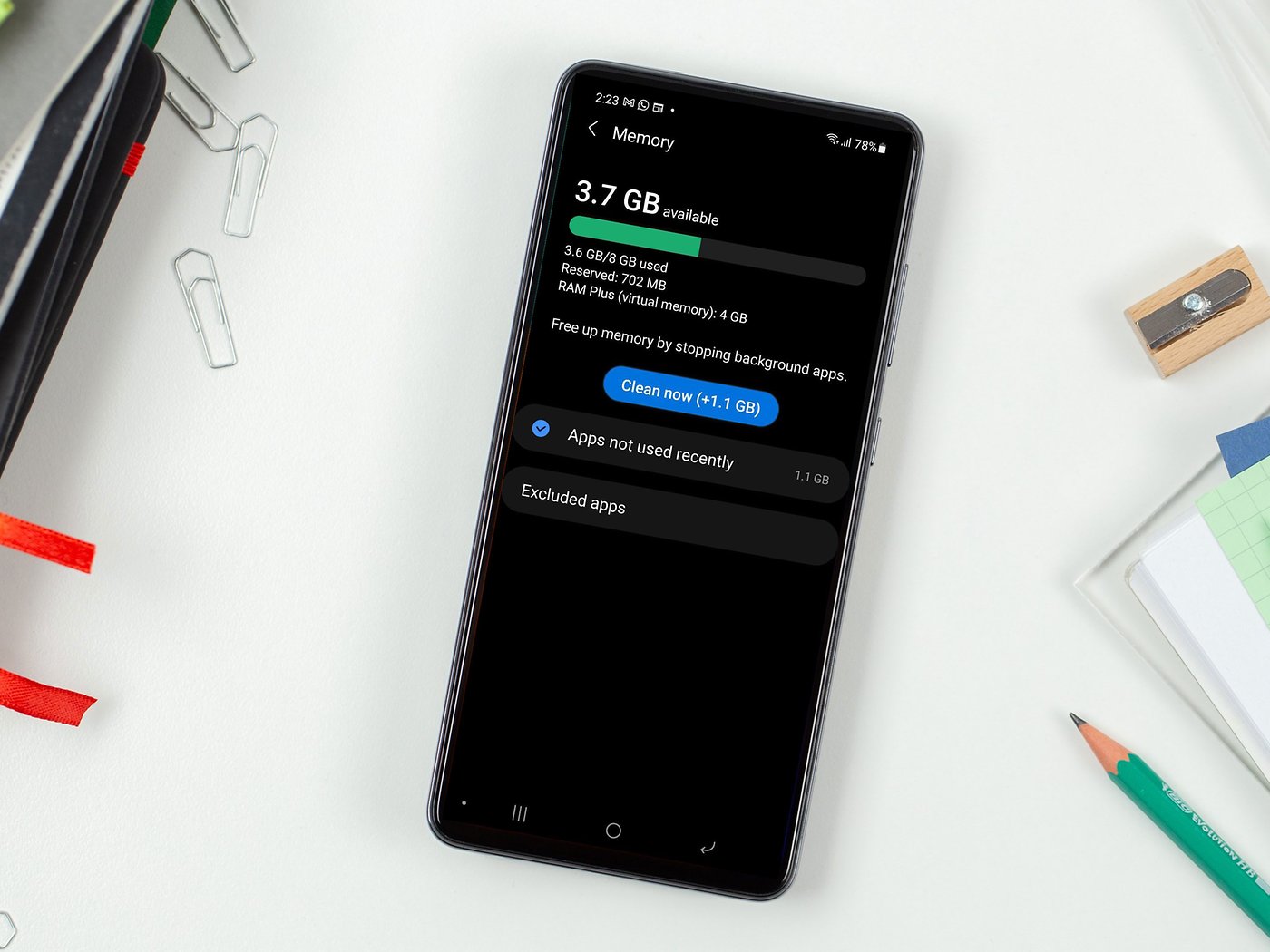Introduction
Checking the RAM usage on your Android device is an essential task to ensure optimal performance. RAM, which stands for Random Access Memory, plays a crucial role in the overall functionality of your device. It is responsible for temporarily storing data and instructions that are actively used by the operating system and running applications. Understanding your device’s RAM usage can help you identify potential issues, such as excessive memory consumption, and take appropriate actions to improve performance.
When you launch applications or perform tasks on your Android device, they consume a portion of the available RAM. If you have a limited amount of RAM or if certain applications are using excessive memory, it can lead to a sluggish device, app crashes, or even system freezes. Therefore, monitoring your RAM usage on a regular basis is vital to ensure that your device is running smoothly and efficiently.
Fortunately, Android provides several methods to check the RAM usage. In this article, we will explore various ways to check RAM usage on different Android devices, including stock Android devices, Samsung devices, Xiaomi devices, and OnePlus devices. Additionally, we will also discuss how you can use third-party apps to get detailed insights into your device’s RAM usage.
By following these methods, you will be able to keep track of your device’s RAM usage and take appropriate steps to optimize it. So, let’s dive in and learn how you can check the RAM usage on your Android device.
What is RAM and why is it important?
RAM, or Random Access Memory, is a vital component of your Android device’s internal memory. It serves as the temporary storage area for the operating system, running applications, and data that are actively being used. Unlike the device’s internal storage, which stores data even when the device is powered off, RAM is volatile memory that gets cleared when the device is rebooted or powered down.
When you open an application or perform any task on your Android device, the relevant data and instructions are loaded into RAM for quick access. This allows the device to retrieve the necessary information promptly and ensures smooth and efficient multitasking. The more RAM your device has, the more data and applications it can handle simultaneously without experiencing a significant drop in performance.
RAM is particularly crucial for resource-intensive tasks such as gaming, video editing, or running multiple applications simultaneously. A device with insufficient RAM might encounter performance issues, such as slowdowns, lags, or app crashes, especially when dealing with memory-hungry apps. Therefore, having an adequate amount of RAM is essential for ensuring a smooth and responsive user experience on your Android device.
In addition to improving multitasking capabilities, sufficient RAM also allows for the efficient caching of frequently accessed data. This helps to reduce load times and improve overall system performance. Applications that are frequently used can be stored in RAM, allowing for quicker access and a seamless user experience.
Moreover, RAM also plays a significant role in saving battery life. When an application is stored in RAM, the device can access its data and instructions quickly, thus minimizing the need for frequent storage access. This reduces the device’s power consumption and contributes to longer battery life.
To summarize, RAM is a critical component of your Android device that facilitates smooth multitasking, improves performance, enhances user experience, and conserves battery life. Monitoring your device’s RAM usage will help you identify any excessive memory consumption and take appropriate measures to optimize it. In the following sections, we will discuss how you can check the RAM usage on different Android devices.
Checking RAM usage on stock Android devices
Stock Android devices, also known as “vanilla” Android devices, refer to devices that run the unmodified version of the Android operating system as developed by Google. Checking RAM usage on stock Android devices is a straightforward process that can be done natively without the need for any additional apps or settings.
To check the RAM usage on your stock Android device, follow these steps:
- Open the “Settings” app on your Android device. You can usually find the app icon in the app drawer or by swiping down on the notification shade and tapping on the gear icon.
- Scroll down and tap on the “About phone” or “About device” option.
- In the “About phone” menu, look for the “Memory” or “Memory and storage” option. Tap on it to access the memory information.
- Here, you will see the amount of RAM installed on your device, as well as the current RAM usage. The exact naming and placement may vary slightly depending on your device model and Android version.
In addition to checking the overall RAM usage, you may also see a breakdown of RAM usage by individual applications or processes. This can help you identify which apps or processes are consuming the most memory on your device.
If you notice that the RAM usage is consistently high or that certain apps are using excessive memory, you may consider closing unnecessary apps, clearing the app cache, or even uninstalling unused apps to free up memory. This can help improve the performance and responsiveness of your device.
Being able to check the RAM usage directly on your stock Android device provides a convenient and native way to monitor and optimize your device’s memory. However, if you are using a custom Android skin or a device from a different manufacturer, the process of checking RAM usage may differ. In the next sections, we will explore how to check RAM usage on Samsung, Xiaomi, and OnePlus devices.
Checking RAM usage on Samsung devices
Samsung devices, with their custom Android skin called One UI, provide a slightly different method to check RAM usage compared to stock Android devices. To check the RAM usage on your Samsung device, follow these steps:
- Open the “Settings” app on your Samsung device. You can find the app icon in the app drawer or by swiping down on the notification shade and tapping on the gear icon.
- Scroll down and tap on the “Device care” or “Device maintenance” option. This may vary depending on the Samsung device model and Android version you are using.
- In the “Device care” or “Device maintenance” menu, you will see various options for optimizing your device’s performance. Tap on the “Memory” or “RAM” option.
- Here, you will find information about the current RAM usage, the amount of available RAM, as well as a breakdown of memory usage by individual apps.
Samsung devices also offer several additional features to optimize the device’s memory, such as a “Clean now” button to free up RAM and a “Auto optimization” feature that automatically optimizes memory usage on a regular basis.
If you notice that certain apps or processes are using excessive memory, you can tap on the specific app in the memory usage breakdown to access more detailed information. From there, you can choose to force-stop the app or clear its cache to free up memory.
By regularly checking the RAM usage on your Samsung device and taking appropriate actions to optimize memory usage, you can ensure that your device operates smoothly and efficiently. However, if you prefer a more detailed or customizable RAM monitoring experience, you can also consider using third-party apps, which we will discuss later in this article.
Checking RAM usage on Xiaomi devices
Xiaomi devices, running the MIUI custom Android skin, have their unique method for checking RAM usage. To check the RAM usage on your Xiaomi device, follow these steps:
- Open the “Security” app on your Xiaomi device. You can usually find the app icon on the home screen or in the app drawer.
- Within the “Security” app, tap on the “Memory” or “RAM” option. The exact naming may vary depending on the version of MIUI you have.
- Here, you will see the current RAM usage, the available RAM, and a breakdown of RAM usage by individual apps.
Xiaomi devices also offer additional memory management features within the “Security” app. You can tap on the “Clean up” option to free up memory by closing unnecessary apps and clearing the app cache.
If you want more detailed information about RAM usage, you can tap on the specific app in the memory usage breakdown. This will provide you with additional options, such as uninstalling the app, clearing its cache, or restricting its background activity to conserve memory.
Xiaomi devices also come with a “Memory optimization” feature that automatically optimizes memory usage and clears inactive apps from RAM to free up memory. This feature can be enabled or adjusted within the “Security” app settings.
By regularly checking the RAM usage on your Xiaomi device and utilizing the available optimization features, you can ensure that your device performs optimally and efficiently. However, if you prefer a more comprehensive and customizable RAM monitoring experience, you can also explore third-party apps, which we will discuss in the next section.
Checking RAM usage on OnePlus devices
OnePlus devices, running the OxygenOS custom Android skin, offer a simple method for checking RAM usage. To check the RAM usage on your OnePlus device, follow these steps:
- Open the “Settings” app on your OnePlus device. You can find the app icon in the app drawer or by swiping down on the notification shade and tapping on the gear icon.
- Scroll down and tap on the “System” option.
- In the “System” menu, tap on the “Memory” or “RAM” option.
- Here, you will see real-time information about the current RAM usage, available RAM, and a breakdown of RAM usage by individual apps.
OnePlus devices also provide additional options to optimize memory usage within the “Memory” or “RAM” menu. You can tap on the “Clean” or “Advanced optimization” option to free up memory by closing background apps, clearing cache, and optimizing the system.
If you want more details about the RAM usage of a specific app, you can tap on the app in the memory usage breakdown. This will provide you with additional options, such as clearing its cache, restricting background activity, or uninstalling the app if necessary.
OnePlus devices are known for their smooth and optimized performance. By regularly checking the RAM usage on your OnePlus device and utilizing the available optimization features, you can ensure that your device continues to run seamlessly.
However, if you prefer more advanced monitoring features or want to customize your RAM monitoring experience, you can consider using third-party apps, which we will discuss in the next section.
Checking RAM usage using third-party apps
While stock Android and custom Android skins provide native methods for checking RAM usage, you may also choose to use third-party apps for a more comprehensive and customizable RAM monitoring experience. These apps offer additional features and insights into your device’s memory usage and can be particularly helpful for power users or those seeking more detailed information.
There are numerous third-party apps available on the Google Play Store that provide RAM monitoring and optimization features. Some popular choices include “Greenify,” “CCleaner,” “SD Maid,” and “Fancy Cleaner.” These apps allow you to view real-time RAM usage, get detailed breakdowns of memory usage by individual apps, and provide options to optimize your device’s memory by clearing cache, closing background apps, and more.
When choosing a third-party app, make sure to read user reviews, check app ratings, and ensure that the app is from a reputable developer. Additionally, be cautious when granting permissions to these apps and only provide necessary permissions to ensure the security and privacy of your device.
Once you have installed a third-party RAM monitoring app, launch the app and explore its features to get insights into your device’s RAM usage. You can check the current RAM usage, view detailed information about individual apps, and even set up automated tasks to optimize memory usage on a regular basis.
While third-party apps can offer additional functionality, it’s important to note that they may consume additional system resources and may not be as tightly integrated with the operating system as the native RAM monitoring options. Therefore, it’s recommended to use these apps sparingly and only if you require the extra features and customization options they provide.
By using third-party RAM monitoring apps, you can gain a deeper understanding of your device’s memory usage and take more specific actions to optimize its performance. However, always exercise caution and discretion when installing and using third-party apps to ensure the safety and security of your device.
Conclusion
Checking the RAM usage on your Android device is crucial for ensuring optimal performance and a smooth user experience. By monitoring the amount of RAM being used and identifying any excessive memory consumption, you can take proactive steps to optimize your device’s performance.
On stock Android devices, accessing the RAM usage information is as simple as navigating through the device settings. Samsung devices offer their own method through the “Device care” or “Device maintenance” settings, while Xiaomi and OnePlus devices provide their own unique approaches within the “Security” and “System” settings, respectively.
Additionally, third-party apps can offer more advanced RAM monitoring and optimization features, providing deeper insights and greater control over your device’s memory usage. However, it’s essential to choose reputable apps from trusted developers and exercise caution when granting permissions.
Monitoring your device’s RAM usage regularly and taking appropriate actions, such as closing unnecessary apps, clearing cache, and optimizing memory, will help ensure that your Android device operates smoothly and efficiently.
Remember that RAM is a crucial resource for multitasking, app responsiveness, and overall system performance. Having an understanding of your device’s RAM usage empowers you to make informed decisions to keep your Android device running at its best.
So, whether you choose to utilize the native RAM monitoring options provided by your device’s operating system or explore third-party apps for a more personalized experience, regularly monitoring and optimizing your device’s RAM usage will help you get the most out of your Android device.