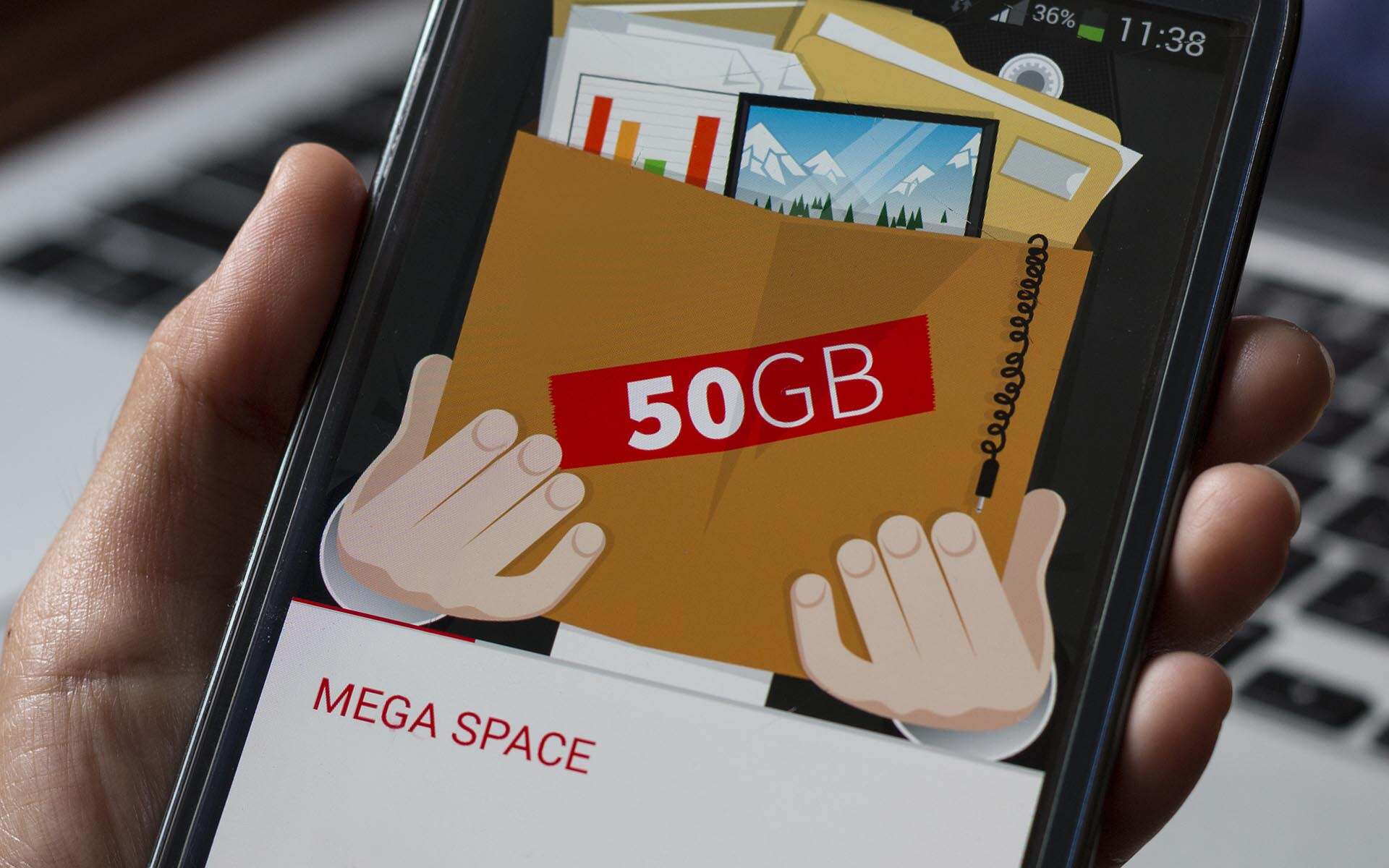Introduction
Androidphones have become an essential part of our daily lives, serving as not just communication devices but also our digital assistants, cameras, and entertainment hubs. As we rely more and more on our smartphones, we often encounter performance issues, such as slow loading speeds, lag, and app crashes. These problems can be frustrating, especially when we need our phones to function smoothly.
One of the key factors affecting the performance of an Android phone is the amount of RAM (Random Access Memory) it has. RAM is the temporary storage that holds data and instructions that the CPU (Central Processing Unit) needs to access quickly. It plays a crucial role in multitasking capabilities and overall system performance.
If you find that your Android phone is struggling with RAM-intensive tasks or experiencing performance issues, adding more RAM can be a potential solution. By increasing the amount of RAM, you can improve multitasking capabilities, enhance app loading speeds, and reduce lag.
However, before diving into ways to add more RAM to your Android phone, it’s important to understand that not all phones support RAM upgrades. Unlike desktop computers, most smartphones have non-expandable RAM that is soldered directly onto the device’s motherboard. Therefore, it’s crucial to check the specifications of your phone and assess its upgrade feasibility before proceeding.
In this article, we will explore various methods to add more RAM to your Android phone, ranging from optimizing RAM usage with built-in features and apps to more advanced techniques like installing custom ROMs and rooting. We will discuss the benefits and considerations of each method to help you make an informed decision based on your needs and technical expertise.
Whether you’re a power user looking to optimize your smartphone’s performance or simply want to alleviate performance issues, the following sections will guide you on how to add more RAM to your Android phone effectively.
Why Adding More RAM to Your Android Phone Can Be Beneficial
RAM is a vital component in any electronic device, including Android phones. It directly impacts the device’s speed, responsiveness, and overall performance. Adding more RAM to your Android phone can provide several important benefits:
- Improved Multitasking: With additional RAM, your phone can handle multiple tasks simultaneously without slowing down. You can switch between apps effortlessly, stream music while browsing the web, or play games without experiencing lags or crashes.
- Faster App Loading Times: RAM allows apps to load and run smoothly. With more RAM, apps can be stored in memory, enabling faster access and reducing loading times. This means you can open and use apps more quickly, enhancing your overall user experience.
- Enhanced Gaming Performance: Many popular mobile games are resource-intensive, requiring a significant amount of RAM to run smoothly. Adding more RAM to your Android phone can provide the necessary horsepower to handle demanding games, allowing for smoother gameplay and a more immersive experience.
- Reduced Lag and Freezing: Insufficient RAM can lead to lag, freezing, and system slowdowns. By increasing the RAM capacity, you can minimize these issues, enabling your phone to run more smoothly and responsively.
- Better Overall System Performance: RAM plays a crucial role in the overall performance of your Android phone. Adding more RAM can result in faster app launches, smoother navigation, quicker response times, and improved performance across the board.
It’s important to note that while adding more RAM can enhance the performance of your Android phone, it may not completely eliminate all performance issues. Other factors, such as the processor, storage speed, and software optimization, also contribute to the overall performance. However, increasing the RAM capacity can have a significant impact in improving the phone’s performance, especially if you frequently multitask or use resource-intensive apps.
In the following sections, we will explore different methods to add more RAM to your Android phone and help you find the most suitable approach based on your device’s compatibility and your technical expertise. Whether you’re a casual user looking to boost performance or a power user seeking to maximize multitasking capabilities, these methods will enable you to get the most out of your Android phone.
Things to Consider Before Adding More RAM
Before proceeding with the task of adding more RAM to your Android phone, there are several important factors to consider. These will help you determine whether your device is compatible with RAM upgrades and ensure a smooth upgrade process. Here are some key things to keep in mind:
- Phone Model and Manufacturer: Different phone models have varying levels of upgradeability when it comes to RAM. Some devices have non-expandable RAM modules soldered onto the motherboard, making it impossible to add more RAM. Research your specific phone model and manufacturer to determine if RAM upgrades are supported.
- Operating System Compatibility: Check whether your phone’s operating system supports additional RAM. Older or low-end devices may have limitations or compatibility issues with certain RAM capacities.
- Warranty and Support: Adding more RAM to your phone may void its warranty. Ensure that you are aware of the potential consequences before proceeding with the upgrade process. If your phone is still under warranty, consider consulting with the manufacturer or authorized service centers to understand the implications.
- Technical Expertise: Depending on the method you choose, adding more RAM may require technical knowledge or skills. Certain methods, such as installing custom ROMs or rooting your device, can be complex and may carry risks. If you are not comfortable with advanced technical procedures, it’s advisable to seek professional assistance or opt for simpler methods.
- Backup and Data Loss: The process of adding more RAM to your Android phone can involve resetting the device or installing custom software, which carries the risk of data loss. Ensure that you back up your important files, contacts, and settings before proceeding.
- Performance Expectations: While adding more RAM can enhance your phone’s performance, it may not solve all performance issues. Other factors like processor speed and software optimization also influence overall performance. Set realistic expectations and understand that adding more RAM is just one aspect of improving your phone’s performance.
By considering these factors, you can make an informed decision and be prepared for the RAM upgrade process. It’s essential to understand the limitations and risks associated with each method before proceeding. In the next sections, we will explore various methods to add more RAM to your Android phone, ranging from simpler options to more advanced techniques, allowing you to choose the method that aligns with your requirements and technical expertise.
How to Check Your Current RAM Usage
Before deciding to add more RAM to your Android phone, it’s important to assess your current RAM usage. This will give you insight into how much RAM your phone is currently using and whether it is experiencing any performance issues due to insufficient RAM. There are a few simple methods to check your current RAM usage on an Android device:
- Using the Android Settings: Open the Settings app on your Android phone and navigate to the “About Phone” section. Look for the “Memory” or “RAM” option, which will provide you with information on your device’s current RAM usage. It will display the total amount of RAM installed and the amount being used at that moment. This method may vary slightly depending on your phone’s manufacturer and the version of Android you are using.
- Using Third-Party Apps: There are various third-party apps available on the Google Play Store that can provide detailed information about your Android device’s RAM usage. Some popular options include CPU-Z, AIDA64, and RAM Booster. Install one of these apps, open it, and navigate to the RAM or Memory section to view your current RAM usage.
- Using Developer Options: If you have enabled Developer Options on your Android phone, you can access additional system performance information, including RAM usage. Go to the Settings app, scroll down to “About Phone,” and tap on the “Build Number” repeatedly until you see a message confirming that Developer Options have been enabled. Once enabled, go back to the main Settings menu and select “Developer Options.” Look for the “Memory” or “Process Stats” option to view detailed RAM usage information.
By checking your current RAM usage, you can determine whether adding more RAM is necessary and evaluate the extent to which it will benefit your phone’s performance. If you notice consistently high RAM usage or frequent lagging and app crashes, it may indicate that your device could benefit from additional RAM.
In the following sections, we will explore various methods to add more RAM to your Android phone, each with its own advantages and considerations. Whether you’re looking for simple optimizations or more advanced techniques, these methods will help you improve your phone’s performance and enhance your overall user experience.
Different Methods to Add More RAM to Your Android Phone
If you have determined that your Android phone could benefit from additional RAM, there are several methods you can consider. Each method varies in complexity and requires different levels of technical expertise. Here are five popular methods to add more RAM to your Android phone:
- Method 1: Clearing RAM Using the Built-In Android Feature: Android devices have a built-in feature that allows you to clear the RAM and free up memory. You can access this feature by going to the Recent Apps screen (usually accessed by tapping the square or multitasking button) and then swiping away the apps you want to close. This will release any RAM being used by those apps, improving your phone’s performance temporarily.
- Method 2: Using a RAM Booster App: RAM booster apps, available on the Google Play Store, promise to optimize your phone’s RAM usage by clearing background processes and freeing up memory. These apps typically offer features such as one-tap optimization, automatic RAM management, and real-time RAM monitoring. However, it’s essential to choose a reputable app and be cautious of apps that may have limited effectiveness or contain unnecessary bloatware.
- Method 3: Installing a Custom ROM to Optimize RAM Usage: Custom ROMs are modified versions of Android that offer additional features, optimizations, and often better performance. Some custom ROMs are designed specifically to improve RAM management and enhance overall system performance. By replacing your phone’s stock ROM with a custom ROM, you may benefit from more efficient RAM usage and improved multitasking capabilities. However, installing a custom ROM requires technical knowledge, and it’s crucial to follow the proper installation procedures for your specific device model.
- Method 4: The Rooting Option: Increasing RAM through Custom Kernel: Rooting your Android phone gives you administrative access to the operating system, allowing you to make advanced customizations and optimizations. By installing a custom kernel designed to optimize RAM usage, you can potentially increase your phone’s available RAM. Rooting, however, voids your device’s warranty and carries risks such as bricking your device or making it more vulnerable to security threats. It’s crucial to research and follow reliable sources and guides if you choose to pursue this method.
- Method 5: External RAM Expansion through USB OTG: Some Android phones support USB On-The-Go (OTG) functionality, which allows you to connect external devices like USB drives to your phone. It’s possible to use an OTG-compatible USB flash drive as a form of external RAM, expanding your device’s available memory. This method is less common and may require specific apps or configurations to work effectively.
Each method has its own advantages, considerations, and compatibility requirements. It’s important to carefully research and understand the implications of each method before proceeding. Depending on your technical expertise and comfort level, you can choose the method that best suits your needs and preferences.
In the next sections, we will dive deeper into each of these methods, providing step-by-step instructions and further information on how to add more RAM to your Android phone. Whether you prefer simple optimizations or more advanced techniques, you’ll find the guidance you need to enhance your device’s performance and ensure a smoother user experience.
Method 1: Clearing RAM Using the Built-In Android Feature
One of the simplest ways to free up RAM on your Android phone is by utilizing the built-in feature that allows you to clear the RAM. This method effectively closes background apps and processes, freeing up memory and potentially improving your phone’s performance. Here’s how you can do it:
- Unlock your Android phone and navigate to the home screen.
- Tap the Recent Apps button, usually represented by a square or a button with two overlapping rectangles. This will bring up the list of recently used apps.
- Swipe away the apps that you want to close. Alternatively, you may see a “Clear All” or “Close All” button that allows you to close all the apps at once.
- By closing these apps, you are clearing their associated RAM usage, allowing your phone to allocate more memory for other tasks or apps.
- After clearing the RAM, you should notice a temporary improvement in your phone’s performance, as it won’t have to divide its resources among as many open apps.
Clearing RAM using the built-in Android feature is a quick and straightforward method to free up memory and potentially improve your phone’s performance. However, it’s important to keep in mind that this method only provides a temporary boost, and the RAM may gradually fill up again as you continue using your device. Additionally, some essential system processes may automatically restart after being closed, consuming RAM once again.
To optimize the effectiveness of this method, it’s a good practice to periodically clear the RAM, especially when you notice your device becoming sluggish or experiencing performance issues. However, it’s worth noting that modern Android versions and devices are designed to manage RAM efficiently, and manually clearing the RAM may not always be necessary or significantly impact performance.
If you’re looking for a more automated and comprehensive solution for RAM optimization, you may consider using dedicated RAM booster apps or exploring other methods that we will discuss in the following sections. These options offer additional features and functionalities to better manage RAM usage and improve overall system performance.
Method 2: Using a RAM Booster App
If you’re looking for a more automated and comprehensive solution to optimize your Android phone’s RAM usage, using a dedicated RAM booster app can be a viable option. These apps aim to optimize RAM management by clearing background processes, freeing up memory, and ensuring smooth performance. Here’s how you can use a RAM booster app:
- Open the Google Play Store on your Android phone.
- Search for “RAM Booster” or “Memory Booster” in the search bar.
- Choose a reputable app from the search results based on user reviews, ratings, and developer credibility.
- Tap on the app listing to view more information, and click on the “Install” button to download and install the app on your device.
- Once the app is installed, launch it from your app drawer.
- Depending on the app, you may have various options and features to optimize RAM usage. Look for features like one-tap optimization, automatic RAM management, and real-time RAM monitoring.
- Follow the app’s instructions to initiate the RAM optimization process. This typically involves scanning your device for background processes and apps consuming excessive RAM and then clearing them to free up memory.
- Allow the app to complete the optimization process, which may take a few moments.
- Once the optimization is done, you should experience improved performance, reduced lag, and smoother multitasking.
It’s important to note that while RAM booster apps can be helpful in optimizing RAM usage, their effectiveness may vary based on different factors, such as the specific app, your device’s hardware, and the version of Android. Some apps may also offer additional features like battery optimization and CPU management, providing a more comprehensive performance enhancement solution.
Before choosing a RAM booster app, do some research to ensure you select a reputable and trustworthy option. Read user reviews, check the app’s ratings, and consider apps from established developers with a track record of providing reliable and effective optimizations.
Remember that while RAM booster apps can help improve performance, they are not a magical solution to all performance issues. It’s important to understand that modern Android versions are designed to manage RAM efficiently, and Android’s built-in memory management features are generally capable of handling RAM allocation effectively. Therefore, it may not be necessary to rely solely on RAM booster apps for optimizing your device’s performance.
In the next sections, we will explore additional methods, including advanced techniques, to add more RAM to your Android phone. These methods can offer more significant and long-term improvements to your device’s performance, particularly if you have specific requirements or are experiencing severe RAM-related issues.
Method 3: Installing a Custom ROM to Optimize RAM Usage
If you’re looking to optimize RAM usage on your Android phone and gain additional performance benefits, installing a custom ROM is a viable option. Custom ROMs are modified versions of the Android operating system that offer additional features, optimizations, and improved performance. Certain custom ROMs are designed specifically to enhance RAM management, allowing for more efficient memory allocation and improved multitasking capabilities. Here’s how you can install a custom ROM to optimize RAM usage:
- Research and find a reliable custom ROM that is compatible with your specific Android phone model. Websites such as XDA Developers or the official website of the custom ROM community are excellent sources of information and downloads.
- Before proceeding, ensure that your device is rooted and has a custom recovery installed. The process of rooting and installing a custom recovery varies for each device, so it’s important to refer to device-specific guides provided by the community or manufacturer.
- Backup your important data, such as contacts, photos, and files, as installing a custom ROM may require a complete wipe of your device.
- Download the custom ROM file and transfer it to your device’s internal storage or SD card.
- Boot your device into recovery mode. The method to access recovery mode may vary depending on the device but typically involves pressing a specific key combination during the device’s boot-up process.
- In recovery mode, perform a factory reset or wipe data/factory reset to ensure a clean installation of the custom ROM.
- From the recovery menu, select the option to install or flash a ZIP file.
- Navigate to the location where you transferred the custom ROM file and select it to begin the installation process.
- Wait for the installation to complete, and then reboot your device.
- Upon rebooting, your device will boot into the newly installed custom ROM with optimized RAM management and other features specific to the custom ROM.
It’s essential to note that installing a custom ROM is an advanced process that carries certain risks. Make sure to follow the instructions carefully and verify the compatibility of the custom ROM with your device. Additionally, always download custom ROMs from trusted sources to avoid potential security risks or malware-infected files.
Custom ROMs can offer significant performance improvements, including optimized RAM usage. By replacing your device’s stock ROM with a custom ROM, you can fine-tune the performance of your device and potentially experience smoother multitasking and enhanced overall performance. However, it’s important to remember that installing a custom ROM is a personal preference, and it may void your device’s warranty.
In the following sections, we will explore more methods to add more RAM to your Android phone, including advanced techniques like rooting and external RAM expansion. These methods offer varying levels of customization and can cater to specific user needs, so you can choose the one that aligns with your requirements and technical expertise.
Method 4: The Rooting Option: Increasing RAM through Custom Kernel
For those who are willing to explore advanced customization options and have a rooted Android device, increasing RAM through a custom kernel can be an effective method. Rooting your Android phone gives you administrative access to the operating system, allowing you to make advanced customizations and optimizations. By installing a custom kernel specifically designed to optimize RAM usage, you can potentially increase the available RAM on your device. Here’s how you can proceed with this method:
- Ensure that your Android phone is properly rooted. Rooting methods may vary for each device, so it’s important to follow device-specific guides and use reputable rooting tools.
- Understand the risks and implications of rooting your device, such as voiding warranties and potential security vulnerabilities.
- Research and find a custom kernel that is compatible with your specific Android phone model and rooted firmware version. Reputable forums, such as XDA Developers, can provide information, downloads, and user feedback on different custom kernels.
- Backup your important data, as this process may involve wiping your device or encountering unexpected errors.
- Download the custom kernel file onto your device’s internal storage or SD card.
- Install a custom recovery tool like TWRP (Team Win Recovery Project) onto your device. This will facilitate the installation of the custom kernel.
- Boot your device into recovery mode using the specific key combination for your device, and then choose the option to install or flash a ZIP file.
- Navigate to the location where you downloaded the custom kernel file and select it to start the installation process.
- Wait for the installation to complete, and then reboot your device.
- Once your device has rebooted, the custom kernel will be active, potentially optimizing RAM usage and increasing the available memory on your device.
It’s important to note that increasing RAM through a custom kernel is an advanced process that requires technical knowledge and understanding of the risks involved. You should carefully research and ensure compatibility between the custom kernel and your specific device model and rooted firmware version. Additionally, always download custom kernels from reputable sources to avoid any potential security risks or malware-infected files.
By increasing RAM through a custom kernel, you can potentially experience improved multitasking capabilities, enhanced performance, and smoother app execution on your Android phone. However, it’s crucial to weigh the benefits against the potential risks and consider your specific requirements and technical expertise before proceeding with this method.
In the upcoming sections, we will explore an additional method to add more RAM to your Android phone, specifically through external RAM expansion using USB OTG. This method offers a unique approach by utilizing external storage devices to increase the available memory on your device.
Method 5: External RAM Expansion through USB OTG
If you’re looking for an unconventional method to expand your Android phone’s RAM, external RAM expansion through USB OTG (On-The-Go) can be a viable option. Some Android phones support USB OTG functionality, allowing you to connect external devices like USB drives to your phone. By utilizing an OTG-compatible USB flash drive as external storage, you can effectively increase your device’s available memory. Here’s how you can proceed with this method:
- Check if your Android phone supports USB OTG. You can do this by searching for your phone model’s specifications online or referring to the user manual. Most modern Android devices support OTG, but it’s always good to confirm.
- Purchase an OTG adapter or cable, if needed, to connect a USB device to your phone.
- Connect your OTG adapter or cable to your Android phone’s charging port or dedicated OTG port.
- Connect your USB flash drive to the other end of the OTG adapter or cable.
- Your Android phone should recognize the connected USB flash drive as external storage. You may need to authorize the connection and grant access permissions.
- Once recognized, you can move certain apps or store data directly on the USB drive, effectively expanding the available memory on your device.
It’s important to note that external RAM expansion through USB OTG is not a native feature of Android and may vary in effectiveness depending on device compatibility and performance. While it can provide additional storage space for apps and data, it may not directly increase the RAM available for active processes and multitasking.
To optimize the performance of external storage, make sure to use a high-quality USB flash drive with fast read and write speeds. This will ensure smoother data transfers and minimize any potential bottlenecks.
It’s important to keep in mind that not all apps can be moved to external storage, as it depends on app-specific permissions and compatibility. Additionally, disconnecting the USB drive while apps are running from it can cause errors or crashes. Therefore, make sure to properly eject or disconnect the USB drive when necessary.
While external RAM expansion through USB OTG may not provide the same level of performance improvement as increasing the device’s internal RAM, it can offer additional storage space for apps and data, resulting in improved overall device performance and smoother multitasking.
In the next sections, we will summarize the different methods discussed and provide a concluding overview to help you choose the most suitable approach for adding more RAM to your Android phone based on your specific requirements and technical expertise.
Conclusion
Adding more RAM to your Android phone can significantly improve its performance, enhance multitasking capabilities, and provide a smoother user experience. Throughout this article, we have explored various methods to achieve this, catering to different levels of technical expertise and customization preferences.
First, we discussed the benefits of adding more RAM, including improved multitasking, faster app loading times, enhanced gaming performance, reduced lag, and overall better system performance. Understanding these advantages helps you assess whether adding more RAM is the right solution for your Android phone.
We then highlighted important factors to consider before adding more RAM, such as phone model compatibility, operating system support, warranty and support implications, technical expertise requirements, backup and data loss considerations, and setting realistic performance expectations. Considering these factors ensures a successful and informed decision-making process.
Next, we explored different methods to add more RAM to your Android phone. We covered the simple option of clearing RAM using the built-in Android feature, utilizing RAM booster apps for automated optimizations, installing custom ROMs for advanced performance enhancements, increasing RAM through custom kernels for rooted devices, and external RAM expansion through USB OTG. Each method offers unique advantages and considerations, allowing you to choose the option that aligns with your needs and technical capabilities.
It’s important to note that not all methods may be suitable or compatible with your specific Android phone model or personal preferences. It’s crucial to conduct thorough research, follow reputable guides and sources, and be aware of the risks and implications associated with each method.
In conclusion, the decision to add more RAM to your Android phone should be based on your specific requirements, the compatibility of your device, and your technical expertise. We recommend starting with simpler options like clearing RAM or using RAM booster apps before exploring more advanced methods like installing custom ROMs or rooting.
By following the methods outlined in this article, you can enhance your Android phone’s performance, optimize its resources, and enjoy a smoother user experience. Remember to always take appropriate precautions, back up important data, and proceed with caution.
Choose the method that best suits your needs and enjoy the benefits of having more RAM on your Android phone!