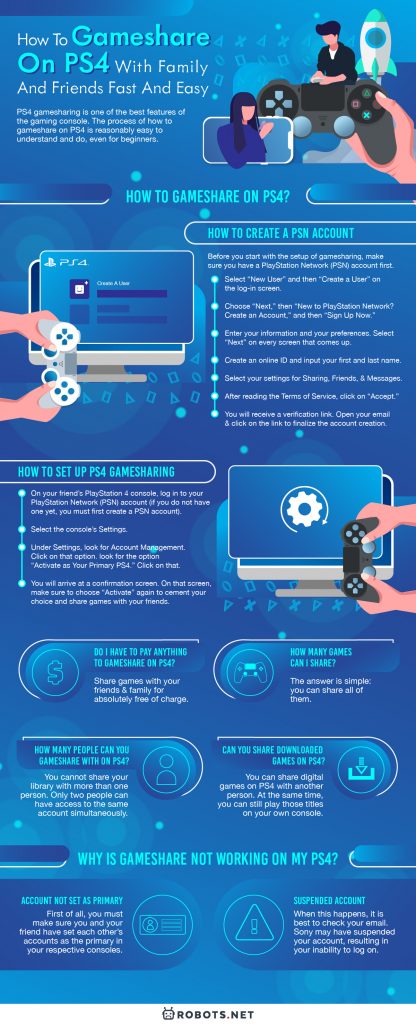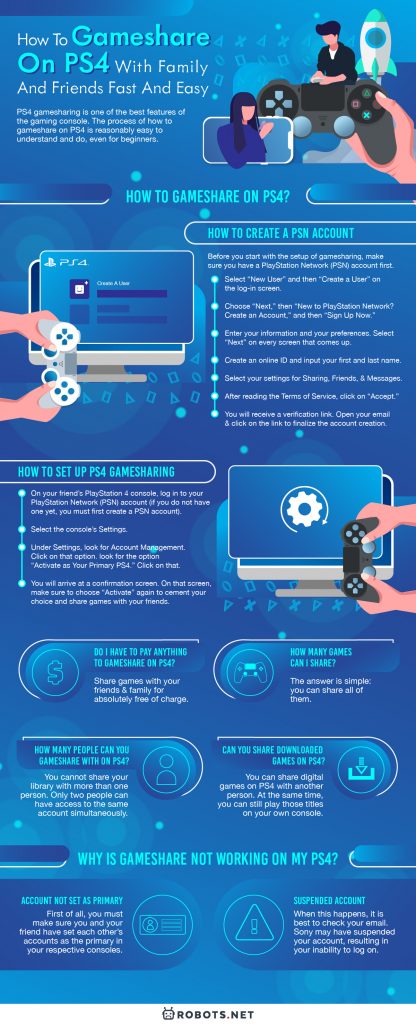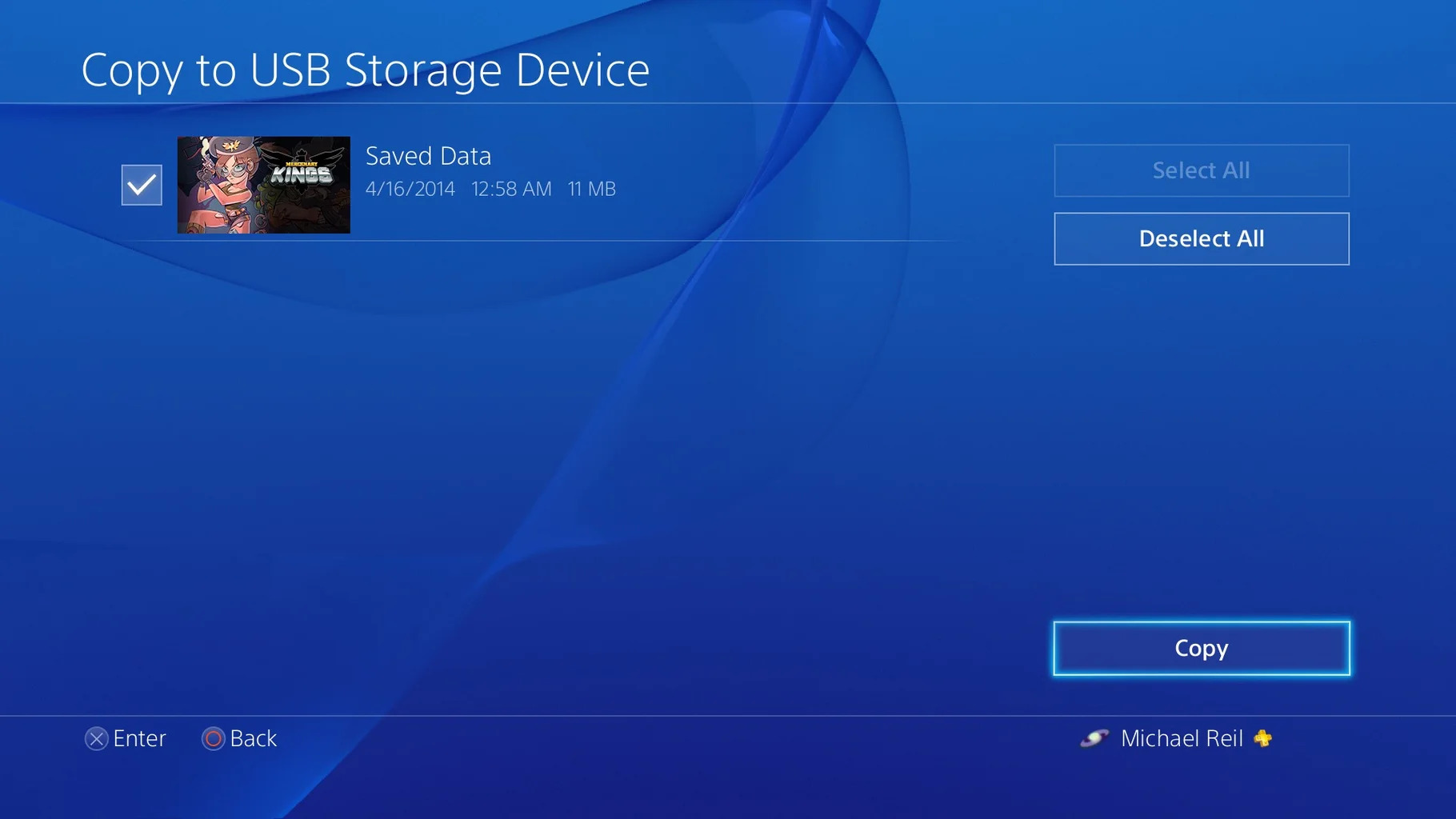PlayStation has come a long way since its debut back in 1994. The current generation, PlayStation 4, more commonly known as PS4, has seen a plethora of games released and millions of users around the world. With that many PS4 players, one thing that often comes to mind is sharing games across the platform. When you enjoy a particular game, your natural instinct is to share it with your friends and family. Thankfully, PlayStation makes it relatively easy to do that. Here is how to gameshare on PS4:
How to Gameshare on PS4?
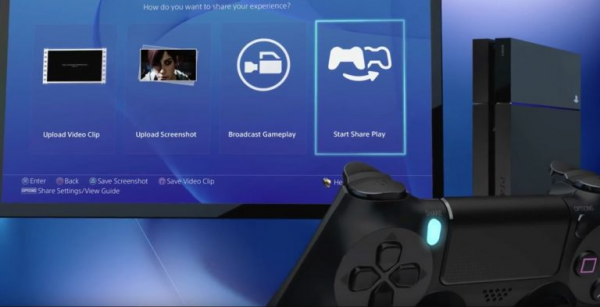
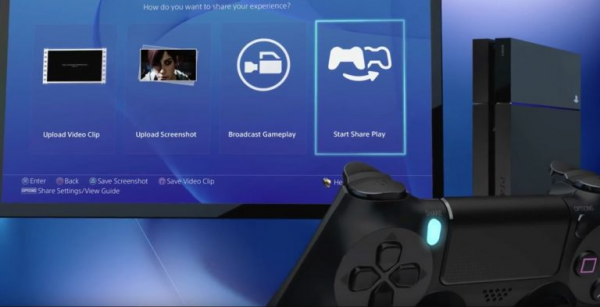
PS4 gamesharing is one of the best features of the gaming console. The process of how to gameshare on PS4 is reasonably easy to understand and do, even for beginners. Before you start with the setup of gamesharing, make sure you have a PlayStation Network (PSN) account first.
How to Create a PSN Account
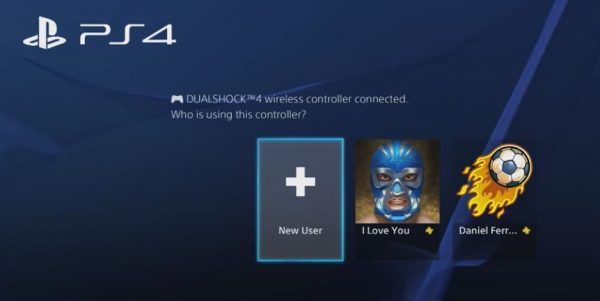
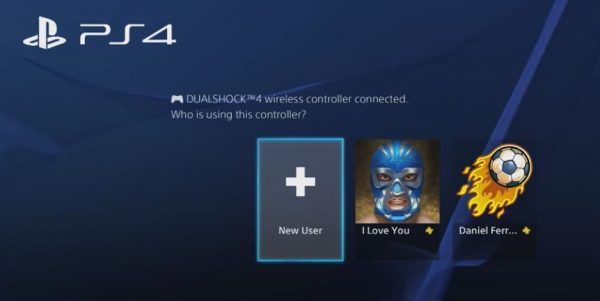
- Select “New User” and then “Create a User” on the log-in screen.
- Choose “Next,” then “New to PlayStation Network? Create an Account,” and then “Sign Up Now.”
- From here, you can enter your information and your preferences.
- Select “Next” on every screen that comes up.
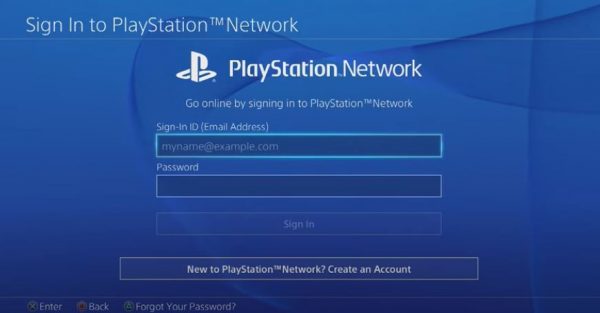
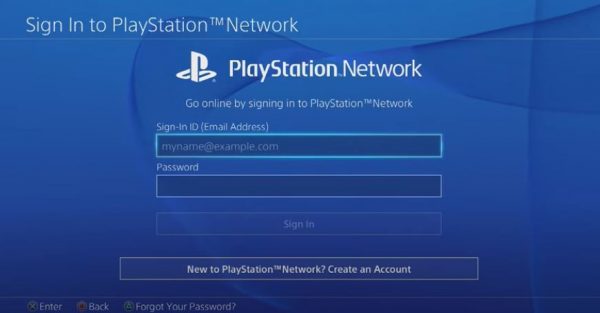
5. Create an online ID and input your first and last name.
6. Select your settings for Sharing, Friends, and Messages.
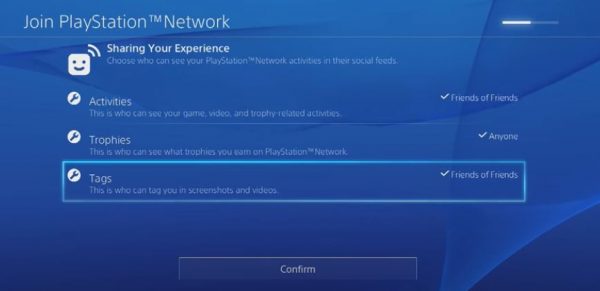
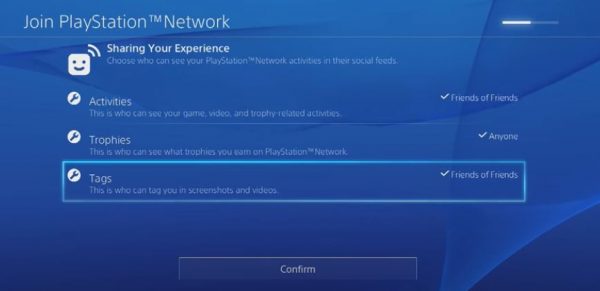
7. After reading the Terms of Service, click on “Accept.”
8. You will receive a verification link in your inbox. Open your email and click on the link to finalize the account creation.
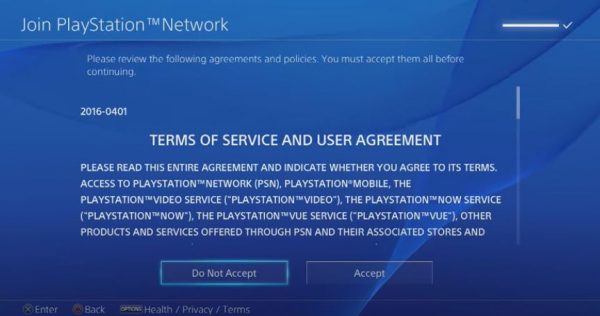
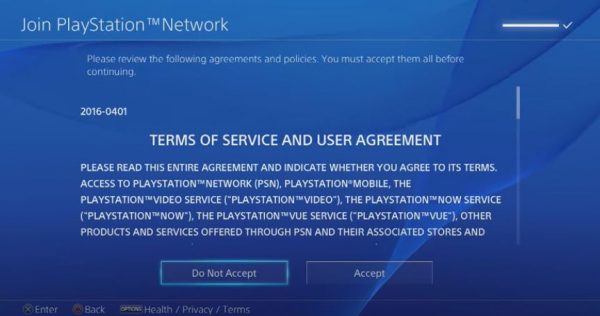
How to Set up PS4 Gamesharing
- On your friend’s PlayStation 4 console, log in to your PlayStation Network (PSN) account (if you do not have one yet, you must first create a PSN account).
- Select the console’s Settings.
- Under Settings, look for Account Management. Click on that option.
- Under Account Management, look for the option “Activate as Your Primary PS4.” Click on that.
- You will arrive at a confirmation screen. On that screen, make sure to choose “Activate” again to cement your choice and share games with your friends.
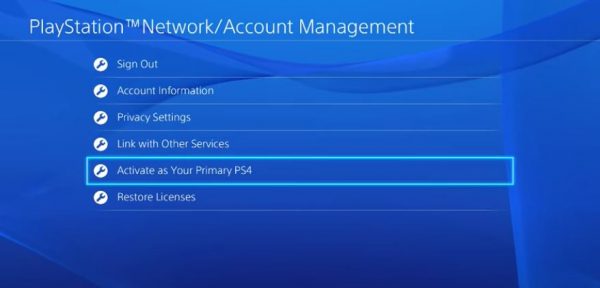
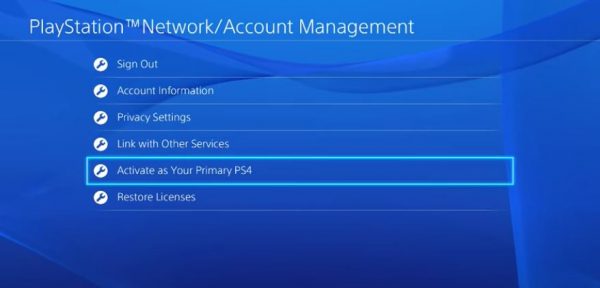
Choosing to activate this option will allow your friend to gain full access to your PlayStation game library. That means they can use their own console to play your games. If you want to set your own console as your primary PS4 again, you can repeat the steps above on your console this time.
Do I Have to Pay Anything to Gameshare on PS4?
Because of the convenience of the feature, a lot of people mistakenly believe that PS4 gameshare has added costs. However, if you thought the same, you would be wrong. In reality, you do not have to shell out extra fees to do gamesharing on PS4. That means you can share games with your friends and family for absolutely free of charge.
While you need not pay anything to gameshare on PS4, you do need a PSN account, as mentioned previously. If you do not have a PSN account yet, it is time to create one. The creation process is very simple and will not take you more than five minutes.
How Many Games Can I Share?
A few decades ago, sharing your games purely online was only something you could dream about. If you wanted to exchange titles with your friends, you had to meet up and trade physical copies of your games. If you wanted to return them, you had to arrange to meet up all over again. Technology has certainly advanced in more ways than one. Thanks to the internet and the minds over at Sony, sharing games with your friends is as easy as pie.
When it comes to how many games you can share using PS4 gamesharing, the answer is simple: you can share all of them. Performing the steps in the first section of this article will allow you to basically give your friend control over your account. This means your friend has access to your full gaming library on your console. With this in mind, your friend can choose to play any number of games using your account for as long as they want.
It is important to remember, though, that your friend cannot simply just plug and play your games. They will still need to download your games onto their console for them to work. They will need to do this with all of the games they want to play. That means waiting patiently for everything to download completely. Still, this is certainly a small price to pay for access to your full gaming library. Plus, the wait time will not be too long anyway if your friend has a fast internet connection.
How Many People Can You Gameshare With on PS4?
While there are many advantages to using the PS4 gameshare feature, there is also a drawback. You can share your entire gaming library with a friend and still play those games on your console at the same time. However, that is the limit of gamesharing.
You cannot share your library with more than one person. In that sense, only two people can have access to the same account simultaneously. It is important to keep this in mind and follow this stipulation. Otherwise, you will put your account at risk. If you attempt to gameshare with more people, Sony may suspend your account. As such, you must remain careful.
Can You Share Downloaded Games on PS4?
As previously stated, you can share digital games on PS4 with another person. At the same time, you can still play those titles on your own console, which should now have your account deactivated as the primary. With your account set as the primary on your friend’s console, they can play all the games you have in your library. However, they will still need to download those games in order to play them.
Can You Gift Games on PS4?


PlayStation users used to be able to gift games to their friends and family members on the PS4. It was a feature that many adored because of its ease of use. However, in April 2019, Sony got rid of that feature. Now, you can no longer purchase digital game codes from online retailers and give them to fellow PS4 users as gifts.
There is always an option for you to buy a physical copy of the game and give it to whomever you please as a gift. However, this will require more time and effort. Additionally, not everyone is fond of physical game copies. Some people prefer to buy their games online and strictly in a digital format. This is so you can have an easily accessible gaming library without the need for physical storage space. After all, games can take up a lot of space on your shelves after you have purchased quite a number of them.
If you want to maintain the digital format, you still have another possible course of action. You can buy a PlayStation Store Gift Card and send it to your friend or relative as a gift. With that gift card, they can buy whatever game they want using their own PSN account.
There is no telling if and when Sony will change this policy, though. For now, that remains the norm, and your only alternatives are to buy a physical copy or buy a gift card.
Why Is Gameshare Not Working on My PS4?
To someone who has never tried the feature before, using PS4 gameshare can come as a challenge. If you do not follow the instructions properly, the feature just will not work for you. Here are some common problems PlayStation 4 users run into when attempting to gameshare:
Account Not Set as Primary
First of all, you must make sure you and your friend have set each other’s accounts as the primary in your respective consoles. It is essential to remember that every game has two licenses — one is the physical license attached to the hardware itself (i.e., your console) and the other is the digital license attached to the Gamertag. Gamesharing is made possible because of these licenses.
Now, if you do not have your friend’s account set as the primary PS4 on your console, there is a good chance your gamesharing will not work. The same applies to your friend’s console with your own PS4 account. Luckily, there is an easy way around this issue. Just make sure to set each other’s accounts as the primary PS4.
To see whether you have set the primary account correctly, follow the steps below:
- On your PlayStation 4 console, log in to your friend’s PSN account.
- Go to the console’s Settings.
- Under Settings, look for Account Management. Click on that option.
- Under Account Management, look for the option “Activate as Your Primary PS4.” Click on that.
- You will then be taken to a confirmation screen. On that screen, make sure to choose “Activate” again.
Suspended Account
You may find one day that you cannot use PS4 gameshare because you cannot log into your PSN account. When this happens, it is best to check your email. Sony may have suspended your account, resulting in your inability to log on. If that is the case, then you should have an email in your inbox from Sony explaining the reason for your suspension.
Do not fret, though. Suspensions are only temporary. You will resume control over your account soon enough. Usually, Sony will outline the duration of the suspension within the email. However, if Sony says that they have banned your account, then that means you can never log into your PSN account again. Bans are permanent.
Other Reasons
PS4 game sharing may also fail to work for a number of other reasons. The feature can be temperamental at times, causing many players to become frustrated. If you simply cannot figure out why gamesharing will not work for you and you have tried all troubleshooting options, then consider contacting Sony for help. You can look for answers to frequently asked questions here. Alternatively, you can also contact them directly through their support lines via chat.
What’s the Difference Between PS4 Gamesharing and PS4 Share Play?
It is imperative that you know that PS4 gamesharing is not the same as the PS4 Share Play feature. The main difference is the functionality. With PS4 gamesharing, you are letting your friend access your gaming library and play the titles you have by allowing them to use your account.
On the other hand, PS4 Share Play allows you to invite a friend to watch you play. You can also use the Share Play feature to play games together. You can use it to invite a friend to join you in a local co-op or multiplayer game. It is worth noting that you and your friend’s locations do not matter when it comes to PS4 Share Play. You can use the feature from anywhere in the world.
Here is how to use the PS4 Share Play feature:
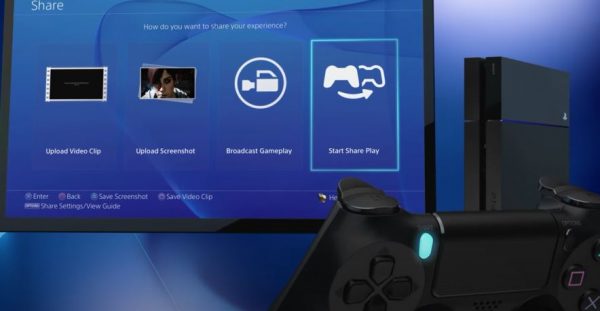
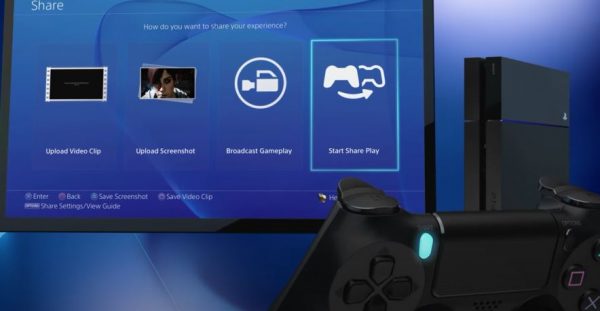
- From the PS4 Home Screen, invite your friend to a party.
- Launch the game you want to play.
- Click on the Share button found on the DualShock 4 controller.
- Choose Share Play.
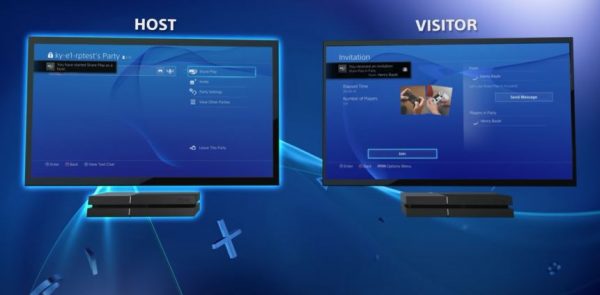
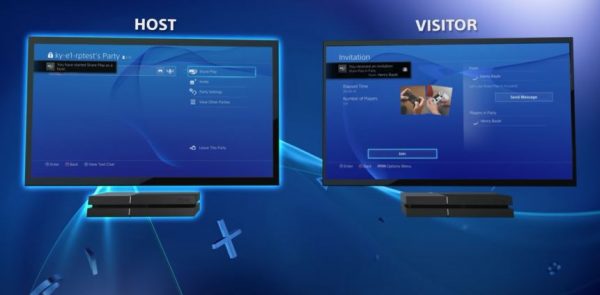
5. Select the friend you wish to play with (your friend will need to accept your invitation).
6. Once your friend accepts, you will now have 60 minutes to have a share play session. That means your friend can view your screen for an entire hour.


Although you can share your screen for free, playing a game together with your friend using the Share Play feature does require a PlayStation Plus membership. Additionally, the game you play should be available in both your countries. Apart from that, you can only invite one player to join you with the PS4 Share Play feature.
Just One of PS4’s Best Features
PlayStation 4 definitely has a lot of attractive qualities, which is why many gamers consistently prefer it over other consoles. Gamesharing is just one of the many features you can use as a PS4 player. Now that you know how to gameshare on PS4, you can let your friends and family members play your games with relative ease. It cuts both ways, too. With the same feature, you can gain access to your friend’s gaming library, provided they give you their details. So, what are you waiting for? Try PS4 game sharing today!