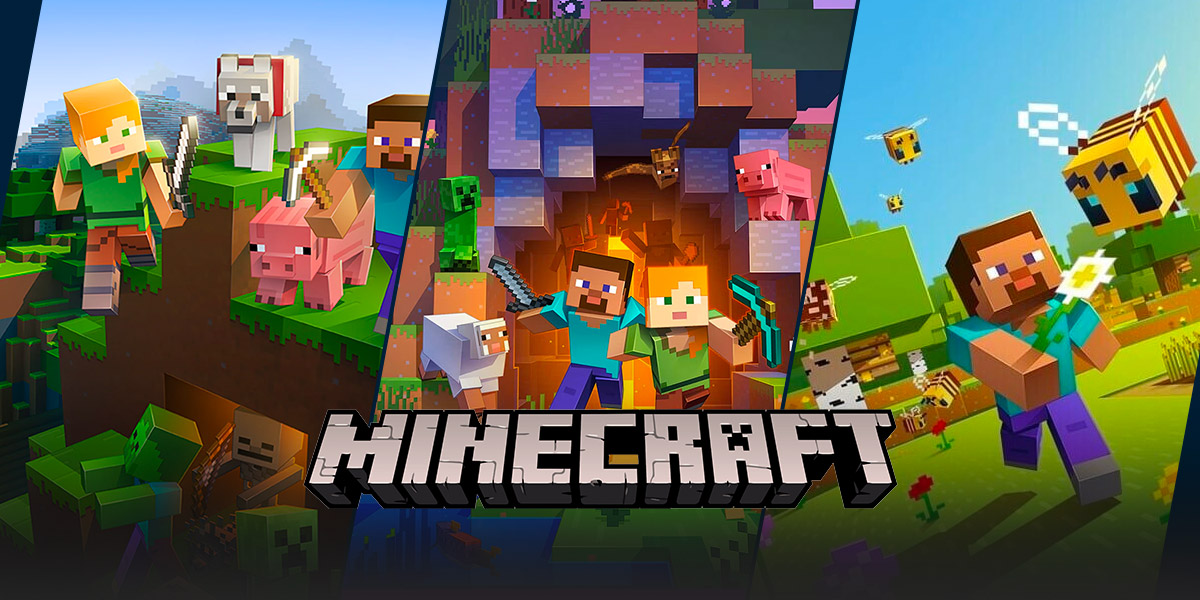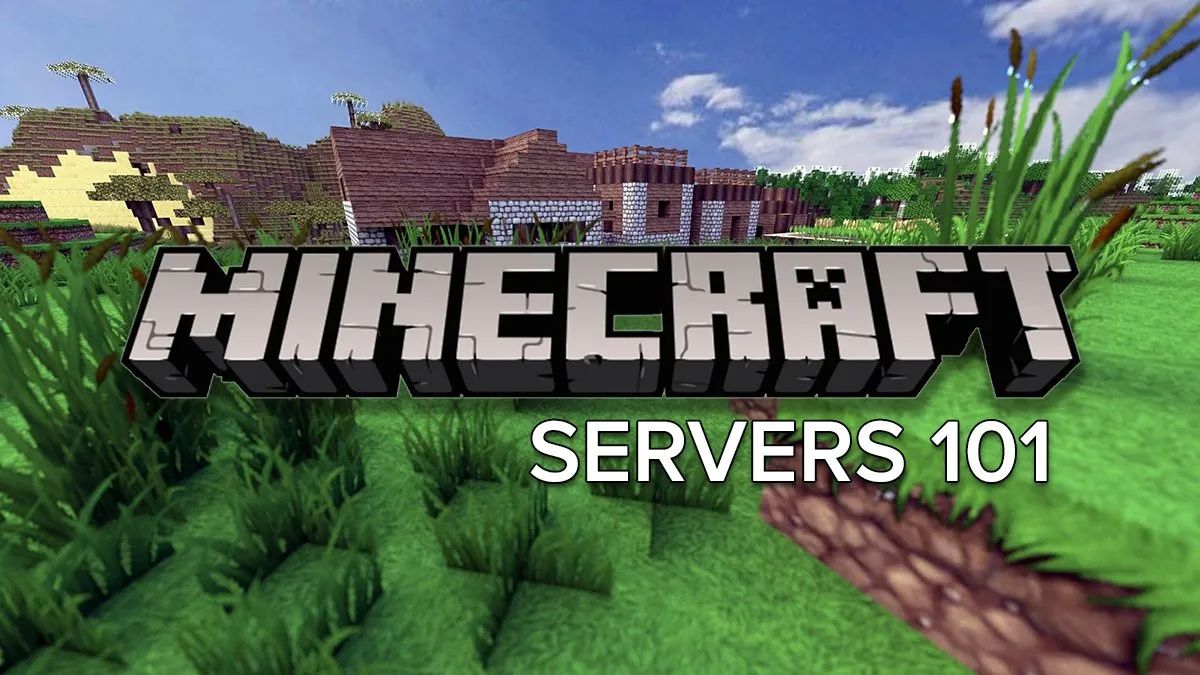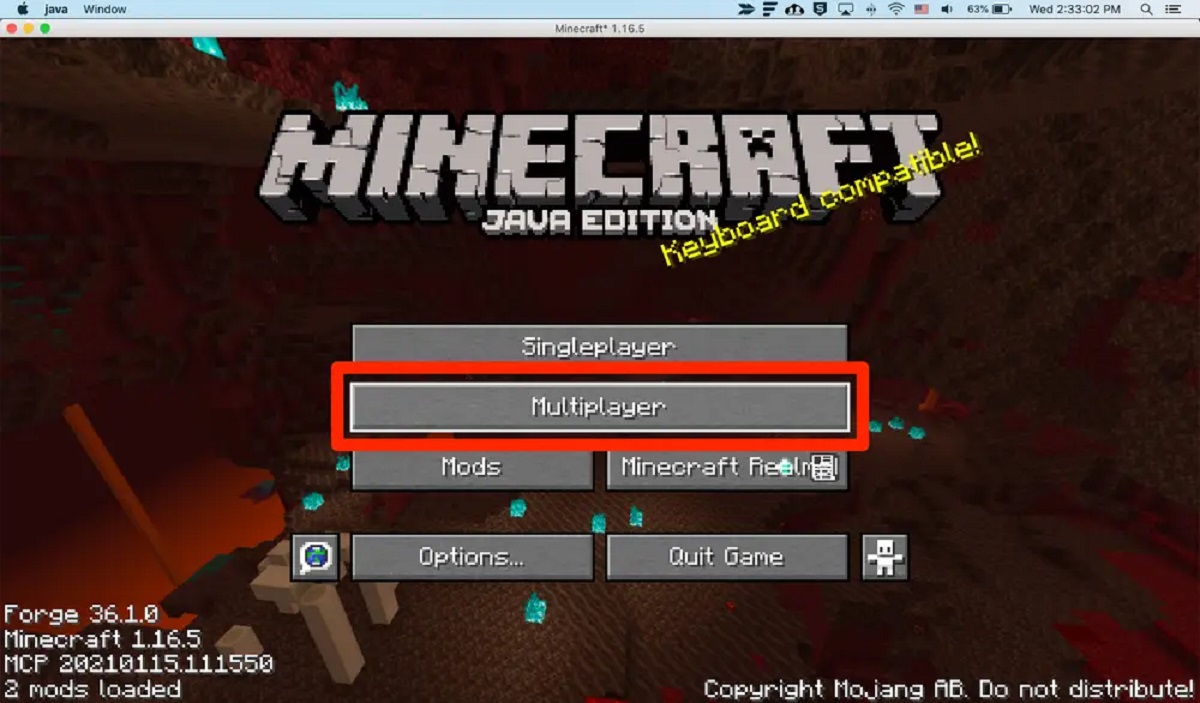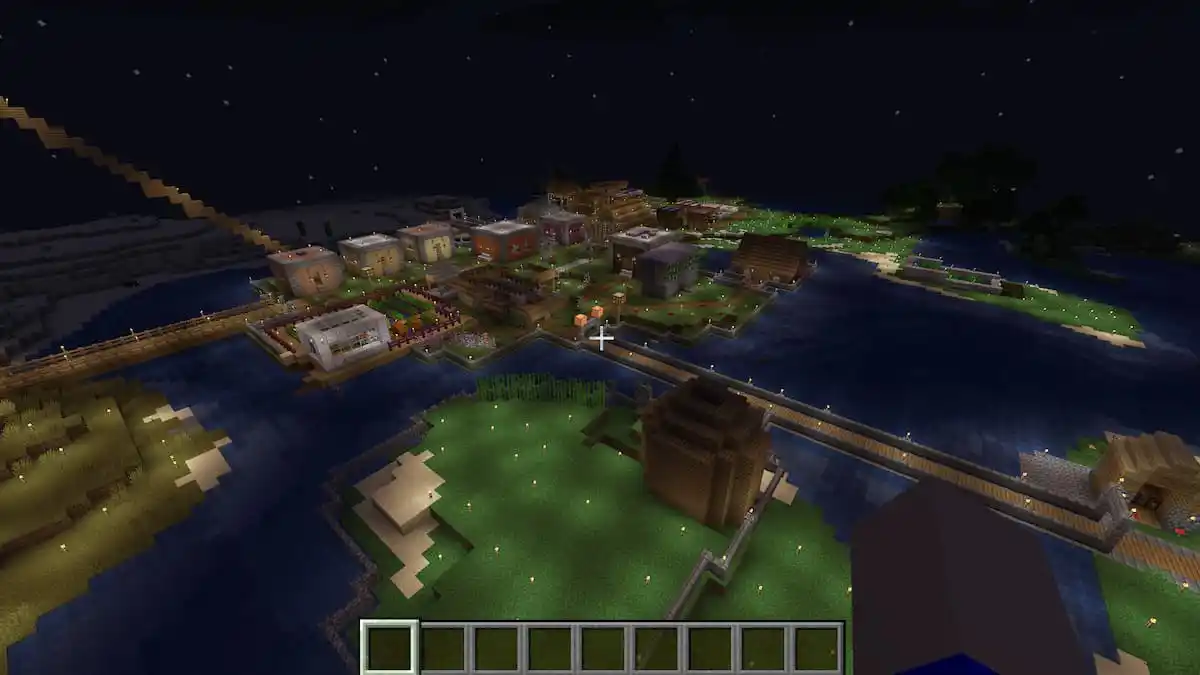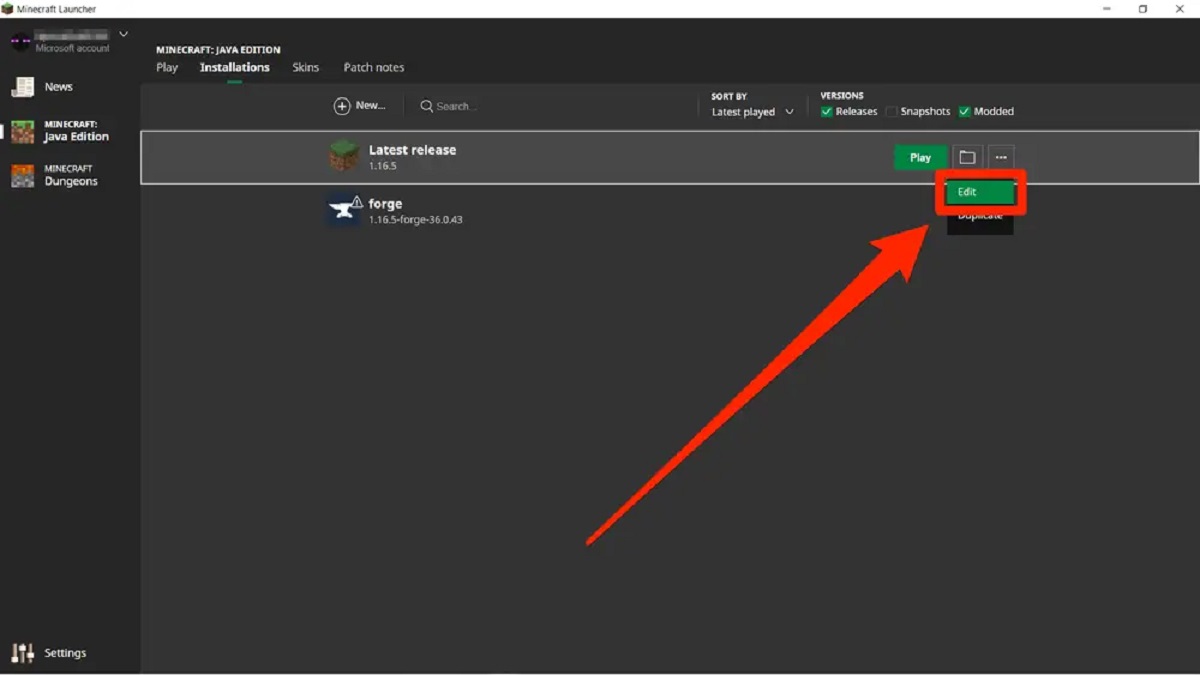How to Add Minecraft Servers: A Step-by-Step Guide for Gamers
Welcome to the exciting world of Minecraft! For those who love playing this incredibly popular sandbox game, you know the joy of exploring new servers and embarking on thrilling adventures. But how do you go about adding Minecraft servers to your game? In this blog post, we will provide you with a step-by-step guide on how to add Minecraft servers, so you can expand your gaming experience and join even more epic multiplayer worlds.
Key Takeaways:
- Adding Minecraft servers is simple and allows you to play with a wider community of gamers.
- Make sure to have the correct server address before attempting to connect.
Step 1: Find a Minecraft Server
The first step is to find a Minecraft server that suits your gaming preferences. There are numerous websites and forums where you can discover different servers. Use popular platforms like Minecraft Servers Lists or Minecraft Forum to explore a wide variety of servers available.
Step 2: Obtain the Server Address
Once you’ve found a server that catches your interest, you’ll need to obtain the server’s address. The server address consists of an IP address and a port number. Sometimes, server addresses are displayed on the server listing page. If not, you can usually find the address on the server’s website or through a quick internet search.
Step 3: Open Minecraft and Access the Multiplayer Menu
Launch Minecraft and navigate to the main menu. From there, click on the “Multiplayer” button. You will be taken to the multiplayer menu where you can manage and connect to different servers.
Step 4: Add the New Server
In the multiplayer menu, click on the “Add Server” button. A new window will appear, prompting you to enter the server’s address. Input the IP address and port number you obtained in Step 2 into the respective fields.
Step 5: Save and Connect
After entering the server information, provide a name for the server in the “Server Name” field. This name can be anything you like and will help you identify the server in your list of saved servers. Once you’ve named the server, click on the “Done” button.
Navigate back to the multiplayer menu, and you should now see the newly added server in your server list. Simply click on the server’s name and select “Join Server” to connect and start playing.
Step 6: Explore and Enjoy!
Congratulations! You have successfully added a Minecraft server to your game. Now, it’s time to embark on an exciting journey and immerse yourself in the unique multiplayer experiences that await you. Play, build, and interact with other gamers from around the world to create unforgettable memories in the vibrant world of Minecraft.
Remember, the process of adding servers may vary slightly depending on the platform or device you are using to play Minecraft. However, the general steps should remain consistent regardless.
Key Takeaways:
- Adding Minecraft servers is simple and allows you to play with a wider community of gamers.
- Make sure to have the correct server address before attempting to connect.
So, what are you waiting for? Start exploring and adding new Minecraft servers to your game today and unlock a world of unlimited possibilities. Happy gaming!