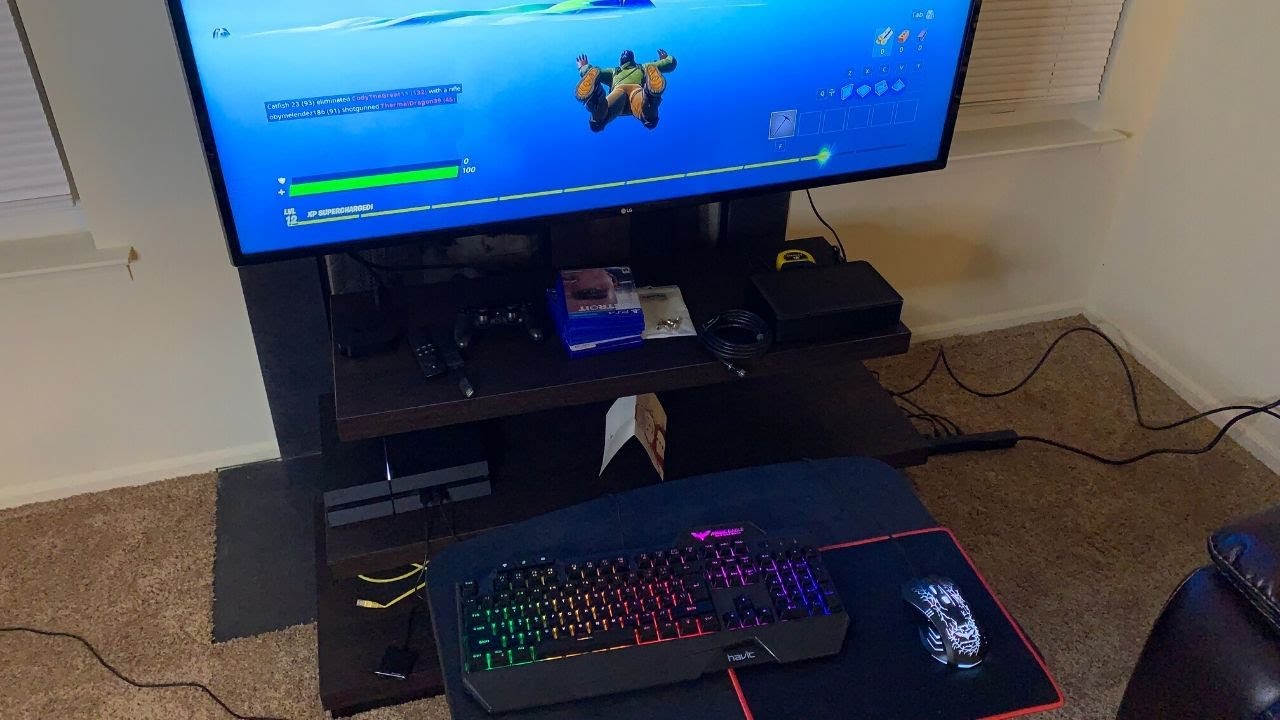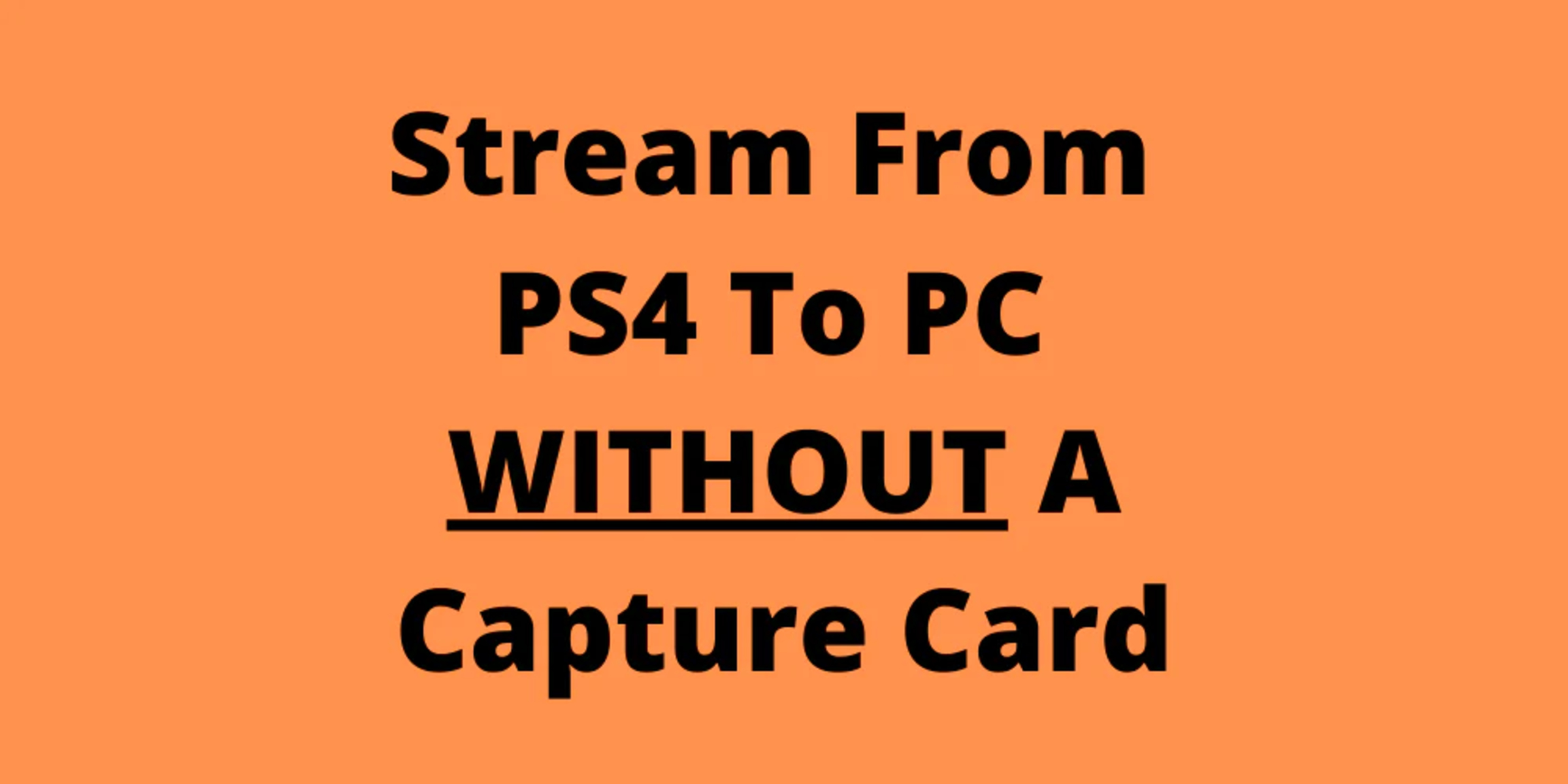Introduction
Are you a passionate gamer who prefers the precision and speed of a keyboard over a traditional controller? Perhaps you've wondered if it's possible to use a gaming keyboard with your PlayStation 4 (PS4) console. The good news is that with the right setup, you can indeed use a gaming keyboard on your PS4 to elevate your gaming experience.
Gaming keyboards offer a range of features, including customizable keys, programmable macros, and faster response times, making them an appealing choice for many gamers. While the PS4 is primarily designed for use with a controller, it does support the use of a keyboard for certain functionalities, such as text input and navigation. However, using a gaming keyboard for actual gameplay requires a few additional steps to ensure compatibility and proper functionality.
In this guide, we'll walk you through the process of setting up and using a gaming keyboard with your PS4. From checking compatibility to configuring keyboard settings on the console, you'll learn the necessary steps to seamlessly integrate your gaming keyboard into your PS4 gaming sessions.
So, if you're ready to take your gaming to the next level by harnessing the power of a gaming keyboard on your PS4, let's dive into the process together. Whether you're aiming for improved precision in first-person shooters or seeking a more efficient way to communicate with other players, using a gaming keyboard on your PS4 can unlock new possibilities and enhance your overall gaming experience.
Step 1: Check Compatibility
Before you begin the process of connecting a gaming keyboard to your PS4, it’s essential to ensure that the keyboard is compatible with the console. Not all keyboards are designed to work seamlessly with gaming consoles, so taking the time to verify compatibility is crucial for a smooth setup.
Start by checking the keyboard’s specifications and compatibility information provided by the manufacturer. Look for any indications of compatibility with gaming consoles, particularly the PS4. Some gaming keyboards are explicitly designed to be compatible with consoles, while others may require additional steps or adapters to function properly.
If you’re uncertain about the compatibility of your keyboard, consider reaching out to the keyboard’s manufacturer or checking online forums and communities where gamers share their experiences with different keyboard models and their compatibility with gaming consoles.
Additionally, it’s important to verify the specific features you intend to use on the PS4, such as key mapping and macro functionality. While basic keyboard input is generally supported by the PS4, advanced features may require specific compatibility or additional configuration.
By confirming the compatibility of your gaming keyboard with the PS4, you can avoid potential issues during the setup process and ensure a seamless experience once the keyboard is connected to the console.
Step 2: Connect the Keyboard to the PS4
Once you’ve verified the compatibility of your gaming keyboard with the PS4, the next step is to establish the physical connection between the keyboard and the console. While the PS4 is primarily designed for use with controllers, it does support the use of a keyboard for certain functions, such as text input and navigation.
To connect the gaming keyboard to your PS4, follow these steps:
- USB Connection: Most gaming keyboards can be connected to the PS4 using a standard USB cable. Simply plug the USB connector from the keyboard into one of the available USB ports on the PS4 console. Once connected, the PS4 should automatically recognize the keyboard.
- Wireless Connection: If your gaming keyboard supports wireless connectivity, you may be able to connect it to the PS4 using Bluetooth or a wireless receiver. Refer to the keyboard’s instruction manual for specific guidance on establishing a wireless connection with the PS4.
After connecting the keyboard to the PS4, allow the console a few moments to detect and configure the keyboard. In most cases, the PS4 will recognize the keyboard as a compatible input device, enabling you to use it for text input, navigation, and potentially gaming, depending on the game’s support for keyboard input.
It’s worth noting that while basic keyboard functionality is supported by the PS4, certain advanced features, such as customizable keys and macros, may require additional configuration within the console’s settings or specific game settings.
By establishing a reliable connection between your gaming keyboard and the PS4, you’ll be one step closer to harnessing the full potential of your keyboard during gaming sessions and other interactions on the console.
Step 3: Configure Keyboard Settings on the PS4
After connecting the gaming keyboard to your PS4, it’s essential to ensure that the keyboard is configured correctly to optimize its functionality and performance. While the PS4 natively supports keyboard input for text entry and navigation, configuring specific settings can enhance the overall experience, especially if you plan to use the keyboard for gaming purposes.
Here are the steps to configure keyboard settings on the PS4:
- Access the PS4 Settings: From the PS4 home screen, navigate to the “Settings” menu using your controller. Scroll down to “Devices” and select “External Keyboard” to access the keyboard settings.
- Customize Keyboard Settings: Within the “External Keyboard” settings, you may have the option to customize specific keyboard features, such as key mapping, input language, and keyboard shortcuts. Depending on the keyboard model and the PS4 firmware version, the available customization options may vary.
- Adjust Input Settings: Explore the input settings to adjust the keyboard’s responsiveness, repeat delay, and other input-related parameters. Fine-tuning these settings can optimize the keyboard’s performance during gaming and other interactions on the PS4.
- Game-Specific Settings: If you intend to use the gaming keyboard for specific games, check the individual game settings to see if there are any keyboard-related options or configurations. Some games offer extensive support for keyboard input, allowing you to customize key bindings and other keyboard-related settings within the game’s menu.
By configuring the keyboard settings on the PS4 according to your preferences and gaming needs, you can maximize the utility of the gaming keyboard and tailor its functionality to suit your gaming style and preferences.
Step 4: Test the Keyboard
Once you’ve connected and configured the gaming keyboard on your PS4, it’s important to thoroughly test its functionality to ensure that it meets your expectations and performs as intended. Testing the keyboard across different applications and games can help identify any issues and allow you to make further adjustments if necessary.
Here are the key aspects to consider when testing the gaming keyboard on your PS4:
- Text Input and Navigation: Use the keyboard to input text in various PS4 applications, such as messaging, web browsing, and search functions. Verify that the keyboard responds accurately and allows for efficient text entry and navigation throughout the console’s interface.
- Gameplay Testing: If you plan to use the gaming keyboard for gameplay, test it with compatible games that support keyboard input. Verify that the keyboard’s keys are responsive and that the key mappings align with your preferred gaming setup. Additionally, assess the keyboard’s performance in different game genres to ensure that it enhances your gaming experience.
- Advanced Features: If your gaming keyboard offers advanced features such as customizable keys, macros, or additional functionalities, test these features to ensure they work as intended. Experiment with assigning custom macros or shortcuts to assess the keyboard’s versatility and the extent to which it enhances your gaming capabilities.
Throughout the testing phase, pay attention to the keyboard’s responsiveness, key accuracy, and overall comfort during extended use. If you encounter any issues or find that certain features are not functioning as expected, revisit the keyboard settings on the PS4 and the specific game settings to make adjustments as needed.
By thoroughly testing the gaming keyboard on your PS4, you can gain confidence in its performance and make informed decisions about its suitability for your gaming needs. Whether you seek improved text input efficiency or a competitive edge in gaming, the testing phase allows you to fully assess the gaming keyboard’s impact on your overall gaming experience.
Conclusion
As you conclude the process of integrating a gaming keyboard with your PS4, you’ve embarked on a journey to elevate your gaming experience and unlock new possibilities in terms of input precision, efficiency, and customization. By following the steps outlined in this guide, you’ve navigated through the essential stages of checking compatibility, connecting the keyboard, configuring settings, and thoroughly testing its functionality.
With your gaming keyboard seamlessly integrated into your PS4 gaming setup, you now have the potential to enhance your gaming sessions, whether you’re engaging in intense multiplayer battles, navigating the console’s interface with precision, or communicating with fellow gamers using the keyboard’s efficient text input capabilities.
By verifying the compatibility of your gaming keyboard with the PS4, you’ve ensured a solid foundation for a seamless connection, allowing you to harness the full potential of the keyboard’s features within the PS4 environment. The process of configuring keyboard settings on the PS4 has empowered you to tailor the keyboard’s functionality to your specific gaming preferences, optimizing its performance for diverse gaming genres and applications.
Through comprehensive testing, you’ve gained valuable insights into the keyboard’s responsiveness, comfort, and ability to enhance your gaming experience. Whether you’re leveraging advanced features such as customizable keys and macros or simply enjoying the efficiency of text input, the testing phase has provided a clear understanding of the keyboard’s impact on your gaming endeavors.
As you embark on your gaming adventures with the gaming keyboard integrated into your PS4 setup, remember to explore the full range of capabilities it offers, experiment with different game genres, and fine-tune its settings to align with your gaming preferences. The seamless integration of a gaming keyboard with your PS4 opens up new avenues for personalization, efficiency, and competitive advantage, allowing you to immerse yourself fully in the gaming experiences that matter most to you.
Embrace the possibilities that a gaming keyboard brings to your PS4 gaming sessions, and let your newfound control and precision elevate your gaming prowess to new heights.