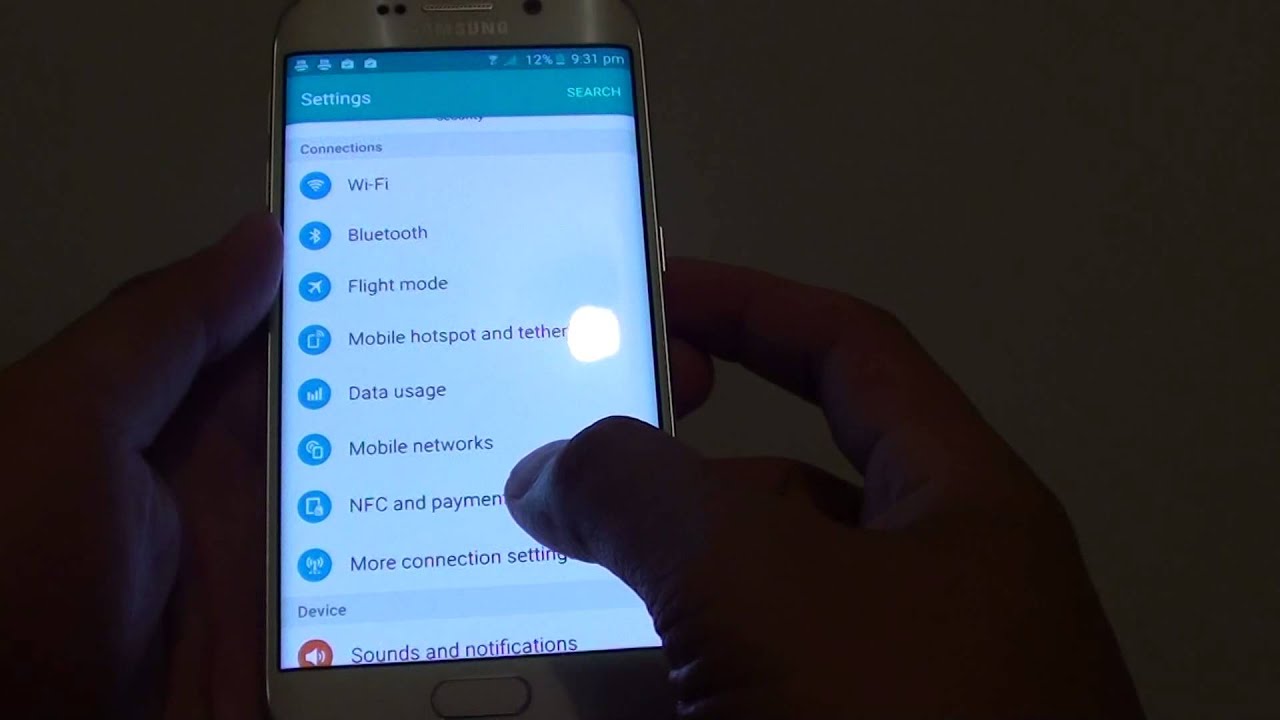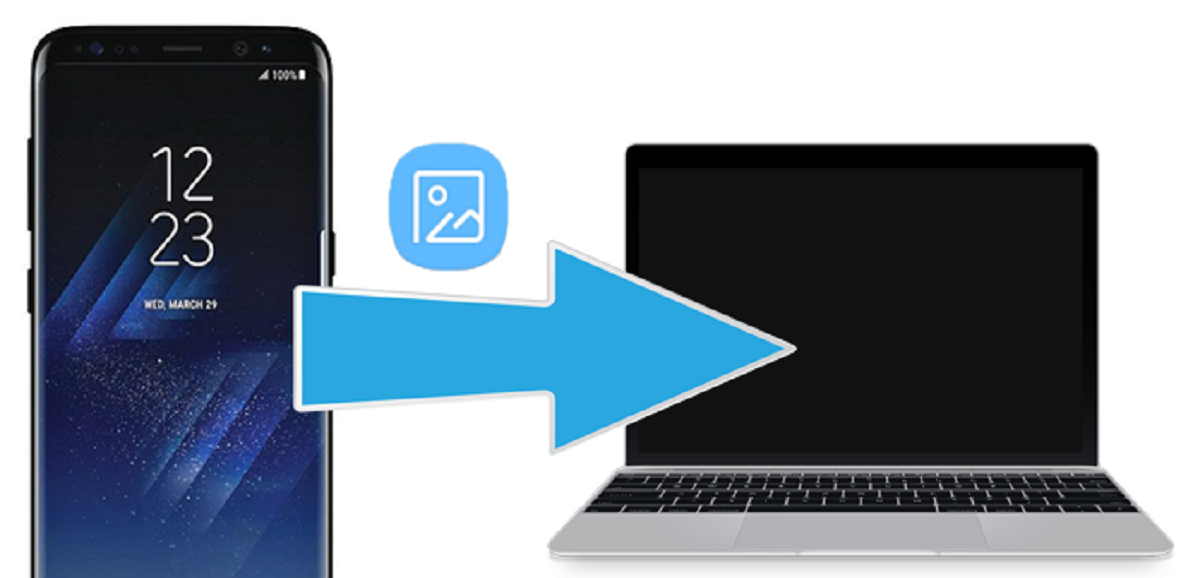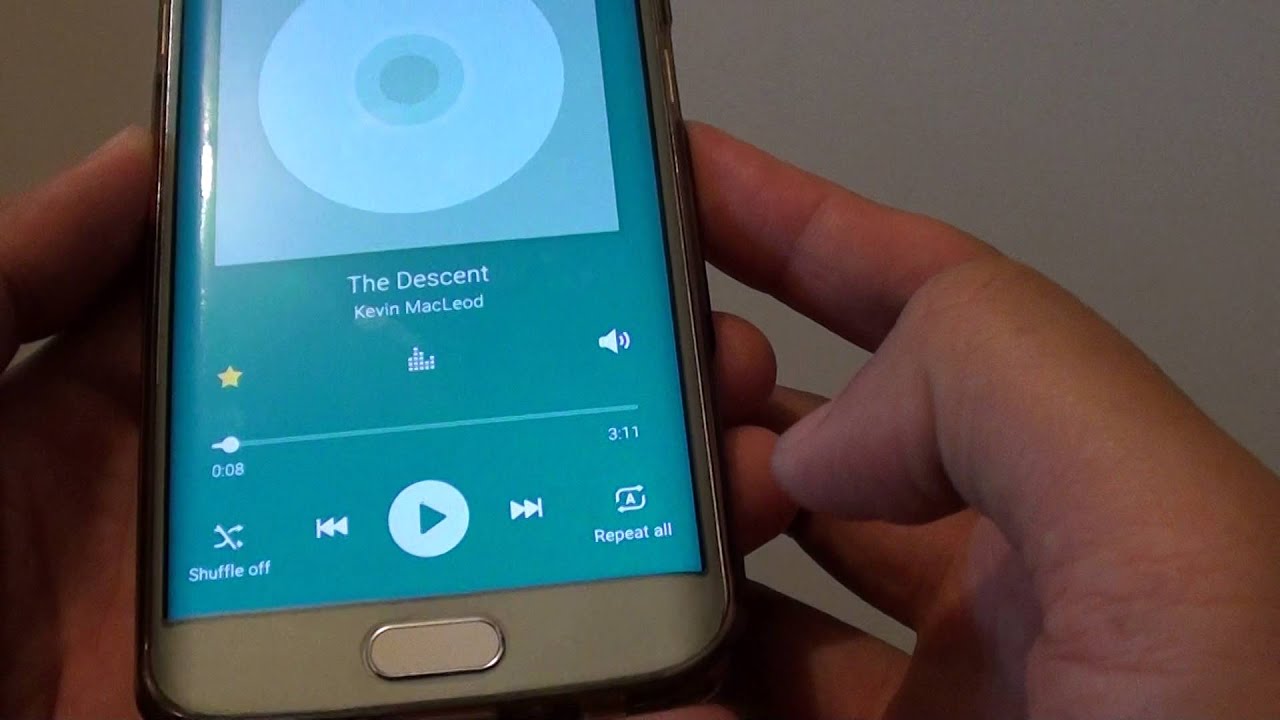What is NFC?
NFC, or Near Field Communication, is a wireless technology that allows devices to communicate with each other when they are in close proximity, typically within a few centimeters. It enables quick and effortless data transfer between devices, making it convenient for various applications.
Similar to Bluetooth and Wi-Fi, NFC operates on radio frequency and uses electromagnetic induction to establish a connection between devices. However, NFC has a shorter range and requires devices to be in close proximity, ensuring secure and reliable communication.
NFC technology is incorporated in many smartphones, including the Galaxy S6, making it a versatile feature that provides users with a range of functionalities. This technology enables efficient and seamless connections between devices, enhancing the overall user experience.
One of the key advantages of NFC is its compatibility with other technologies. It can be used in conjunction with other wireless communication methods, such as Bluetooth and Wi-Fi, to enhance functionalities such as pairing devices, transferring files, and making wireless payments.
NFC has gained popularity due to its versatility and convenience in various domains, including contactless payments, file sharing, and smart home automation. It has become a standard feature in many smartphones, allowing users to perform actions with just a single tap or wave of their device.
In the next section, we will explore how NFC works on the Galaxy S6 and the range of tasks it can perform.
How does NFC work on my Galaxy S6?
The Galaxy S6 is equipped with NFC technology, which allows for seamless communication and interaction with other NFC-enabled devices. When NFC is enabled on your Galaxy S6, it can perform a variety of tasks that enhance your smartphone experience.
When two NFC-enabled devices are brought close together, they establish a connection through electromagnetic induction. This connection is secure and reliable, ensuring the smooth transfer of data between devices.
On the Galaxy S6, NFC can be used for various purposes, including file sharing, making payments, and connecting to compatible devices such as speakers or smart home systems. For example, NFC can be used to transfer photos, videos, and other files between two Galaxy S6 devices by simply tapping them together.
Another popular use of NFC on the Galaxy S6 is for making contactless payments with services like Samsung Pay. By adding your credit or debit cards to Samsung Pay and enabling NFC, you can make payments at NFC-enabled payment terminals by just tapping your phone against the terminal.
In addition to file sharing and payments, NFC on the Galaxy S6 also supports the use of NFC tags. These small, programmable tags can be placed in various locations and programmed to perform specific actions when your Galaxy S6 comes into contact with them. For example, you can place an NFC tag in your car to automatically launch your favorite music app or enable Bluetooth when you tap your phone against the tag.
To enable NFC on your Galaxy S6, simply go to the Settings menu, tap on Connections, and toggle the NFC switch to ON. Once enabled, your Galaxy S6 will be ready to interact with other NFC-enabled devices and perform a variety of tasks.
In the following sections, we will delve deeper into how you can use NFC on your Galaxy S6 for specific purposes such as file sharing and payments.
What can I use NFC for?
NFC technology on the Galaxy S6 opens up a world of possibilities for various applications and tasks. Here are some of the key ways you can utilize NFC on your device:
- Contactless Payments: One of the most popular uses of NFC is for making contactless payments. By adding your credit or debit cards to services like Samsung Pay, you can use your Galaxy S6 to securely make payments at NFC-enabled payment terminals.
- File Sharing: NFC allows you to quickly and easily share files between two NFC-enabled devices. By simply tapping your Galaxy S6 against another device, you can transfer photos, videos, documents, and more, without the need for complicated setup or additional apps.
- NFC Tags: NFC tags are small, programmable tags that can be placed in various locations. When your Galaxy S6 comes into contact with an NFC tag, it can perform specific actions. For example, you can place an NFC tag in your car to automatically enable Bluetooth and launch your favorite music app when you tap your phone against it.
- Device Pairing: NFC simplifies the process of pairing your Galaxy S6 with other compatible devices, such as speakers or headphones. By tapping your phone against the device, NFC can establish a connection and initiate the pairing process, eliminating the need for manual setup.
- Smart Home Integration: NFC can be used to connect your Galaxy S6 to various smart home devices and systems. By tapping your phone against a compatible smart home device or hub, you can control lights, thermostats, locks, and more, providing a convenient and seamless smart home experience.
These are just a few examples of the many ways you can utilize NFC on your Galaxy S6. NFC technology continues to expand its capabilities and integrations, offering users a convenient and efficient way to interact with various devices and services.
In the following sections, we will explore how to enable NFC on your Galaxy S6 and dive deeper into specific use cases, such as file sharing and making payments.
How do I enable NFC on my Galaxy S6?
Enabling NFC on your Galaxy S6 is a simple process that allows you to unlock the full potential of NFC technology. Follow these steps to enable NFC on your device:
- Open the Settings app on your Galaxy S6. You can access the Settings app by tapping on the gear icon in your app drawer or by swiping down on the notification panel and tapping the gear icon in the top-right corner.
- In the Settings menu, scroll down and tap on “Connections”. This will open the Connections settings page.
- On the Connections settings page, you will see a list of wireless connectivity options. Locate and tap on “NFC and payment”.
- Now, you will see the NFC settings on your Galaxy S6. You can toggle the NFC switch to turn NFC on or off. When the switch is in the ON position, NFC is enabled on your device.
- You can also customize your NFC settings by tapping on “Android Beam”, which allows you to control the feature that lets you share content via NFC with other devices. You can enable or disable Android Beam according to your preference.
Once NFC is enabled on your Galaxy S6, you’re ready to start using it for various tasks such as file sharing, making payments, and more.
It’s worth noting that NFC may be automatically enabled when you activate features like Samsung Pay or Android Beam. However, you still have the flexibility to control NFC settings and enable or disable it as needed.
In the next section, we will explore how you can use NFC on your Galaxy S6 to share content with other devices.
How do I use NFC to share content with other devices?
NFC allows you to effortlessly share content, such as photos, videos, contacts, and more, between your Galaxy S6 and other NFC-enabled devices. Follow these steps to use NFC for content sharing:
- Ensure that NFC is enabled on both your Galaxy S6 and the device you want to share content with.
- Open the content you want to share on your Galaxy S6. For example, if you want to share a photo, open the Gallery app and view the desired photo.
- Hold the back of your Galaxy S6, where the NFC antenna is located, against the back of the other NFC-enabled device. Ensure that both devices’ NFC antennas come into contact with each other.
- When the devices are successfully connected, you may hear a sound or feel a vibration on your Galaxy S6. You may also see a prompt or notification indicating that the content is being shared.
- Once the transfer is complete, you can check the receiving device to confirm that the content has been successfully shared.
It’s important to note that the process of sharing content may vary slightly depending on the device you are sharing with. Some devices may require you to enable NFC and choose the type of content you want to receive before the transfer can take place.
Additionally, you can also use NFC tags to trigger specific actions when you tap your Galaxy S6 against them. For example, you can program an NFC tag to automatically transfer a specific photo or playlist to your Galaxy S6 when you tap your phone against the tag.
Using NFC to share content provides a quick and convenient way to transfer files between devices without the need for complicated setup or additional apps. It enhances the overall user experience and promotes seamless connectivity.
In the next section, we will explore how you can use NFC on your Galaxy S6 to make payments with Samsung Pay.
How do I use NFC to make payments with Samsung Pay?
Samsung Pay utilizes NFC technology to enable contactless payments on your Galaxy S6. By adding your credit or debit cards to Samsung Pay and enabling NFC, you can make seamless and secure payments at NFC-enabled payment terminals. Here’s how you can use NFC to make payments with Samsung Pay:
- Ensure that NFC is enabled on your Galaxy S6. You can enable NFC by going to the Settings app, tapping on “Connections”, and toggling the NFC switch to ON.
- Add your credit or debit cards to your Samsung Pay account. You can do this by opening the Samsung Pay app on your Galaxy S6 and following the on-screen instructions to add and verify your cards.
- To make a payment, wake up your Galaxy S6 and swipe up from the bottom of the screen to open Samsung Pay.
- Select the desired card from your stored cards by swiping left or right.
- Hold the back of your Galaxy S6 near the NFC-enabled payment terminal. Ensure that the NFC antenna on your device and the terminal are in close proximity.
- Your Galaxy S6 will securely transmit your payment information via NFC to the payment terminal. Depending on the terminal, you may need to follow additional prompts or provide a fingerprint or PIN for authentication.
- Once the payment is successful, you will receive a confirmation on your Galaxy S6, and the transaction will be completed.
Using NFC to make payments with Samsung Pay provides a convenient and secure way to complete transactions without the need to carry physical cards. It eliminates the hassle of searching for wallets or swiping cards, offering a contactless and efficient payment experience.
Please note that the availability of Samsung Pay and the acceptance of NFC payments may vary depending on your region and the specific payment terminals. Ensure that you are using Samsung Pay in a supported location and that the payment terminal is NFC-enabled.
In the next section, we will explore how you can use NFC tags to simplify tasks and automate actions on your Galaxy S6.
How do I use NFC tags?
NFC tags are small, programmable stickers or tokens that contain an embedded NFC chip. These tags can be placed in various locations and programmed to perform specific actions when your Galaxy S6 comes into contact with them. Here’s how you can use NFC tags on your Galaxy S6:
- Obtain NFC tags that are compatible with your Galaxy S6. These can be purchased online or at electronics retailers.
- Install an NFC tag programming app on your Galaxy S6. There are several apps available on the Google Play Store that allow you to program NFC tags, such as Trigger, NFC Tools, or Tasker.
- Launch the NFC tag programming app and follow the instructions to program the desired actions for your NFC tags. These actions can include launching apps, toggling settings, sending messages, opening websites, and more.
- Position the NFC tag in a convenient location. For example, you can place an NFC tag on your bedside table to automatically enable the alarm and set the desired volume when you tap your Galaxy S6 against it.
- Bring your Galaxy S6 close to the NFC tag, ensuring that the NFC antenna on your device comes into contact with the tag.
- When the NFC tag is successfully read by your Galaxy S6, it will perform the programmed action. This can be opening an app, adjusting settings, or triggering any other action you have specified.
- You can reprogram NFC tags whenever you need to update the actions or functionality tied to them. This allows for flexibility and customization based on your changing needs.
Using NFC tags provides a convenient way to automate tasks and simplify actions on your Galaxy S6. By simply tapping your phone against an NFC tag, you can trigger a series of actions, saving time and enhancing your overall smartphone experience.
Experiment with different NFC tag placements and actions to find the most useful and practical applications for your everyday life.
In the next section, we will explore the limitations of NFC on your Galaxy S6 to provide a comprehensive understanding of its capabilities.
What are the limitations of NFC on my Galaxy S6?
While NFC technology on the Galaxy S6 offers a range of convenient functionalities, there are certain limitations to keep in mind. Understanding these limitations can help you make the most of NFC on your device. Here are some key limitations of NFC on the Galaxy S6:
- Short Range: NFC has a relatively short range, typically requiring devices to be within a few centimeters of each other for communication. This means that you need to ensure proper alignment and proximity when using NFC for tasks such as file sharing or payments.
- Compatibility: Not all devices have NFC capabilities, so you may encounter limitations when trying to establish a connection or perform actions with non-NFC devices. It’s important to check the compatibility of the devices you want to interact with before relying on NFC.
- Security Concerns: While NFC is generally considered secure, it’s important to be cautious when performing financial transactions or sharing sensitive information using NFC. Ensure that you are using trusted payment apps and only share information with trusted devices to mitigate security risks.
- Network Dependency: NFC requires a physical connection between devices, which means it is not suitable for tasks that require an internet connection. For tasks like browsing the web or streaming media, it is more appropriate to rely on Wi-Fi or mobile data connections.
- Battery Consumption: Using NFC on your Galaxy S6 can consume battery power. Although the power consumption is relatively low, repeated use of NFC throughout the day may have a slight impact on your device’s battery life.
Despite these limitations, NFC remains a valuable feature on the Galaxy S6, providing convenient ways to share content, make payments, automate tasks, and connect to various devices. Being aware of these limitations allows you to maximize the benefits of NFC while understanding its boundaries.
In the next section, we will explore how to troubleshoot NFC issues on your Galaxy S6 in case you encounter any problems with the functionality.
How do I troubleshoot NFC issues on my Galaxy S6?
If you are experiencing issues with NFC on your Galaxy S6, there are several troubleshooting steps you can take to resolve the problem. Here are some methods to troubleshoot common NFC issues:
- Enable NFC: Ensure that NFC is enabled on your Galaxy S6. Go to the Settings app, tap on “Connections,” and toggle the NFC switch to ON.
- Check for Interference: NFC signals can be affected by interference from metal objects or other electronic devices. Remove any metal objects, cases, or covers near the NFC antenna on your device and try the NFC function again.
- Clean NFC Antenna: Dust or debris on the NFC antenna can interfere with its performance. Gently clean the NFC antenna area on the back of your device using a soft cloth or cotton swab.
- Restart Your Device: Sometimes a simple restart can resolve NFC issues. Restart your Galaxy S6 by holding the power button and selecting “Restart” from the options that appear.
- Update Firmware and Apps: Keeping your Galaxy S6’s firmware and apps up to date can help ensure compatibility and improve performance. Check for any available updates for your device and relevant apps, including those related to NFC functionality.
- Remove and Re-Add Cards: If you are having issues with NFC payment services like Samsung Pay, try removing and re-adding your payment cards. This can help refresh the connection and resolve any potential configuration issues.
- Reset NFC Settings: If none of the above steps work, you can try resetting the NFC settings on your Galaxy S6. Go to the Settings app, tap on “Connections,” then tap on “NFC and payment.” From there, tap on “Reset NFC” and confirm the action.
- Seek Professional Assistance: If the problem persists, it may be necessary to seek professional assistance from the manufacturer or a qualified technician to diagnose and resolve any hardware-related NFC issues.
By following these troubleshooting steps, you can effectively resolve common NFC issues on your Galaxy S6 and ensure that you can enjoy the full benefits of NFC functionality.
Now that you are familiar with troubleshooting NFC issues, we will conclude our exploration of NFC on the Galaxy S6.
Conclusion
NFC technology on the Galaxy S6 opens up a world of possibilities, providing users with a convenient and efficient way to connect with other devices, share content, make payments, and automate tasks. By enabling NFC on your device, you can tap into a range of functionalities that enhance your smartphone experience.
We learned that NFC allows for seamless communication and interaction between devices in close proximity, using electromagnetic induction. The Galaxy S6 leverages NFC technology to perform various tasks such as file sharing, contactless payments with Samsung Pay, connecting to compatible devices, and utilizing NFC tags.
Enabling NFC on your Galaxy S6 is quick and simple. By navigating to the Settings menu and turning on NFC, your device is ready to establish connections, share content, and perform other NFC-related actions.
Throughout the article, we explored the versatility and limitations of NFC on the Galaxy S6. While it offers convenience and ease of use, it has a short range, dependency on compatibility, and potential security considerations. Understanding these limitations ensures an optimal experience.
By troubleshooting NFC issues, you can overcome any obstacles that may hinder the functionality. Performing basic troubleshooting steps such as enabling NFC, checking for interference, and updating firmware can often resolve common problems.
In conclusion, NFC technology on the Galaxy S6 empowers users with advanced features and capabilities. From sharing files to making contactless payments, NFC enhances the overall user experience and promotes seamless connectivity in our increasingly connected world.
We hope this guide has provided you with valuable insights and guidance on using NFC on your Galaxy S6. Now, go ahead and explore the endless possibilities that NFC has to offer!