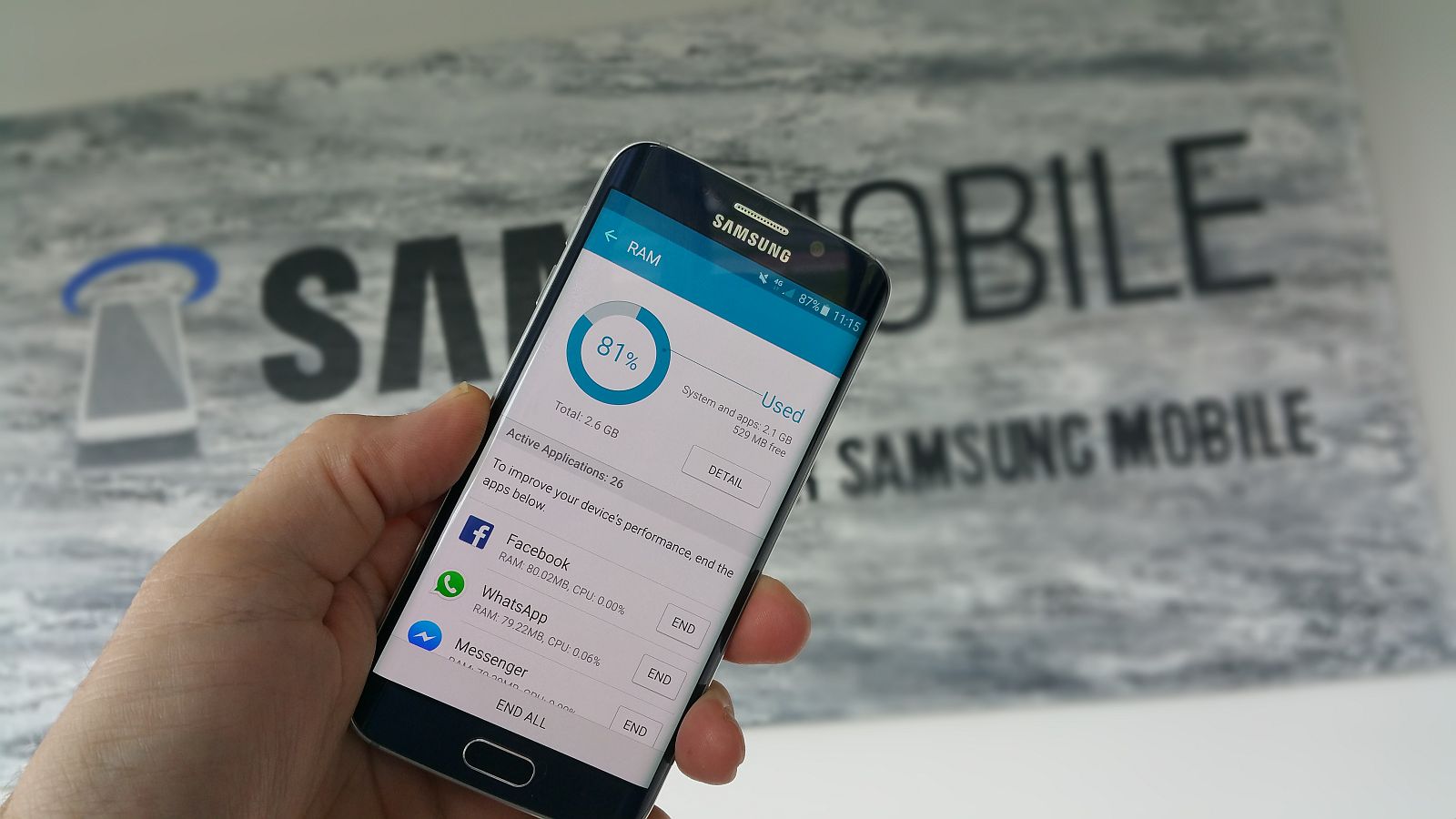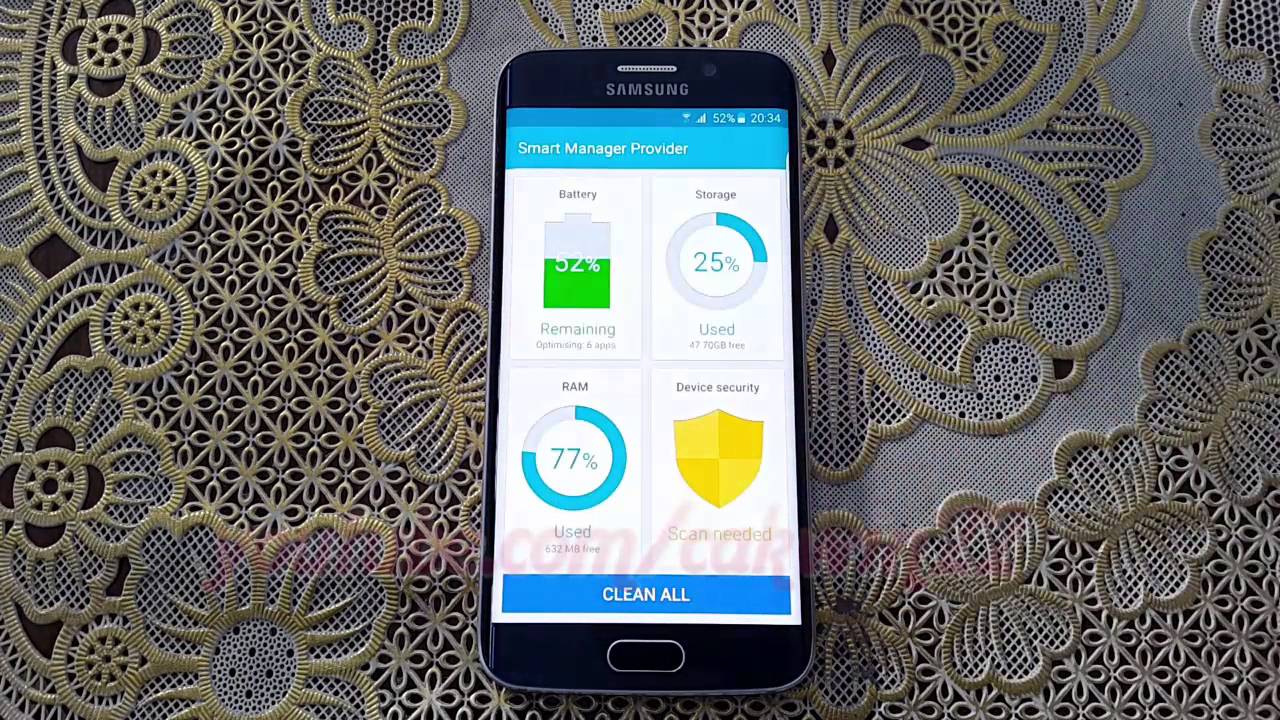Introduction
Welcome to the world of smartphones, where devices are becoming more powerful with each passing year. One key component that plays a crucial role in determining a smartphone’s performance is the RAM (Random Access Memory) capacity. If you’re a proud owner of a Samsung Galaxy S6 or considering purchasing one, it’s important to understand how much RAM is packed into this device and why it matters.
The Galaxy S6, released in 2015, was hailed as a flagship device during its time and boasted impressive specifications. The amount of RAM in a smartphone is typically seen as an indicator of its efficiency and multitasking capabilities. The Galaxy S6 is no exception, as it comes equipped with a decent amount of RAM to ensure smooth performance across various applications and tasks.
In this article, we will dive into the RAM capacity of the Galaxy S6 and explore the benefits of having sufficient RAM on your smartphone. We will also discuss how the Galaxy S6 manages its RAM, ways to check the amount of RAM on your device, and whether it is possible to add more RAM to a Galaxy S6. Additionally, we’ll provide some useful tips to optimize RAM usage and improve overall device performance. So, let’s get started!
The RAM Capacity of a Galaxy S6
The Samsung Galaxy S6 was known for its impressive hardware specifications, and its RAM capacity was no exception. This flagship device comes with 3 GB of RAM, which was considered quite generous for its time. The amount of RAM available on a smartphone plays a significant role in its overall performance, especially when it comes to multitasking and running resource-intensive applications.
With 3 GB of RAM, the Galaxy S6 offers a smooth and responsive user experience. You can seamlessly switch between multiple applications without experiencing any significant lag or slowdown. This ample RAM capacity allows the device to handle tasks efficiently, ensuring that you can enjoy a seamless mobile experience.
Furthermore, the 3 GB of RAM on the Galaxy S6 enables it to run demanding applications and games without compromising performance. This means that you can enjoy resource-intensive games, run multiple apps simultaneously, and even engage in memory-heavy tasks, such as photo and video editing, with ease.
While 3 GB of RAM may not seem particularly impressive by today’s standards, it was a significant amount at the time of the Galaxy S6’s release. It provided users with ample resources to handle their day-to-day activities and kept the device running smoothly. As technology has advanced, smartphones now come with even higher amounts of RAM, but the Galaxy S6’s 3 GB is still sufficient for most users’ needs.
In summary, the Galaxy S6 boasts a respectable 3 GB of RAM, which allows the device to handle multitasking, run resource-intensive applications, and provide a smooth user experience. While it may not be on par with the high RAM capacities found in newer smartphones, the Galaxy S6’s RAM is still more than sufficient for most users’ requirements. Now that we understand the RAM capacity of the Galaxy S6, let’s delve into the benefits of having more RAM on your smartphone.
Benefits of Having More RAM on a Smartphone
RAM is a vital component in smartphones that heavily influences their overall performance and user experience. Having a higher RAM capacity on your device comes with several benefits that can enhance your productivity and enjoyment. Let’s explore some of the advantages of having more RAM on a smartphone:
- Improved Multitasking: More RAM allows your smartphone to handle multiple applications simultaneously without sacrificing speed or performance. You can switch between apps seamlessly, run background processes, and smoothly navigate through various tasks, enhancing your multitasking capabilities.
- Efficient App Performance: Apps that require significant memory, such as graphic-intensive games or resource-hungry applications, can run more smoothly with higher RAM capacity. This ensures that you can enjoy a lag-free and immersive experience, with faster load times, improved frame rates, and minimal stuttering.
- Smooth Web Browsing: With more RAM, your smartphone can store and retrieve data from the browser cache more efficiently. This results in faster webpage loading times, smoother scrolling, and enhanced browsing performance.
- Enhanced Photo and Video Editing: If you frequently edit photos or videos on your smartphone, having more RAM can significantly improve the editing process. Higher RAM capacity allows for quicker rendering, smoother transitions, and faster application of effects, providing a seamless editing experience.
- Reduced App Reloading: Devices with higher RAM can keep more applications in memory, reducing the need for frequent app reloading. This results in quicker app launch times and a smoother user experience as you navigate between different apps.
- Future-Proofing: As smartphone technology advances, applications and operating systems become increasingly demanding in terms of memory usage. Having more RAM ensures that your device is prepared to handle future updates and newer, more resource-intensive apps without experiencing performance degradation.
In summary, having a higher RAM capacity on your smartphone brings numerous advantages, including improved multitasking, efficient app performance, smoother browsing, enhanced photo and video editing capabilities, reduced app reloading, and future-proofing your device. These benefits contribute to a more seamless, responsive, and enjoyable user experience. Now that we understand the advantages of having more RAM, let’s delve into how the Galaxy S6 manages its memory resources.
RAM Management on the Galaxy S6
Efficient RAM management is essential for maintaining optimal performance on smartphones, and the Galaxy S6 incorporates advanced techniques to effectively utilize its 3 GB of RAM. Samsung has implemented a feature called “Smart Manager” on the Galaxy S6, which helps manage memory resources and keeps the device running smoothly.
The Smart Manager feature on the Galaxy S6 allows users to monitor the RAM usage and control the apps running in the background. It provides useful information about memory usage, system optimization recommendations, and even allows users to close unnecessary applications to free up memory.
The Galaxy S6 also employs a process known as ‘garbage collection,’ which automatically clears unused data from memory to free up space. This helps prevent unnecessary memory consumption and ensures that the device operates efficiently.
Additionally, the Galaxy S6 utilizes aggressive memory management algorithms to prioritize active applications and allocate resources accordingly. This ensures that essential apps and tasks receive the necessary amount of memory to perform optimally, while background processes are restricted to conserve resources.
The Galaxy S6 is also equipped with a feature called ‘App Power Saving,’ which automatically limits the resources allocated to idle or less frequently used apps. This further enhances RAM management by minimizing the impact of background processes on device performance and power consumption.
It’s worth noting that while the Galaxy S6 employs various techniques to manage its RAM effectively, it is still possible for memory-intensive apps or excessive multitasking to result in occasional performance slowdowns. However, these instances are rare, and for most users, the RAM management on the Galaxy S6 is efficient enough to provide a smooth and responsive user experience.
In summary, the Galaxy S6 utilizes the Smart Manager feature, garbage collection, aggressive memory management algorithms, and App Power Saving to effectively manage its RAM resources. These mechanisms help optimize performance, prioritize active applications, and conserve resources to deliver a seamless user experience. Now, let’s explore how you can check the amount of RAM on your Galaxy S6.
How to Check the Amount of RAM on Your Galaxy S6
If you’re curious about the amount of RAM installed on your Galaxy S6, there are a few simple steps you can follow to check this information. Here’s how you can find out the RAM capacity on your device:
- Start by unlocking your Galaxy S6 and accessing the home screen.
- Swipe down from the top of the screen to reveal the notification panel.
- In the top-right corner of the notification panel, you should see a gear icon representing the Settings app. Tap on it to open the Settings menu.
- Scroll down the Settings menu and look for the “Device” section. Tap on it to expand the options.
- Within the “Device” section, select “Memory” or “RAM.” This will take you to a page where you can view the RAM information on your Galaxy S6.
- On the “Memory” or “RAM” page, you should see the total RAM capacity listed. It will typically display the amount in gigabytes (GB).
- Take note of the RAM capacity displayed on your device. This will tell you exactly how much RAM your Galaxy S6 is equipped with.
By following these steps, you can easily check the amount of RAM installed on your Galaxy S6. Knowing the RAM capacity can help you understand the device’s performance capabilities and determine if additional memory resources are needed for your specific usage requirements.
Now that you’re aware of the RAM capacity on your Galaxy S6, you might wonder if it’s possible to add more RAM to the device. Let’s explore this topic in the next section.
Can You Add More RAM to a Galaxy S6?
When it comes to upgrading the RAM capacity on a smartphone like the Galaxy S6, unfortunately, it is not possible to add more RAM. Unlike PCs or desktop computers, smartphones are not designed with user-upgradable RAM modules.
The RAM in smartphones is soldered directly onto the device’s motherboard, making it inaccessible and non-removable for end-users. This means that the RAM capacity on the Galaxy S6 is fixed and cannot be expanded or upgraded after purchase.
The limitation of upgradability is not exclusive to the Galaxy S6 but applies to most smartphones in the market. It is a design choice made by device manufacturers to ensure the device’s stability, space optimization, and cost-effectiveness during production.
However, it’s important to note that the 3 GB RAM capacity of the Galaxy S6 is still considered sufficient for most users’ needs. The device was designed to deliver smooth multitasking, efficient app performance, and an overall seamless user experience with its existing RAM capacity.
If you find that your Galaxy S6 is struggling with performance issues or running out of memory, there are alternative steps you can take to optimize the device’s RAM usage and improve its performance. Let’s explore some useful tips in the next section to help you optimize RAM usage on your Galaxy S6.
Tips to Optimize RAM Usage on Your Galaxy S6
Although you cannot add additional RAM to your Galaxy S6, there are several tips and best practices you can follow to optimize the usage of the existing RAM and improve the performance of your device. Here are some helpful tips:
- Close Background Apps: Closing unnecessary background apps can free up valuable RAM resources. You can do this by accessing the recent apps screen (usually accessed by tapping the square or rectangular button at the bottom of the screen) and swiping away the apps you no longer need.
- Limit Widgets and Live Wallpapers: While widgets and live wallpapers can provide additional functionality and visual appeal, they can also consume a significant amount of RAM. Consider removing or reducing the number of widgets on your home screen and opting for static wallpapers to conserve memory.
- Clear Cache Regularly: Cached data from apps can accumulate over time and take up valuable space in your device’s RAM. Clearing the cache regularly can help free up memory. You can do this by going to Settings > Apps, selecting the desired app, and tapping on Clear Cache.
- Use Lighter Apps: Some apps offer “lite” versions that are optimized for devices with lower RAM capacities. Consider using these lighter versions of apps whenever possible, as they are designed to consume less memory.
- Disable Unused Apps: Disable or uninstall apps that you no longer use. Even if you don’t actively use an app, it might still run processes in the background, consuming RAM. Disabling or uninstalling such apps can free up memory resources.
- Keep Software Updated: Regularly updating your device’s software can help optimize RAM usage. Manufacturers often release updates that include performance improvements and bug fixes, which can help enhance overall device efficiency.
- Restart Your Device: Restarting your Galaxy S6 can help clear temporary data and refresh system processes, which can, in turn, optimize RAM usage. Consider restarting your device periodically, especially if you notice sluggishness or apps becoming unresponsive.
By implementing these tips, you can maximize the efficiency of your Galaxy S6’s RAM usage and ensure a smoother performance. While you cannot increase the RAM capacity, following these best practices can help you make the most out of the existing memory resources.
Now that we’ve explored various tips to optimize RAM usage, let’s conclude our discussion on RAM and the Galaxy S6.
Conclusion
In this article, we have delved into the RAM capacity of the Galaxy S6, exploring its 3 GB RAM and its significance in ensuring a smooth and responsive user experience. We have also discussed the benefits of having more RAM on a smartphone, including improved multitasking, efficient app performance, and enhanced browsing and editing capabilities.
Furthermore, we touched upon the RAM management techniques employed by the Galaxy S6, such as Smart Manager, garbage collection, and aggressive memory management algorithms. These features ensure optimal utilization of the device’s RAM resources, prioritizing active applications and conserving memory.
Although it is not possible to add more RAM to a Galaxy S6, we provided tips to optimize RAM usage, including closing background apps, clearing cache regularly, and disabling unused apps. These tips can help improve overall device performance and make the most out of the existing RAM capacity.
While the Galaxy S6 may not possess the highest RAM capacity compared to more recent smartphones, its 3 GB RAM is still more than sufficient for most users’ daily needs. The device offers a smooth and enjoyable user experience, allowing for seamless multitasking, smooth app performance, and efficient usage of memory resources.
By understanding the RAM capacity of your Galaxy S6 and implementing the tips to optimize RAM usage, you can ensure that your device continues to perform optimally and meet your daily requirements.
We hope this article has provided you with valuable insights into the RAM capacity of the Galaxy S6 and the benefits it brings to your smartphone experience. Remember to make the most out of the existing RAM resources on your device and enjoy the seamless performance it offers.