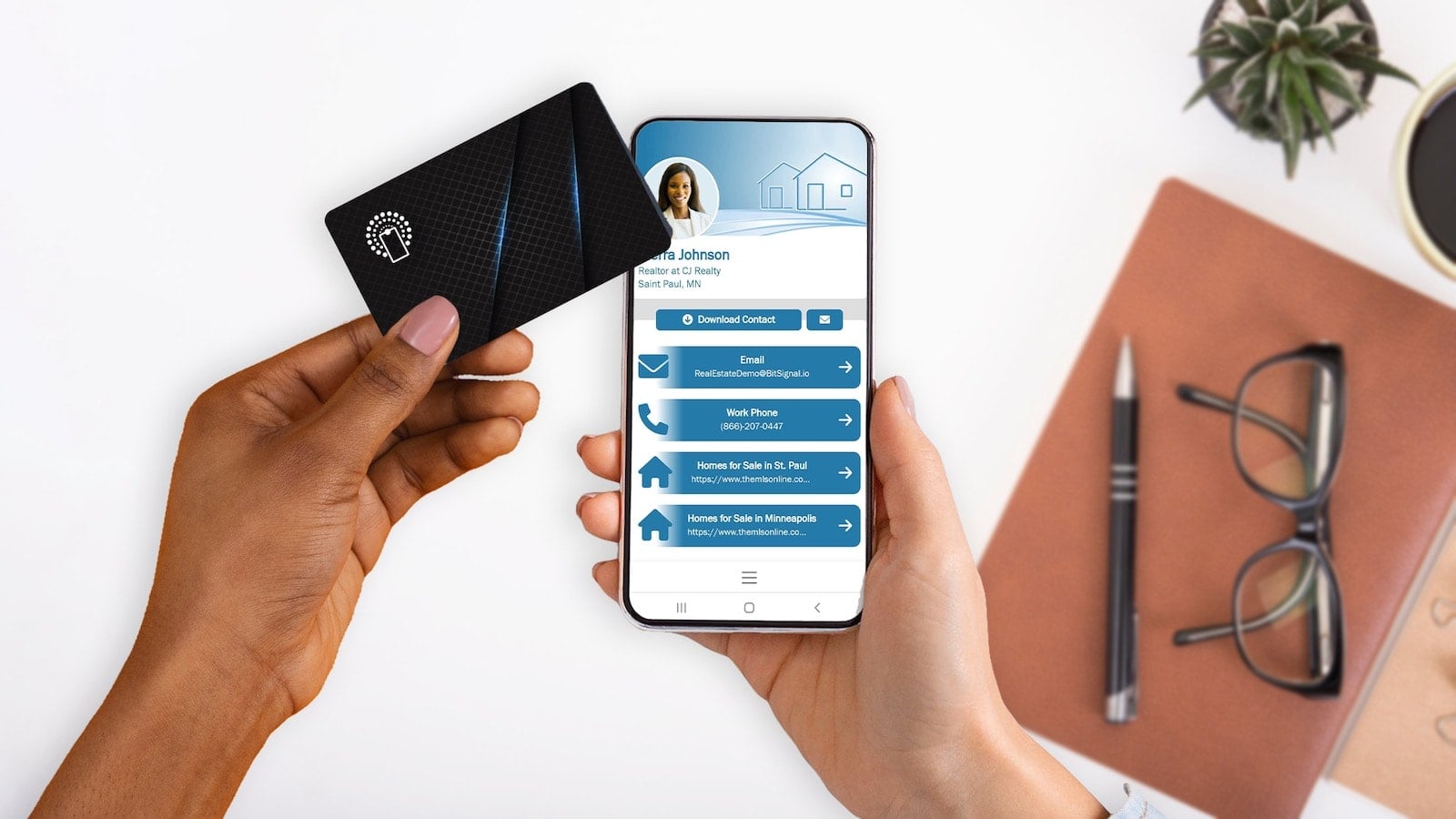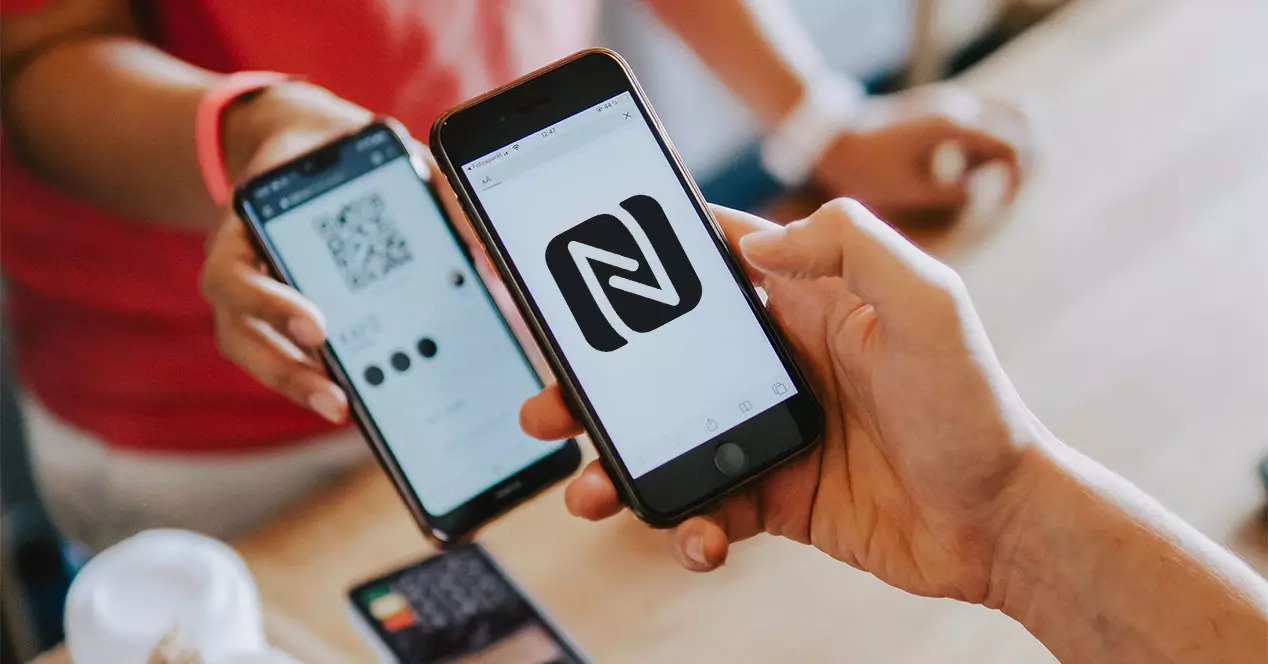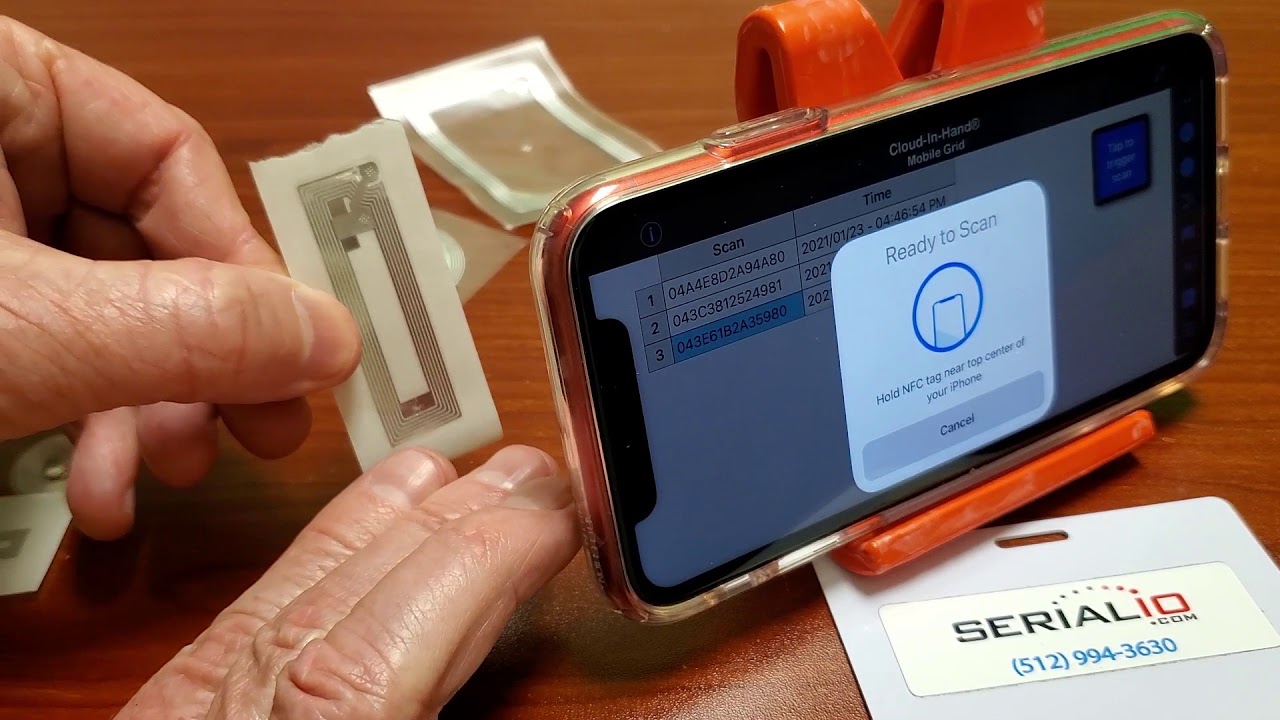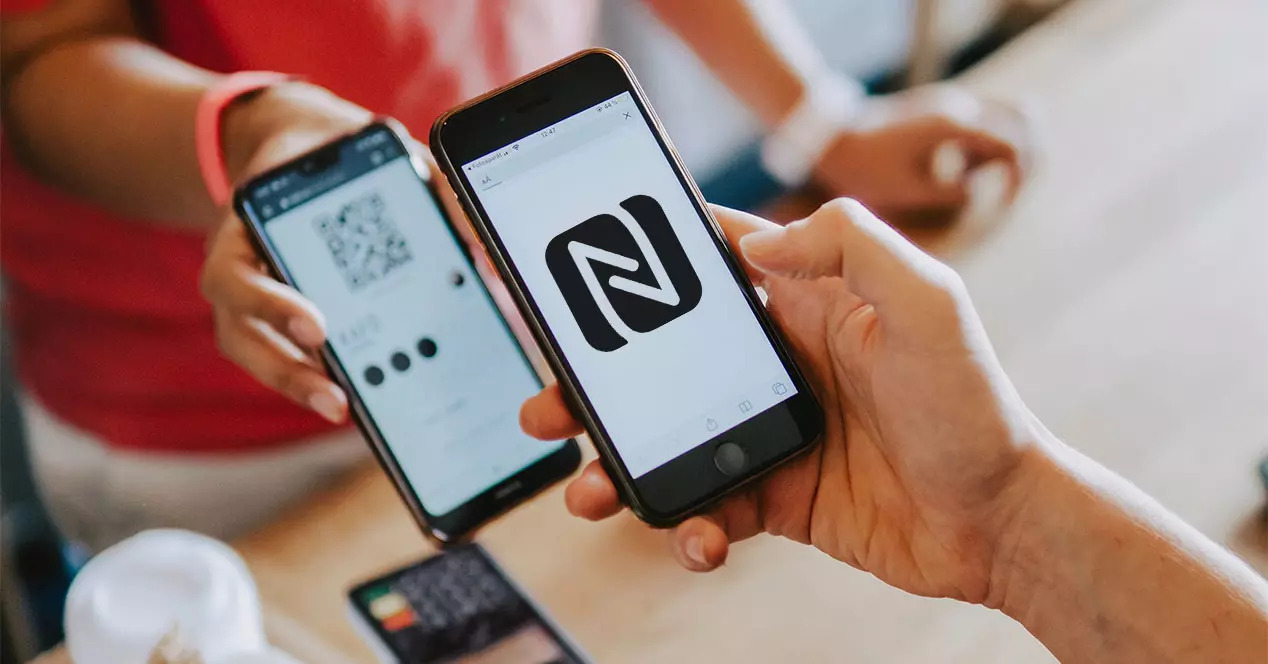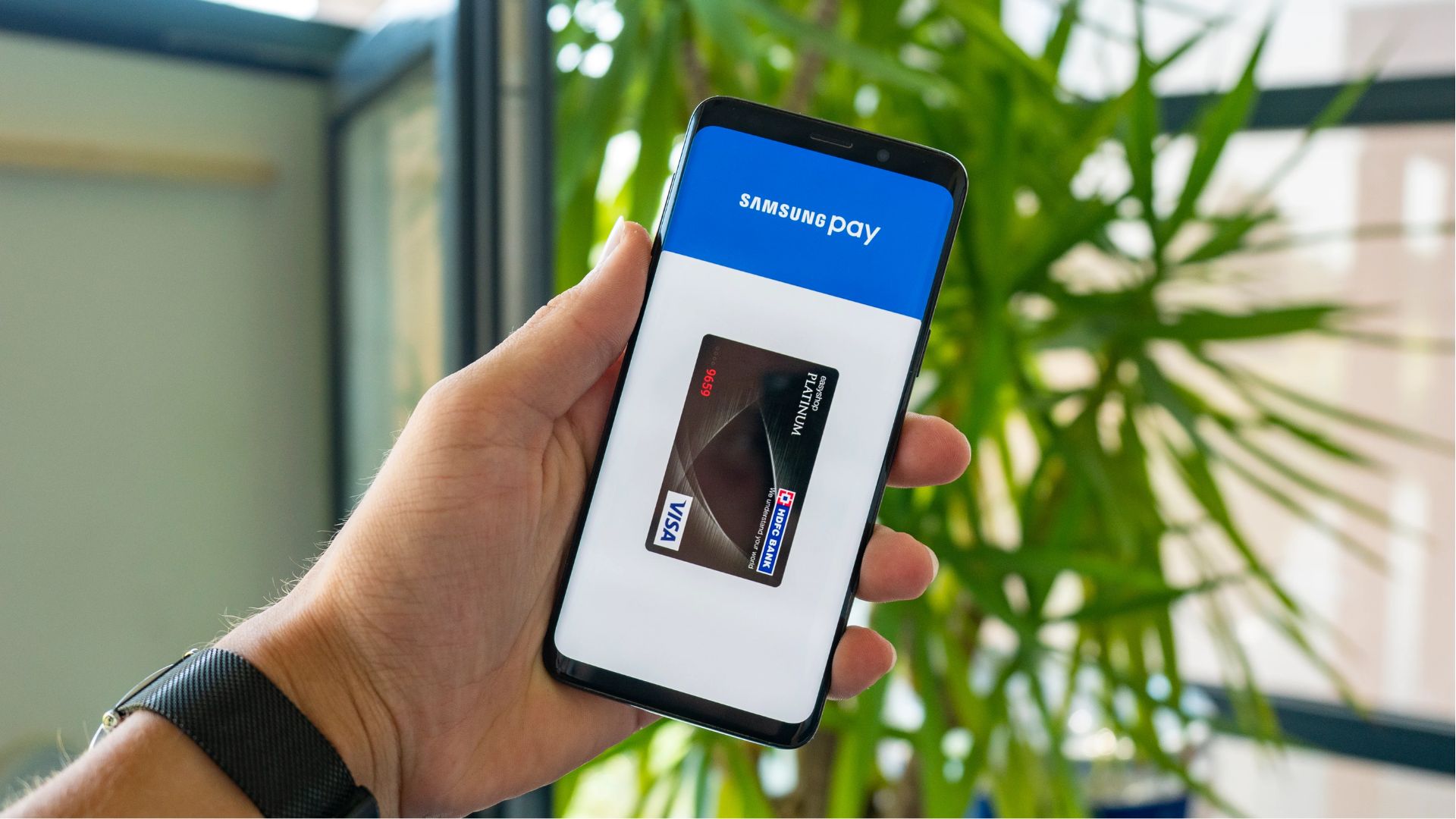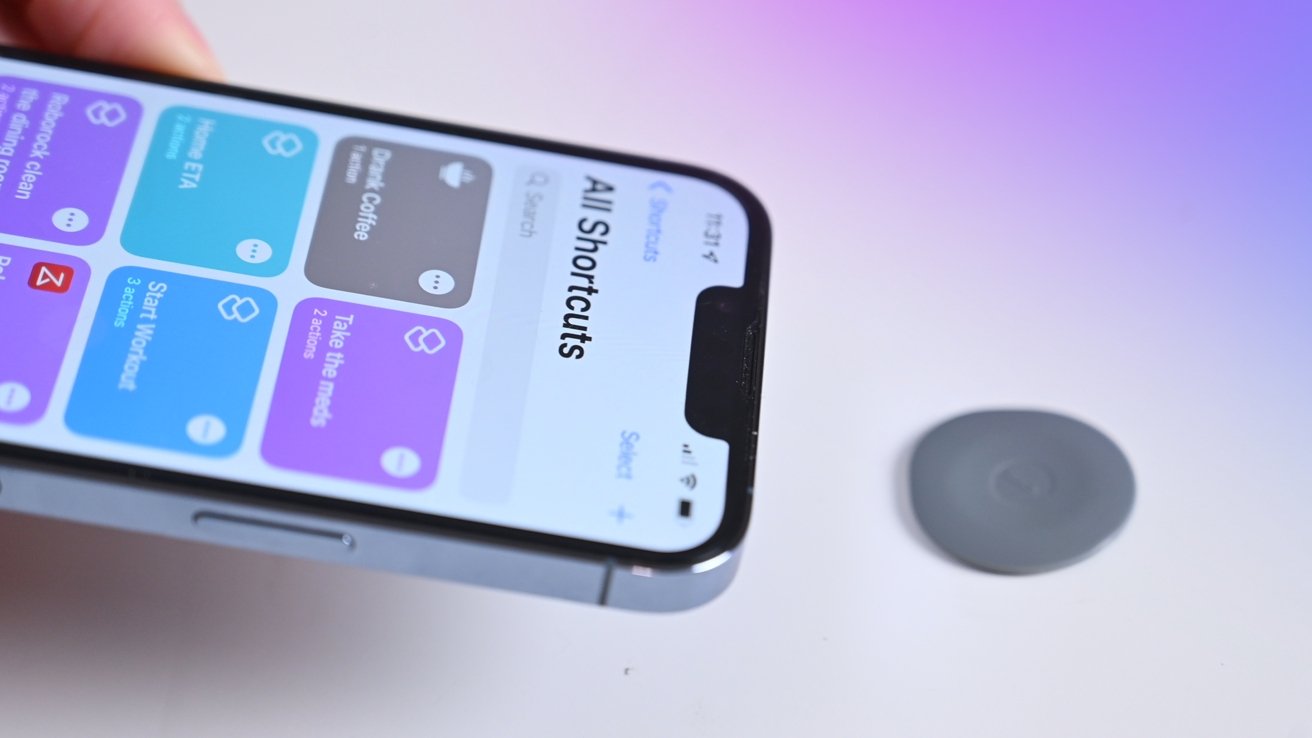Introduction
With the advancement of technology, our smartphones have become more than just communication devices. They are now powerful tools that can perform a wide array of functions. One such capability that has gained popularity in recent years is the use of smartphones as NFC cards.
NFC, short for Near Field Communication, is a wireless communication technology that allows devices to exchange data when they are in close proximity. It is commonly used for contactless payments, ticketing, access control, and more. By utilizing your smartphone’s NFC capabilities, you can transform it into a virtual NFC card, eliminating the need to carry multiple physical cards.
In this article, we will explore how you can use your phone as an NFC card and enjoy the convenience it brings. We will delve into the working mechanism of NFC, the steps to enable NFC on your phone, and the process of using your phone as an NFC card. So, if you’re ready to simplify your life and embrace the power of NFC technology, let’s dive in!
What is NFC?
NFC stands for Near Field Communication, a short-range wireless technology that enables devices to communicate with each other by simply touching or bringing them into close proximity. It is a subset of Radio Frequency Identification (RFID) and operates on the same frequency of 13.56 MHz.
NFC technology has gained widespread adoption due to its versatility and ease of use. It allows for seamless data transfer and transaction processing between compatible devices. It is commonly used in various applications, including contactless payments, public transportation ticketing, access control systems, and electronic identification.
The NFC ecosystem consists of two main types of devices: passive and active. Passive devices, also known as tags or chips, store and transmit information to compatible devices when triggered by an NFC reader. Active devices, such as smartphones or tablets, have both an NFC reader and NFC tag capabilities, allowing them to initiate and respond to NFC transactions.
One of the significant advantages of NFC technology is its security features. NFC transactions are encrypted, offering a higher level of protection against unauthorized access and data theft. Additionally, NFC operates within a short-range, typically less than 4cm, making it difficult to intercept or eavesdrop on the communication.
NFC has revolutionized the way we interact with technology and has become an integral part of our daily lives. Its convenience and ease of use make it a convenient tool for a variety of applications, from mobile payments at retail stores to ticketless entry systems at events.
In the next section, we will explore how NFC technology has been integrated into smartphones, allowing us to leverage these capabilities and use our phones as NFC cards.
NFC in smartphones
In recent years, NFC technology has become a common feature in smartphones, enabling users to tap into the benefits of this wireless communication technology. This integration has eliminated the need for separate NFC cards and has made it more convenient for users to access various services.
Smartphones with built-in NFC capabilities have an NFC chip, which allows them to communicate with other NFC-enabled devices and tags. These devices often have a dedicated NFC antenna integrated into the design, ensuring reliable and efficient NFC communication.
NFC technology in smartphones has opened up a world of possibilities. One of the most popular applications is mobile payments. With NFC-enabled smartphones, users can make secure, contactless payments by simply tapping their phones against an NFC-enabled payment terminal. This eliminates the need to carry physical credit or debit cards, making transactions more convenient and reducing the risk of card theft or loss.
In addition to mobile payments, NFC technology in smartphones can be used for a variety of other purposes. It can enable easy pairing between devices, such as connecting a smartphone to a wireless speaker or headphones with a simple tap. It can also facilitate the exchange of files, contacts, and media between compatible smartphones with ease.
Furthermore, NFC in smartphones has found its way into transportation systems. Many cities now offer NFC-enabled cards or apps that allow users to pay for public transportation fares. By simply tapping their smartphones on NFC readers installed in buses, trains, or subway stations, commuters can conveniently travel without the need for physical tickets or cards.
Another emerging use for NFC in smartphones is access control. NFC-enabled smartphones can act as virtual keys, allowing users to unlock doors, access secure areas, or even start their cars by simply tapping their phones on designated NFC readers or locks.
Overall, the integration of NFC technology in smartphones has significantly expanded their capabilities. From mobile payments and file sharing to transportation and access control, the possibilities are endless. As smartphones continue to evolve, we can expect NFC technology to play an even greater role in simplifying our everyday lives.
How does NFC work?
Near Field Communication (NFC) technology operates on the principles of magnetic field induction and radio frequency communication. It allows for the transfer of data between two NFC-enabled devices when they are in close proximity, typically within a few centimeters.
There are two primary modes of operation in NFC: active and passive. In the active mode, both devices have an NFC chip and can send and receive information. This is commonly used for file transfer, mobile payments, and other interactive applications. In the passive mode, one device acts as an NFC reader, while the other device acts as an NFC tag. This is typically used for applications such as access control or ticketing.
When two NFC-enabled devices come in close proximity, they create a magnetic field between them. This field allows for communication between the devices and facilitates the transfer of data. The devices take turns acting as the sender and receiver of information, rapidly switching roles to establish a bidirectional communication link.
NFC communication generally involves three basic steps: initialization, data transfer, and termination. During the initialization phase, the devices establish a connection and exchange basic information, such as device capabilities and supported services. This step is essential to ensure compatibility between the devices.
Once the connection is established, the data transfer phase begins. This involves the exchange of specific data between the devices. For example, in mobile payments, the NFC-enabled smartphone sends encrypted payment information to an NFC point-of-sale terminal. The terminal then processes the transaction and sends a confirmation message back to the smartphone.
The final step is the termination phase, where the devices end the communication session and disconnect from each other. This can be triggered by moving the devices out of range or manually terminating the connection.
NFC technology utilizes radio frequency communication over a short range, which offers several advantages. Firstly, the short-range nature ensures a high level of security, as eavesdropping or interception requires close proximity. Additionally, the transfer speed of NFC is relatively fast, allowing for quick and seamless data exchange.
Overall, NFC technology simplifies data transfer and enables various applications on compatible devices. By harnessing the power of magnetic field induction and radio frequency communication, NFC enhances convenience, security, and efficiency in our daily interactions.
Step 1: Check if your phone has NFC capabilities
Before you can use your phone as an NFC card, it’s important to ensure that your smartphone has NFC capabilities. Not all phones have built-in NFC functionality, so it’s crucial to check if your device supports this technology. Here’s how you can determine if your phone has NFC capabilities:
1. Check your phone’s specifications: Start by looking up the specifications of your phone. You can find this information in the user manual or by searching online. Look for the NFC feature in the list of specifications. If your phone supports NFC, it will be listed as a feature.
2. Look for the NFC symbol: Another way to check if your phone has NFC capabilities is to look for the NFC symbol on the device itself. In most cases, the NFC symbol is a small icon that resembles a sideways Wi-Fi logo. It is commonly found on the back of the phone, near the camera, or on the front display. If you see this symbol on your phone, it indicates that your device has NFC capabilities.
3. Use an NFC detection app: If you’re still unsure, you can download an NFC detection app from your phone’s app store. These apps are designed to quickly scan and detect NFC capabilities on your device. Simply install the app and follow the instructions to perform an NFC scan. The app will inform you if your phone is NFC-enabled or not.
It’s important to note that some older or budget devices may not have NFC capabilities, so it’s essential to verify before proceeding. If your phone doesn’t have NFC capabilities, you won’t be able to use it as an NFC card. However, you can still enjoy other features and functionalities of your smartphone.
Once you have confirmed that your phone has NFC capabilities, you can proceed to the next step of enabling NFC on your device. In the following section, we will guide you through the process of enabling NFC on your phone.
Step 2: Enable NFC on your phone
Once you have determined that your smartphone has NFC capabilities, the next step is to enable NFC functionality on your device. Enabling NFC allows your phone to send and receive data using this wireless communication technology. Follow these steps to enable NFC on your phone:
1. Open your phone’s settings: Locate the settings app on your phone. This app typically has an icon that looks like a gear or a set of sliders. Tap on the settings app to open it.
2. Find the “Connections” or “Wireless & Networks” section: Depending on your phone’s manufacturer and software version, the location of the NFC settings may vary. Look for a section in the settings menu that relates to connections or wireless networks.
3. Locate and enable NFC: Within the connections or wireless networks section, you should find an option to enable NFC. It may be labeled as “NFC,” “NFC and payment,” or something similar. Tap on the toggle switch or checkbox next to the NFC option to enable it.
4. Configure additional settings (optional): Some phones provide additional settings related to NFC. For example, you may have the option to enable or disable Android Beam, which allows you to share content with other NFC-enabled devices by simply tapping them together. You can explore these additional settings based on your preferences.
5. Confirm NFC is enabled: Once you have enabled NFC, you should see a small NFC icon in your phone’s notification bar or status bar. This indicates that NFC is active and ready for use.
By enabling NFC on your phone, you have unlocked its capabilities to function as an NFC card. However, there is one more step to complete before you can start using your phone as an NFC card. In the next section, we will guide you through the process of downloading an NFC reader app.
Step 3: Download an NFC reader app
After enabling NFC on your phone, the next step is to download an NFC reader app. The NFC reader app allows your smartphone to read and communicate with NFC tags or devices, acting as a virtual NFC card. Follow these steps to download an NFC reader app:
1. Open your phone’s app store: Go to the app store on your smartphone. If you have an Android device, open the Google Play Store, and if you have an iPhone, open the App Store.
2. Search for an NFC reader app: In the app store’s search bar, type in “NFC reader” or “NFC scanner” and tap the search button. You will be presented with a list of NFC reader apps available for download.
3. Check the app’s ratings and reviews: Before downloading an app, take a moment to review its ratings and read user reviews. This will help you gauge the app’s reliability, functionality, and user experience. Look for apps with positive reviews and high ratings.
4. Select and download the app: Once you have chosen an NFC reader app, tap on it to access the app’s details page. Review the app’s description, features, and compatibility information. If it meets your requirements, tap the “Install” or “Get” button to download and install the app on your phone.
5. Open the NFC reader app: Once the app is installed, find its icon on your phone’s home screen or app drawer and tap on it to open the NFC reader app.
6. Grant necessary permissions: When you first open the app, it may ask for certain permissions, such as access to your device’s NFC functionality or permission to read tags. Grant the necessary permissions to ensure the app can function correctly.
By downloading an NFC reader app, you have equipped your phone with the necessary tools to interact with NFC-enabled devices and tags. In the next step, we will guide you through the process of adding your card information to the NFC reader app.
Step 4: Add your card information to the app
Now that you have downloaded an NFC reader app, the next step is to add your card information to the app. This process allows your smartphone to emulate the functionality of your physical cards and use them as virtual NFC cards. Follow these steps to add your card information to the NFC reader app:
1. Open the NFC reader app: Locate the app icon on your phone’s home screen or app drawer and tap on it to open the NFC reader app.
2. Navigate to the card setup or add card section: Once the app is open, look for a menu or section dedicated to adding cards. It may be labeled as “Card setup,” “Add card,” or something similar. Tap on this option to proceed.
3. Select the card type: In the card setup section, you will be prompted to select the type of card you want to add. This can vary depending on the specific NFC reader app you are using. Common card types include credit cards, debit cards, loyalty cards, or access cards. Choose the appropriate card type for the card you wish to add.
4. Enter card details: Follow the on-screen instructions to manually enter the necessary card details, such as the card number, cardholder name, expiration date, and security code. Make sure to double-check the accuracy of the information to avoid any errors.
5. Follow any additional prompts: Depending on the app and the card type you are adding, you may be prompted to provide additional information, such as the card’s billing address or certain security measures. Provide the required information as instructed by the app.
6. Save and name the card: Once you have entered all the relevant card details, save the card information within the app. You may also have the option to assign a name or nickname to the card for easier identification later on.
7. Repeat for additional cards (optional): If you have multiple cards you wish to add, repeat the above steps for each card. Most NFC reader apps allow you to add and manage multiple cards within the app.
By adding your card information to the NFC reader app, you have now transformed your smartphone into a virtual NFC card, ready for use in various applications. In the next step, we will guide you through the process of using your phone as an NFC card.
Step 5: Use your phone as an NFC card
Now that you have added your card information to the NFC reader app, you are ready to use your phone as an NFC card. Here’s how you can utilize your phone’s NFC capabilities:
1. Open the NFC reader app: Locate the app icon on your phone’s home screen or app drawer and tap on it to open the NFC reader app.
2. Select the desired card: Once the app is open, you should see a list of the cards you have added. Tap on the card you want to use to select it as the active card.
3. Position your phone near the NFC reader: To initiate the NFC transaction, you’ll need to position your phone near the NFC reader device. This could be a payment terminal, a ticket scanner, an access control reader, or any other device that supports NFC communication.
4. Tap your phone against the NFC reader: Bring your phone close to the NFC reader and gently tap the back of your phone against the reader device. Be sure to align the NFC antenna area of your phone with the NFC reader for optimal communication.
5. Follow on-screen prompts or instructions: Depending on the application, you may need to follow any additional instructions displayed on the NFC reader or your phone’s screen. For example, in the case of mobile payments, you may be prompted to enter a PIN or provide biometric authentication to complete the transaction.
6. Wait for the transaction to process: Once your phone and the NFC reader establish a connection, the transaction process will begin. This may involve authentication, data transfer, and verification. Wait for the process to complete, and you should receive confirmation of the successful transaction.
7. Remove your phone from the NFC reader: After the transaction is complete, remove your phone from the NFC reader. Be sure to follow any additional instructions provided by the app or the NFC reader device.
By following these steps, you can use your phone as an NFC card for various purposes, such as making contactless payments, scanning tickets, accessing secure areas, or performing other NFC-enabled actions. Enjoy the convenience of leaving your physical cards behind and carrying them digitally on your smartphone.
Tips for using NFC on your phone
To make the most out of using NFC on your phone, consider the following tips:
1. Keep your NFC-enabled phone charged: NFC functionality relies on your phone’s battery. Ensure that your phone is adequately charged before attempting to use NFC, especially for essential tasks like payments or accessing secure areas. Running out of battery during an NFC transaction can interrupt the process.
2. Protect your phone and NFC transactions: Just like with physical cards, it’s important to keep your phone secure when using it as an NFC card. Set up device security features, such as PIN codes, patterns, or biometric authentication, to prevent unauthorized access. Additionally, be cautious when using NFC in public areas to avoid potential data theft or malicious attacks.
3. Check for compatibility with NFC readers: While NFC is a widely adopted technology, it’s essential to ensure compatibility between your phone and the NFC reader device you are interacting with. Some NFC readers may have specific requirements or restrictions, so be aware of any limitations or compatibility issues before attempting to use NFC.
4. Explore additional NFC features and apps: NFC technology extends beyond mobile payments. Explore other applications and features that utilize NFC, such as sharing files or contacts with other NFC-enabled devices, connecting to smart devices, or accessing public transportation services. Experiment with different NFC apps and explore the possibilities.
5. Keep your NFC reader app and phone software up to date: Regularly check for updates to both your NFC reader app and your phone’s software. Updates often include bug fixes, performance improvements, and new features that enhance your NFC experience. Keeping your software up to date ensures optimal functionality and compatibility.
6. Disable NFC when not in use: If you’re not actively using NFC, it’s a good practice to disable this feature to conserve battery life and minimize the chances of unintended NFC interactions. You can easily toggle NFC on or off in your phone’s settings menu.
7. Be patient and respectful with NFC reader devices: When using NFC in public areas, such as at payment terminals or ticket scanners, be patient and follow instructions provided by the NFC reader device. Ensure that your phone has established a secure connection before moving away from the reader to avoid transaction issues.
By following these tips, you can optimize your experience with NFC on your phone, ensuring smooth and secure transactions, and exploring the full potential of this convenient technology.
Conclusion
In conclusion, using your phone as an NFC card is a convenient and versatile feature that adds value to your smartphone. With NFC technology, you can simplify your life by eliminating the need to carry multiple physical cards and enjoy the benefits of contactless transactions, ticketing, access control, and more.
We explored the basics of NFC, its integration into smartphones, and the step-by-step process of using your phone as an NFC card. Checking your phone for NFC capabilities, enabling NFC, downloading an NFC reader app, adding your card information, and using your phone for NFC transactions are the key steps to leverage this technology.
Along the way, we provided tips to enhance your NFC experience, such as keeping your phone charged and secure, checking for compatibility, exploring additional NFC features, and keeping your software up to date.
As technology continues to advance, NFC will likely play an even greater role in our daily lives. From making seamless mobile payments to streamlining access to various services, NFC offers convenience, security, and efficiency.
If your phone supports NFC, now is the time to explore this powerful functionality. Begin by checking your phone’s NFC capabilities, enabling NFC in the settings, and downloading a reliable NFC reader app. By following the steps detailed in this guide and applying the provided tips, you can unlock the potential of your phone as an NFC card and enjoy the convenience it brings.
Embrace the power of NFC technology and simplify your life by transforming your phone into a virtual NFC card. Experience the ease of contactless transactions, effortless access to services, and the seamless exchange of information with just a tap of your phone.