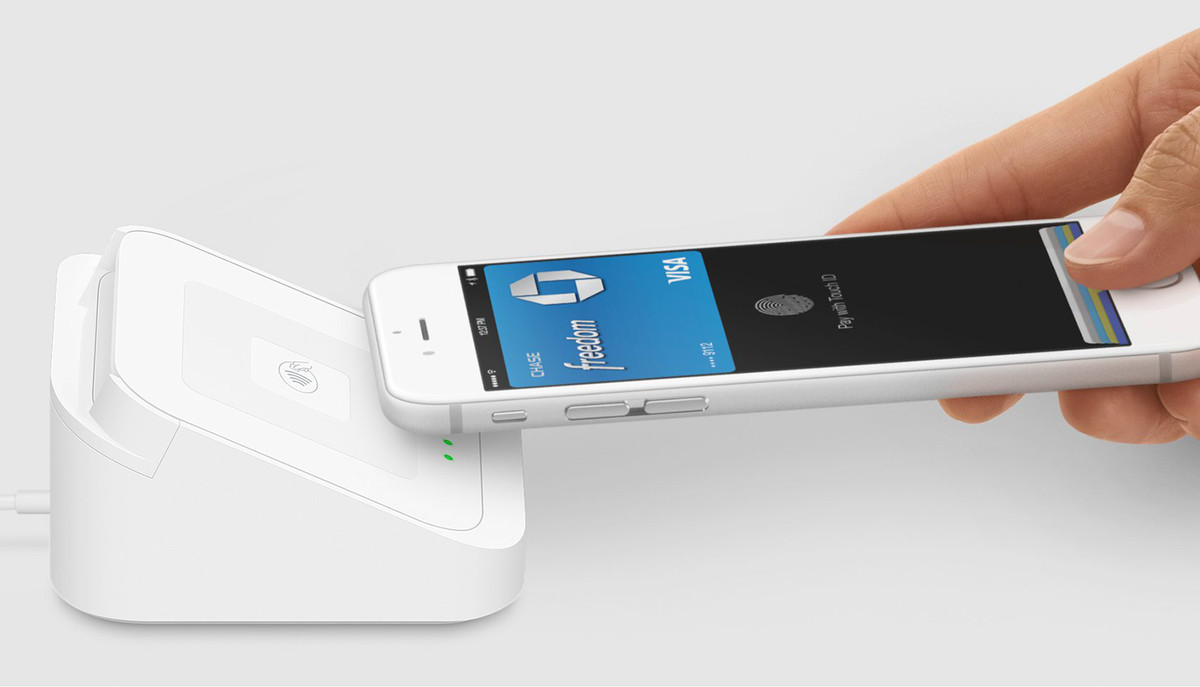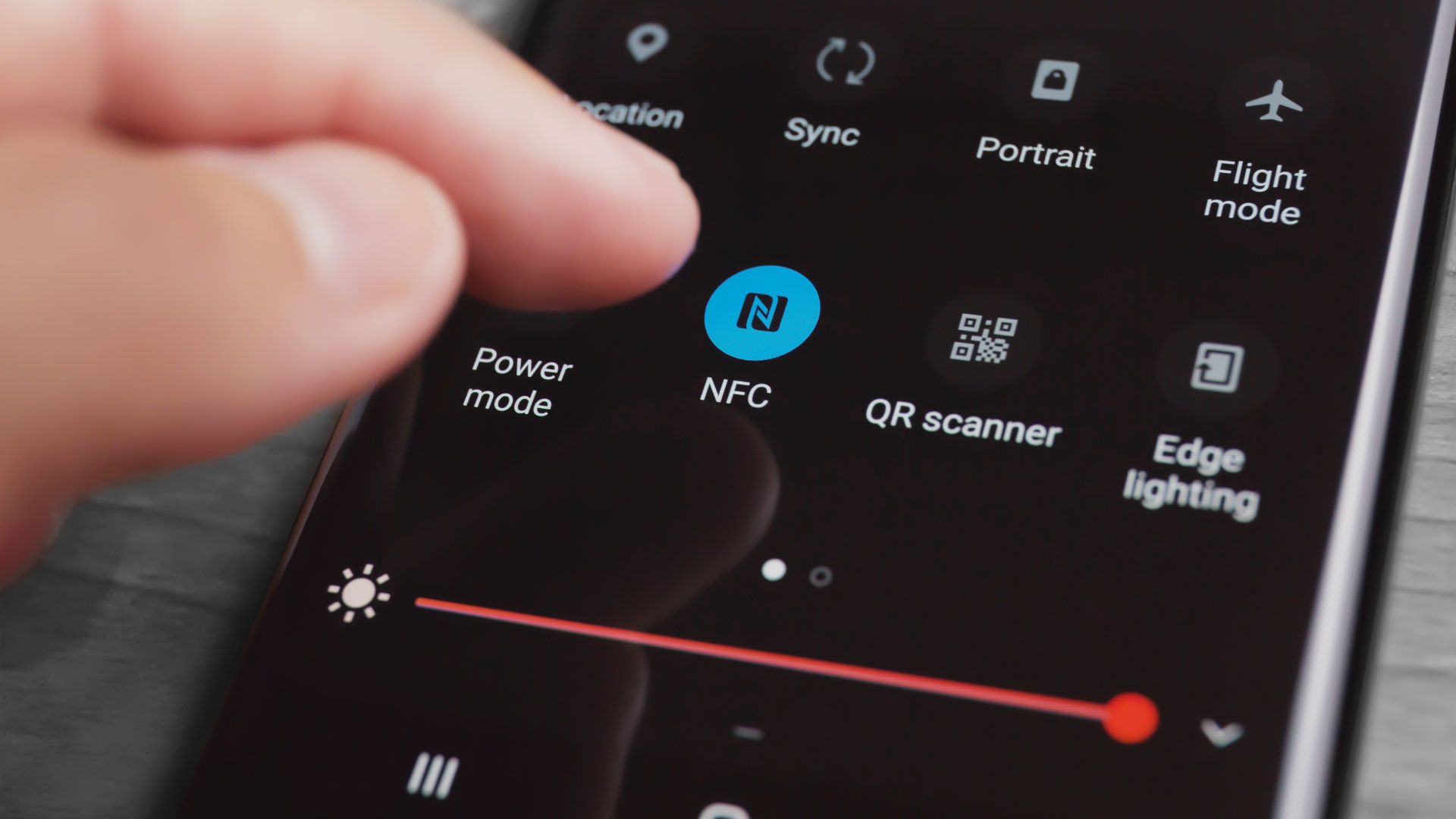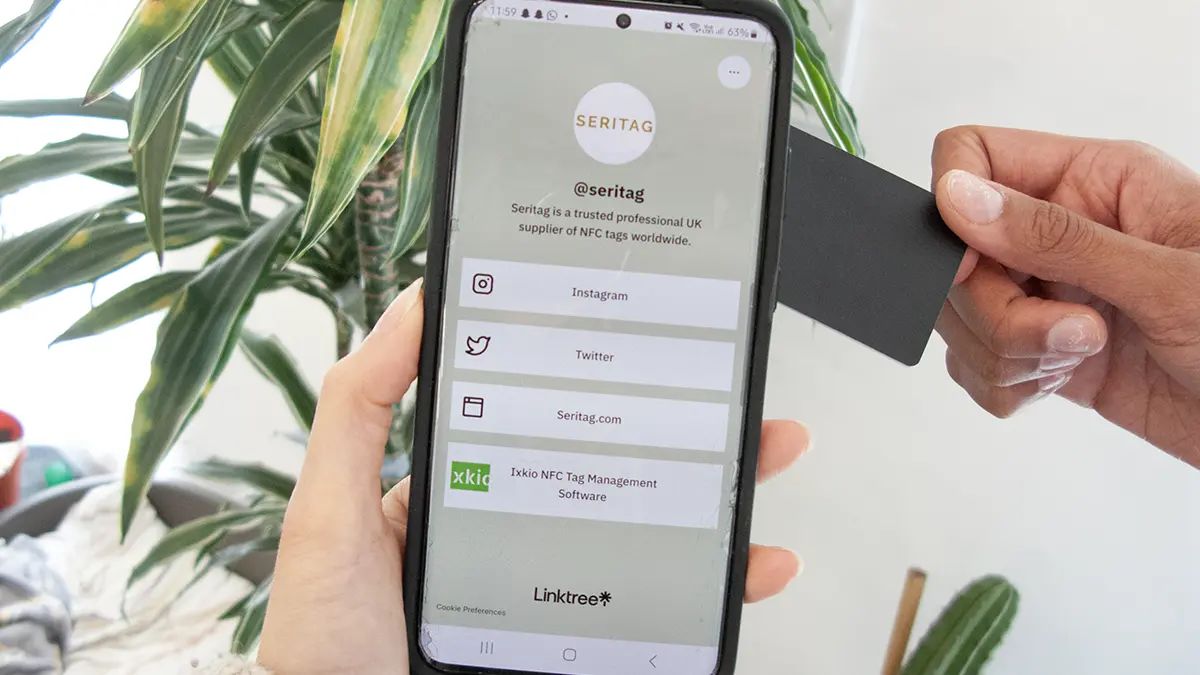Introduction
Welcome to the world of Android phones! If you own an Android device, you might have come across the acronym NFC. NFC stands for Near Field Communication and is a cutting-edge technology that allows devices to communicate wirelessly over short distances.
With the increasing popularity of smartphones, NFC has become a common feature in Android devices, opening up a world of possibilities for convenient and secure interactions. From making contactless payments to transferring files and even automating tasks, NFC has revolutionized the way we use our phones.
In this article, we will explore what NFC is and how it works. We will delve into the realm of NFC on Android phones, discussing its applications and functionalities. Whether you are new to NFC or just curious to learn more about it, this guide will provide you with all the information you need.
So, let’s dive into the fascinating world of NFC and discover the exciting possibilities it brings to your Android phone!
What is NFC?
NFC, or Near Field Communication, is a wireless communication technology that allows devices to establish a connection by bringing them close together, typically within a few centimeters. It is a short-range, high-frequency radio communication protocol that enables seamless and secure data transfer between devices.
At its core, NFC technology is based on radio frequency identification (RFID) technology. However, while RFID is used mainly for identification and tracking purposes, NFC takes it a step further by enabling bidirectional communication between devices. This bidirectional communication allows devices to both read and write data to each other, opening up a wide range of possibilities.
NFC operates on a frequency of 13.56 MHz, which is an internationally recognized frequency band for contactless communication. This frequency allows for fast and efficient data transfer while maintaining a high level of security.
One of the key features of NFC is its simplicity. Unlike other wireless communication protocols like Bluetooth, NFC does not require complex pairing processes or lengthy setup procedures. With NFC, you can simply bring two devices close together to establish a connection quickly and easily.
NFC technology is widely used in various industries and applications. It has gained popularity in the mobile payment industry, transportation systems, access control systems, and even marketing campaigns. The versatility and convenience of NFC make it a desirable technology for enhancing user experiences and enabling seamless interactions.
Now that we have a basic understanding of what NFC is, let’s explore how NFC works and discover the specific applications of NFC on Android phones.
How does NFC work?
NFC technology operates using electromagnetic induction, which allows for two-way communication between devices. It involves two distinct modes of operation: active and passive.
In active mode, both devices generate their own electromagnetic fields, allowing them to communicate with each other. This mode is commonly used in scenarios where both devices are powered, such as when transferring files between two smartphones or making contactless payments using a mobile wallet.
In passive mode, one device generates an electromagnetic field, and the other device uses that field for communication. This mode is often used in scenarios where one device has more power, such as when an NFC-enabled smartphone interacts with an NFC tag or a contactless payment terminal.
When two NFC-enabled devices come into close proximity, their built-in NFC antennas detect each other’s presence. They start establishing a connection by exchanging a series of radio frequency signals and protocols known as “handshaking.”
Once the NFC connection is established, the devices can exchange data. This data can be anything from small amounts of text, URLs, or contact information, to more complex data like images or files.
NFC connections are typically established quickly and are designed to be straightforward and intuitive. The close range required for NFC communication adds an extra layer of security, as it makes it more difficult for unauthorized devices to intercept the communication.
It’s important to note that NFC requires both devices to be in close proximity to each other in order to establish a connection. This ensures that NFC is a secure and controlled wireless communication technology.
Now that we understand how NFC works, let’s take a closer look at how NFC is implemented on Android phones and the various functionalities it offers.
NFC on Android Phones
NFC technology has become a standard feature on many Android phones, providing users with a wide range of capabilities and functionalities. Android devices often come equipped with an NFC chip, embedded in the hardware, that enables seamless communication with other NFC-enabled devices and tags.
Android phones utilize NFC technology to facilitate various tasks and interactions, making it a versatile and convenient feature for users. Here are some common applications and functionality of NFC on Android phones:
- Contactless Payments: NFC technology allows Android users to make secure and convenient contactless payments using their mobile devices. By storing payment information in digital wallets like Google Pay or Samsung Pay, users can simply tap their phones on NFC-equipped payment terminals to complete transactions.
- File Transfers: NFC makes it easy for Android users to wirelessly transfer files, photos, and videos between NFC-enabled devices. By simply bringing two NFC-enabled phones close together and initiating a file transfer, users can quickly share content without the need for cables or internet connectivity.
- Bluetooth Pairing: NFC simplifies the process of pairing Bluetooth devices with Android phones. Users can pair Bluetooth speakers, headphones, or other accessories by tapping their NFC-enabled phone against the NFC tag on the device. This eliminates the need for manual pairing processes and makes connecting to Bluetooth devices faster and more convenient.
- NFC Tags: Android phones can interact with NFC tags, which are small physical objects embedded with NFC chips. These tags can be programmed to perform specific actions when an NFC-enabled phone is tapped against them. For example, tapping an NFC tag in your car could automatically launch your preferred music app and enable Bluetooth connectivity.
It’s worth noting that the specific functionality and capabilities of NFC on Android phones may vary slightly depending on the device model and the version of Android operating system running on it. However, the core NFC features mentioned above are commonly supported on most Android devices.
With NFC becoming increasingly prevalent in Android phones, the possibilities for using this technology are expanding. Android users can now enjoy the convenience of contactless payments, effortless file sharing, and seamless Bluetooth device connections, all thanks to the power of NFC technology.
How to check if your Android phone has NFC
If you’re wondering whether your Android phone has NFC capabilities, you can easily check for this feature by following a few simple steps. Here’s how to check if your Android phone has NFC:
- Step 1: Look for NFC symbol: Check your phone’s physical exterior or user manual for the NFC symbol. The symbol typically looks like a wireless antenna with radiating waves, similar to Wi-Fi or Bluetooth symbols. It may appear on the back panel, near the camera, or on the phone’s packaging.
- Step 2: Check the settings: Open the settings app on your Android phone and navigate to the “Connection” or “Wireless & Networks” section. Look for an option related to NFC or “Tap and Pay.” If you find such an option, it indicates that your phone supports NFC.
- Step 3: Consult the manufacturer’s website: If you’re still unsure whether your phone has NFC capabilities, you can visit the manufacturer’s website and search for your specific phone model. The product specifications or features section should provide details about NFC support.
- Step 4: Use a third-party app: If the above steps don’t provide a definitive answer, you can use a third-party app from the Google Play Store to determine if your Android phone has NFC. There are various NFC testing or information apps available that can analyze your device’s hardware capabilities.
It’s essential to keep in mind that not all Android phones come with built-in NFC functionality. Budget or older phone models may not feature NFC due to cost considerations or technical limitations. However, NFC has become increasingly common in modern Android devices, especially in mid-range and high-end smartphones.
By following these steps, you can quickly determine whether your Android phone has NFC capabilities. Once you confirm NFC support, you can explore the exciting world of NFC-enabled features and applications available on your device.
What can you do with NFC on an Android phone?
Having NFC capabilities on your Android phone opens up a world of possibilities for convenient and innovative interactions. Here are some of the things you can do with NFC on an Android phone:
- Contactless Payments: One of the most popular uses of NFC on Android phones is contactless payments. By linking your credit or debit card to a digital wallet like Google Pay, Samsung Pay, or another compatible app, you can make secure and convenient payments by simply tapping your phone on NFC-enabled payment terminals.
- File Transfers: NFC allows you to transfer files, photos, and videos between NFC-enabled Android devices. By bringing two phones close together and initiating a file transfer, you can quickly share content without the need for cables, internet access, or complex setup procedures.
- Pairing Bluetooth Devices: NFC simplifies the process of pairing Bluetooth devices with your Android phone. Instead of dealing with lengthy pairing codes or menus, you can simply tap your NFC-enabled phone against the NFC tag on the Bluetooth device, such as headphones or speakers, to quickly establish a connection.
- Using NFC Tags: Android phones can interact with NFC tags, which are small physical objects embedded with NFC chips. You can program these tags to perform specific actions when your phone taps against them. For example, you can program an NFC tag on your bedside table to enable silent mode and activate an alarm app by simply placing your phone on the tag.
- Access Control and Security: NFC can be used for access control systems, where users tap their NFC-enabled phones against card readers to gain entry to buildings or events. Additionally, NFC can enhance the security of your Android phone by enabling features like tap-to-unlock or tap-to-authorize, requiring physical proximity for authentication.
- Automate Tasks with NFC: Android phones support automation workflows using NFC tags and apps. You can create custom actions, such as adjusting phone settings, launching specific apps, or even sending pre-written messages, by simply tapping your phone against programmed NFC tags placed in strategic locations.
It’s important to note that the available NFC features and functionalities may vary depending on your Android phone model, the version of the operating system, and the apps you have installed. Additionally, new NFC applications and use cases are constantly being developed, expanding the possibilities of what can be done with NFC on Android phones.
Whether it’s making fast and secure payments, sharing files effortlessly, automating tasks, or enhancing device security, NFC technology on your Android phone provides a versatile and exciting platform for seamless interactions in today’s digital world.
Using NFC for Contactless Payments
NFC technology has revolutionized the way we make payments, offering a fast, secure, and convenient method known as contactless payments. With an NFC-enabled Android phone, you can use digital wallets like Google Pay, Samsung Pay, or other supported payment apps to make purchases without the need for physical credit or debit cards.
Here’s how you can use NFC for contactless payments on your Android phone:
- Set up your digital wallet: Download and install a digital wallet app that supports NFC payments from the Google Play Store. Follow the app’s instructions to set up your payment method, which involves linking your credit or debit card to the app.
- Add cards to your digital wallet: Open the digital wallet app and follow the prompts to add your credit or debit cards. You may need to manually enter the card details or use the app’s scanning feature to capture the card information automatically.
- Make a contactless payment: When you’re ready to make a purchase, ensure that the NFC feature is enabled on your Android phone. Unlock your phone and hold it near an NFC-enabled payment terminal at the point of sale. Once the NFC connection is established, your digital wallet should prompt you to authenticate the payment.
- Authenticate the payment: Depending on your phone’s security settings, you may be required to enter a PIN, use biometric authentication (such as fingerprint or face recognition), or simply confirm the payment on your phone’s screen. Once authenticated, the payment information will be securely transmitted via NFC to the payment terminal, completing the transaction.
- Enjoy the benefits of contactless payments: Using NFC for contactless payments offers several benefits. It eliminates the need to carry physical cards, reduces the risk of card skimming or theft, and speeds up the checkout process. Moreover, many retailers and businesses now accept contactless payments, making it a widely adopted method of payment.
It’s important to note that contactless payments through NFC utilize tokenization technology. This means that your actual card details are not transmitted during the payment process. Instead, a unique token is generated and sent, ensuring the security of your payment information.
Always ensure that you keep your Android phone and digital wallet app secure by using strong access credentials and keeping your device’s software up to date. This helps protect your payment information and prevents unauthorized access to your digital wallet.
With NFC-enabled Android phones and digital wallets, making secure and convenient contactless payments has never been easier. Enjoy the simplicity and seamless experience of tap-and-go transactions wherever NFC payments are accepted.
Transferring Files with NFC
NFC technology on Android phones allows for quick and effortless file transfers between NFC-enabled devices. Whether you want to share photos, videos, documents, or other files, NFC provides a simple and convenient method for transferring content without the need for cables, internet connectivity, or complex setup processes.
Here’s how you can transfer files with NFC on your Android phone:
- Ensure NFC is enabled: Go to the settings of your Android phone and make sure that NFC is enabled. Depending on the Android version and phone model, you may find the NFC option under the “Connection” or “Wireless & Networks” section.
- Select the file(s) to transfer: Navigate to the file or files you wish to transfer on your Android phone. This could be a photo, video, document, or any other compatible file that you want to share.
- Initiate the file transfer: Bring the Android phone close to the NFC-enabled device you want to send the file(s) to. Once the NFC connection is established, you’ll usually hear a sound or feel a vibration, indicating that the devices are connected.
- Confirm the transfer: On your Android phone, you may be prompted to confirm the transfer by tapping a button or selecting the sharing option. Follow the on-screen instructions to proceed with the file transfer.
- Receive the file(s): On the NFC-enabled device that is receiving the file(s), follow the prompts to accept the transfer. Once accepted, the file(s) will be saved on the receiving device’s storage in the appropriate location.
It’s important to note that file transfer speeds over NFC may be slower compared to other wireless technologies like Wi-Fi or Bluetooth. This is because NFC is primarily designed for short-range communication. However, NFC remains a convenient option for quickly sharing small files or snippets of information.
It’s worth mentioning that both devices involved in the file transfer need to support NFC for this method to work. Additionally, some devices may have restrictions on the types of files that can be transferred using NFC.
Transferring files with NFC is a hassle-free way to share content between Android devices. Next time you need to send a photo, video, or document, consider utilizing the power of NFC to simplify the process and enjoy seamless file sharing between compatible devices.
Pairing Bluetooth Devices with NFC
Pairing Bluetooth devices with NFC technology on your Android phone offers a convenient and streamlined approach to establishing connections. Instead of going through the traditional pairing process, NFC allows for quick and hassle-free device pairing by simply tapping your NFC-enabled phone against an NFC tag or device.
Here’s how you can pair Bluetooth devices with NFC on your Android phone:
- Ensure NFC and Bluetooth are enabled: Go to the settings of your Android phone and make sure that both NFC and Bluetooth are enabled. You may find these options under the “Connection” or “Wireless & Networks” section.
- Put the Bluetooth device into pairing mode: If the Bluetooth device you want to pair with your Android phone isn’t already in pairing mode, follow the device’s instructions to enable the pairing mode.
- Tap your phone against the NFC tag/device: Bring your NFC-enabled Android phone close to the NFC tag or the Bluetooth device you want to pair with. Tap the back of your phone against the NFC tag or the designated NFC area on the device.
- Follow the prompts: Your Android phone may display a prompt, asking for confirmation to pair with the Bluetooth device. Follow the on-screen instructions to complete the pairing process.
- Enjoy the connected Bluetooth device: Once the NFC pairing is successful, your Android phone will establish a Bluetooth connection with the paired device. You can then use the Bluetooth device for audio streaming, phone calls, or any other supported functionality.
It’s worth noting that not all Bluetooth devices support NFC pairing. However, many modern devices, including headphones, speakers, and car audio systems, are NFC-enabled, making the pairing process effortless.
By using NFC for Bluetooth pairing, you can save time and eliminate the need for manually searching and connecting to Bluetooth devices. The NFC tap ensures a quick and reliable connection, enabling you to enjoy wireless audio and other Bluetooth-enabled features without any hassle.
Keep in mind that once the NFC pairing is complete, future connections between your Android phone and the paired Bluetooth device can be established directly through Bluetooth. NFC is primarily used for the initial pairing process to simplify and expedite the setup.
With NFC-enabled Android phones, pairing Bluetooth devices has never been easier. Experience the convenience of tap-and-connect technology for seamless Bluetooth connections and enjoy the benefits of wireless audio and communication on your Android device.
Using NFC Tags for Automation
NFC tags provide a versatile tool for automating tasks and enhancing the functionality of your Android phone. By programming NFC tags with specific actions, you can create automation workflows that are triggered by simply tapping your phone against the tag. This opens up a world of possibilities for customizing your phone’s settings, launching apps, or performing other actions with a single touch.
Here’s how you can use NFC tags for automation on your Android phone:
- Get NFC tags: Purchase NFC tags, which are small physical objects embedded with NFC chips, from online retailers or local stores. You can find various types and forms of NFC tags, including stickers, keychains, or cards.
- Install an NFC automation app: Go to the Google Play Store and download an NFC automation app that suits your needs. Some popular options include Trigger, NFC Tools, or Tasker. These apps provide user-friendly interfaces for programming NFC tags with specific actions.
- Program the NFC tag: Launch the NFC automation app on your Android phone and follow the prompts to program the desired action(s) onto the NFC tag. You can choose from a wide range of actions, such as changing phone settings, launching apps, sending pre-defined messages, or even initiating a series of actions using task automation.
- Place the NFC tag strategically: Once you have programmed the NFC tag, place it in a strategic location where you want the automation to occur. For example, you can place an NFC tag on your car dashboard to automatically launch a navigation app and enable Bluetooth when tapped.
- Trigger the automation: When you want to activate the automation, simply tap your Android phone against the NFC tag. The NFC connection will initiate the programmed action(s), automating the task or function associated with the tag.
Using NFC tags for automation allows you to streamline your daily routines and save time by eliminating repetitive manual tasks. You can create personalized shortcuts, customize device settings based on location, or even set up smart home controls using NFC tags.
NFC automation apps often offer advanced features such as conditional statements, time-based triggers, and integration with other automation platforms. This enables you to create complex automation workflows tailored to your specific needs and preferences.
Experiment with different NFC tag placements and actions to discover the automation possibilities that enhance your Android phone experience. With NFC tags and automation apps, you can transform your everyday interactions into seamless, convenient, and personalized experiences.
Conclusion
NFC technology has become an integral part of the Android phone experience, offering a wide range of functionalities and capabilities. From making contactless payments to transferring files, pairing Bluetooth devices, and utilizing NFC tags for automation, NFC has revolutionized the way we interact with our phones.
With NFC, Android users can enjoy the convenience, speed, and security of contactless payments by simply tapping their phones on payment terminals. The ability to transfer files wirelessly between NFC-enabled devices offers a seamless and hassle-free sharing experience. Pairing Bluetooth devices using NFC eliminates the need for cumbersome pairing processes, making it effortless to connect and enjoy wireless audio and other Bluetooth features.
NFC tags add an extra layer of personalization and automation to Android devices. By programming NFC tags with specific actions, users can trigger automated tasks simply by tapping their phones against the tags. This opens up a world of possibilities for customizing settings, launching apps, and enhancing daily routines.
While NFC offers incredible convenience, it’s important to be mindful of security. Ensure that you keep your Android phone and digital wallet secure by using strong access credentials, keeping your device’s software up to date, and being cautious of NFC interactions in public spaces.
As technology continues to evolve, NFC is poised to play an even more significant role in our daily lives. With its expanding range of applications and compatibility with an increasing number of devices, NFC is set to further enhance the way we interact with our Android phones.
So, whether you’re using NFC for contactless payments, file transfers, Bluetooth pairing, or automation, embrace the power of this technology and discover the many ways it can enrich your Android phone experience.