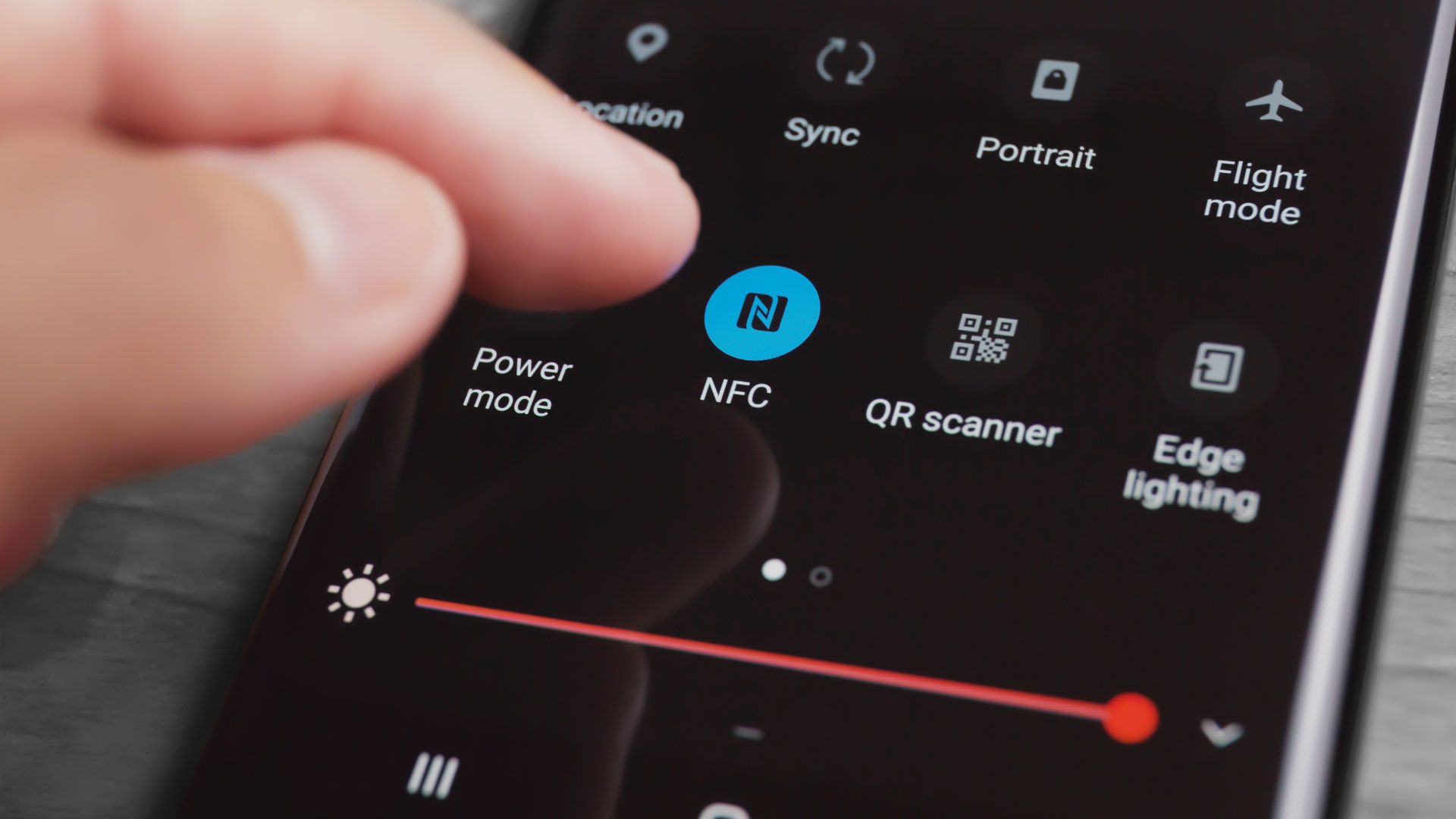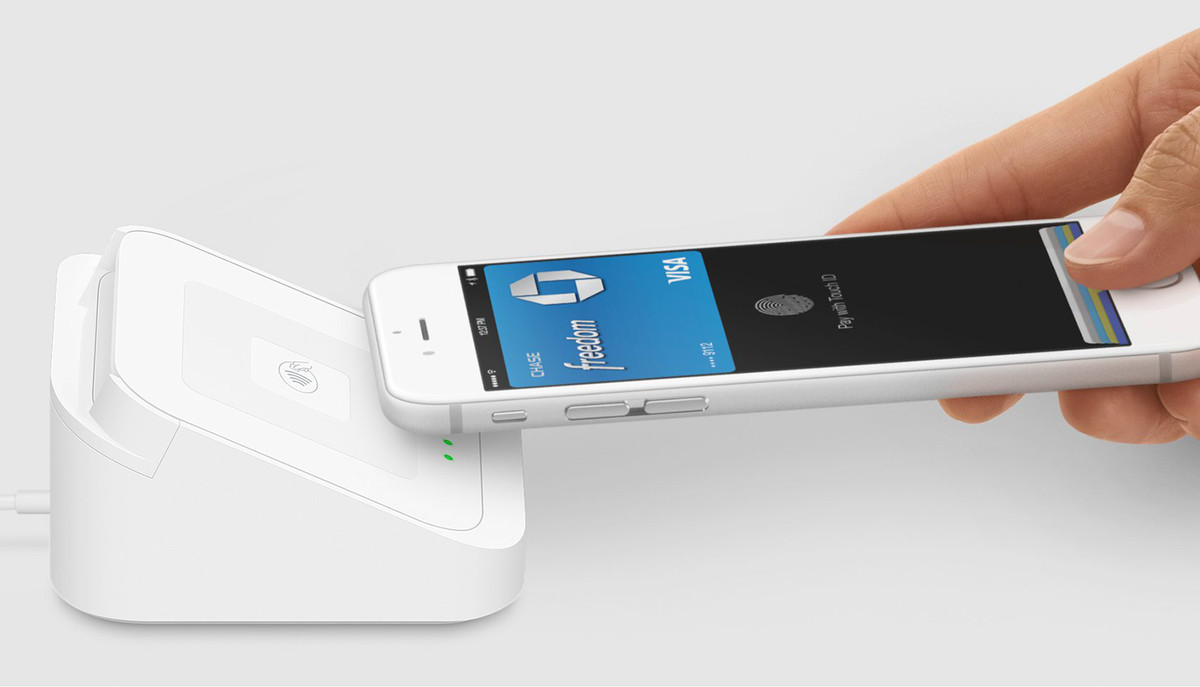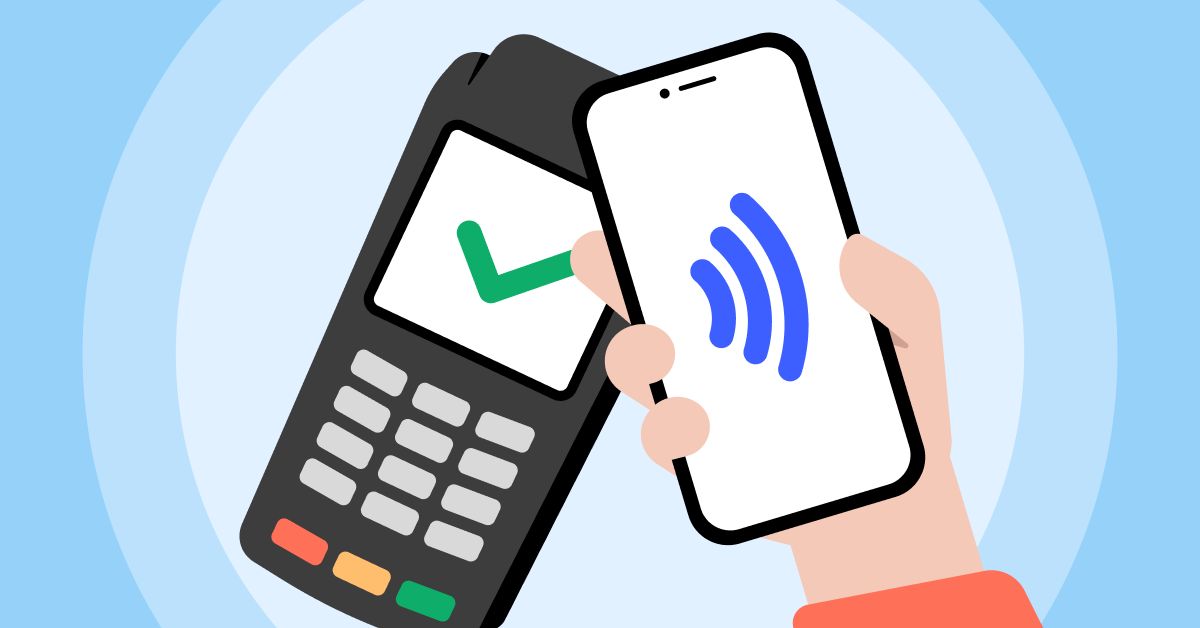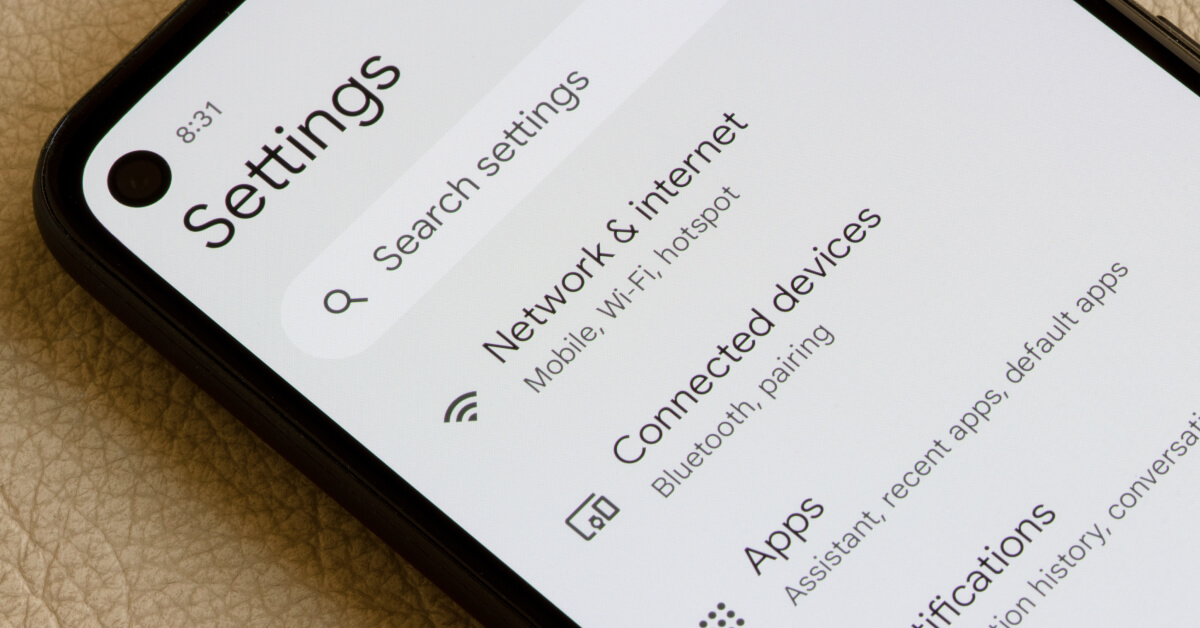What Is NFC on an Android Phone?
Near Field Communication (NFC) is a short-range wireless communication technology that allows devices, including Android phones, to exchange data when they are in close proximity to each other. It is a set of protocols that enable devices to establish a connection by simply touching or bringing them close together.
NFC technology operates on radio frequencies and uses electromagnetic induction to establish a connection between devices. It requires both devices to have an NFC chip, which is a small integrated circuit that facilitates the communication.
With NFC, Android phone users can perform various tasks by simply tapping their devices on compatible surfaces or other NFC-enabled devices. These tasks can include making payments, exchanging data, and automating actions.
One of the key features of NFC is its ability to work on a touch-and-go basis. This means that there’s no need for complicated pairing processes or configuring settings – simply tap, and the connection is established.
NFC technology is widely used in various industries and applications, including mobile payments, public transportation, access control, and advertising. As a result, it has gained popularity among Android phone manufacturers, and most modern Android devices are equipped with NFC capabilities.
Whether it’s transferring files, making contactless payments, or using NFC tags for automation, understanding the basics of NFC technology is essential for maximizing the capabilities of an Android phone.
In the next section, we will explore how NFC works and discuss its benefits in more detail.
How Does NFC Work?
Near Field Communication (NFC) technology operates on the principles of radio frequency identification (RFID) and electromagnetic induction. It allows devices to establish communication when they are in close proximity, typically within a few centimeters.
NFC communication involves two main components: the NFC initiator and the NFC target. The initiator, usually an Android phone, generates an electromagnetic field and actively initiates the communication process. The target, which can be another NFC-enabled device or an NFC tag, reacts to the initiator’s field and responds accordingly.
When an Android phone with NFC capabilities is brought near an NFC target, such as another phone or an NFC tag, the two devices establish a connection through a process called “handshaking.” This involves exchanging data between the initiator and the target using specially encoded signals.
NFC communication can occur in three different modes:
- Read/Write mode: In this mode, the NFC initiator reads data from an NFC tag or writes data to it. It is commonly used for tasks like scanning product information, storing contact details, or writing data to NFC-enabled smart posters.
- Peer-to-peer mode: This mode allows two NFC-enabled devices, like Android phones, to exchange data with each other. It is typically used for transferring files, sharing media, or establishing a direct connection between devices for applications like Android Beam.
- Card emulation mode: In this mode, an NFC-enabled device like an Android phone acts as a contactless smart card. It can be used for mobile payments, where the phone emulates a physical payment card, allowing users to make transactions by tapping their device on compatible payment terminals.
It’s important to note that NFC technology requires both devices to be in close proximity, ensuring a secure and reliable connection. The communication range is limited to a few centimeters, which makes NFC transactions highly secure and reduces the risk of unauthorized access.
Overall, NFC technology simplifies the process of establishing connections and exchanging data between devices, enhancing the convenience and functionality of Android phones.
Benefits of NFC Technology
Near Field Communication (NFC) technology offers numerous benefits that enhance the functionality and convenience of Android phones. These benefits have contributed to the widespread adoption of NFC in various industries and applications. Here are some key advantages of NFC:
- Ease of use: NFC technology simplifies the process of establishing connections and initiating actions. Users can perform tasks by simply tapping their Android phone on compatible surfaces or devices, eliminating the need for complex setups or configurations.
- Security: NFC transactions are highly secure. The short-range communication range ensures that devices need to be in close proximity for a connection to be established, reducing the risk of unauthorized access. Additionally, NFC technology supports encryption and authentication protocols, ensuring secure data exchange.
- Compatibility: NFC is a widely adopted technology, making it highly compatible with various devices and systems. Many Android phones come with built-in NFC capabilities, allowing users to take advantage of NFC-enabled services and applications without the need for additional hardware.
- Speed: NFC communication is fast and efficient. The technology operates at high frequencies, enabling quick data transfer between devices. Tasks such as mobile payments or file transfers can be completed in a matter of seconds, enhancing the overall user experience.
- Versatility: NFC technology offers a wide range of applications. It can be used for contactless payments, access control systems, transportation ticketing, Bluetooth pairing, automated settings, and more. The versatility of NFC makes it a valuable feature for Android phone users, providing convenience in various aspects of daily life.
- Cost-effective: Incorporating NFC technology into Android phones is relatively cost-effective. The NFC chips required for devices are small and affordable, allowing manufacturers to integrate NFC capabilities without significantly increasing the overall cost of the device.
These benefits highlight the value and versatility that NFC technology brings to Android phones. With its ease of use, security, compatibility, speed, and cost-effectiveness, NFC continues to revolutionize the way we interact with our devices and the world around us.
How to Check if Your Android Phone Has NFC
Before exploring the features and capabilities of NFC technology on your Android phone, it is important to confirm whether your device has NFC functionality. Fortunately, checking for NFC compatibility is a straightforward process. Here are a few steps to determine if your Android phone has NFC:
- Check the specifications: The quickest way to determine if your Android phone has NFC is by checking the device’s specifications. You can find this information in the user manual, on the manufacturer’s website, or by doing a quick internet search with your phone’s model number. Look for keywords such as “NFC” or “Near Field Communication” in the listed features.
- Look for the NFC symbol: Many Android phones with NFC capabilities have a visual representation of the NFC symbol on the back cover or near the battery. The symbol consists of a bold N with curved lines radiating outward, indicating the presence of NFC technology.
- Check the settings: Android phones usually have a dedicated section in the settings menu to manage NFC. To access this, go to your phone’s Settings, scroll down or search for “NFC” or “Near Field Communication” in the menu. If the NFC option is available, it means your device has NFC capabilities.
- Download an NFC scanner app: If you’re still unsure whether your Android phone has NFC, you can download an NFC scanner app from the Google Play Store. These apps utilize your phone’s built-in hardware to scan for NFC signals. Simply open the app and follow the instructions to check if NFC is detected on your device.
Once you have confirmed that your Android phone supports NFC, you can proceed to enable the NFC feature and start exploring the various applications and functionalities that NFC technology offers.
Keep in mind that NFC availability may vary depending on the Android phone model and manufacturer. If your device does not have NFC capabilities, you can still enjoy many other features and technologies available on your Android phone.
How to Enable NFC on Your Android Phone
If you have confirmed that your Android phone has NFC capabilities, enabling NFC is a simple process that allows you to take advantage of the various features and functionalities provided by NFC technology. Here’s how to enable NFC on your Android phone:
- Go to Settings: Open the Settings app on your Android phone. You can typically find it in the app drawer or by swiping down from the top of the screen and tapping on the gear icon.
- Select the NFC option: Scroll through the settings menu and look for the “NFC” or “Near Field Communication” option. Tap on it to access the NFC settings.
- Toggle NFC on: On the NFC settings page, you’ll find a toggle switch that allows you to enable or disable NFC. Simply tap on the switch to turn it on. You may also see additional options related to NFC, such as Android Beam or Tap and Pay. These can be enabled or disabled based on your preferences.
- Set up NFC payment apps: If you plan to use NFC for mobile payments, make sure you have a compatible payment app installed on your Android phone. You may need to download and install the app from the Google Play Store and follow the instructions provided by the app to set up your payment method.
- Customize NFC settings: Depending on your Android phone model and version, you may have additional customization options for NFC. These can include options to automatically launch specific apps when an NFC tag is detected or control the behavior of Android Beam. Explore the NFC settings page to customize these options to suit your preferences.
Once NFC is enabled on your Android phone, you can start enjoying the benefits of NFC technology, such as making contactless payments, sharing files, and automating tasks using NFC tags. Remember to keep NFC enabled only when needed to conserve battery life and ensure your device’s security.
Now that you have enabled NFC on your Android phone, let’s delve into the world of NFC tags and discover their various uses and applications in the next section.
Understanding NFC Tags
NFC tags are small, programmable devices that can store and transmit information wirelessly using Near Field Communication (NFC) technology. These tags, often adhesive and thin, can be placed on various objects or surfaces to enable quick and convenient interactions with NFC-enabled devices like Android phones.
An NFC tag consists of a microchip and an antenna. The microchip contains the data that can be read or written by an NFC-enabled device, while the antenna allows the tag to communicate with the device through electromagnetic induction.
There are different types of NFC tags available, categorized based on the amount of data they can store and the speed at which they can transfer information. These tags range from small, inexpensive tags with a capacity of a few kilobytes to more advanced tags that can store several megabytes of data.
NFC tags can be programmed to perform specific actions or trigger certain events when an Android phone comes into contact with them. This can be accomplished by using NFC automation apps or through the phone’s built-in NFC settings.
Common uses for NFC tags include:
- Automating settings: By programming an NFC tag, you can toggle specific settings on your Android phone, such as Wi-Fi, Bluetooth, or location services, with just a tap on the tag.
- Launching apps or websites: NFC tags can be programmed to launch specific apps or open websites when tapped with an NFC-enabled device. For example, you can place an NFC tag on your car dashboard to automatically open your favorite music streaming app when you get in the car.
- Sharing contact information: You can program an NFC tag with your contact details, such as your name, phone number, and email address. When someone taps the tag, their NFC-enabled device can automatically save your contact information.
- Triggering actions: NFC tags can be used to perform specific actions, such as sending a pre-written text message, setting an alarm, or adjusting the phone’s volume. This can be useful in scenarios where you want to quickly execute certain tasks without manually navigating through your phone’s settings or apps.
- Access control: NFC tags can be used for access control purposes, allowing users to tap their Android phone to gain entry to secure areas or authenticate themselves for various services.
With the ability to store and transfer data wirelessly, NFC tags provide a convenient and versatile tool for automating actions and enhancing the functionality of Android phones. By exploring the different applications of NFC tags, you can unlock the full potential of NFC technology on your Android device.
Common Uses for NFC on Android Phones
Near Field Communication (NFC) technology on Android phones offers a wide range of applications that enhance convenience, efficiency, and security in various aspects of our daily lives. Here are some common uses for NFC on Android phones:
- Contactless payments: One of the most popular uses of NFC on Android phones is for making contactless payments. By simply tapping their phone on compatible payment terminals, users can securely complete transactions using NFC-enabled mobile payment apps like Google Pay, Samsung Pay, or Apple Pay.
- File and media sharing: NFC enables quick and effortless file transfer between Android phones. Users can share photos, videos, documents, and other files by tapping their devices together or by initiating a peer-to-peer connection. This feature is commonly used for sharing large files or media content with friends, family, or colleagues.
- Bluetooth pairing and connection: NFC simplifies the process of pairing Android phones with other Bluetooth devices. By tapping an NFC-enabled device, like a wireless headset or speaker, users can establish a secure Bluetooth connection without the need for manual pairing or entering passcodes.
- Smart home automation: NFC tags can be used to automate various tasks in a smart home setup. By placing NFC tags in strategic locations, users can effortlessly control smart devices and trigger specific actions. For instance, tapping an NFC tag by the front door can automatically lock or unlock the smart door lock and adjust the lighting settings.
- Public transportation: Many cities have integrated NFC technology into their public transportation systems. Android phone users can simply tap their devices on the NFC readers found in buses, trains, or subway stations to pay for fares or access travel information.
- Access control and security: NFC technology is used for access control in various scenarios. Android phone users can use NFC to gain access to secured buildings, enter electronic keycard-protected hotel rooms, or authenticate themselves for online services that require a secure login.
- Product information and marketing: NFC tags can be embedded in advertising materials, product packaging, or in-store displays. By tapping their Android phones on these NFC-enabled tags, users can instantly access detailed product information, promotional offers, or website links related to the advertised product.
These are just a few examples of the many ways NFC technology is utilized on Android phones. As NFC continues to evolve and become more integrated into our daily lives, we can expect to see even more innovative applications and use cases in the future.
How to Use NFC for Mobile Payments
Using Near Field Communication (NFC) technology for mobile payments on Android phones provides a convenient and secure way to make transactions at various retail outlets. Here’s a step-by-step guide on how to use NFC for mobile payments:
- Ensure NFC is enabled: Before getting started, ensure that NFC is enabled on your Android phone. Go to the Settings menu, locate the NFC option, and toggle it on if it is not already enabled.
- Install a mobile payment app: Download and install a mobile payment app that supports NFC transactions on your Android phone. Popular examples include Google Pay, Samsung Pay, or Apple Pay. These apps securely store your payment card information and allow you to make contactless payments using your phone.
- Add your payment cards: Open your chosen mobile payment app and follow the instructions to add your payment cards. You can manually enter the card details or use the app’s camera to scan and capture the card information automatically.
- Set up security measures: Mobile payment apps often provide additional security measures for NFC transactions. Depending on the app, you may be able to require a PIN, password, fingerprint, or facial recognition authentication before making a payment.
- Make a payment: When you are ready to make a payment, ensure that the retailer’s payment terminal supports NFC transactions. Typically, you will see the contactless payment symbol (e.g., “+”) on the terminal. Open your mobile payment app, authenticate if required, and then simply tap your Android phone on the payment terminal. Ensure that the back of your phone, where the NFC antenna is located, comes into close proximity with the terminal. Keep the phone in contact until the payment is confirmed.
- Follow on-screen prompts: The payment terminal may display prompts or instructions during the transaction. Follow these prompts, which may include verifying the payment amount or signing on the terminal if necessary.
- Get confirmation: Once the payment is successful, you will receive a confirmation message on your Android phone and sometimes on the payment terminal as well. You can also check your payment app to review the transaction details.
- Securely store receipts: Mobile payment apps often provide an option to store digital receipts. Consider enabling this feature to keep a record of your transactions directly on your phone.
By following these steps, you can easily and securely make mobile payments using NFC technology on your Android phone. Remember to keep your phone charged and NFC enabled to ensure uninterrupted functionality for making contactless payments.
Troubleshooting NFC Issues on Android
While Near Field Communication (NFC) technology on Android phones is generally reliable, there may be instances where you encounter issues with NFC functionality. Here are some common troubleshooting steps to resolve NFC issues on your Android device:
- Ensure NFC is enabled: Double-check that NFC is enabled on your Android phone. Go to the Settings menu, locate the NFC option, and toggle it on if it is disabled.
- Check for physical obstructions: Remove any cases or covers, as these can sometimes interfere with NFC signals. Additionally, ensure that there are no physical barriers between your Android phone and the NFC device or tag you are trying to establish a connection with.
- Restart your Android phone: Restarting your device can often resolve various issues, including problems with NFC functionality. Turn off your Android phone, wait for a few seconds, and then turn it back on.
- Update your Android phone: Check if there are any available software updates for your Android phone. Outdated firmware can sometimes cause compatibility issues. Go to the Settings menu, navigate to the System or About Phone section, and check for software updates.
- Try a different NFC device or tag: If you are having trouble with a specific NFC device or tag, it’s worth trying a different one. Sometimes, compatibility issues or faults with a particular NFC device or tag can cause problems.
- Clear NFC data and cache: In the Settings menu, go to the Apps or Application Manager section and locate the NFC-related app or service. Clear the app’s cache and data, then restart your phone and try using NFC again.
- Reset NFC settings to default: If all else fails, you can try resetting the NFC settings on your Android phone to their default values. In the Settings menu, locate the NFC option, and look for an option to reset or restore the default settings. Keep in mind that this will remove any previously saved NFC tags or preferences.
- Seek technical assistance: If you have tried all the troubleshooting steps and are still experiencing NFC issues, it may be beneficial to contact your device manufacturer or seek technical assistance from a professional. They can provide further guidance or solutions specific to your Android phone model.
By following these troubleshooting steps, you can often resolve NFC issues on your Android phone and enjoy the full benefits of NFC technology.
The Future of NFC Technology on Android
Near Field Communication (NFC) technology has already made significant strides on Android phones, revolutionizing the way we interact with our devices and enabling various applications such as mobile payments, file sharing, and automation. As technology continues to evolve, the future of NFC on Android holds even more exciting possibilities:
- Expanded adoption in various industries: NFC technology is poised to see increased adoption in different industries. From healthcare and transportation to retail and entertainment, NFC has the potential to streamline processes, enhance security, and improve overall user experiences across a wide range of sectors.
- Enhanced security features: With the growing concern for security and privacy, the future of NFC on Android will likely involve further advancements in security measures. This could include biometric authentication, enhanced encryption protocols, and improved secure element integration to ensure that NFC transactions remain secure and protected.
- Integration with Internet of Things (IoT) devices: NFC technology can bridge the gap between smartphones and IoT devices, allowing for seamless connectivity and control. Android phones with NFC capabilities may serve as a central hub to configure and manage various IoT devices, simplifying the user experience and enabling personalized automation.
- Expanding use of NFC tags: NFC tags have already proven to be versatile tools for automation and interaction. In the future, NFC tags could be used in even more creative ways, such as in healthcare for patient identification, in museums for interactive exhibits, or in transportation for seamless ticketing and access control.
- Integration with augmented reality (AR) and virtual reality (VR) experiences: NFC technology can enhance AR and VR experiences by allowing users to quickly access relevant information, trigger specific actions, or connect with other devices. The fusion of NFC and AR/VR technologies can bring about immersive and interactive user experiences across various sectors.
- Integration with wearables and smart devices: As the wearable technology market expands, NFC can play a significant role in simplifying interactions between Android phones and wearables. NFC-enabled smartwatches, fitness trackers, and other wearable devices could seamlessly sync data, make payments, and share information with Android phones through NFC connections.
The future of NFC technology on Android holds immense potential for improved connectivity, enhanced security, and simplified user experiences. As smartphones become even more integrated into our daily lives, NFC will likely continue to evolve and become an integral part of the digital ecosystem.