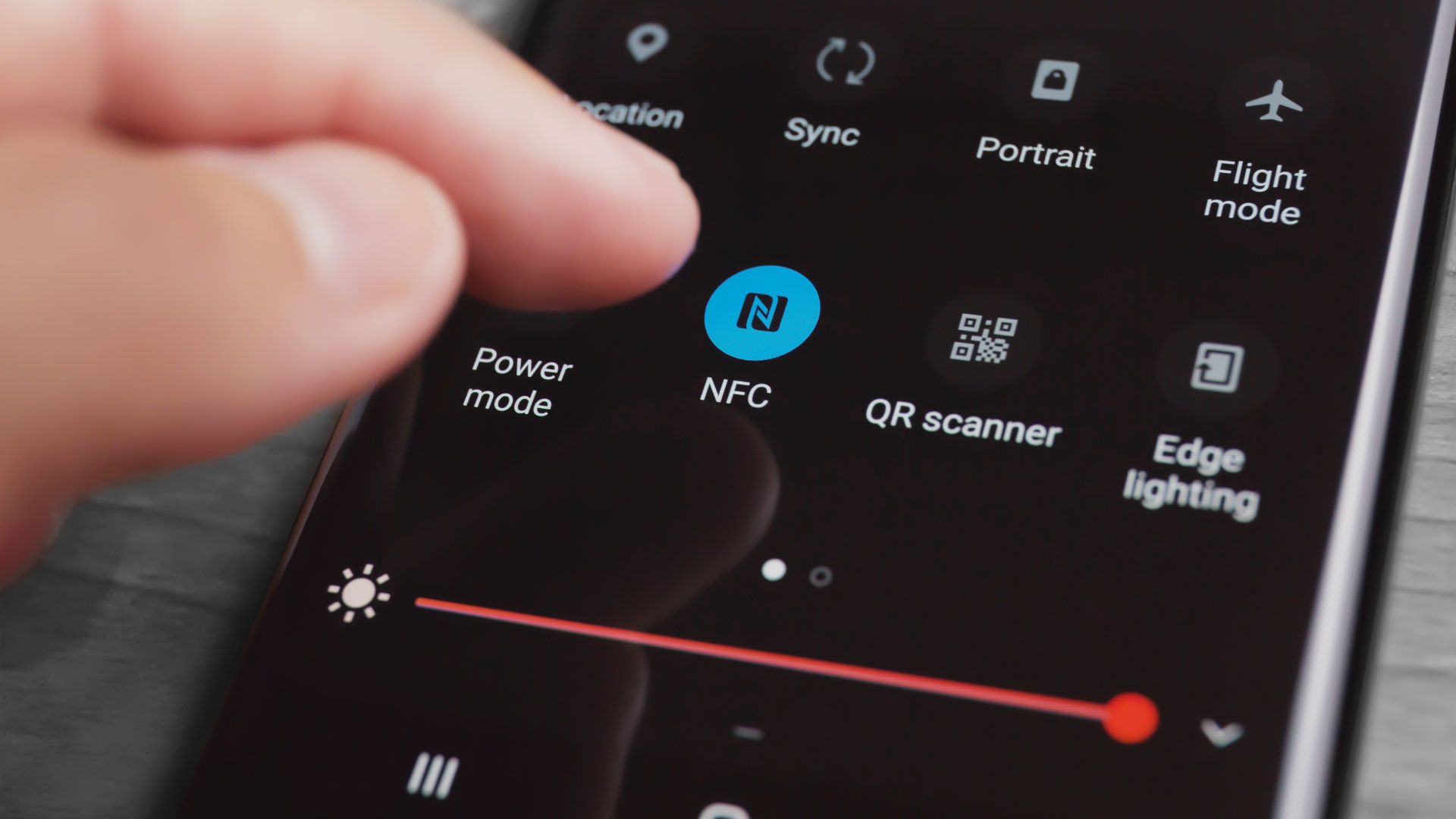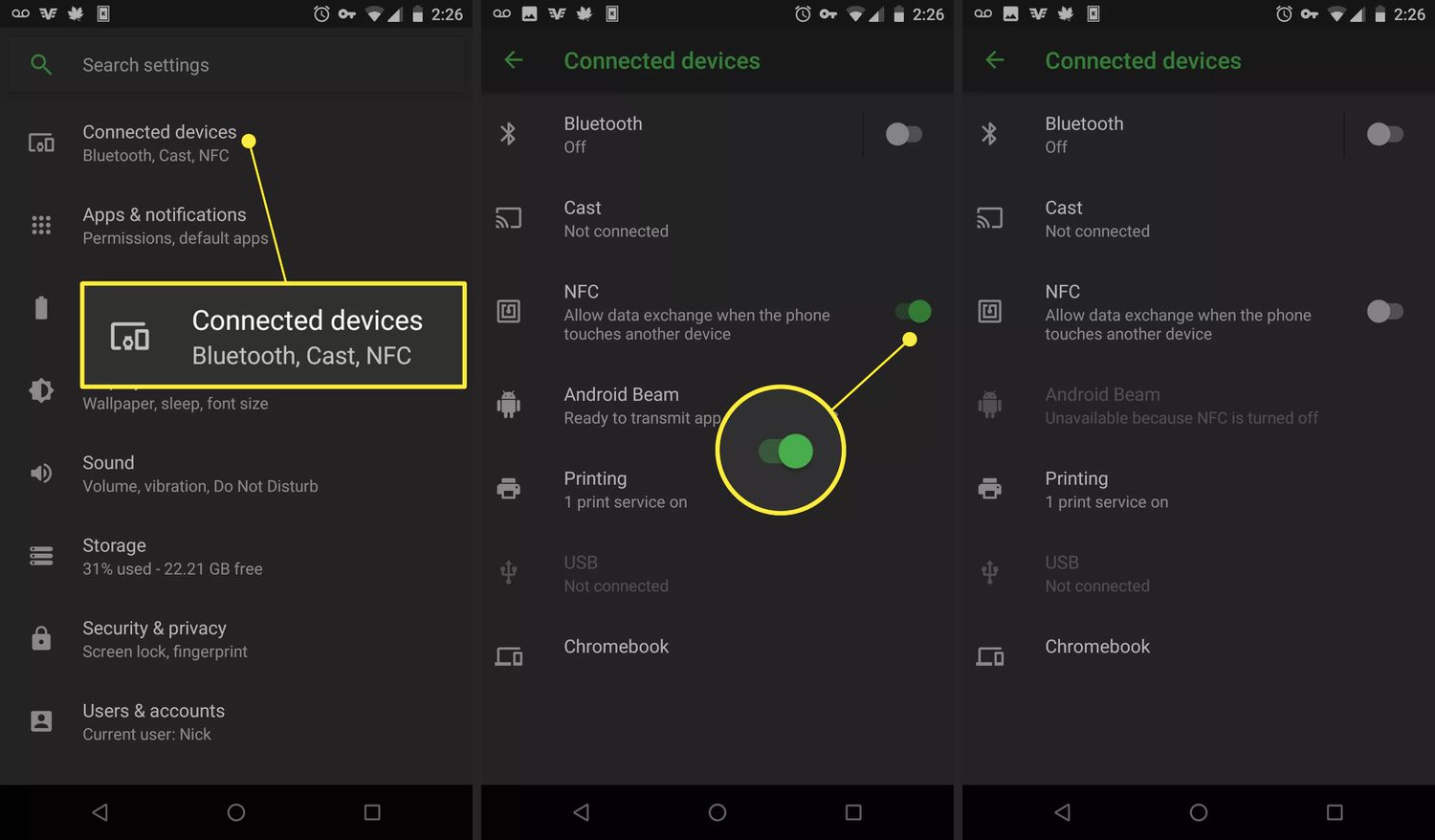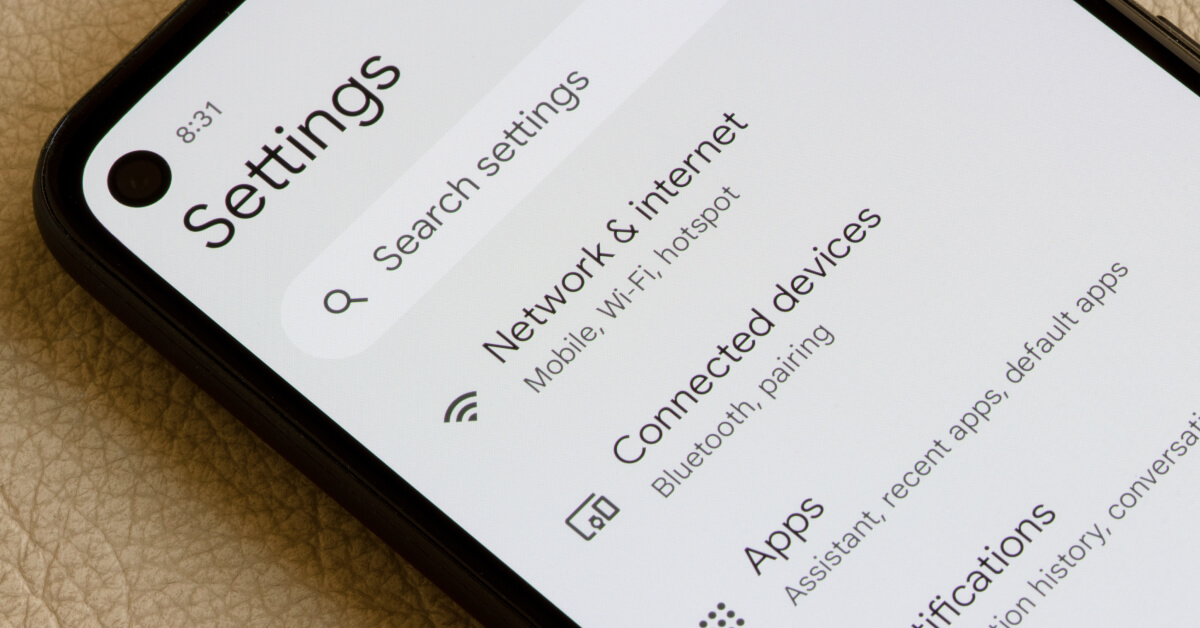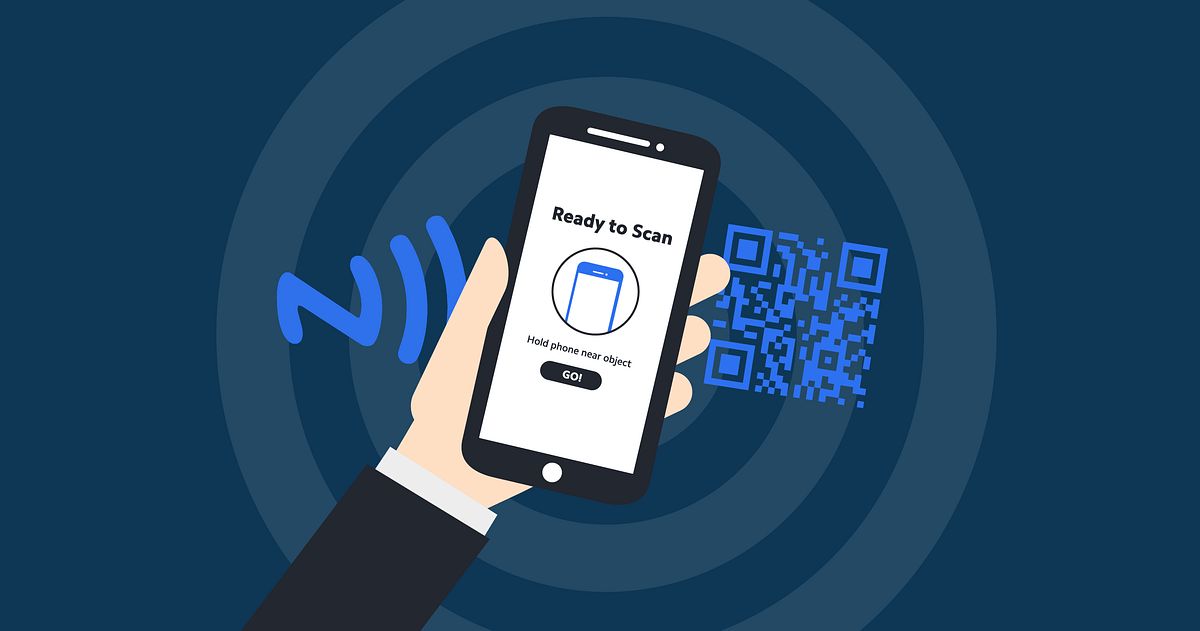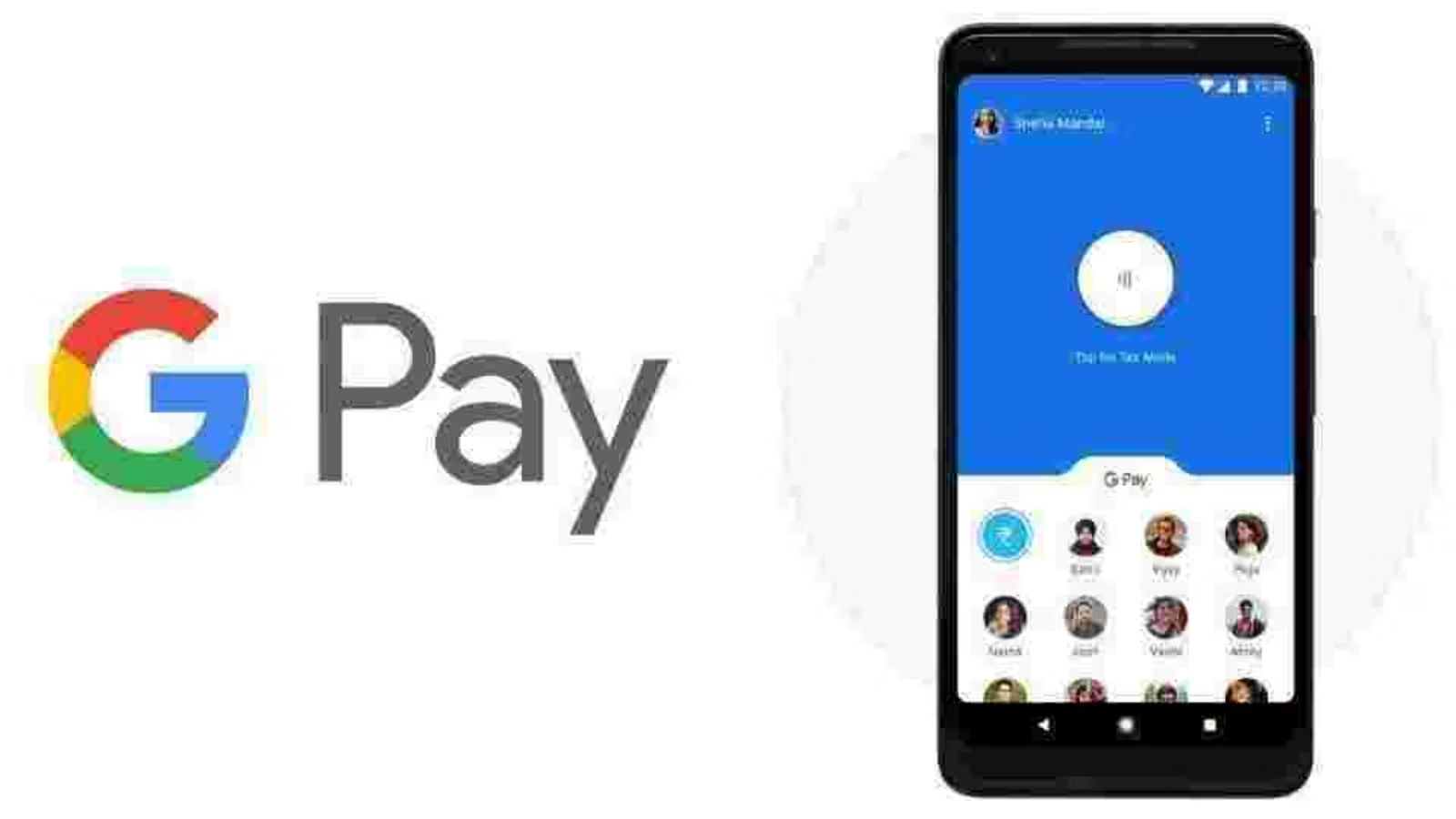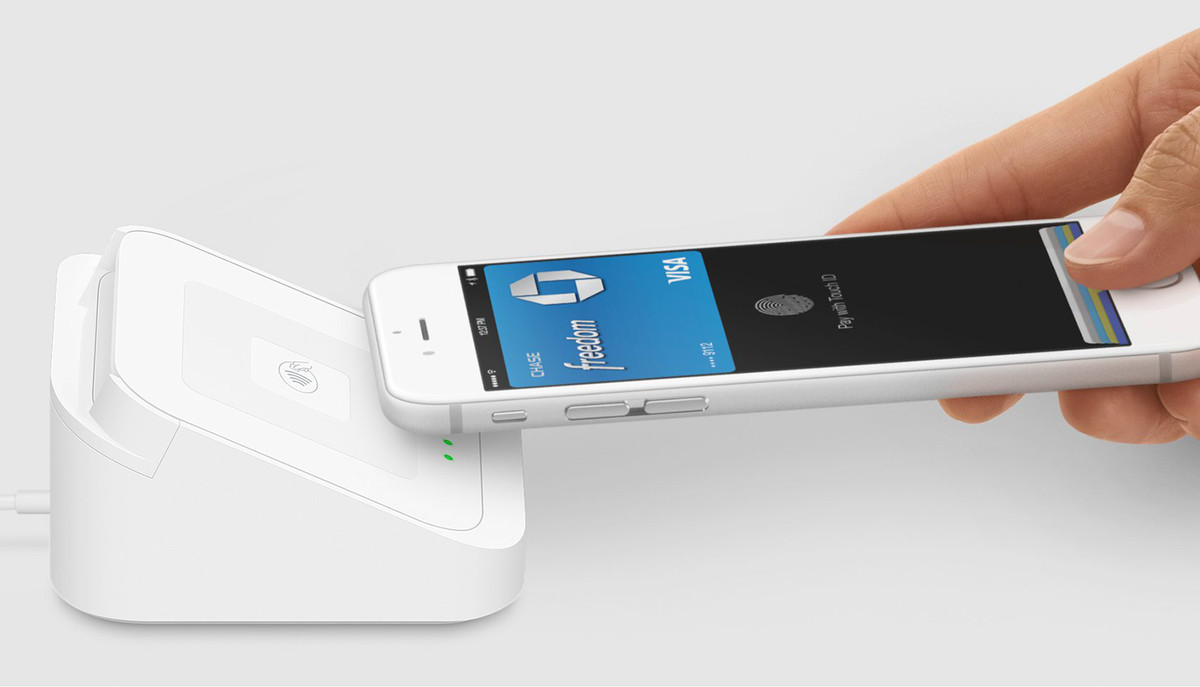What is NFC Payment?
Near Field Communication, or NFC, is a technology that allows devices to communicate with each other wirelessly over short distances. NFC technology has quickly gained popularity in the realm of mobile payments, enabling users to complete transactions by simply tapping or hovering their NFC-enabled devices near a compatible payment terminal.
NFC payment is a convenient and secure alternative to traditional payment methods such as cash or credit cards. It eliminates the need to carry physical cards, reduces the risk of theft or loss, and simplifies the payment process. With NFC payment, all you need is your NFC-enabled Android device, and you can make seamless payments with just a tap.
NFC technology is built into numerous Android smartphones and tablets, making it accessible to a wide range of users. It provides a contactless and effortless payment experience that is becoming increasingly popular in retail stores, restaurants, and other establishments.
When you make an NFC payment, your device securely sends the payment information, such as your credit card details or digital wallet credentials, to the payment terminal. The transaction is authorized, and the payment is processed, all in a matter of seconds.
One of the key advantages of NFC payment is its compatibility with various payment methods. Whether you prefer to use your credit card, debit card, or mobile payment services like Google Pay or Samsung Pay, you can securely link your preferred payment methods to your Android device and use them for NFC transactions.
Overall, NFC payment on Android devices simplifies and enhances the shopping experience for consumers. With just a tap, transactions can be completed in a quick and convenient manner, making it an appealing payment option for many.
How does NFC Payment work on Android?
NFC payment utilizes the near field communication technology integrated into Android devices to enable seamless transactions. Here’s a breakdown of how NFC payment works on Android:
1. Device Setup: First, ensure that your Android device has NFC capability. Most recent Android smartphones and tablets come equipped with NFC. You may need to activate NFC in your device’s settings if it’s not already enabled.
2. Linking Payment Methods: To use NFC payment, you need to link your preferred payment methods to your Android device. This can be done by adding your credit card, debit card, or setting up mobile payment services like Google Pay or Samsung Pay. Follow the instructions provided by the payment service or your bank to securely add your payment methods to your device.
3. Transaction Initiation: When you’re ready to make a payment, simply unlock your Android device and ensure that NFC is enabled. To initiate an NFC transaction, place your device near the contactless payment terminal or tap it against the terminal gently.
4. Data Exchange: Your device communicates with the payment terminal using short-range wireless technology. NFC technology enables the secure exchange of payment information between your Android device and the terminal.
5. Authentication: The payment terminal receives your payment details and authenticates the transaction. Depending on the payment method you’re using, you might be prompted to provide additional authentication, such as a PIN or biometric verification.
6. Transaction Approval: Once the authentication process is complete, the payment terminal approves the transaction, and the payment is processed. You might receive a confirmation on your device’s screen or hear a sound indicating a successful payment.
7. Receipt: In some cases, you can choose to receive a digital receipt on your Android device. Alternatively, a printed receipt may be provided by the merchant.
NFC payment on Android devices offers a seamless, convenient, and secure method of completing transactions. By leveraging the built-in NFC capabilities of your device and linking your preferred payment methods, you can enjoy the ease of contactless payments with a simple tap or hover. It’s important to note that both the merchant’s payment terminal and your Android device must have NFC capabilities for successful NFC transactions.
Steps to Enable NFC Payment on Android
To start using NFC payment on your Android device, follow these simple steps:
1. Check NFC Compatibility: Ensure that your Android device supports NFC technology. Most modern Android smartphones and tablets have built-in NFC capabilities. You can verify this by going to your device settings and looking for the NFC option.
2. Enable NFC: Go to your Android device’s settings and locate the NFC option. Toggle it on to enable NFC functionality. This will allow your device to communicate with other NFC-enabled devices and payment terminals.
3. Add Payment Methods: Open the payment app or settings on your Android device that allows you to manage payment methods. Depending on your device, this may be the default payment app or a third-party app like Google Pay or Samsung Pay. Follow the prompts to add your credit card, debit card, or other preferred payment methods securely.
4. Set Default Payment App: If you have multiple payment apps installed on your device, choose the one you want to use as the default payment app. This will ensure that when you tap your device on an NFC payment terminal, it automatically uses the selected payment app.
5. Configure Security: Configure the security settings for NFC payments on your Android device. Set up a PIN or enable biometric authentication (such as fingerprint or face recognition) to ensure secure transactions.
6. Test NFC Payment: Once you have enabled NFC and added your payment methods, it’s a good idea to test the functionality. Look for an NFC payment terminal, such as those commonly found at retail stores, and try making a small purchase. Follow the on-screen prompts and authenticate the transaction using your chosen security method.
7. Update and Maintain: Regularly update your payment app and Android device to ensure that you have the latest security features and bug fixes. Keeping your device software up-to-date helps protect against potential vulnerabilities.
By following these steps, you can easily enable NFC payment on your Android device and enjoy the convenience of contactless transactions. Remember to check for NFC compatibility, enable NFC in settings, add your preferred payment methods, configure security settings, and test the functionality to ensure a seamless experience. NFC payment opens the door to a faster and more convenient way to make payments securely with just a tap of your Android device.
Adding Payment Methods to Your Android Device
To use NFC payment on your Android device, you will need to add your preferred payment methods. Here’s how you can do it:
1. Open Payment App: Launch the payment app on your Android device. This could be the default payment app that came with your device or a third-party app like Google Pay, Samsung Pay, or a banking app that supports NFC payments.
2. Choose Add Payment Method: Within the payment app, look for the option to add a new payment method. It is usually located in the settings or menu section of the app.
3. Select Payment Type: Depending on the options provided by the app, choose the type of payment method you want to add. Common options include credit cards, debit cards, and mobile wallet services.
4. Enter Card Details: If you are adding a credit or debit card, you will need to provide the necessary card details. This typically includes the card number, expiration date, and the cardholder’s name. Follow the prompts and enter the information accurately.
5. Verify Payment Method: Some payment apps may require additional steps to verify your payment method. This could involve a one-time password (OTP) sent to your registered mobile number or an email verification process. Complete the verification steps as prompted.
6. Enable Biometric Authentication (Optional): For added security, consider enabling biometric authentication such as fingerprint or face recognition within the payment app. This step ensures that only authorized users can access and use your payment methods.
7. Repeat for Additional Payment Methods: If you have multiple payment methods or cards, repeat the above steps to add and verify each one. This allows you to have multiple options when making NFC payments.
8. Set Default Payment Method (Optional): Some payment apps allow you to set a default payment method. This means that when you use NFC payment, the app will automatically select this method for transactions. You can change the default payment method at any time.
9. Update Payment Methods: Regularly review and update your payment methods within the payment app. This includes removing expired cards, adding new ones, or updating any changes to your card information.
By following these steps, you can easily add and manage your payment methods on your Android device. This enables you to make quick and secure NFC payments using your preferred payment options. Take advantage of the convenience and simplicity that NFC payment offers and enjoy a seamless shopping experience with your Android device.
How to Make a Payment Using NFC on Android
Making a payment using NFC on your Android device is a straightforward process. Here’s a step-by-step guide to help you complete an NFC payment:
1. Ensure NFC and Payment App are Enabled: Make sure your Android device’s NFC feature is enabled. Go to the device settings and toggle on NFC if it’s not already turned on. Additionally, ensure that your preferred payment app, such as Google Pay or Samsung Pay, is active and running in the background.
2. Open Payment App: Unlock your Android device and open the payment app you have set up with your preferred payment method(s).
3. Authenticate the Payment App: Depending on your device’s security settings, you may need to unlock your device using a PIN, password, fingerprint, or facial recognition before the payment app can be accessed.
4. Position the Device: Hold your Android device near the NFC-enabled payment terminal. The NFC antenna on your device should be placed close to the NFC reader on the terminal for a successful connection.
5. Verify Transaction: Follow the prompts on both the payment app and the payment terminal. The payment app may display the payment amount and other transaction details. Verify the information to ensure it is accurate before proceeding.
6. Authenticate the Transaction: Depending on the transaction amount or your payment app’s security settings, you may be prompted to confirm the payment using a PIN, fingerprint, or facial recognition. Follow the on-screen instructions to complete the authentication process.
7. Wait for Confirmation: Once the transaction is successfully authorized, you will receive a confirmation message on your Android device and/or on the payment terminal. You may also hear a sound or see a visual indication of the successful transaction.
8. Collect Receipt (if applicable): Some merchants may provide a digital receipt through the payment app, while others may offer a printed receipt. Follow the instructions provided by the merchant to collect your receipt if necessary.
It’s important to note that the exact steps may vary slightly depending on the payment app you are using and the specific payment terminal setup. However, the overall process remains the same – simply position your NFC-enabled Android device near the terminal, authenticate the transaction, and complete the payment.
NFC payment on Android provides a quick and hassle-free payment method that eliminates the need for physical cards. It offers convenience, security, and an enhanced shopping experience. Enjoy the simplicity and speed of making payments with just a tap of your Android device using NFC technology.
Benefits of Using NFC Payment on Android
Using NFC payment on your Android device offers numerous benefits that enhance your payment experience. Here are some key advantages of using NFC payment:
1. Convenience: NFC payment provides a fast and convenient way to make transactions. With just a tap or hover of your Android device near a payment terminal, you can complete your purchase within seconds, eliminating the need to carry physical cards or go through lengthy payment processes.
2. Speedy Transactions: NFC payment is known for its quick transaction processing. This near-instantaneous method allows you to save time, especially in busy retail environments where shorter transaction times are beneficial for both customers and merchants.
3. Security: NFC payment offers heightened security compared to traditional payment methods. The transaction data exchanged between your Android device and the payment terminal is encrypted, reducing the risk of sensitive information falling into the wrong hands. Additionally, various authentication methods such as PINs, fingerprints, or facial recognition provide an extra layer of protection.
4. Reduced Need for Physical Cards: NFC payment eliminates the need to carry multiple credit or debit cards. By linking these cards to your Android device, you can make payments using your preferred card without having to physically carry them. This reduces the risk of loss, theft, or forgetting your cards at home.
5. Compatibility: NFC payment technology is widely accepted at many retail stores, restaurants, and other establishments. It is becoming increasingly common for businesses to offer NFC as a payment option, ensuring that you can use your Android device for purchases in a growing number of locations.
6. Expandable Payment Options: NFC payment on Android allows you to link various payment methods to your device. You can add credit cards, debit cards, and even mobile wallet apps like Google Pay or Samsung Pay. This flexibility gives you the freedom to choose your preferred payment method for different transactions.
7. Seamless Integration: NFC payment is integrated into most Android devices, making it readily available without requiring additional hardware or accessories. The technology works seamlessly with compatible payment terminals, providing a hassle-free payment experience.
8. Track and Manage Transactions: NFC payment apps often provide transaction logs and digital receipts, allowing you to easily track and manage your expenses. You can review your payment history, categorize transactions, and keep better track of your spending.
9. Rewards and Loyalty Programs: Many NFC payment apps offer rewards, cashback, or loyalty programs. By using your Android device for NFC payments, you can take advantage of these benefits, earning points or receiving exclusive discounts with participating merchants.
Overall, NFC payment on Android devices provides a convenient, secure, and efficient way to complete transactions. It simplifies the payment process, reduces the need for physical cards, and offers compatibility with various payment methods. Embrace the benefits of NFC payment and enjoy a more seamless and enjoyable shopping experience with your Android device.
Security Considerations for NFC Payments on Android
While NFC payments on Android offer convenience and speed, it is essential to be aware of the following security considerations:
1. Device Security: Ensure that your Android device is protected with a strong password, PIN, fingerprint, or facial recognition. These security measures add an extra layer of protection in case your device falls into the wrong hands.
2. Use Official and Trusted Apps: Stick to official payment apps from reputable sources like Google Play Store or the manufacturer’s app store. Avoid downloading apps from third-party sources, as they could be malicious and compromise your payment security.
3. Install Regular Updates: Keep your Android device’s operating system, payment apps, and security patches up to date. Updates often include bug fixes, security enhancements, and vulnerability patches to safeguard against potential threats.
4. Enable Two-Factor Authentication: Whenever possible, enable two-factor authentication for your payment apps. This provides an extra layer of security by requiring an additional form of verification, such as a one-time password (OTP) or biometric authentication, before completing a transaction.
5. Be Mindful of Public Networks: Avoid using public Wi-Fi networks for NFC payments, as they can be susceptible to eavesdropping and man-in-the-middle attacks. Stick to secure and trusted networks for conducting NFC transactions.
6. Monitor Your Transactions: Regularly review your transaction history and statements to identify any unauthorized activity. Report any suspicious transactions immediately to your bank or payment service provider.
7. Protect Your Device: Keep your Android device physically secure and out of sight when not in use. Use security features such as remote lock, data encryption, and device tracking to protect your personal information in case of loss or theft.
8. Avoid Rooting or Jailbreaking: Avoid rooting or jailbreaking your Android device, as it can bypass built-in security measures and make it more vulnerable to attacks and malware.
9. Verify Terminal Authenticity: Before completing an NFC payment, ensure that the payment terminal you are using is legitimate and from a trusted source. Look for security seals or indicators on the terminal, like contactless payment logos or certifications, to verify its authenticity.
10. Exercise Caution with Contactless Cards: If your Android device supports contactless card emulation, exercise caution. Keep these cards secure, use strong PINs or passwords, and consider disabling their functionality if not needed to minimize the risk of unauthorized use.
By following these security considerations, you can minimize the risks associated with NFC payments on your Android device. Stay vigilant, protect your device and personal information, and enjoy the convenience of secure NFC transactions. Remember that staying informed and implementing best practices is key to keeping your NFC transactions safe and secure.
Troubleshooting Common Issues with NFC Payment on Android
While NFC payment on Android devices is designed to be seamless, you may encounter some common issues. Here are some troubleshooting steps to resolve these issues:
1. Ensure NFC is Enabled: Check your Android device’s settings to ensure that NFC is enabled. If it is disabled, toggle it on and try again.
2. Verify Compatibility: Confirm that the payment terminal you are using supports NFC payments. Some older or incompatible terminals may not accept NFC transactions.
3. Clean NFC Area: Clean the NFC area on your Android device and the payment terminal to remove any dirt, dust, or debris. A dirty NFC area can prevent successful communication between your device and the payment terminal.
4. Remove Magnetic Objects: Magnetic objects, such as phone cases with built-in magnets or magnetic card holders, can interfere with NFC communication. Remove any magnetic objects near the NFC area of your device and try the transaction again.
5. Unlock your Device: Ensure that your Android device is unlocked when making an NFC payment. Some devices require authentication before NFC transactions can be processed.
6. Check Payment App Permissions: Verify that the payment app you are using has the necessary permissions to access NFC. Go to your device’s settings, find the app, and ensure that permissions such as NFC or contactless payments are enabled.
7. Restart Device and Terminal: Sometimes, a simple restart can resolve temporary glitches. Restart both your Android device and the payment terminal, then attempt the NFC payment again.
8. Update Payment App: Check for any available updates for your payment app. Outdated versions of the app may have compatibility issues or known bugs that are hindering the NFC payment process.
9. Contact Customer Support: If the issue persists, reach out to the customer support of the payment app or your bank. They can provide specific troubleshooting steps or investigate any account-related issues that may be affecting your NFC payments.
10. Alternative Payment Method: If all else fails, consider using an alternative payment method such as a physical card or another mobile payment app if available.
By following these troubleshooting steps, you can address common issues and increase the chances of successful NFC payments on your Android device. If the problem persists or if you encounter any unusual errors, it is recommended to seek assistance from the appropriate support channels to ensure a smooth NFC payment experience.
Conclusion
NFC payment on Android devices has revolutionized the way we make transactions, providing a convenient, secure, and efficient payment method. By leveraging the capabilities of NFC technology, Android users can tap their devices on compatible payment terminals to swiftly complete transactions without the need for physical cards. With the ability to link multiple payment methods and the ease of use, NFC payment offers a seamless and streamlined shopping experience.
Using NFC payment on your Android device brings a host of benefits. It offers convenience by eliminating the need to carry multiple cards, reduces transaction time, and provides a seamless integration with various payment apps. The compatibility of NFC technology with a wide range of payment terminals ensures that Android users can make NFC payments at numerous establishments.
Security considerations are integral when using NFC payment. By following best practices such as enabling device security features, using trusted payment apps, keeping software up to date, and being cautious with public networks, users can ensure the safety of their transactions and personal information.
While NFC payment is designed to be hassle-free, it’s important to be aware of and troubleshoot any issues that may arise during transactions. By following simple troubleshooting steps such as enabling NFC, verifying compatibility, and cleaning NFC areas, users can quickly resolve common issues and continue enjoying the benefits of NFC payment.
In conclusion, NFC payment has transformed the way we pay, providing a simple and secure method to complete transactions using Android devices. It offers numerous advantages such as convenience, speed, security, and expandable payment options. By understanding the process of enabling NFC, adding payment methods, making payments, and addressing potential issues, Android users can fully embrace the benefits of NFC payment and enjoy a seamless shopping experience. So tap away and embrace the future of payments with NFC on your Android device!