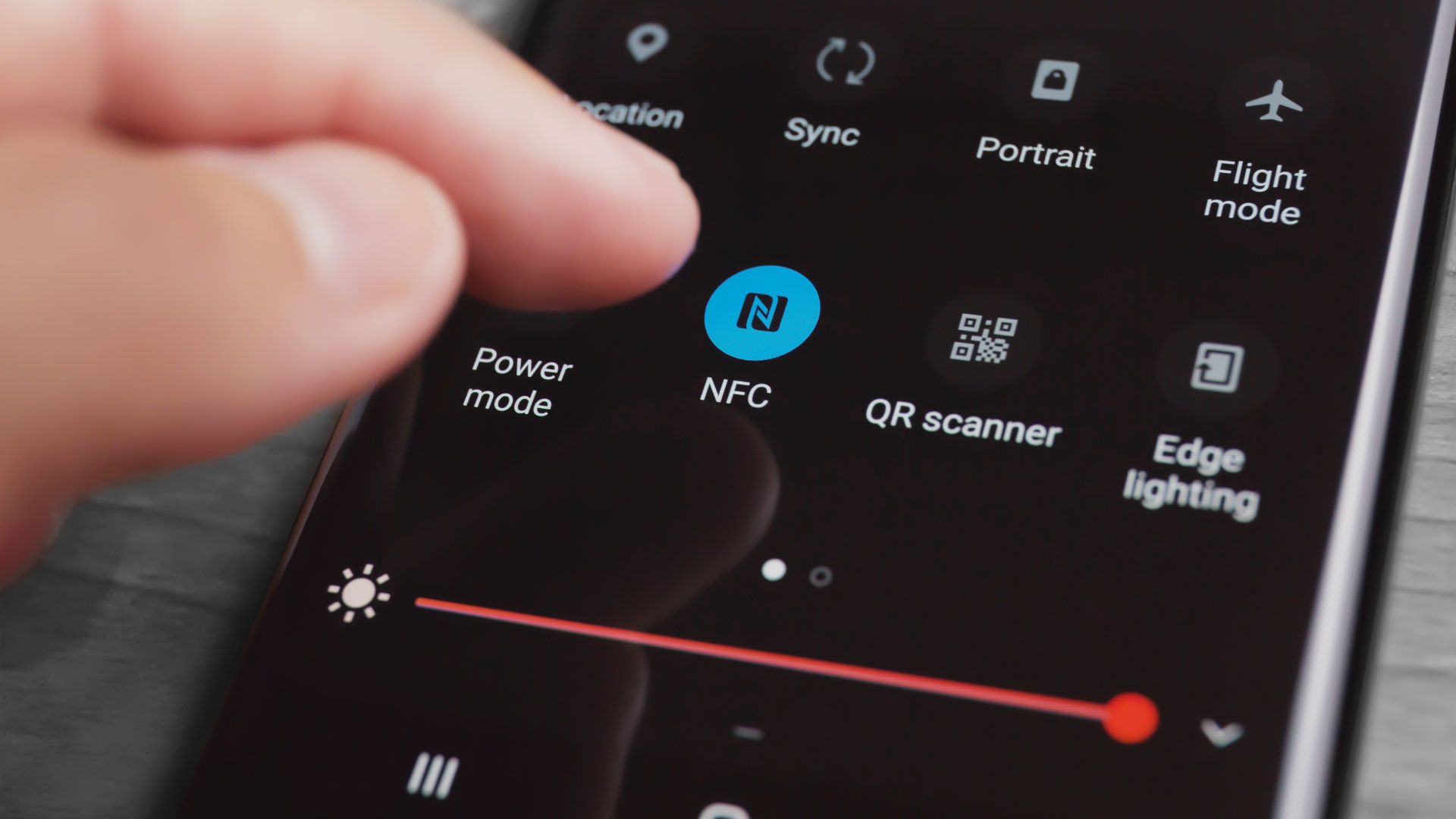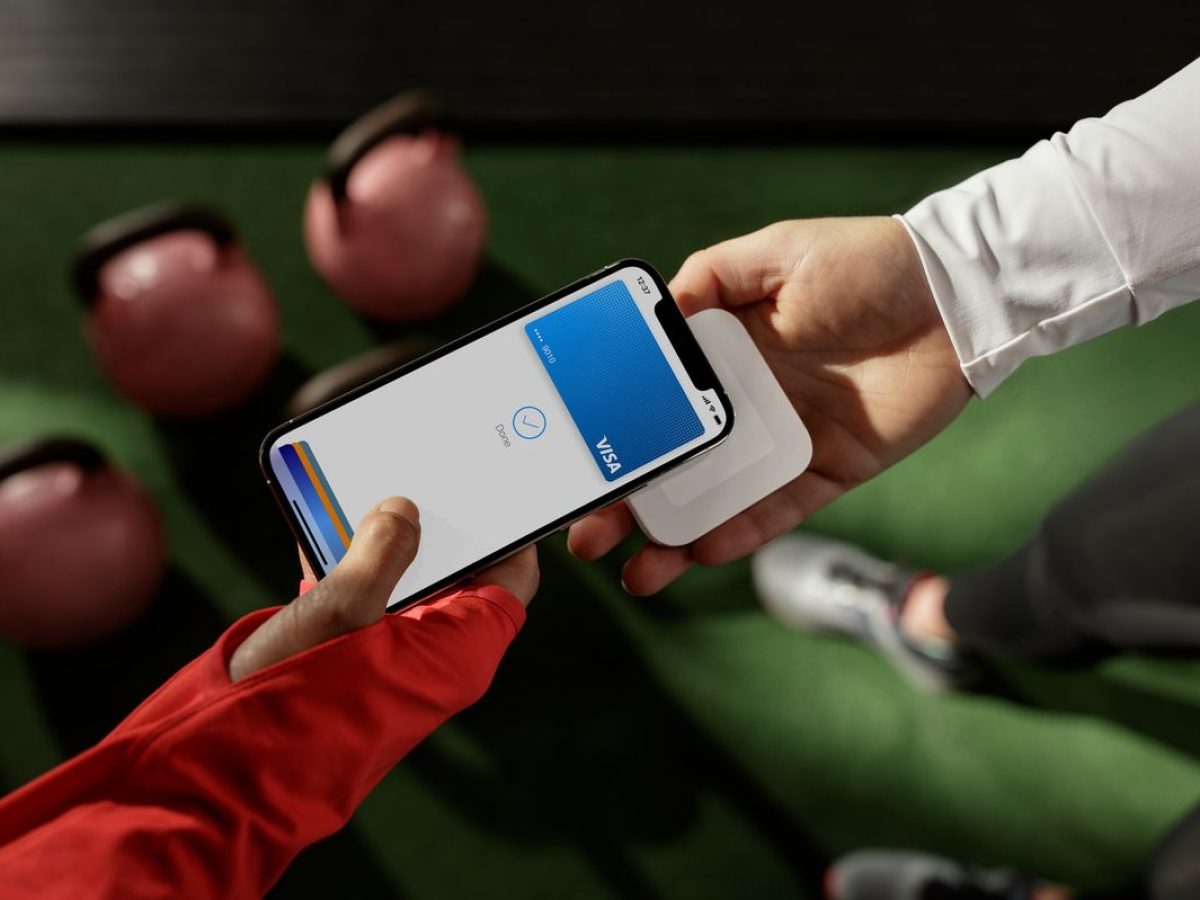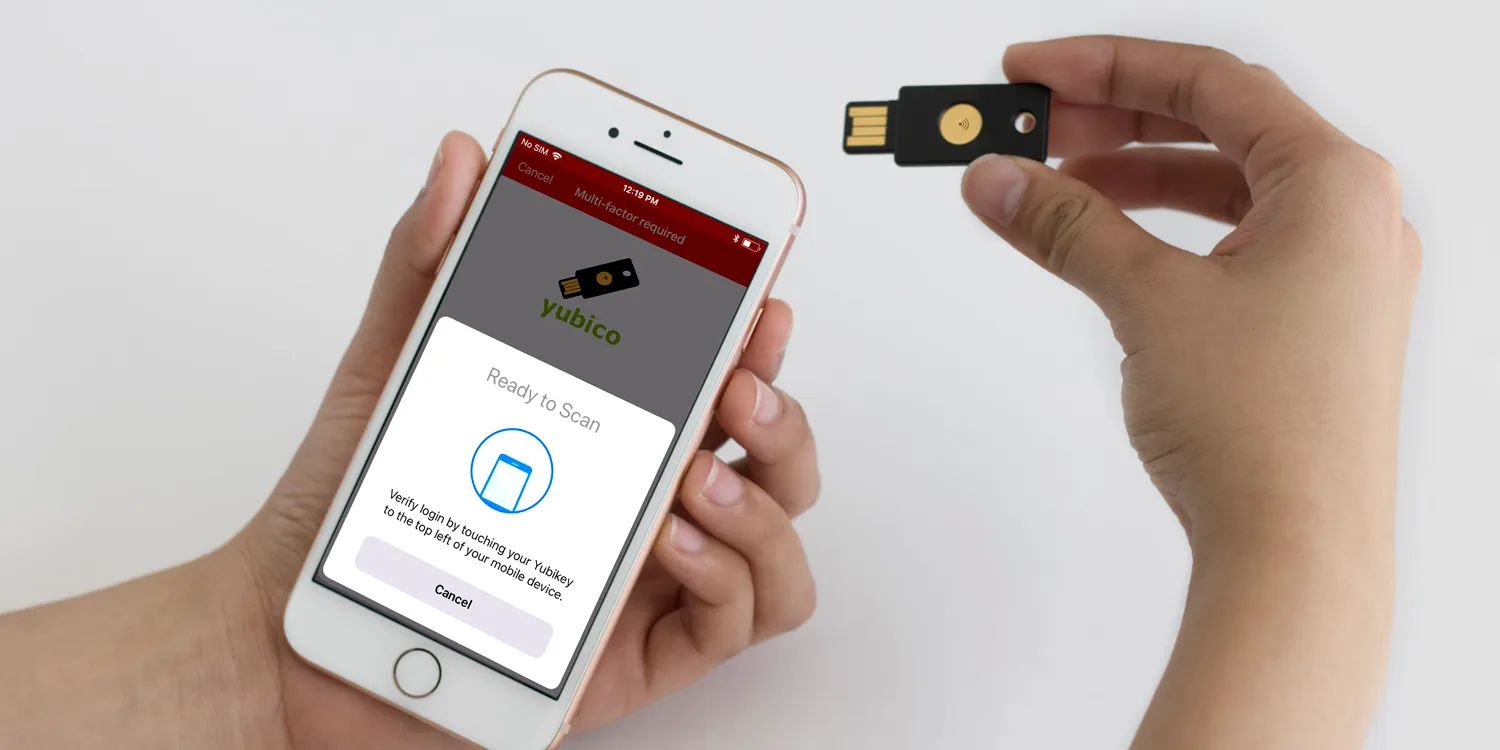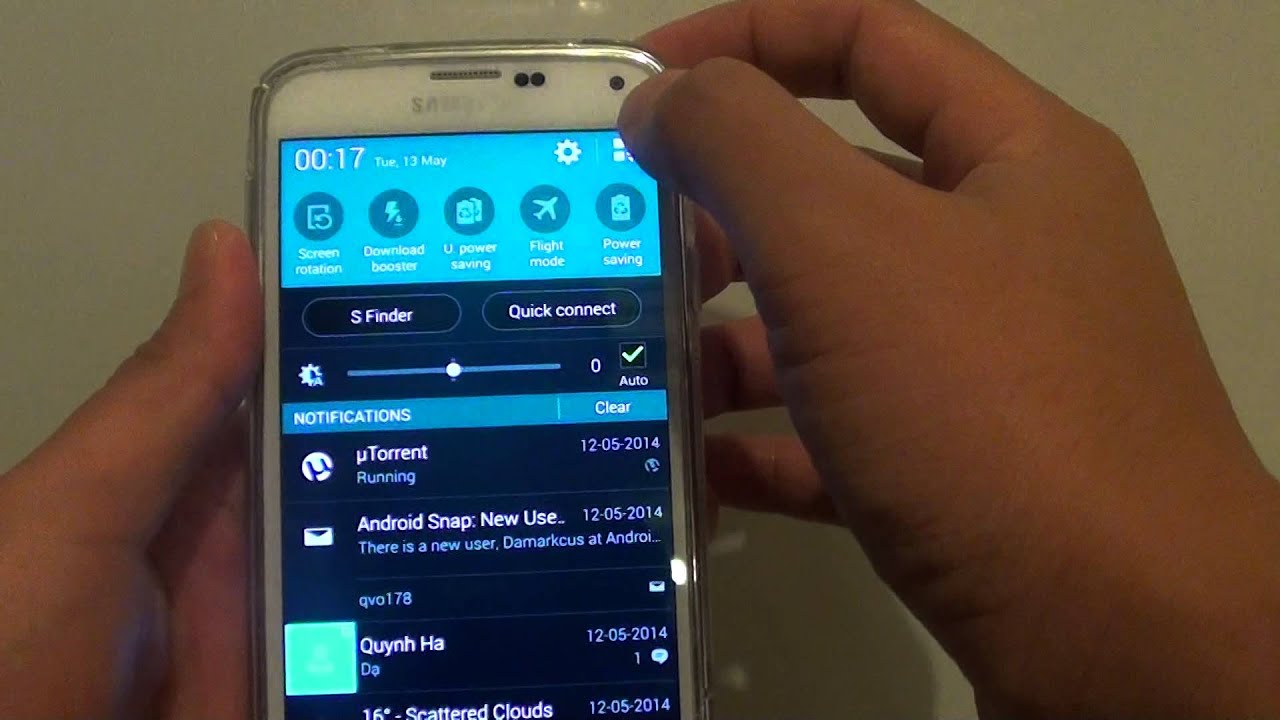What is NFC?
NFC, which stands for Near Field Communication, is a wireless communication technology that allows devices to exchange data when they are placed close to each other. It works on the principle of electromagnetic induction, enabling quick and secure data transfer between compatible devices. NFC is commonly used for contactless payments, ticketing, access control, and file sharing.
NFC operates on radio frequency identification (RFID) technology and operates within a short range of about 4 centimeters or less. It uses a small chip embedded in devices, such as smartphones, tablets, and other electronic devices, to communicate with other NFC-enabled devices or NFC tags.
Unlike Bluetooth or Wi-Fi, NFC does not require pairing or complex setup processes. It works by simply touching or bringing NFC-enabled devices close to each other. This makes NFC a convenient and user-friendly technology for various applications.
With NFC, users can perform a range of tasks, including making payments, transferring files, exchanging information, and accessing digital content, all with a simple tap or wave of their devices.
The popularity of NFC has grown significantly, and it is widely supported by various manufacturers and operating systems, including Android and iOS. Many smartphones and tablets come with built-in NFC capabilities, allowing users to enjoy the benefits of this technology without any additional hardware requirements.
In recent years, NFC has evolved to become an essential feature in mobile devices, providing a seamless and secure way for users to interact with the world around them. From making payments at retail stores to sharing files with friends, NFC brings convenience and efficiency to our daily lives.
Why do you need to check NFC on mobile?
Checking the NFC functionality on your mobile device is essential for a variety of reasons and can open up a world of possibilities for you. Here are some key reasons why you need to check NFC on your mobile:
1. Contactless Payments: NFC technology is widely used for contactless payments. By checking the NFC on your mobile, you can link your payment cards or digital wallets to your device and make secure payments with just a tap. This eliminates the need to carry physical cards or cash and provides a convenient and efficient payment method.
2. File Transfer: NFC allows quick and easy file sharing between NFC-enabled devices. Whether you want to transfer photos, videos, documents, or other files, checking NFC on your mobile ensures that you can easily share content with others who have compatible devices. It eliminates the need for cables or additional software, making file transfer hassle-free.
3. Access Control: Many access control systems, such as those used in offices or hotels, utilize NFC technology. By checking NFC on your mobile, you can use your device as an access card, allowing you to enter restricted areas by simply tapping your phone on a compatible reader. This adds convenience and enhances security in various environments.
4. Smart Tags and IoT Devices: NFC tags are small, programmable devices that can be attached to objects or embedded in products. By checking NFC on your mobile, you can interact with these tags, enabling specific actions or accessing information. This can be useful in various scenarios, such as accessing information about products in a store or controlling smart home devices with a simple tap.
5. Compatibility and Troubleshooting: Checking NFC on your mobile allows you to ensure that your device is compatible with NFC technology. If you discover that NFC is not working on your device, you can troubleshoot the issue or seek assistance from the manufacturer. This ensures that you can enjoy the benefits of NFC seamlessly.
6. Stay Up-to-Date: It is essential to check NFC on your mobile to stay updated with the latest advancements in NFC technology. New features and functionalities are continually being introduced, and by checking NFC on your device, you can take advantage of these enhancements and maximize your overall user experience.
In summary, checking NFC on your mobile device allows you to leverage its capabilities for contactless payments, file sharing, access control, interacting with smart tags, ensuring compatibility, and staying up-to-date with the latest NFC developments. It opens up a world of convenience and possibilities, making your mobile device even more versatile and useful in various situations.
Checking NFC on Android devices
If you have an Android device, checking the NFC functionality is a straightforward process. Here’s how you can verify if NFC is enabled on your Android device:
- Open the Settings app on your Android device. This can usually be found in the app drawer or by swiping down from the top of the screen and tapping the gear icon.
- Scroll down and look for the “Connections” or “Wireless & Networks” option. Tap on it to proceed.
- In the connections settings, you should see an option labeled “NFC” or “NFC and payment.” Tap on it to access the NFC settings.
- On the NFC settings page, you should find a toggle switch to enable or disable NFC. Ensure that the toggle is switched on to enable NFC functionality on your device.
- You may also find additional options related to NFC, such as Android Beam or Tap and pay. These options can further enhance the NFC experience on your device.
- Once NFC is enabled, you can test its functionality by bringing your device close to an NFC tag or another NFC-enabled device. If the NFC connection is successful, you may receive prompts or actions based on the NFC tag’s programming or the other device’s capabilities.
It’s worth noting that the exact steps and location of the NFC settings may vary slightly depending on the Android device’s manufacturer and the version of the Android operating system. However, the general process should be similar across most Android devices.
If you encounter any issues with NFC on your Android device, ensure that it is supported by your device, and check for any firmware or software updates available. If problems persist, you may need to contact the manufacturer’s support for further assistance on troubleshooting the NFC functionality.
By checking NFC on your Android device, you can unlock a range of exciting possibilities, including contactless payments, file sharing, and more. Make sure to explore and enjoy the benefits of NFC with your Android device.
Checking NFC on iOS devices
Checking NFC functionality on iOS devices is a simple process, allowing you to take advantage of the benefits offered by this technology. Here’s how you can verify if NFC is enabled on your iOS device:
- Open the Settings app on your iOS device. You can find it on the home screen.
- Scroll down and tap on the “General” option. This should be located near the top of the menu.
- In the General settings, look for the “NFC” option. Tap on it to access the NFC settings.
- On the NFC settings page, ensure that the switch next to “NFC” is toggled on to enable NFC functionality on your iOS device. If the switch is already on, NFC is already enabled.
- Once NFC is enabled, you can test its functionality by bringing your device close to an NFC tag or another NFC-enabled device. Depending on the capabilities of the other device or NFC tag, you may receive prompts or actions on your iOS device.
It’s important to note that NFC functionality on iOS devices has certain limitations compared to Android devices. As of iOS 11, NFC usage on iPhones is primarily limited to Apple Pay, which allows users to make contactless payments.
While iOS devices have limited support for reading NFC tags or interacting with NFC-enabled devices, make sure to check for any updates to the iOS operating system, as Apple continues to expand the capabilities of NFC with each new release.
If you have any issues or questions regarding NFC on your iOS device, I recommend visiting the Apple Support website or contacting Apple Support directly for further assistance.
By checking NFC on your iOS device and ensuring that it is enabled, you can enjoy the convenience of making contactless payments with Apple Pay or explore any future advancements Apple introduces to NFC functionality on their devices.
Verifying NFC settings on Android
Verifying the NFC settings on your Android device is essential to ensure that NFC is functioning properly and meets your needs. Here’s how you can verify the NFC settings on your Android device:
- Open the Settings app on your Android device. You can usually find it in the app drawer or by swiping down from the top of the screen and tapping the gear icon.
- Scroll down and tap on the “Connections” or “Wireless & Networks” option, which may vary depending on your device.
- In the connections settings, look for the “NFC” or “NFC and payment” option. Tap on it to access the NFC settings.
- Ensure that the toggle switch next to “NFC” is turned on. This enables the NFC functionality on your Android device.
- Depending on your device and Android version, you may also find additional NFC-related settings, such as “Android Beam” or “Tap and pay.” These options enhance your NFC experience and may require additional configuration.
- You can further customize your NFC settings by tapping on the “NFC” option. Here, you may find options to control the NFC Beam option, enable or disable NFC sounds, or manage preferred payment apps.
- If you plan to use NFC for contactless payments, make sure you have added the desired payment cards or digital wallets in the “Tap and pay” or “Payment” settings. This allows you to make secure payments using your Android device.
- Once you have verified and adjusted the NFC settings to your liking, you can test its functionality by bringing your device close to an NFC tag or another NFC-enabled device.
It’s important to note that the exact location and appearance of NFC settings may differ slightly based on the manufacturer and the version of Android installed on your device. However, the general process outlined above should be applicable across most Android devices.
If you encounter any issues with NFC on your Android device, ensure that your device supports NFC technology, and check for any software updates available. If problems persist, you may need to reach out to the device manufacturer’s support for further assistance with troubleshooting NFC functionalities.
By verifying your NFC settings on Android, you can ensure that NFC is enabled, customize your preferences, and unlock the possibilities of contactless payments, file sharing, and other NFC-powered features.
Verifying NFC settings on iOS
To verify the NFC settings on your iOS device, follow these steps to ensure that NFC is enabled and configured correctly:
- Open the Settings app on your iOS device. You can find it on your device’s home screen.
- Scroll down and tap on the “General” option.
- In the General settings, look for the “NFC” option and tap on it.
- Make sure the switch next to “NFC” is turned on. This will enable NFC functionality on your iOS device.
- Additionally, if you plan to use Apple Pay, you can further configure your preferred payment cards in the “Apple Pay” settings. This allows you to make contactless payments using your iOS device.
Please note that the NFC functionality on iOS devices is primarily limited to Apple Pay and may have certain restrictions compared to Android devices. As of iOS 11, features such as reading NFC tags or directly interacting with NFC-enabled devices are only available to specific apps and use cases approved by Apple.
If you encounter any issues or have questions regarding NFC on your iOS device, it is recommended to visit the Apple Support website or contact Apple Support directly for further assistance.
Checking and verifying the NFC settings on your iOS device ensures that NFC is enabled, allowing you to make contactless payments using Apple Pay or explore NFC-enabled apps that utilize NFC technology approved by Apple.
Troubleshooting common NFC issues
While NFC technology offers convenience and versatility, you may occasionally encounter issues that hinder its functionality. Here are some common NFC issues and troubleshooting steps to resolve them:
1. NFC not turning on: If you are unable to turn on NFC on your device, first ensure that NFC is supported by your device. Check the device’s specifications or contact the manufacturer for confirmation. If NFC is supported but still not turning on, try restarting your device and check if any software updates are available.
2. NFC connection issues: If you are experiencing difficulty establishing an NFC connection, ensure that both devices have NFC enabled and are within the required proximity. Verify that NFC tags are compatible with your device and that you are holding your device in the correct position during the transfer. Additionally, check if there are any obstacles, metal objects, or electromagnetic interference that may be interfering with the NFC signal.
3. Slow data transfer via NFC: If NFC file transfer is slow or inconsistent, check if there are any software updates available for your device. Additionally, make sure that both devices have sufficient battery power and that they are held close together without obstruction. If the issue persists, try transferring smaller files or splitting large files into smaller parts.
4. Compatibility issues: Some NFC features may not be compatible between different devices or operating systems. Ensure that both devices support the same NFC features, such as Android Beam or Apple’s Core NFC, for successful communication. Refer to the device’s user guide or consult the manufacturer’s website for information on NFC compatibility.
5. Payment or authentication failures: If you are having trouble making contactless payments or experiencing authentication failures, ensure that you have added your payment cards or digital wallets correctly in the respective settings. Check if the payment provider or service you are using is compatible with your device and that the necessary app or software is up to date. If the issue persists, contact your payment service provider for further assistance.
6. NFC tags not being recognized: If your device is not reading NFC tags, ensure that the tags are compatible with your device and are being held close enough for the NFC sensor to detect. Also, check if there are any protective cases or screen covers that might interfere with the NFC signal. If the problem continues, try resetting the NFC settings on your device or consult the tag’s manufacturer for troubleshooting guidance.
If you have exhausted all troubleshooting steps and are still experiencing NFC issues, it is recommended to contact the device manufacturer’s support or seek further assistance from the app or service provider you are trying to use with NFC.
By following these troubleshooting steps, you can address common NFC issues and ensure a smooth experience with NFC-enabled functionalities such as contactless payments, file sharing, and more on your mobile device.
Conclusion
NFC technology has become increasingly prevalent in mobile devices, offering a convenient and seamless means of communication. Checking and verifying NFC on your mobile device is crucial to ensuring its proper functionality and reaping the benefits it provides.
In this article, we explored the basics of NFC, its importance, and how to check NFC on both Android and iOS devices. By following the steps outlined, you can enable NFC, customize its settings, and troubleshoot common issues that may arise.
NFC opens up a world of possibilities, from making contactless payments and sharing files to accessing digital content and interacting with smart devices. It simplifies our daily tasks and enhances our overall user experience.
However, it’s important to note that NFC capabilities may vary across different devices and operating systems. While Android devices offer broader NFC functionality, iOS devices primarily focus on contactless payments through Apple Pay. Checking NFC settings and exploring compatible apps and services can help you make the most of this technology.
Remember to keep your device updated with the latest software and firmware releases, as manufacturers often introduce improvements and new features related to NFC functionality.
In conclusion, NFC transforms our mobile devices into versatile tools, streamlining everyday tasks and providing new ways to interact with the world around us. By understanding and checking NFC on your mobile device, you unlock its full potential, enabling you to enjoy contactless payments, effortless file sharing, and other exciting possibilities that NFC technology offers.