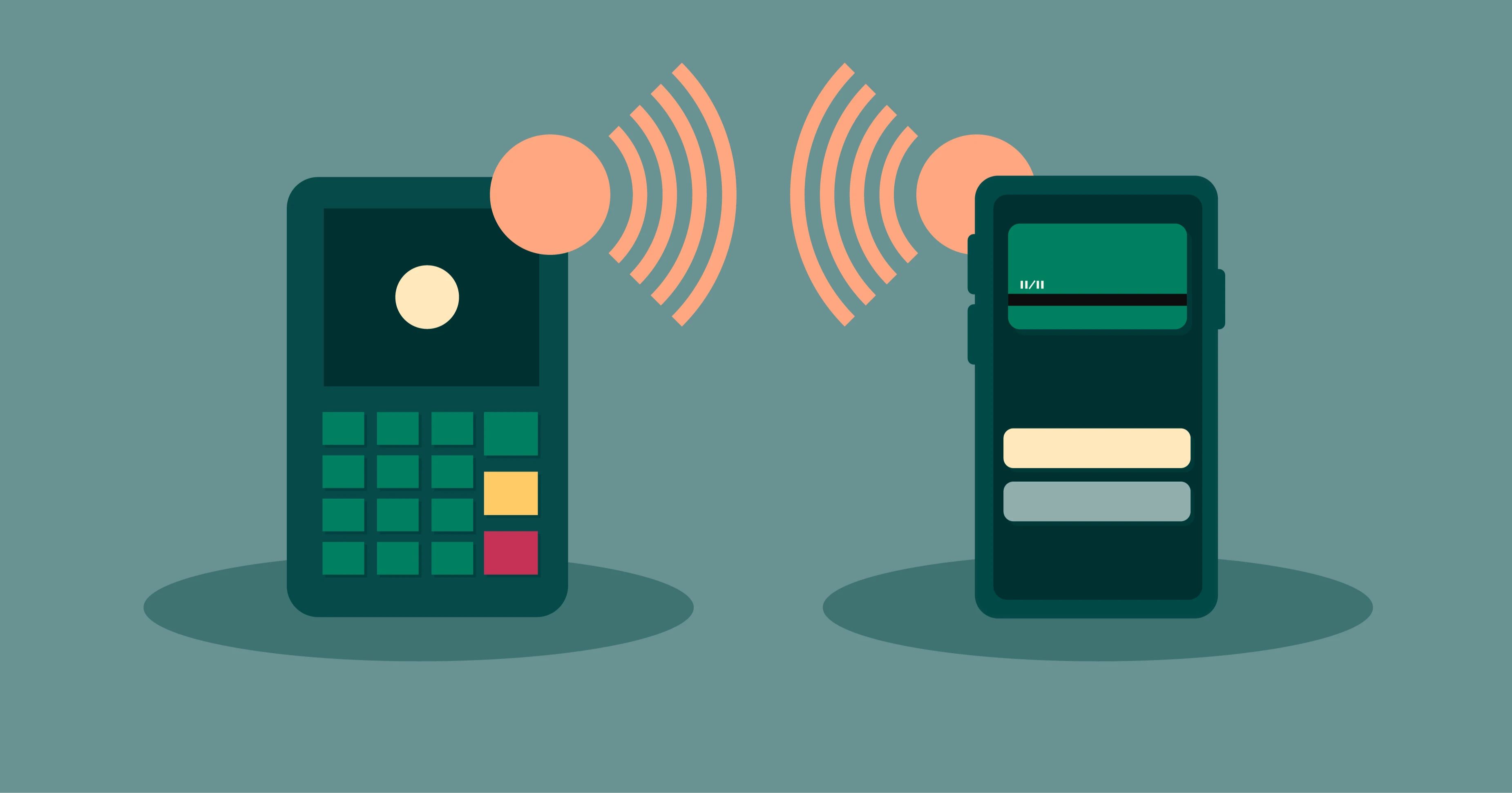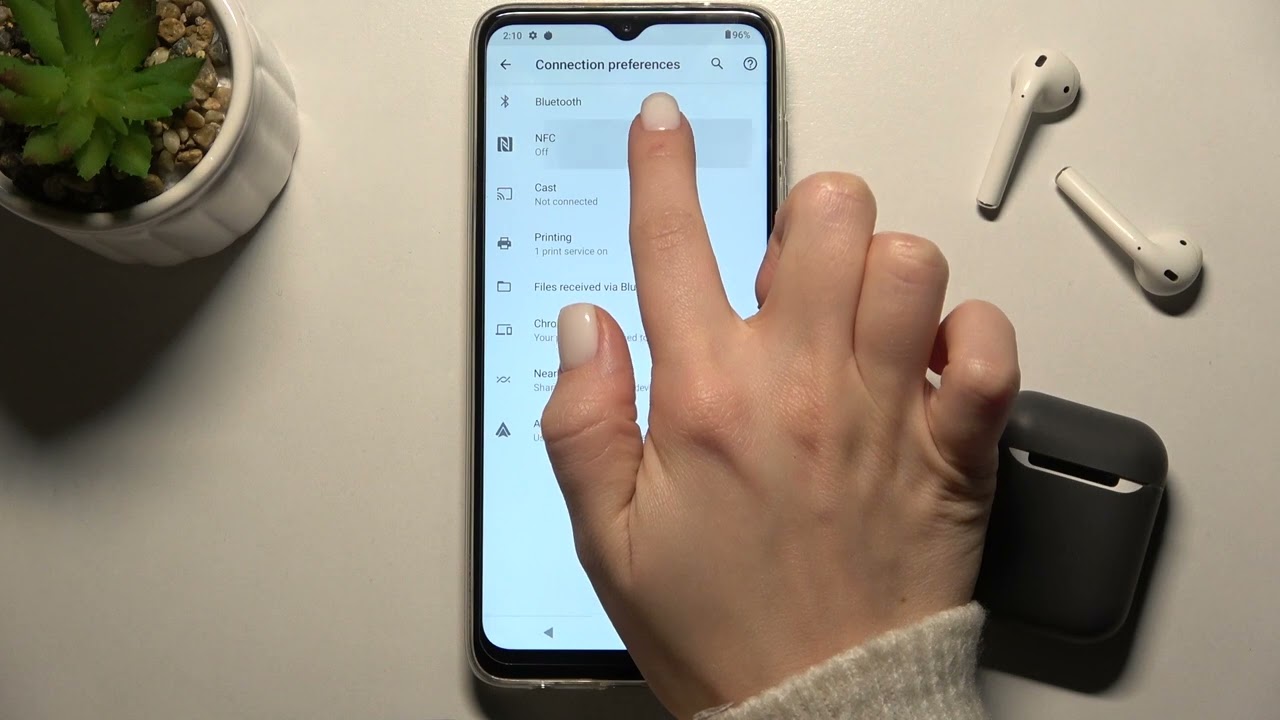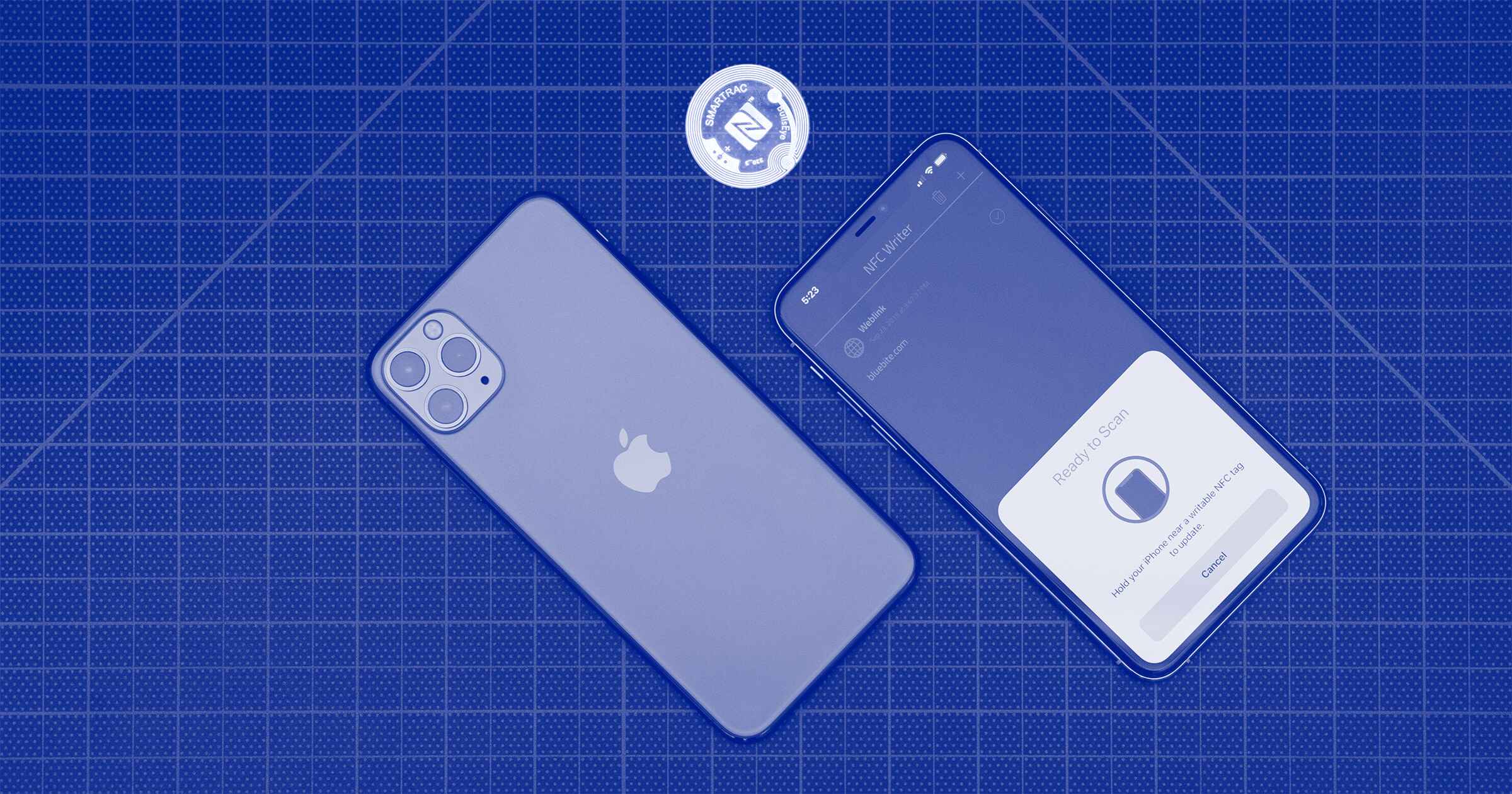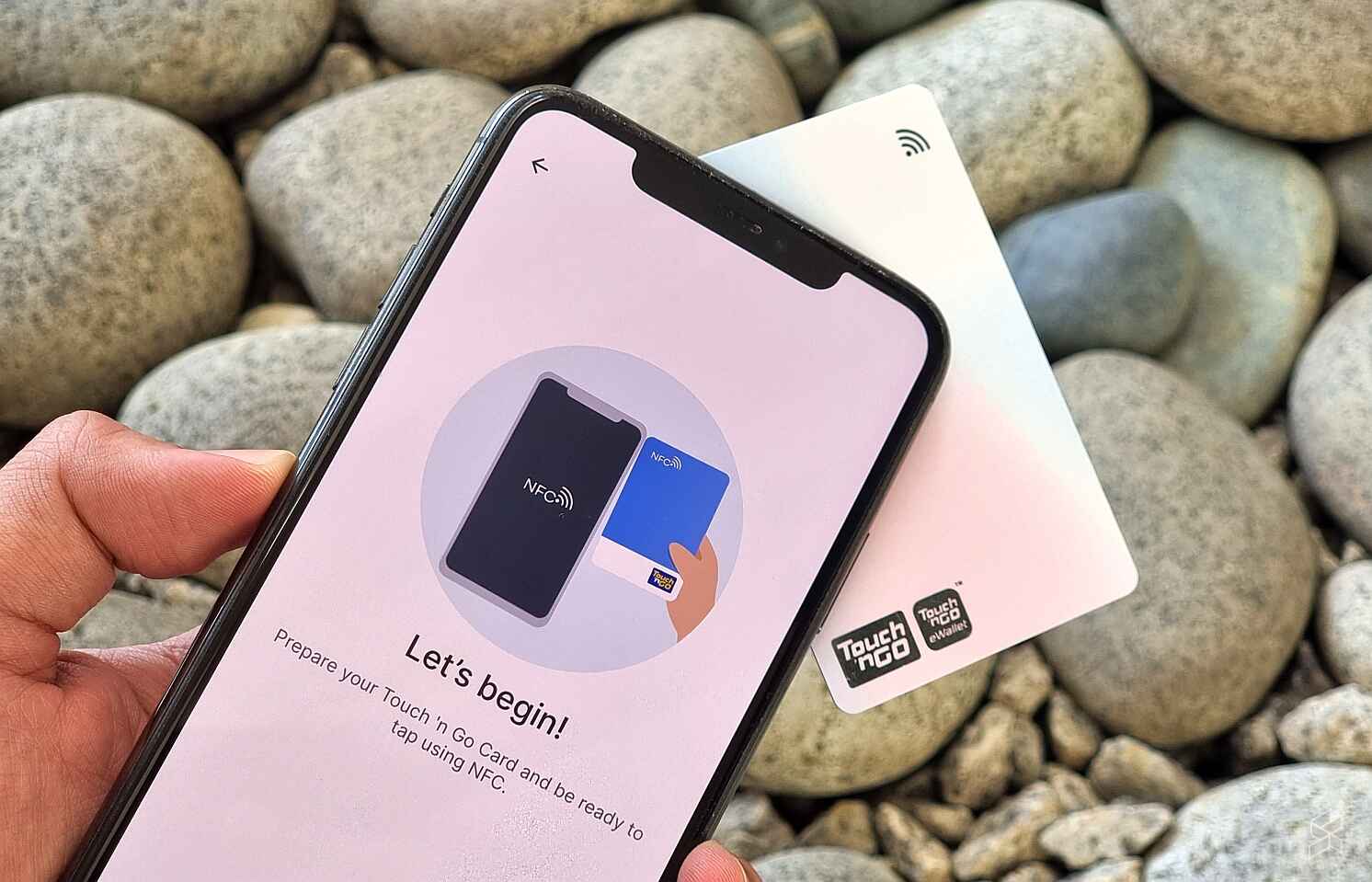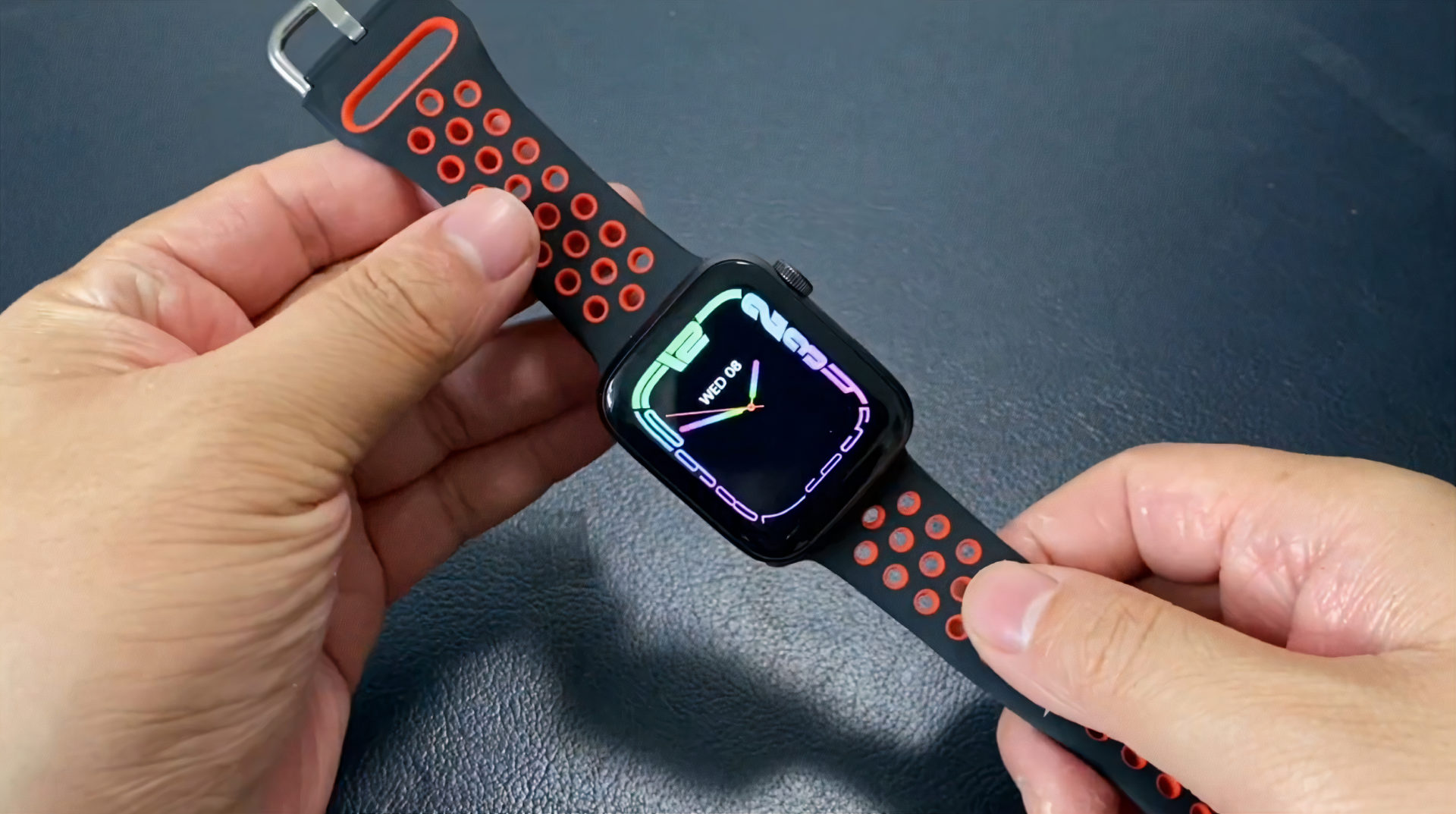What Is NFC?
NFC, or Near Field Communication, is a wireless communication technology that allows devices to exchange data or information when they are placed close to each other. It operates on the principles of radio-frequency identification (RFID) and uses electromagnetic fields to facilitate the transfer of data. NFC technology is becoming increasingly popular and is now integrated into many smartphones and other devices, including the Note 4.
NFC is a simple and convenient way to connect and interact with other devices without the need for manual pairing or complicated setup processes. It enables the seamless exchange of data, such as contact information, pictures, videos, documents, and even payment details between devices with NFC capabilities. NFC technology is secure and reliable, making it a preferred choice for various applications, including mobile payments, access control, transportation ticketing, and more.
One of the key features of NFC is its ability to enable touch-based interactions. For example, by simply tapping an NFC-enabled smartphone against an NFC tag or another NFC device, users can trigger specific actions or access certain features. This technology streamlines processes and simplifies tasks, allowing users to perform actions quickly and effortlessly.
NFC operates in a short-range communication distance of about 4 centimeters or less. This limited range ensures that data transfers occur only when devices are in close proximity, adding an extra layer of security. Additionally, NFC technology is designed to consume very little power, making it energy-efficient and perfect for mobile devices.
Overall, NFC technology offers a wide range of possibilities, making it an essential feature in our increasingly connected digital world. With NFC integration in devices like the Note 4, users can explore a world of new functionalities and experiences that enhance convenience and efficiency in various aspects of their daily lives.
How Does NFC Work?
NFC technology operates on a similar principle to RFID, but with some key differences. NFC uses electromagnetic fields to enable communication and data transfer between devices. It works in two different modes: active and passive.
In active mode, when two NFC-enabled devices are brought close together, they generate their own electromagnetic fields. These fields allow the devices to communicate with each other and exchange data. The devices take turns in transmitting and receiving information, ensuring a smooth and secure transfer.
In passive mode, one device, such as an NFC tag or sticker, generates the electromagnetic field, while the other device, like a smartphone with NFC capabilities, is responsible for reading the data from the tag. This passive mode is often used for quick and convenient interactions, like tapping a smartphone against a payment terminal or a poster with an NFC tag to access information.
NFC technology relies on a set of protocols and standards to ensure compatibility and secure communication. These include the ISO/IEC 14443 and ISO/IEC 18092 standards. The ISO/IEC 14443 standard defines the physical properties and communication protocols for proximity cards and NFC devices. It ensures that devices can communicate effectively within the short range of NFC technology.
The ISO/IEC 18092 standard specifies the communication protocols and data exchange formats for NFC devices. It defines the structure of NFC data packets and enables devices to understand and interpret the information being exchanged.
NFC also utilizes a technology called peer-to-peer mode (P2P), which allows two NFC-enabled devices to establish a direct connection and exchange data without the need for a network connection. This feature is particularly useful for sharing files, contacts, or media between devices easily and quickly.
It’s important to note that NFC technology is secure and protects user data from unauthorized access. The communication between devices is encrypted, ensuring that sensitive information remains private. Additionally, NFC does not actively seek or connect to other devices like Bluetooth or Wi-Fi. The proximity requirement adds an extra layer of security, as communication can only occur when devices are physically near each other.
Overall, NFC technology simplifies and enhances the way devices communicate and exchange data. Its convenience, security, and ease of use make it a valuable feature in smartphones, including the Note 4, enabling users to enjoy seamless interactions and access a wide range of services and functionalities.
NFC on Note 4
The Samsung Galaxy Note 4 is equipped with NFC capabilities, allowing users to take advantage of the various features and functionalities this technology offers. With NFC on the Note 4, users can enjoy seamless connectivity, easy data sharing, and convenient payment options.
The Note 4’s NFC feature is located on the back cover, near the camera lens. This placement ensures that the NFC antenna is in close contact with other devices or NFC-enabled tags for efficient and reliable communication.
With NFC on the Note 4, users can easily connect and share data with compatible devices. By simply tapping their Note 4 against another NFC-enabled smartphone, tablet, or computer, users can quickly transfer files, pictures, videos, contacts, and more. This eliminates the need for cables or manual pairing, streamlining the process of sharing information.
The Note 4’s NFC capability also extends to contactless payments. By linking their bank or payment accounts to a mobile payment service, such as Samsung Pay or Google Pay, users can make secure and convenient payments by simply tapping their Note 4 against compatible payment terminals. This feature makes it easy to complete transactions without the need for physical cards or cash.
In addition to data sharing and contactless payments, NFC on the Note 4 can also be used for other functionalities. For example, users can program NFC tags with specific actions or commands that will automatically be executed when the Note 4 comes into contact with the tag. This allows for customization and automation of tasks, such as launching specific apps, setting alarms, or adjusting device settings, simply by tapping the Note 4 against a programmed NFC tag.
It’s worth noting that while the Note 4 supports NFC technology, it does not support NFC-based features like Android Beam. Android Beam allows users to share content between NFC-enabled devices by simply touching them together. However, the Note 4’s NFC capabilities still provide plenty of useful features and functionalities.
With NFC technology integrated into the Note 4, users can enjoy enhanced connectivity, seamless data sharing, and convenient payment options. Whether it’s transferring files, making mobile payments, or automating tasks using NFC tags, the Note 4’s NFC capability adds an extra dimension of functionality and convenience to the smartphone experience.
What Can NFC Be Used for on Note 4?
NFC technology on the Note 4 opens up a world of possibilities for users, offering a range of useful and practical applications. Here are some of the main ways NFC can be used on the Note 4:
1. Mobile Payments: One of the most popular uses of NFC on the Note 4 is for contactless mobile payments. Users can link their bank or payment accounts to mobile payment services like Samsung Pay or Google Pay and make secure transactions by simply tapping their Note 4 against compatible payment terminals.
2. Data Sharing: NFC enables quick and seamless sharing of files, photos, videos, contacts, and more between the Note 4 and other NFC-enabled devices. Users can simply tap their Note 4 against another device to initiate the data transfer, making it easy to share information without the hassle of cables or manual pairing.
3. Access Control: With NFC, the Note 4 can be used for access control purposes. For example, users can set up their Note 4 to act as an NFC-enabled keycard for accessing restricted areas or buildings. Simply tapping the Note 4 against an NFC reader can grant or deny access, adding convenience and security to access control systems.
4. Smart Tags: NFC tags can be programmed with specific actions or commands, allowing users to automate tasks on their Note 4 by simply tapping it against the tag. For example, users can program a tag to launch a specific app, toggle settings like Wi-Fi or Bluetooth, or set an alarm, saving time and effort in executing these actions manually.
5. Event Check-ins: NFC on the Note 4 can be used for efficient event check-ins. Event organizers can set up NFC readers or use NFC-enabled smartphones or tablets to scan attendees’ Note 4 devices, speeding up the check-in process and eliminating the need for physical tickets or printed documents.
6. Loyalty Programs: NFC can be used to simplify and enhance loyalty programs on the Note 4. Users can store loyalty cards or membership details on their device, and when they visit a participating store, they can tap their Note 4 against an NFC reader to access their membership information and earn or redeem rewards seamlessly.
These are just a few examples of the many possibilities that NFC technology offers on the Note 4. With its convenience, security, and versatility, NFC enhances the smartphone experience by providing users with seamless connectivity, easy data sharing, and convenient access to various services and functionalities.
How to Use NFC on Note 4
Using NFC on the Note 4 is simple and straightforward. By following these steps, users can take full advantage of the NFC capabilities on their device:
1. Enable NFC: Start by ensuring that NFC is enabled on the Note 4. Go to the device settings and look for the “Connections” or “Wireless & Networks” section. Within this section, locate and toggle the NFC option to enable it.
2. Check Compatibility: Verify that the devices you wish to connect or interact with using NFC are also NFC-enabled and compatible. Most modern smartphones, tablets, and even certain accessories and smart home devices support NFC connectivity.
3. Data Sharing: To share data such as files, photos, or contacts, open the file or app you want to share on the Note 4. Then, hold the back of the Note 4 close to the back of the other NFC-enabled device you want to share with. The devices should recognize each other, and a prompt may appear on both screens to confirm the transfer. Follow the on-screen instructions to complete the data sharing process.
4. Mobile Payments: To make secure mobile payments using NFC, set up a compatible mobile payment service like Samsung Pay or Google Pay on the Note 4. Add your payment cards or accounts to the service and ensure that it is set as the default mobile payment option. When in a store or at a payment terminal that supports contactless payments, simply unlock the Note 4, hold it near the terminal, and authorize the payment using the fingerprint sensor or your PIN.
5. NFC Tags: To use NFC tags, first ensure that the tag is NFC-enabled and compatible with the Note 4. Then, use an NFC tag programming app from the Google Play Store to customize the actions or commands associated with the tag. Once programmed, simply tap the Note 4 against the NFC tag to trigger the predefined actions.
6. Check-in or Access Control: When attending an event or using NFC for access control purposes, locate the NFC reader or device provided by the organizer or the access control system. Hold the Note 4 close to the reader or device to permit access or complete the check-in process.
Remember to always follow any specific instructions provided for the particular NFC use case or device you are interacting with. With a bit of practice, using NFC on the Note 4 will become second nature, and users can enjoy the convenience and seamless connectivity it offers.
Tips and Tricks for NFC on Note 4
Get the most out of the NFC feature on your Note 4 with these helpful tips and tricks:
1. Keep NFC Enabled: To ensure you can use NFC whenever you need it, keep the NFC feature enabled on your Note 4. You can find this option in the device settings under “Connections” or “Wireless & Networks.”
2. Create NFC-Based Automation: Take advantage of NFC tags by creating your own automation. Use third-party apps that allow you to program specific actions or commands to be executed when your Note 4 comes into contact with an NFC tag. For example, you can set a tag in your car to automatically launch your navigation app.
3. Protect Your NFC Tags: If you plan on using NFC tags frequently, consider investing in protective cases or sleeves for your tags. This will help prevent accidental damage to the tags and ensure their longevity.
4. Experiment with Different Apps: Explore the wide range of NFC Tag writer apps available on the Google Play Store. These apps offer various features and functionalities, allowing you to get creative and find new ways to utilize NFC on your Note 4.
5. Troubleshoot Connection Issues: If you are experiencing connection issues or your Note 4 is not recognizing NFC-enabled devices or tags, try the following troubleshooting steps: Ensure your device has sufficient battery power, check that NFC is enabled, make sure the NFC tag is in the correct position, and clean the NFC area on your device and tag to remove any dirt or debris.
6. Share Your Knowledge: If you discover innovative uses for NFC on your Note 4, share your knowledge and experiences with others. Engage in online communities or forums to exchange ideas and learn from fellow NFC enthusiasts.
7. Explore NFC-Compatible Accessories: Discover accessories that are designed to work seamlessly with NFC on your Note 4. Look for items like NFC-enabled speakers, headphones, or smartwatches that can enhance your experience and offer new functionalities.
8. Protect Your Device: While NFC technology itself is secure, it’s always a good practice to protect your Note 4 with a strong password, pattern, or biometric security feature like fingerprint or facial recognition. This ensures that your device and the data it contains are protected even in case of unauthorized physical access.
By following these tips and tricks, you can make the most of NFC on your Note 4 and discover creative ways to simplify tasks, automate actions, and enhance your overall smartphone experience.
Common NFC Issues on Note 4
While NFC on the Note 4 brings a range of convenient features, it is not uncommon to encounter a few issues. Here are some of the most common NFC issues on the Note 4 and possible solutions:
1. Connection Problems: Occasionally, you may experience difficulties when trying to establish an NFC connection between your Note 4 and another NFC-enabled device. Ensure that NFC is enabled on both devices and that they are placed close enough (within 4 centimeters) to establish a connection. Also, check for any physical obstructions that may be interfering with the NFC signal.
2. Failed Data Transfer: If you’re encountering issues while transferring data using NFC, ensure that the files or information you are trying to transfer are compatible with the receiving device. Consider checking if the file formats are supported and if there is sufficient storage capacity on the receiving device.
3. Incompatibility: Not all NFC-enabled devices are compatible with each other due to variations in NFC standards and protocols. If you are experiencing connectivity issues between your Note 4 and another NFC device, check if both devices support the same NFC standards (such as ISO/IEC 14443 or ISO/IEC 18092) to ensure compatibility.
4. Tag Reading Problems: When using NFC tags, your Note 4 may sometimes have trouble reading the information from the tag. Make sure that the NFC tag is positioned correctly, centering it on the NFC area of your device. Additionally, check if the tag is formatted and programmed correctly using a compatible app.
5. Slow Performance: In some cases, the NFC performance on the Note 4 may be slow or unresponsive. This can be due to various factors, such as low battery levels, system software bugs, or interference from other electronic devices. To resolve this, ensure that your device has sufficient battery power, keep your system software up to date, and try moving away from potential sources of interference.
6. Security Concerns: While NFC technology itself is secure, it’s important to exercise caution to protect your personal data. Avoid tapping your Note 4 against unknown or suspicious NFC tags, as these may be used for malicious purposes. Stick to trusted sources and ensure that your device has adequate security measures in place, such as a screen lock and mobile security software.
If you continue to experience NFC issues on your Note 4, it may be helpful to restart your device or perform a factory reset as a last resort. However, remember to back up your data before doing so, as a factory reset will erase all data on your device.
By being aware of these common NFC issues and implementing the suggested solutions, you can enhance the performance and reliability of NFC on your Note 4, ensuring a seamless user experience.
Conclusion
NFC technology on the Samsung Galaxy Note 4 brings a new level of convenience, connectivity, and versatility to the smartphone experience. With NFC, users can enjoy seamless data sharing, quick mobile payments, and personalized automation through NFC tags. The Note 4’s NFC capability opens up a world of possibilities, whether it’s transferring files, making secure payments, or simplifying access control systems.
By enabling NFC on the Note 4 and exploring its various features, users can streamline tasks, connect with other compatible devices effortlessly, and enjoy a seamless digital experience. Whether you’re a frequent traveler using NFC for event check-ins or a tech-savvy individual automating daily tasks with NFC tags, the Note 4 offers all the necessary features to make the most of NFC technology.
While there may be some common issues associated with NFC, such as connectivity problems or tag reading difficulties, most of these can be easily resolved by following simple troubleshooting steps. It’s important to ensure that NFC is enabled, both devices are compatible, and any interference is minimized to achieve optimal NFC performance.
Overall, NFC on the Note 4 is a powerful tool that simplifies connectivity, enhances data sharing, and adds a layer of convenience to everyday life. By understanding how NFC works, exploring its applications, and implementing useful tips and tricks, users can maximize the potential of this technology and unlock new possibilities with their Note 4.
Embrace the capabilities of NFC on your Note 4 and unlock a world of seamless connectivity and enhanced functionality at your fingertips.