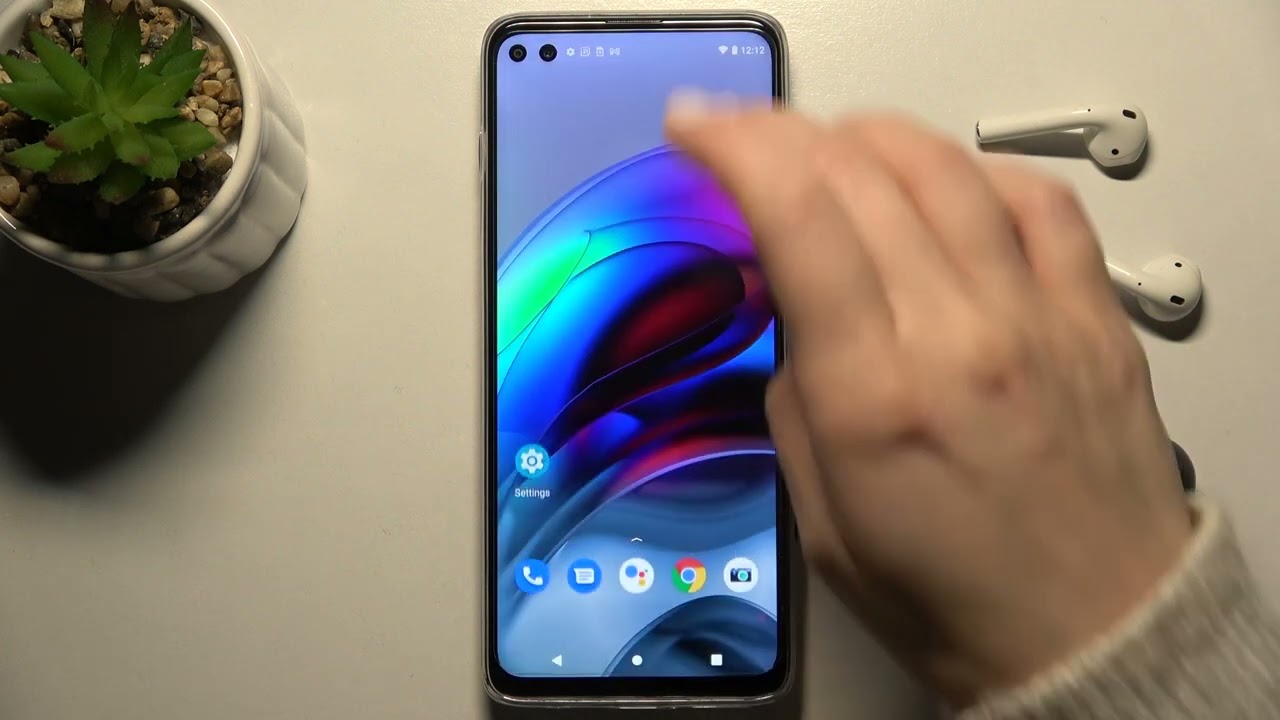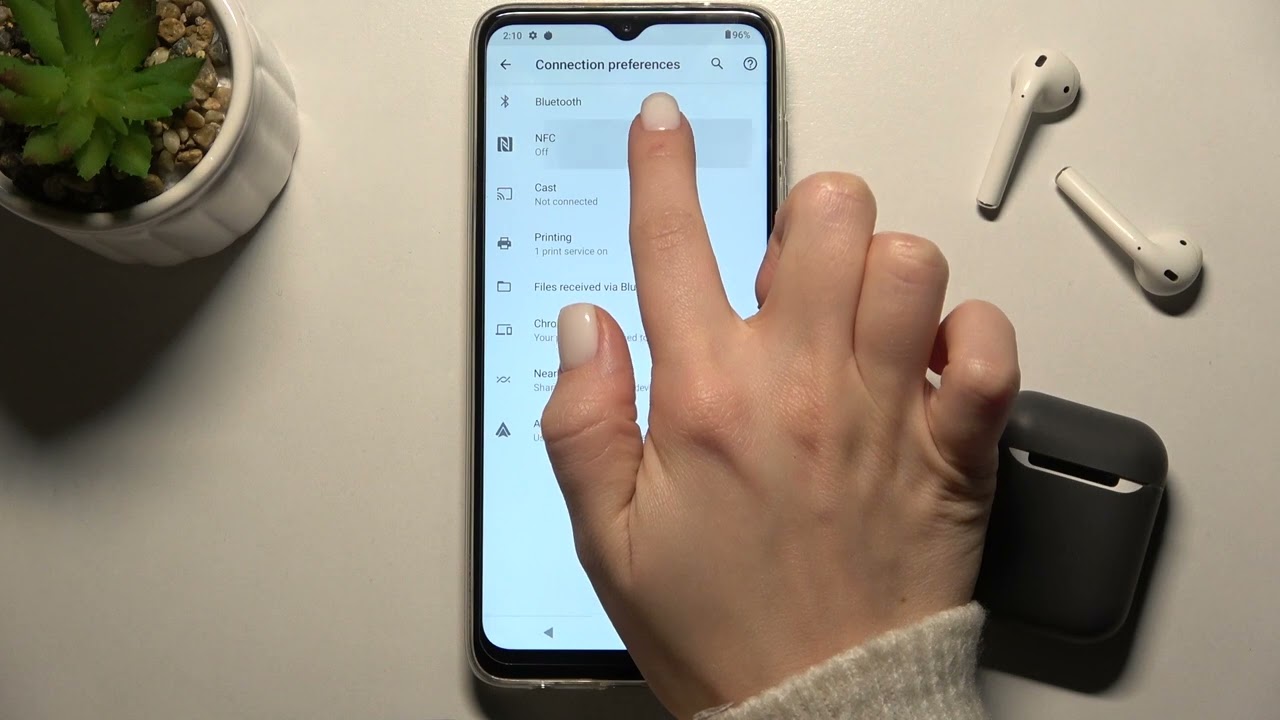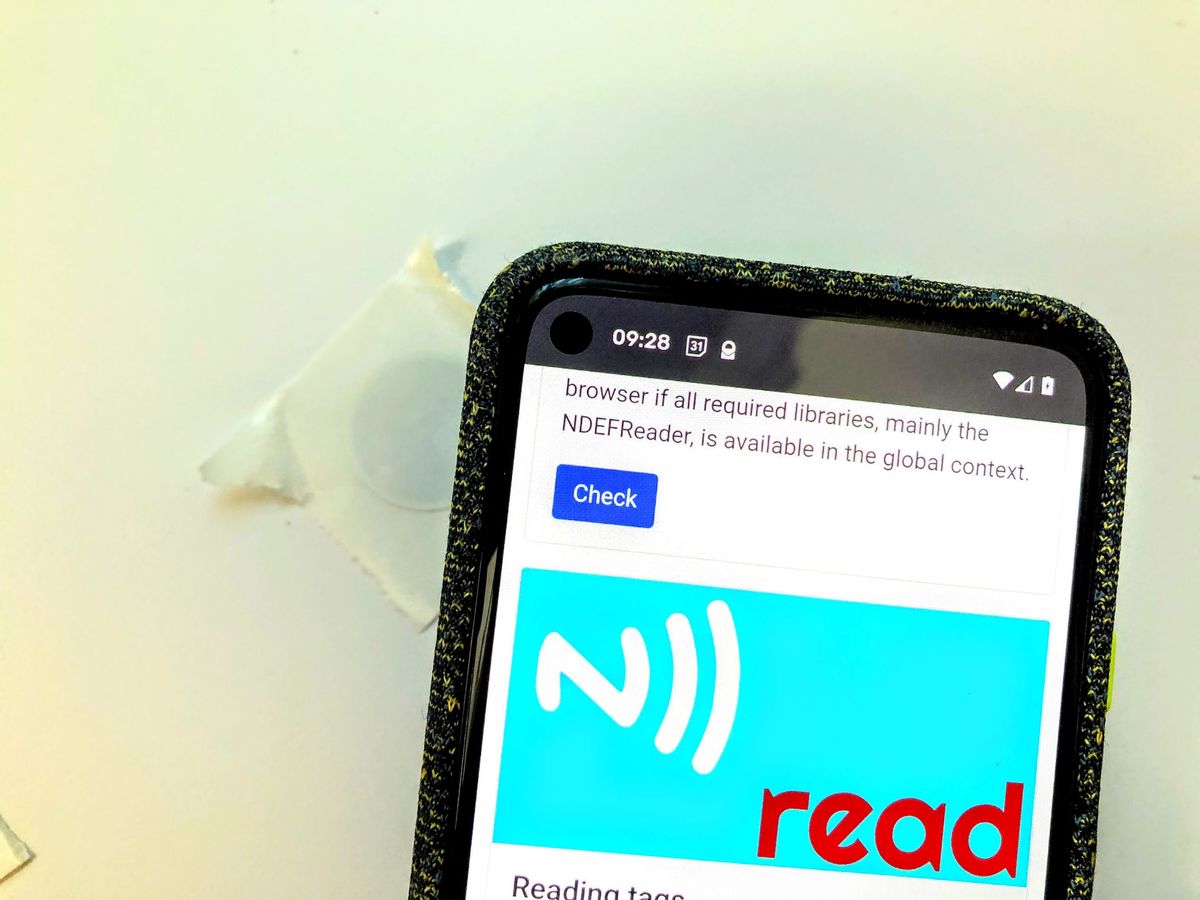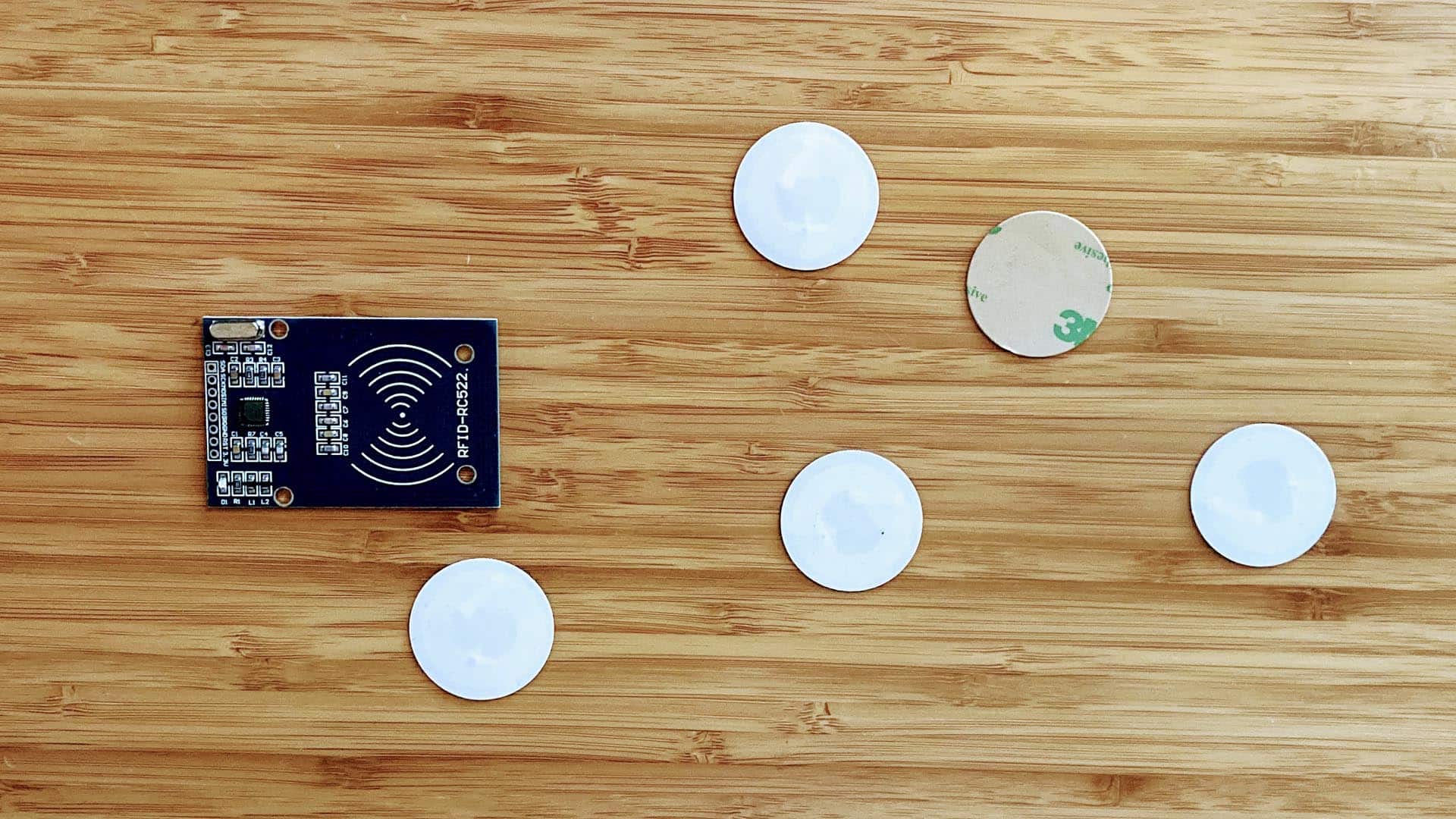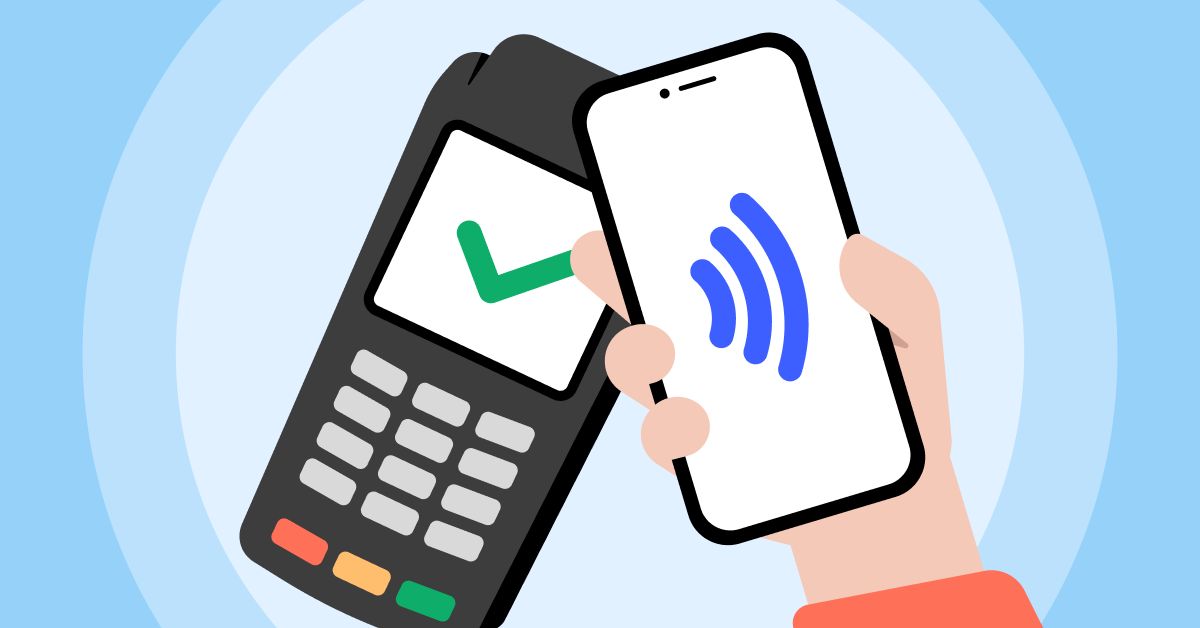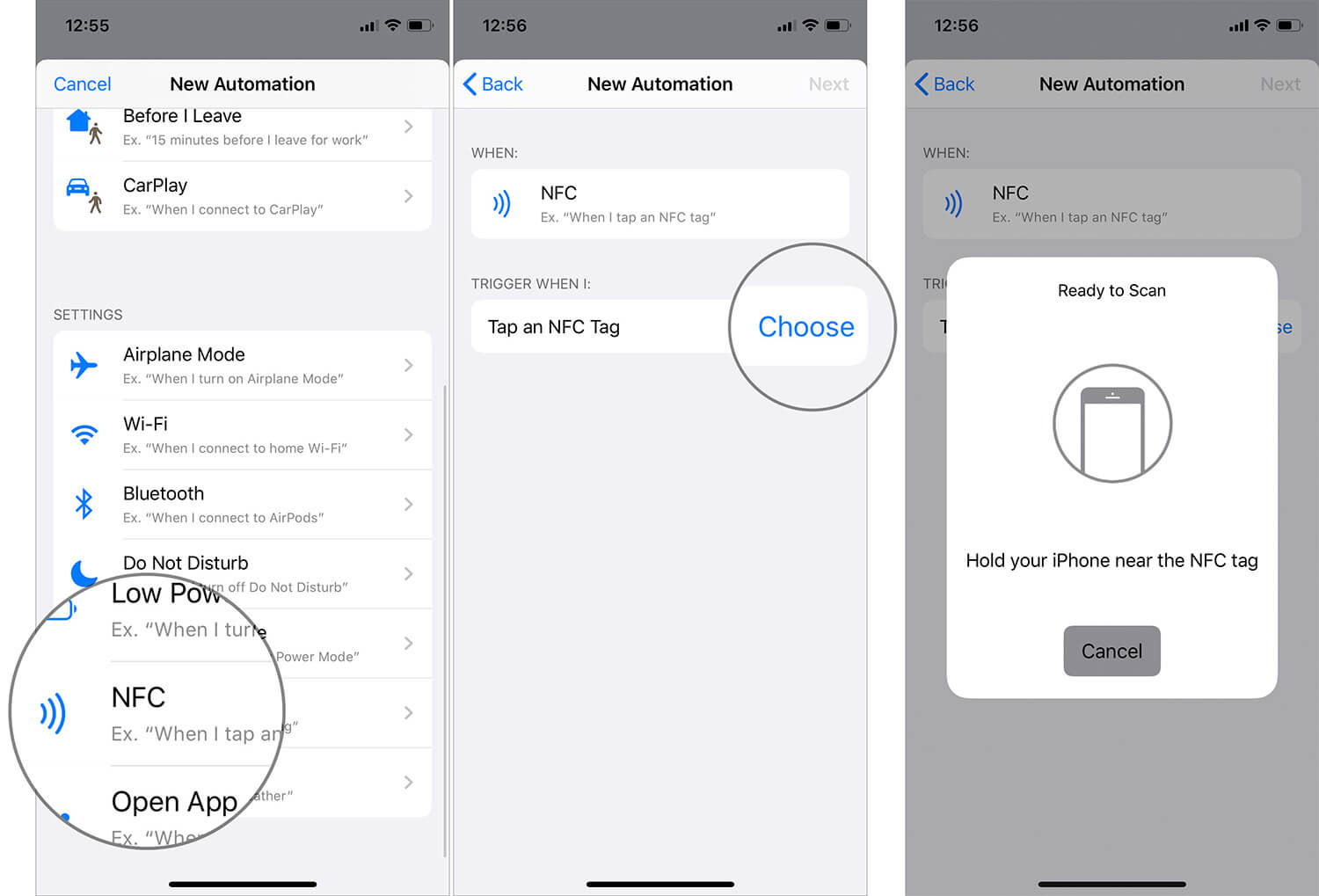What is NFC?
NFC, short for Near Field Communication, is a wireless communication technology that allows devices to communicate with each other by bringing them close together, usually within a few centimeters. It utilizes electromagnetic fields to enable quick and secure data transfer. NFC is commonly found in smartphones, tablets, and other portable electronic devices.
NFC technology has gained popularity due to its convenience and versatility. It enables contactless payments, allowing users to make transactions by simply tapping their devices on compatible payment terminals. Additionally, NFC can be used for transferring files, sharing data, and initiating connections between devices.
One of the defining features of NFC is that it is a peer-to-peer communication technology. This means that devices equipped with NFC can both read and transmit data, eliminating the need for complicated setup procedures or additional hardware.
Furthermore, NFC is considered to be highly secure. It employs encryption and authentication protocols to ensure that data transferred between devices remains private and protected from unauthorized access.
With the increasing popularity of NFC, it is becoming an integral part of our daily lives. Many businesses are adopting NFC-enabled payment systems, and NFC tags are being used for marketing purposes. The versatility and ease of use make NFC a valuable technology for various applications.
Why would you want to turn off NFC?
While NFC technology offers numerous benefits, there may be reasons why you would want to turn it off on your device. Here are a few scenarios:
- Battery Life: NFC consumes a small amount of power, even when not actively used. If you are concerned about preserving your device’s battery life, disabling NFC can help extend the time between charges.
- Security Concerns: Although NFC is generally secure, you may choose to disable it for added peace of mind. Disabling NFC prevents potential attacks or unauthorized access to your device through NFC transmissions.
- Interference: In some rare cases, NFC signals can interfere with other wireless communication technologies, such as Wi-Fi or Bluetooth. If you experience connectivity issues or disruptions, you may want to turn off NFC temporarily.
- Privacy: NFC tags are increasingly used for marketing and advertising purposes. By disabling NFC, you can prevent your device from automatically interacting with these tags and avoid unwanted promotional content.
- Compatibility: Certain apps or features on your device may rely on NFC for specific functionality. However, if you do not use any NFC-dependent services or devices, disabling NFC will not affect your device’s performance.
It is important to note that disabling NFC is a matter of personal preference and specific circumstances. You can easily turn NFC on or off as needed, depending on your requirements at any given time.
If you decide to disable NFC, it is worth considering the advantages and disadvantages based on your usage patterns and individual needs. Keeping these factors in mind will help you make an informed decision and optimize the performance of your device.
How to turn off NFC on Android devices
Turning off NFC on your Android device is a simple process. Here’s how you can do it:
- Open the Settings app on your Android device. You can usually find this app in your app drawer or by swiping down from the top of the screen and tapping the gear icon.
- Scroll down and look for the “Connected devices” or “Wireless & networks” section. The exact naming may vary slightly depending on your device.
- In the “Connected devices” or “Wireless & networks” section, locate and tap on “NFC” to access the NFC settings.
- You will see a toggle switch next to NFC. Simply tap on the switch to turn off NFC. The switch will change its position, indicating that NFC is now disabled.
- Some devices may offer additional options related to NFC, such as Android Beam or NFC payment settings. You can explore these options and disable them as needed.
Once NFC is turned off, your Android device will no longer actively participate in NFC-related activities. You can easily turn NFC back on by following the same steps and tapping the toggle switch to enable it.
It’s worth noting that the location of NFC settings may vary slightly depending on the Android version and device manufacturer. If you’re unable to locate the NFC settings, refer to your device’s user manual or search online for specific instructions.
Disabling NFC on your Android device allows you to control when and how it interacts with other NFC-enabled devices and tags. By turning off NFC when you’re not using it, you can conserve battery life and ensure the security and privacy of your device.
How to turn off NFC on iPhone devices
Disabling NFC on an iPhone is a straightforward process. The steps may differ slightly depending on your iPhone model and iOS version, but generally, you can turn off NFC by following these instructions:
- Unlock your iPhone and go to the home screen.
- Open the “Settings” app, which can typically be found on one of your home screen pages.
- Scroll down and tap on “NFC” or “Wallet & Apple Pay”, depending on your iOS version.
- In the NFC settings, you will see a toggle switch labeled “NFC”. Simply tap on the switch to turn it off. The toggle switch will move to the left, indicating that NFC is now disabled.
Once you’ve turned off NFC on your iPhone, it will no longer be able to initiate or respond to NFC connections. You can easily enable NFC again by following the same steps and toggling the switch to the right.
It’s worth noting that disabling NFC on an iPhone will also disable the Apple Pay feature, as it requires NFC to function. If you use Apple Pay frequently, keep this in mind and consider whether you really need to disable NFC.
If you’re unable to locate the NFC settings on your iPhone or the steps above don’t match what you see on your device, you can consult the Apple Support website or refer to your iPhone’s user manual for specific instructions tailored to your device model and iOS version.
Disabling NFC on your iPhone allows you to have more control over its connectivity options and conserve battery life when NFC is not in use. By turning off NFC, you can ensure that your iPhone’s NFC capabilities are only enabled when you actively need them.
How to turn off NFC on Windows devices
If you have a Windows device with NFC capabilities, you may want to disable NFC in certain situations. The steps to turn off NFC on Windows devices can vary depending on the specific model and Windows version you are using. Here are the general steps to disable NFC:
- Open the Settings app on your Windows device. You can usually access it by clicking on the Windows Start button and selecting “Settings” from the menu.
- In the Settings menu, look for the “Devices” category and click on it to open the device settings.
- Within the Devices settings, locate and select “NFC” or “Bluetooth & other devices”. The exact name may differ depending on your Windows version.
- You will find a toggle switch for NFC. Simply click on the switch to turn off NFC. The switch will change its position, indicating that NFC is now disabled.
- Some Windows devices may offer additional options related to NFC, such as pairing settings or tap-to-share options. You can explore these settings and make any necessary adjustments or disable them.
After completing these steps, NFC functionality will be turned off on your Windows device. This will prevent your device from initiating or responding to NFC communications.
If you wish to re-enable NFC, you can follow the same steps and toggle the NFC switch to the “on” position. Keep in mind that specific Windows devices may have additional NFC-related settings or options that you can configure.
If you are having trouble locating the NFC settings on your Windows device or the steps provided do not match your device’s functionality, consult the user manual or support documentation for your specific device model and Windows version for more accurate instructions.
By turning off NFC on your Windows device when not in use, you can conserve battery power and have more control over the device’s connectivity options.
How to turn off NFC on Mac devices
Mac devices with macOS Sierra (version 10.12) and later support NFC functionality. If you want to disable NFC on your Mac, follow these steps:
- Click on the Apple menu in the top left corner of your screen and choose “System Preferences” from the dropdown menu.
- In the System Preferences window, click on “Security & Privacy”.
- Go to the “Privacy” tab, and from the left sidebar, select “Contactless Card Settings”.
- Uncheck the box next to “Allow your Mac to automatically unlock your Mac and other nearby devices”.
- If your Mac has an additional option under “Contactless Card Settings” for Apple Pay, uncheck the box to disable Apple Pay.
By disabling NFC on your Mac, you’ll prevent it from initiating or responding to NFC-based interactions and transactions. This can be useful if you’re concerned about security or privacy.
Note that the steps outlined above are applicable to Mac devices with macOS Sierra and later versions. If you’re using an earlier version of Mac operating system or your Mac model doesn’t support NFC, you may not find the NFC settings in the System Preferences.
Always ensure that you’re using the latest macOS version and refer to the user manual or official Apple documentation for any specific steps or settings related to NFC on your particular Mac model.
Disabling NFC on your Mac allows you to have more control over its connectivity options and ensures that NFC functionality is only enabled when you actively need it.
How to turn off NFC on other devices and platforms
Besides Android, iPhone, Windows, and Mac devices, NFC technology is also available on various other devices and platforms. If you want to disable NFC on a device or platform not mentioned earlier, here are some general guidelines:
Smartwatches and Wearable Devices:
If you have a smartwatch or wearable device with NFC capabilities, consult the device’s user manual or settings menu to disable NFC. Look for options related to connectivity, wireless settings, or NFC specifically. The steps may vary depending on the brand and model of your device.
Smart Home Devices:
Many smart home devices, such as smart speakers, thermostats, and security systems, may have NFC functionality. To turn off NFC on these devices, check the device settings via the accompanying mobile app, web interface, or physical controls. Look for options related to NFC or connectivity, and disable NFC as desired.
Gaming Consoles:
If you own a gaming console that supports NFC, such as the Nintendo Switch or PlayStation 4, refer to the console’s settings menu to disable NFC. Look for options related to connectivity, wireless settings, or NFC functionality. Keep in mind that disabling NFC may impact specific gaming features or functionalities.
Other Devices and Platforms:
For other devices or platforms not mentioned above, the steps to disable NFC will vary. Consult the user manual, online support documentation, or the device’s official website for specific instructions. Look for settings or options related to connectivity, wireless settings, or NFC. Disable NFC as needed.
Remember that the availability of NFC and its associated settings will depend on the device or platform you are using. If you’re unable to find NFC settings or encounter any difficulties, contact the device manufacturer or refer to their support channels for further assistance.
Disabling NFC on other devices and platforms allows you to have more control over their connectivity options and potentially conserve battery life. By turning off NFC when not in use, you can ensure that the device or platform is not actively participating in NFC interactions.
Conclusion
NFC technology has become increasingly prevalent in our daily lives, offering convenience and versatility in various devices and platforms. However, there may be circumstances where you want to turn off NFC to conserve battery life, enhance security, or address connectivity concerns.
Disabling NFC is a simple process on different devices and platforms. On Android devices, you can turn off NFC by accessing the settings and toggling the NFC switch. On iPhone devices, navigate to the settings and disable NFC in the respective section. For Windows devices, access the settings menu and disable NFC under the devices category. On Mac devices, go to the system preferences and adjust the privacy settings. For other devices and platforms, consult the user manual or settings menu for specific instructions.
By turning off NFC when not in use, you can prolong battery life, address security concerns, prevent interference, maintain privacy, and have more control over your device’s connectivity options. It’s important to note that you can easily turn NFC back on whenever you need it.
Whether you choose to turn off NFC or keep it enabled, it’s essential to consider your unique requirements and evaluate the benefits and drawbacks. Understanding how to disable NFC empowers you to optimize the performance and functionality of your devices, giving you greater control over your digital experiences.
Remember to refer to the user manuals, official documentation, or support channels of your specific devices and platforms for accurate and detailed instructions on disabling NFC.
With this knowledge, you can confidently manage NFC settings on your devices and make informed decisions about when to enable or disable NFC based on your needs and preferences.