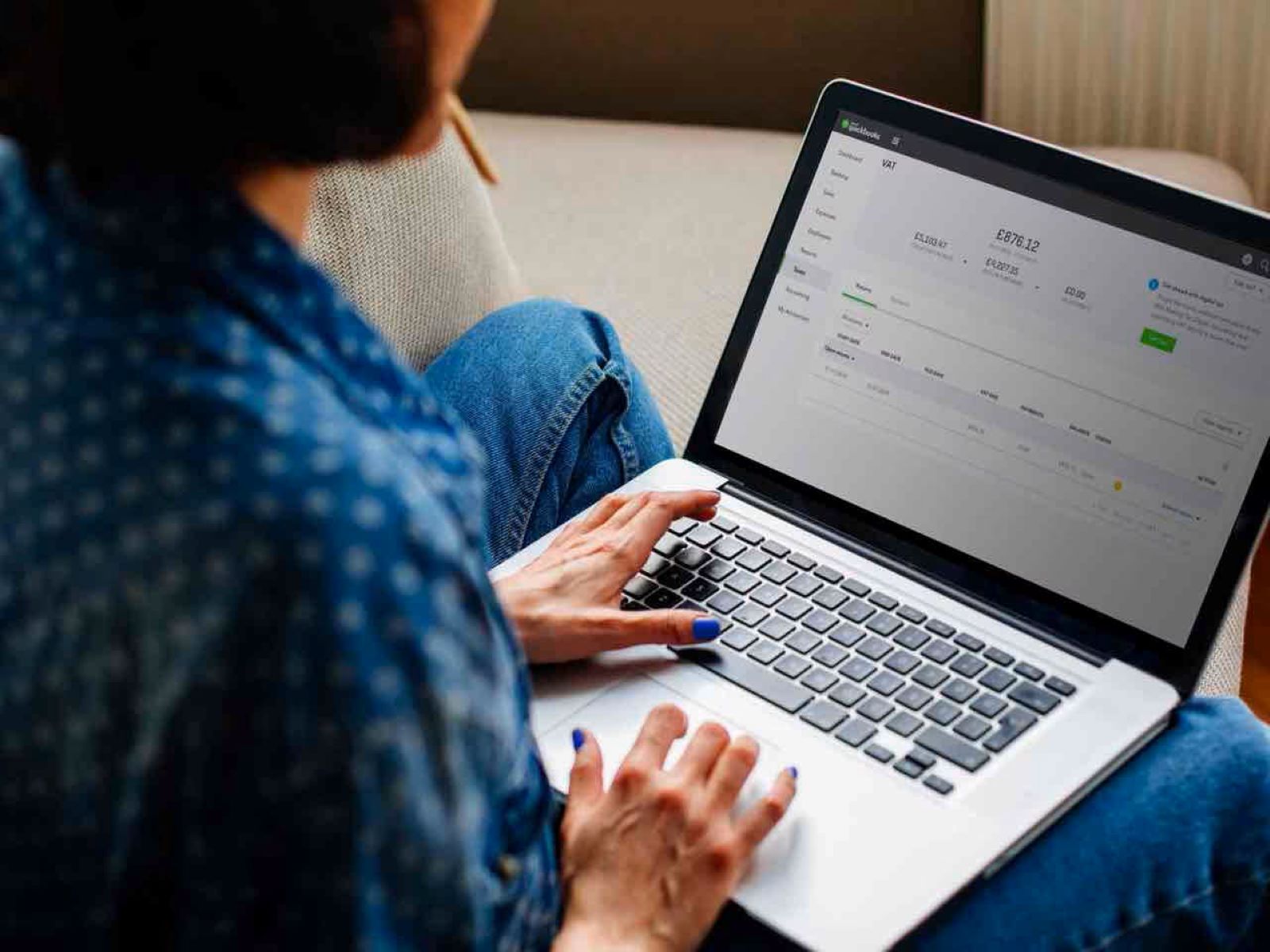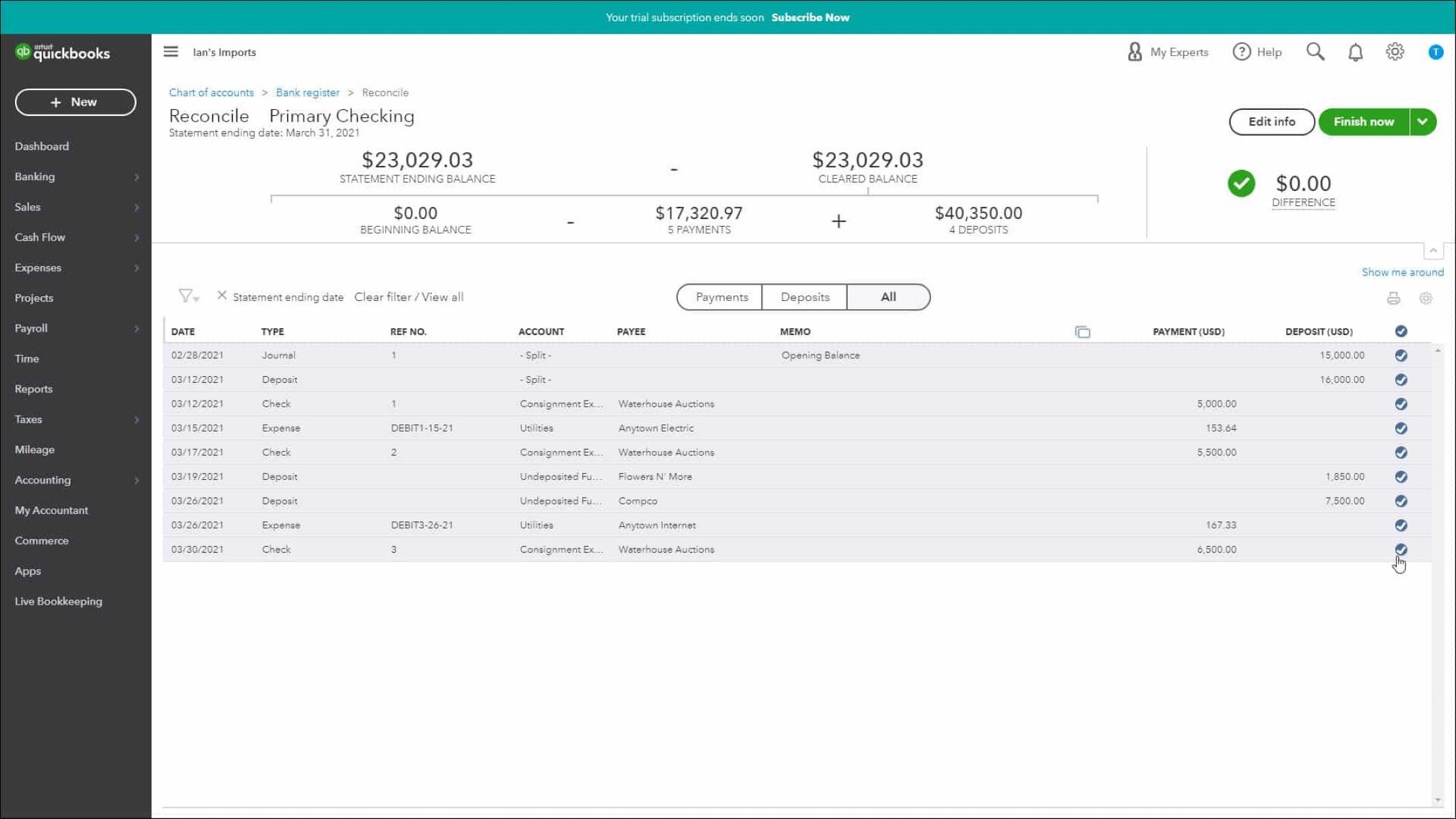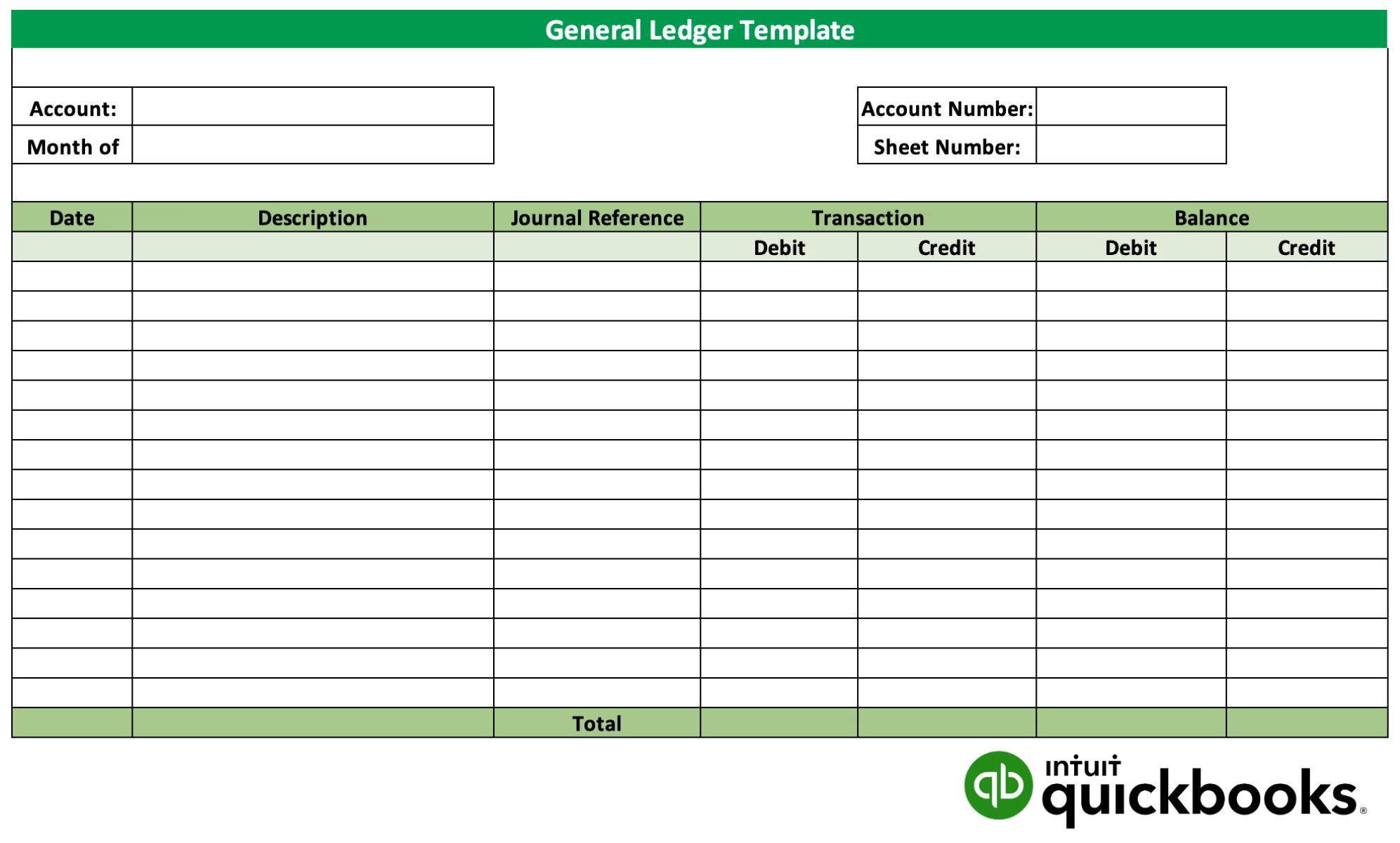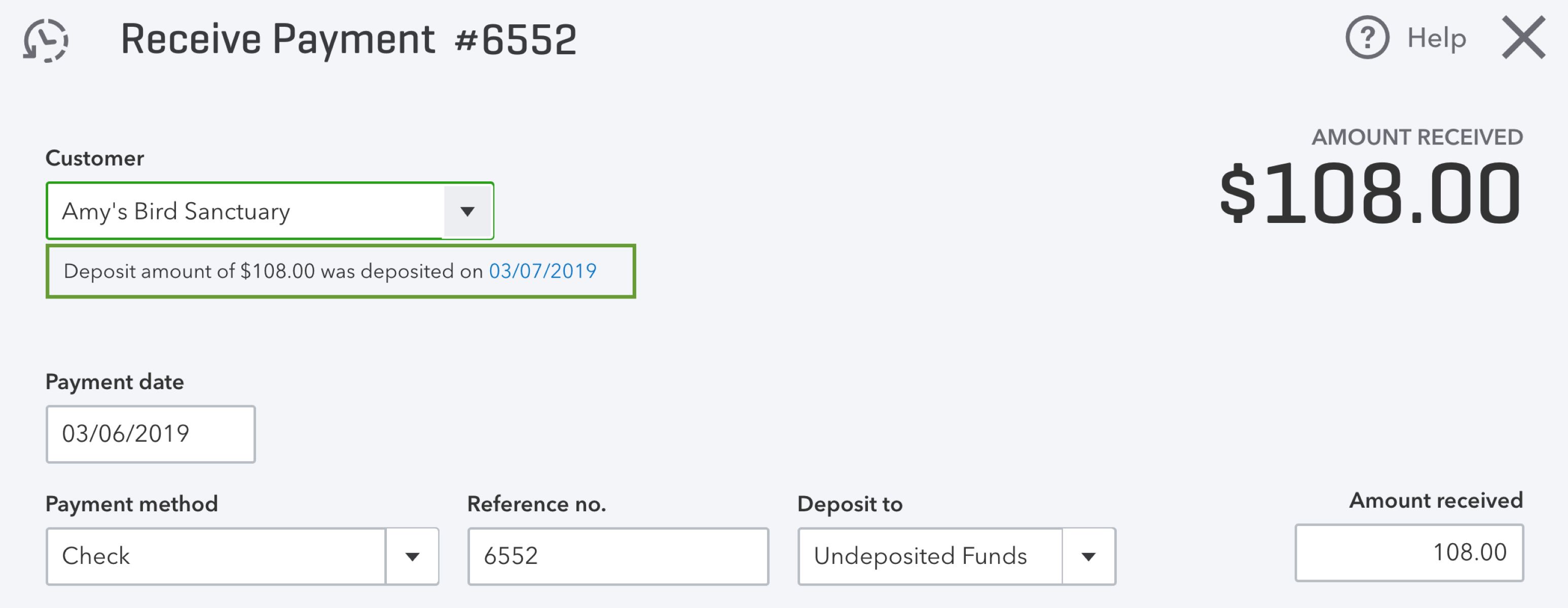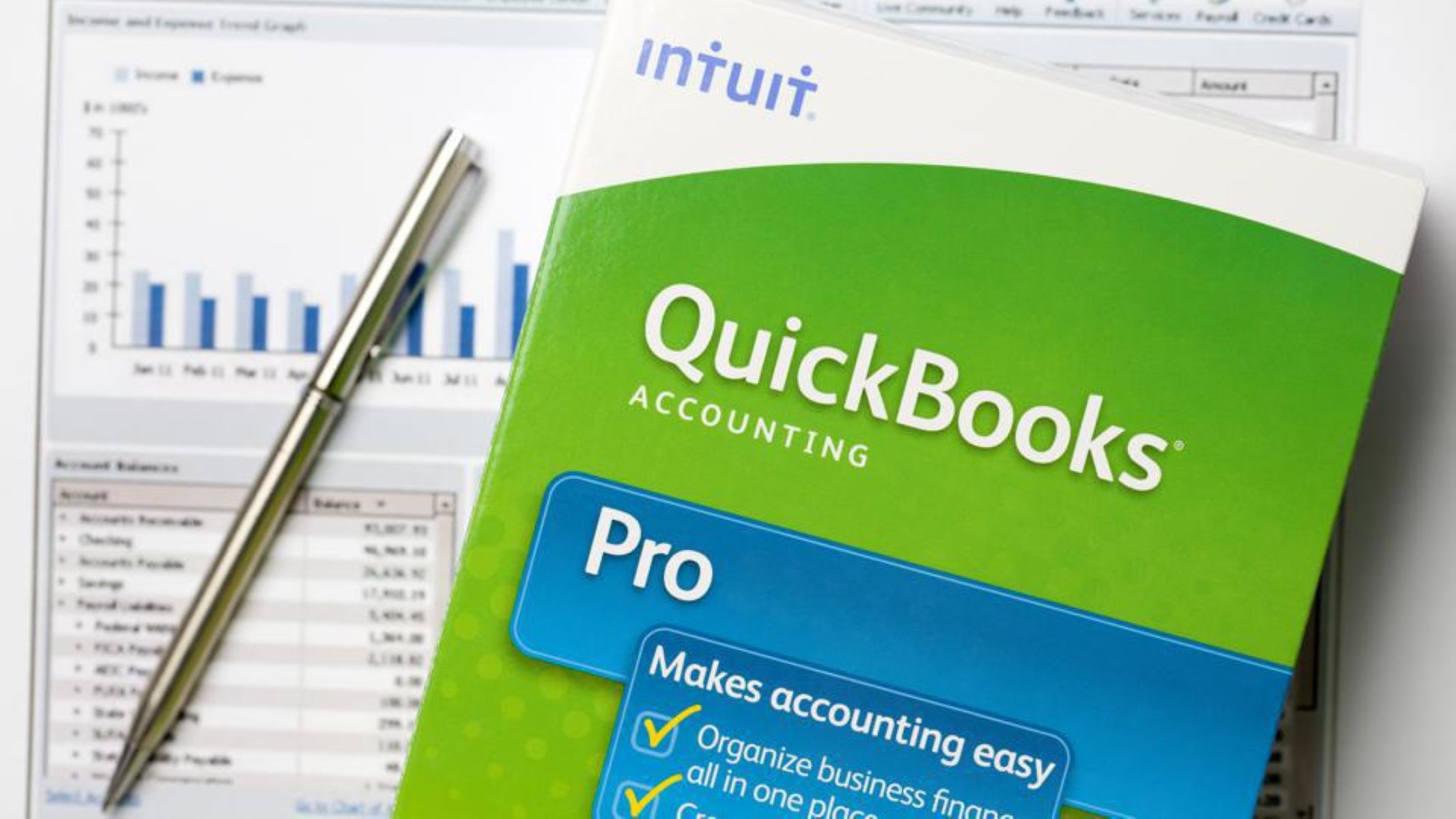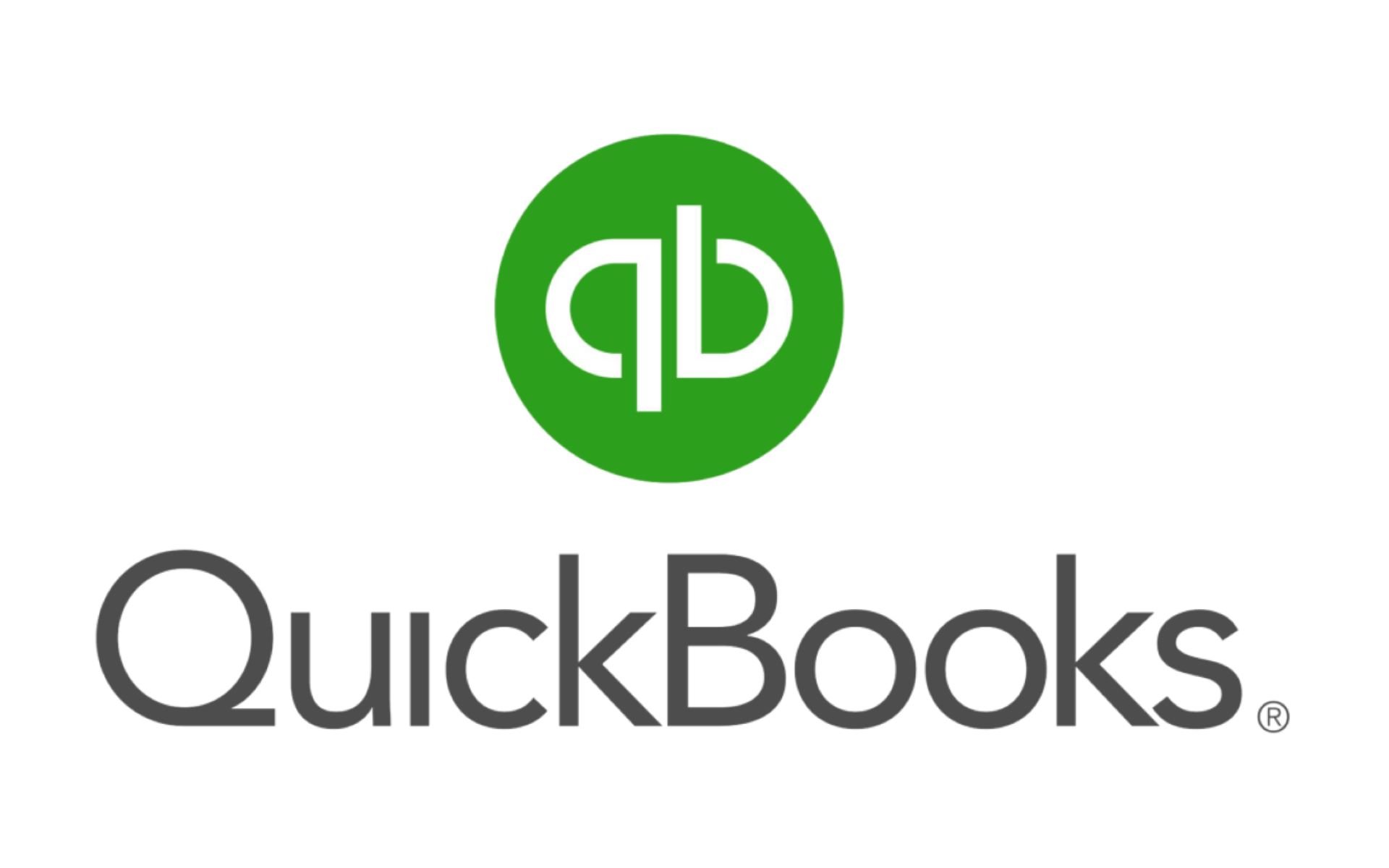Introduction
Investing money is a smart financial strategy that can help individuals and businesses grow their wealth over time. QuickBooks, the popular accounting software, offers a comprehensive solution for managing your investments efficiently and accurately. By properly recording your investments in QuickBooks, you can track their performance, monitor income and expenses, and generate insightful reports.
In this guide, we will provide you with step-by-step instructions on how to record investments in QuickBooks. Whether you are an individual investor or a business owner with multiple investments, this guide will help you navigate the process with ease.
First, we will walk you through setting up the Chart of Accounts in QuickBooks. This is a crucial step as it allows you to categorize your investments and track them separately from your regular business transactions. We will then cover how to record an initial investment, as well as subsequent investments, including how to account for dividends or distributions received.
Next, we will discuss how to record investment income, such as interest, dividends, and capital gains. Additionally, we will explore how to record investment expenses, such as brokerage fees or advisory fees. It’s important to accurately track these expenses to properly assess the performance of your investments.
As investment values can fluctuate, we will guide you on how to record changes in the fair market value of your investments. This information is crucial for generating accurate financial statements and performance reports. We will also cover the process of reconciling investment accounts to ensure that your records match your actual investment holdings.
Lastly, we will explore the reporting capabilities of QuickBooks when it comes to investments. You will learn how to generate detailed reports that provide valuable insights into the performance and status of your investments. These reports can be useful for making informed decisions about your investment portfolio.
By following the guidelines provided in this guide, you will be able to effectively record and manage your investments in QuickBooks, improving your financial visibility and enabling you to make smarter investment decisions.
Setting up the Chart of Accounts
Before you can start recording your investments in QuickBooks, it is essential to set up your Chart of Accounts. The Chart of Accounts is a key organizational tool that categorizes and tracks your financial transactions.
To begin, open QuickBooks and navigate to the “Lists” menu. From there, select “Chart of Accounts.” Here, you will see a list of accounts already set up in QuickBooks. To create a new account for your investments, click on the “Account” button and select “New.”
In the Account Type section, choose “Other Account Types” and select “Investment Account.” Next, specify the Detail Type that best matches the type of investment you will be recording, such as “Stocks,” “Bonds,” or “Mutual Funds.”
Assign a suitable name for the investment account, such as “Stock Portfolio” or “Bond Investments.” You can also provide a description to further identify the account. If you have multiple investments, consider creating separate accounts for each to have better visibility and tracking.
Once you have specified the account details, click on the “Save & Close” button to save the new account. Repeat this process for each investment account you want to set up in QuickBooks.
It is also essential to create an Asset account to record the initial investment amount. To do this, select “New” under the Account menu again and choose “Other Account Types.” This time, select “Bank” as the Account Type. Give the account a name like “Investment Initial Capital” and assign it to the appropriate Detail Type.
After saving the Asset account, you can record the initial investment amount as a transfer from your bank account to the investment account. This will accurately reflect the movement of funds.
By setting up the Chart of Accounts in QuickBooks, you can organize your investment transactions effectively and have a clear view of your investment portfolio. This streamlined approach will simplify the recording of future investment activities as well as produce accurate reports for analysis and decision-making.
Recording an Initial Investment
Once you have set up the appropriate investment accounts in the Chart of Accounts, you can proceed to record your initial investment in QuickBooks. This step ensures that your investment transactions are accurately reflected in your financial records.
To record the initial investment, start by opening QuickBooks and navigating to the Banking menu. Select “Make Deposits” to access the deposit window. Here, you will enter the details of your initial investment.
In the “Received From” field, select the appropriate payee or name associated with the investment. This could be your personal name or the name of your business, depending on the nature of the investment.
In the “From Account” field, choose the bank account from which the funds for the initial investment are being transferred. This ensures that the movement of funds is accurately reflected in both the bank account and the investment account.
Next, select the specific investment account from the “To Account” dropdown list. This will allocate the initial investment to the correct investment account in your Chart of Accounts.
Indicate the date of the initial investment in the “Date” field. This is typically the date the funds were transferred from the bank account to the investment account.
Enter a relevant memo or description in the “Memo” field to provide a brief explanation of the purpose or details of the initial investment. This information can be useful for future reference or when generating reports.
Finally, input the amount of the initial investment in the “Amount” field. Ensure that the amount reflects the exact value of the initial investment transferred into the investment account.
Once you have completed all the necessary information, click on the “Save & Close” button to record the initial investment in QuickBooks. This will update your financial records with the new investment account balance and provide an accurate representation of your initial investment.
By appropriately documenting your initial investment in QuickBooks, you establish a clear record of the funds transferred and lay the foundation for accurate tracking and reporting as you continue to manage your investments.
Recording Additional Investments
As you continue to invest and add to your portfolio, it is crucial to accurately record any additional investments made in QuickBooks. This ensures that your financial records are up to date and reflect the true value of your investment holdings.
To record an additional investment, open QuickBooks and navigate to the Banking menu. Select “Make Deposits” to access the deposit window, just like recording the initial investment. Here, you will enter the details of the additional investment.
In the “Received From” field, choose the appropriate payee or name associated with the investment. This could be your personal name or the name of your business, depending on the nature of the investment.
In the “From Account” field, select the bank account from which the funds for the additional investment are being transferred. This allows QuickBooks to accurately track the movement of funds from your bank account to the investment account.
Next, select the specific investment account from the “To Account” dropdown list. This ensures that the additional investment is allocated to the correct investment account in your Chart of Accounts.
Indicate the date of the additional investment in the “Date” field. This is typically the date the funds are transferred from the bank account to the investment account.
Enter a memo or description in the “Memo” field to provide brief details or notes about the additional investment. This information can be helpful for future reference or when generating reports.
Finally, input the amount of the additional investment in the “Amount” field. Make sure that the amount accurately reflects the value of the funds transferred into the investment account.
Once you have entered all the necessary information, click on the “Save & Close” button to record the additional investment in QuickBooks. This will update your investment account balance and accurately reflect the new investment amount.
By consistently recording additional investments in QuickBooks, you maintain an accurate record of your investment activities, enabling you to track your portfolio growth and make informed decisions about future investment opportunities.
Recording Dividends or Distributions
Dividends or distributions are a common form of income received from investments. Whether you receive dividends from stocks or distributions from mutual funds, it is essential to accurately record these transactions in QuickBooks to maintain accurate financial records and track investment income.
To record dividends or distributions, open QuickBooks and navigate to the Banking menu. Select “Make Deposits” to access the deposit window, similar to recording investments. Here, you will enter the details of the dividend or distribution received.
In the “Received From” field, choose the appropriate payee or entity that issued the dividend or distribution. This might be the company or fund name from which you received the payment.
In the “From Account” field, select the investment account that is receiving the dividend or distribution. This ensures that the income is properly attributed to the correct investment account in your Chart of Accounts.
Specify the date of the dividend or distribution in the “Date” field. This is typically the date you received the payment.
Enter a brief description or memo in the “Memo” field to provide context or notes about the dividend or distribution. This information can be useful for future reference or when generating reports.
In the “Amount” field, input the total amount received as the dividend or distribution. Make sure to accurately enter the income amount to reflect the payment received.
If the dividend or distribution is subject to taxes or withheld amounts, you can split the deposit by clicking on the “Split” button. This allows you to allocate the appropriate amounts to different accounts, such as taxes or account fees.
Once you have entered all the necessary information, click on the “Save & Close” button to record the dividend or distribution in QuickBooks. This updates your investment account balance and reflects the additional income received.
By accurately documenting dividends or distributions in QuickBooks, you maintain accurate records of your investment income. This enables you to analyze the performance of your investments and generate accurate reports for tax purposes or financial analysis.
Recording Investment Income
Investment income is an important component of managing your portfolio, and accurately recording it in QuickBooks allows for accurate tracking and reporting. Whether it’s interest income, dividends, or capital gains, properly documenting investment income provides a clear picture of your financial performance and helps in making informed decisions.
To record investment income in QuickBooks, start by navigating to the Banking menu. Select “Make Deposits” to access the deposit window, just as you would for other transactions. Here, you will enter the details of the investment income you have received.
In the “Received From” field, specify the source of the income, such as the investment company or institution from which you received the payment. If it’s a recurring source, you can also create a customer or vendor record for easier tracking in the future.
Next, choose the investment account from the “From Account” dropdown list. This ensures that the income is accurately linked to the corresponding investment account in your Chart of Accounts.
Enter the date of the income in the “Date” field. This should be the date you received the payment for the investment income.
In the “Memo” field, provide a brief description or note to help identify the type of investment income received. For example, you can mention “Dividend from XYZ Company” or “Capital Gains from Mutual Fund ABC.”
Enter the total amount of investment income received in the “Amount” field. Make sure to input the accurate and complete income amount.
If there are any taxes or fees associated with the investment income, you can also allocate them by clicking on the “Split” button. This allows you to assign portions of the income to different categories, such as taxes or brokerage fees.
Once you have entered all the necessary information, click on the “Save & Close” button to record the investment income in QuickBooks. This updates your investment account balance and correctly reflects the income received.
By accurately documenting investment income in QuickBooks, you maintain precise records of your financial performance. This enables you to analyze the income generated by your investments and generate accurate reports for tax purposes, financial analysis, and future investment planning.
Recording Investment Expenses
Investment expenses are a common aspect of managing investments, and accurately recording them in QuickBooks allows for proper tracking and analysis of your investment costs. Whether it’s brokerage fees, advisory fees, or other expenses directly related to your investments, effectively documenting these expenses provides a comprehensive view of your investment performance and helps in making informed financial decisions.
To record investment expenses in QuickBooks, start by navigating to the Banking menu. Select “Write Checks” or “Enter Bills” depending on the type of expense you want to record. Here, you will enter the details of the investment expense you incurred.
If you are writing a check for the expense, enter the payee’s name in the “Pay to the Order of” field. If you are entering a bill, select the vendor or payee from the respective dropdown list.
Next, select the appropriate account from the “Expense” or “Account” field. You can choose an existing expense account or create a new one specifically for investment-related expenses in your Chart of Accounts.
Specify the date of the expense in the “Date” field. This is the date the expense was incurred.
Enter a brief description or memo in the “Memo” field to provide additional details about the expense. This can include information such as the purpose, service received, or any other relevant notes.
Enter the amount of the expense in the “Amount” field. It is crucial to accurately input the expense amount to reflect the actual cost incurred.
Click on the “Save & Close” button to record the investment expense in QuickBooks. This updates your financial records and accurately reflects the expense incurred.
If you want to allocate the expense to specific investment accounts or categories, you can click on the “Split” button to divide the expense accordingly. This allows for precise tracking of expenses associated with specific investments or investment types.
By effectively documenting investment expenses in QuickBooks, you can analyze the costs associated with your investments and generate accurate financial reports. This helps in evaluating the overall performance of your investments, assessing profitability, and making informed decisions for future investment strategies.
Recording Changes in Fair Market Value
Investments often experience changes in their fair market value due to various market factors. It is important to accurately record these fluctuations in QuickBooks to reflect the true value of your investment holdings. By documenting changes in fair market value, you can generate accurate financial statements and reports.
To record changes in fair market value in QuickBooks, start by navigating to the Banking menu. Select “Make General Journal Entries” to access the journal entry window. Here, you will enter the details of the fair market value change.
In the Account column, select the investment account that has experienced the change in fair market value. You can also create separate accounts for each investment if you prefer a more detailed tracking approach.
Enter the date of the fair market value change in the Date column. This should be the date that the change occurred, or as specified by the financial statement or investment report.
In the Debit or Credit column, enter the appropriate amount to reflect the change in fair market value. If the investment value has increased, enter the amount as a debit. If the value has decreased, enter the amount as a credit.
Include a brief description or memo in the Memo column to provide additional details or notes about the fair market value change. This information can be useful for future reference or when generating reports.
Click on the “Save & Close” button to record the fair market value change in QuickBooks. This updates your investment account balance to reflect the new fair market value.
It is important to note that changes in fair market value do not involve actual cash transactions. Therefore, this entry will not affect your cash account or other financial accounts in QuickBooks.
By accurately recording changes in fair market value in QuickBooks, you can produce accurate financial statements and reports that reflect the true value of your investment holdings. This allows for better analysis of investment performance and provides a comprehensive view of your financial position.
Reconciling Investment Accounts
Reconciling your investment accounts in QuickBooks is an essential task to ensure that your financial records accurately reflect the actual holdings and transactions related to your investments. By reconciling your investment accounts regularly, you can identify and resolve any discrepancies, which helps maintain accurate and reliable investment records.
To begin reconciling your investment accounts in QuickBooks, access the “Banking” menu and select “Reconcile.” Choose the investment account you wish to reconcile from the list of accounts.
Next, enter the statement date from your investment account statement into the “Statement Date” field. This should be the closing date of the statement you are reconciling.
Input the ending balance from your investment account statement into the “Ending Balance” field. This represents the balance of your investment account as per the statement.
Now, compare the transactions on your investment account statement with the transactions displayed in QuickBooks. Check off the transactions that match and are already recorded in QuickBooks. As you reconcile, ensure that the cleared balance in QuickBooks matches the ending balance on your statement.
If you come across any discrepancies or missing transactions during the reconciliation process, investigate and resolve them accordingly. This may involve double-checking transaction dates, amounts, and payees, as well as searching for any potential errors or omissions in recording investment activities.
If you identify any missing or unrecorded transactions, manually enter them into QuickBooks to ensure that your records are accurate and complete. Verify that the beginning balance and cleared transactions match the statement balance to successfully reconcile your investment account.
Once you have completed the reconciliation process and all transactions match your statement, click on the “Finish Now” button to finish reconciling your investment account in QuickBooks.
Regularly reconciling your investment accounts in QuickBooks not only helps ensure accurate financial records but also provides insights into any discrepancies or errors that may need attention. This practice plays a crucial role in maintaining the integrity of your investment transactions and financial reports.
Reporting on Investments
One of the key advantages of using QuickBooks to manage your investments is the ability to generate insightful reports that provide valuable information about the performance and status of your investments. These reports can help you make informed decisions, assess the profitability of your portfolio, and monitor the growth of your investments over time.
To generate investment reports in QuickBooks, navigate to the “Reports” menu and select “Investor/Shareholder Reports” or the appropriate category for the type of report you wish to generate.
There are various types of investment reports you can generate in QuickBooks, including portfolio summary reports, investment income reports, capital gains reports, and transaction detail reports. Choose the report that provides the specific information you are looking for.
Customize the report by specifying the desired date range, selecting specific investment accounts, and filtering for particular investment types or categories. This allows you to focus on the specific investments and time periods you want to analyze.
Review the generated report which provides a comprehensive overview of your investments, including details like the current value of each investment, income received, capital gains, expenses, and other relevant financial information.
Utilize features like graphs, charts, and tables to visualize and analyze the data in the report. These visual representations can help you identify trends, spot potential areas of improvement, or assess the performance of individual investments within your portfolio.
Export the report to a file format such as PDF or Excel if you need to share or further analyze the data. This allows you to collaborate with your financial advisor, accountant, or other stakeholders.
By regularly generating investment reports in QuickBooks, you gain valuable insights into the performance and status of your investments. These reports provide a clear picture of your investment portfolio, allowing you to make informed decisions, evaluate your investment strategy, and plan for the future.
Conclusion
Effectively recording and managing investments in QuickBooks is crucial for individuals and businesses who want to have a clear understanding of their financial performance and make informed decisions about their investment strategies. By using the features and tools provided by QuickBooks, such as setting up the Chart of Accounts, recording investments and additional investments, tracking dividends and distributions, and documenting investment income and expenses, users can maintain accurate and organized records of their investment activities.
Furthermore, with the ability to record changes in fair market value and reconcile investment accounts, QuickBooks enables users to monitor the fluctuating value of investments and identify any discrepancies that may arise. Generating investment reports in QuickBooks provides valuable insights into the performance and status of investments, empowering users to assess profitability, track income and expenses, and make informed decisions about future investment opportunities.
By following the guidelines outlined in this guide, users can leverage the power of QuickBooks to effectively manage their investments, improve financial visibility, and remain in control of their investment portfolios. With accurate records and comprehensive reporting at their fingertips, individuals and businesses can confidently evaluate investment strategies, assess the health of their portfolios, and plan for a successful financial future.