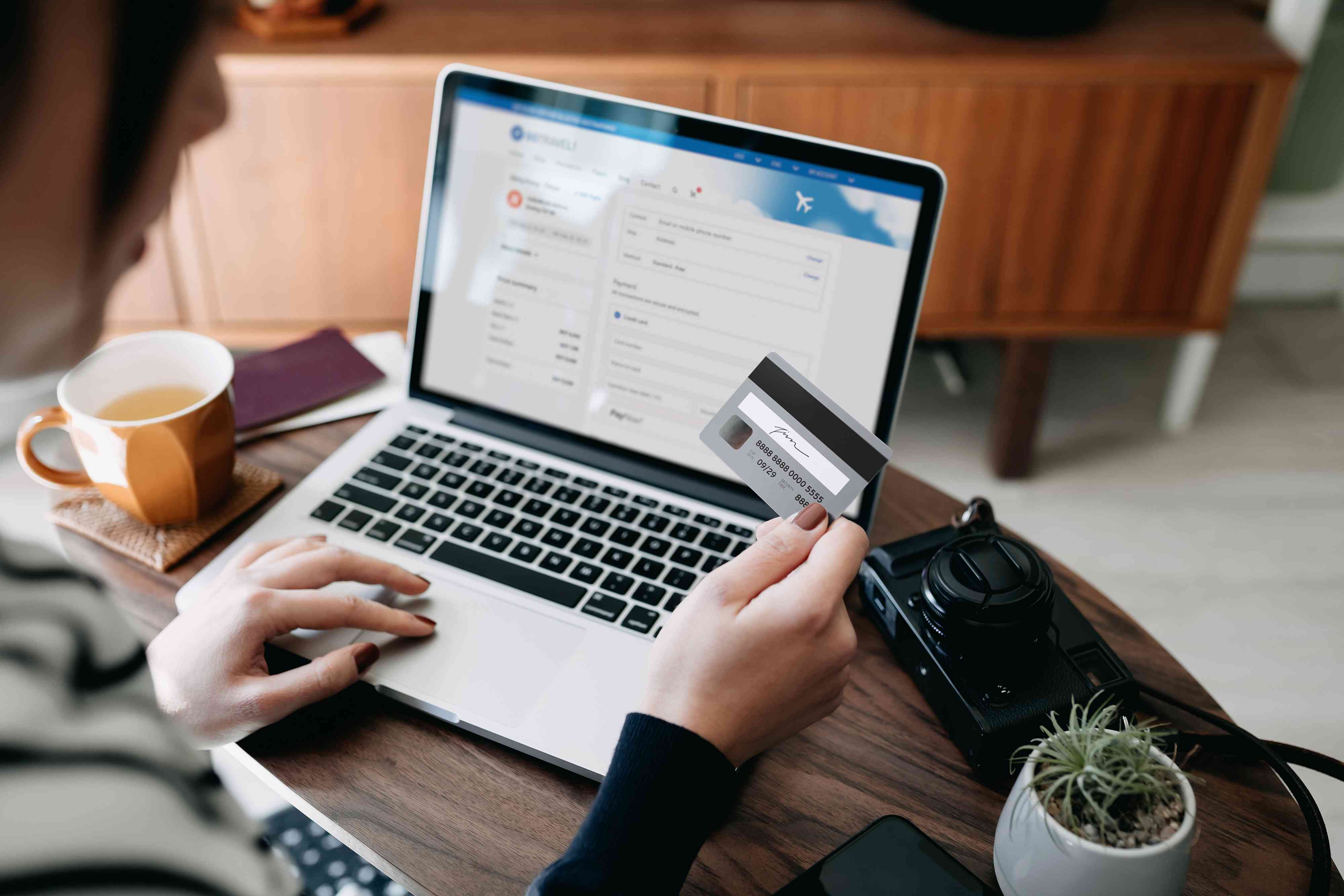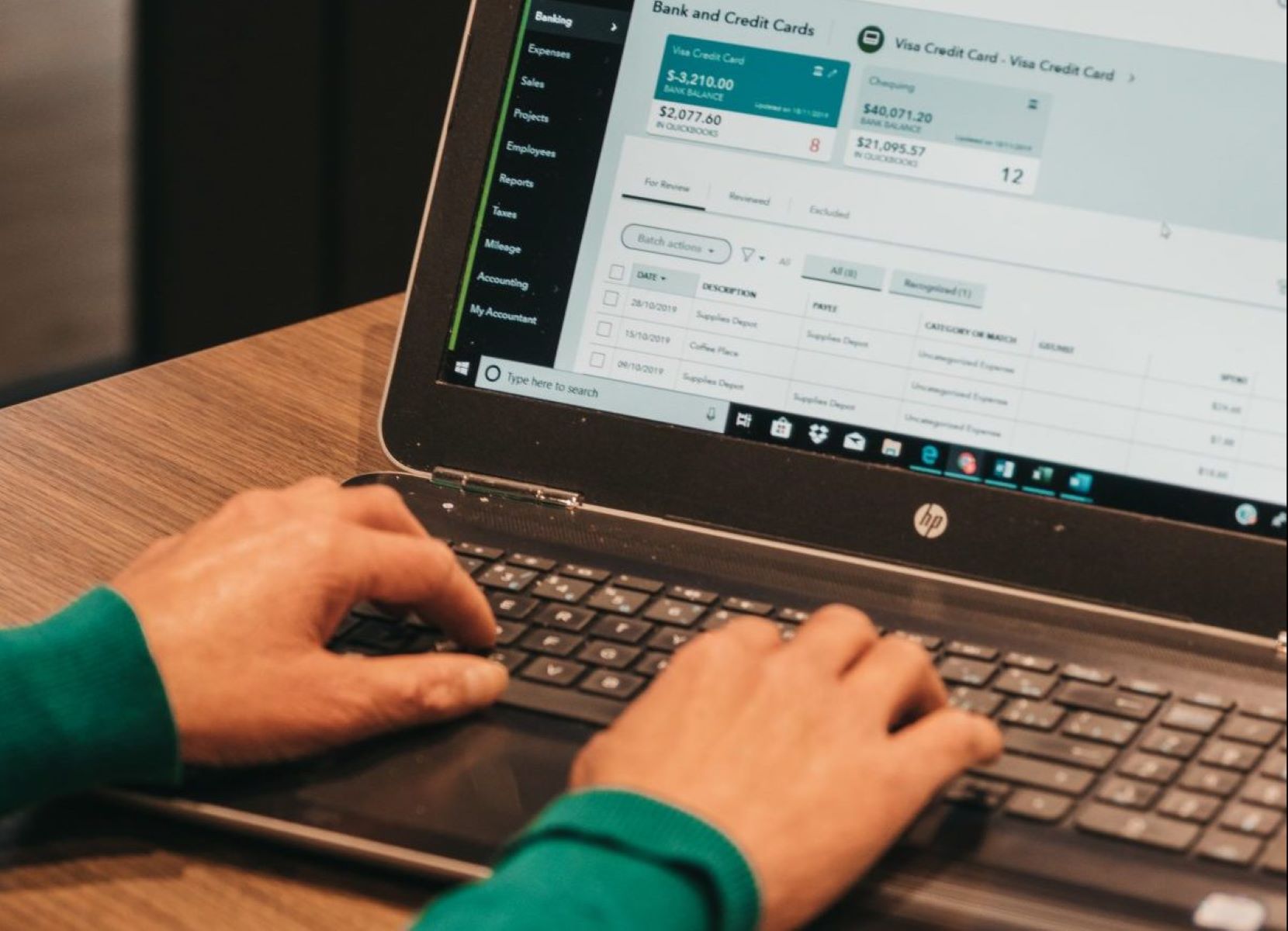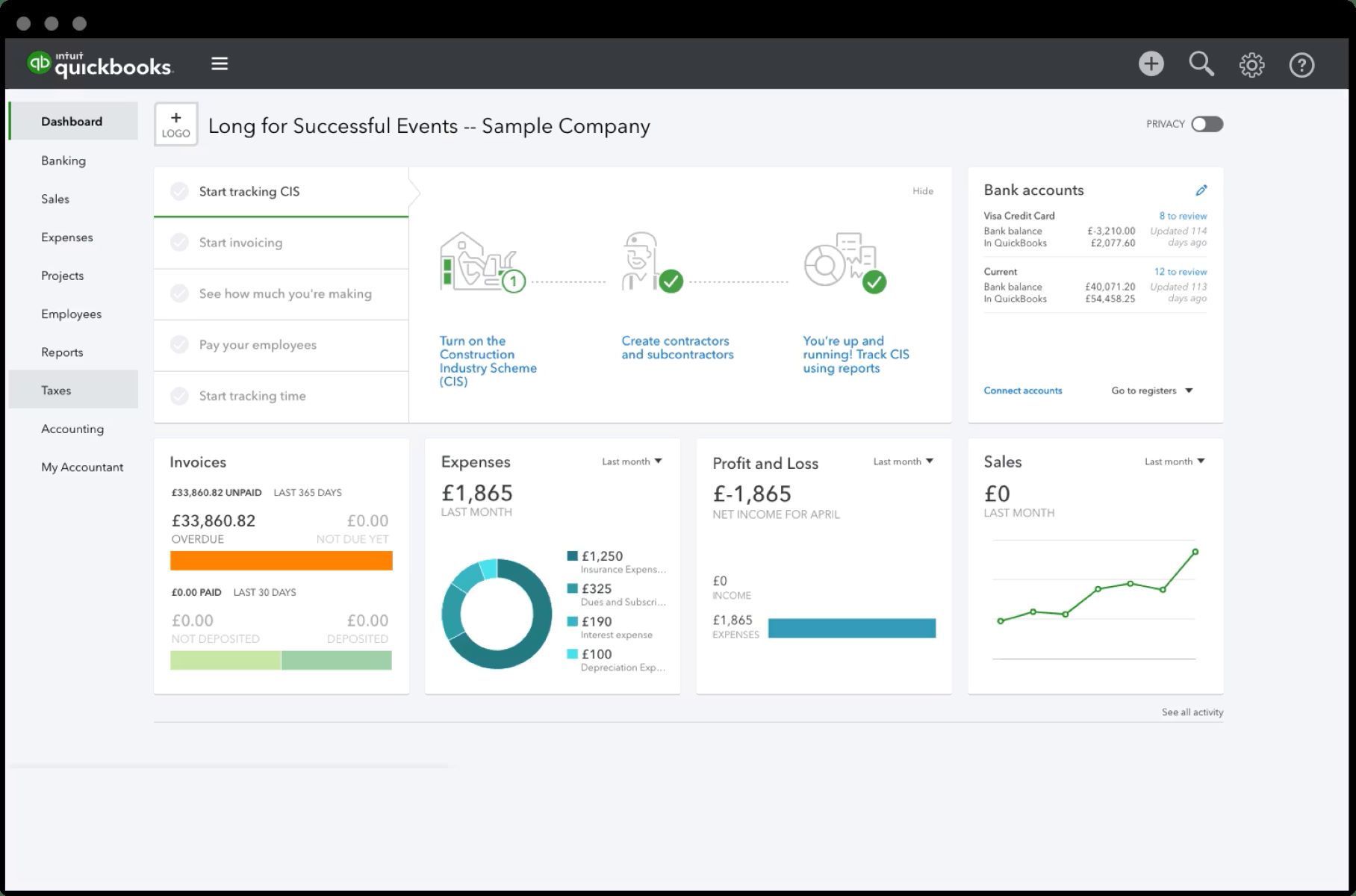Introduction
QuickBooks is a powerful accounting software designed to help businesses efficiently manage their financial operations. It provides a user-friendly platform for tasks like invoicing, payroll processing, and bookkeeping. One crucial aspect of using QuickBooks is accurately recording and tracking credit card charges. In this guide, we will discuss the importance of entering credit card charges in QuickBooks and provide a step-by-step walkthrough on how to do it effectively.
In today’s digital age, credit cards are widely used for business expenses. Keeping track of these charges is essential for maintaining accurate financial records and ensuring proper expense reporting. By entering credit card charges in QuickBooks, businesses can easily monitor their expenses, reconcile statements, and make informed financial decisions.
Failure to record credit card charges can lead to various issues. It can result in inaccurate financial reports, duplicate payments, or even missed deductions that could reduce taxable income. Additionally, without proper tracking, it becomes challenging to analyze spending patterns, identify potential budgetary constraints, or detect any fraudulent activities.
Fortunately, QuickBooks offers a straightforward and efficient way to enter credit card charges. This allows businesses to streamline their accounting processes, save time, and ensure accurate financial reporting. In the upcoming sections, we’ll outline a step-by-step guide on how to enter credit card charges in QuickBooks and provide some useful tips to maximize efficiency.
What is QuickBooks?
QuickBooks is a robust and widely-used accounting software developed by Intuit. It is designed to simplify financial management for businesses of all sizes, ranging from small startups to large corporations. QuickBooks provides a comprehensive platform that allows users to effectively track income and expenses, manage invoices, process payroll, reconcile bank accounts, and generate detailed financial reports.
One of the key features of QuickBooks is its user-friendly interface, making it accessible to individuals with varying levels of accounting knowledge. The software offers both cloud-based and desktop versions, providing flexibility to users based on their specific needs and preferences. QuickBooks also integrates seamlessly with various other business tools and applications, such as payment processors, time-tracking systems, and inventory management software.
Built with the needs of businesses in mind, QuickBooks offers several important benefits. Firstly, it helps automate manual accounting tasks, reducing the chances of human error and saving valuable time. Additionally, it provides real-time visibility into the financial health of a business, allowing owners and managers to make informed decisions based on up-to-date information.
QuickBooks offers a range of features to support different industries and business types. Whether you are a freelancer, a retail store owner, a professional service provider, or a nonprofit organization, QuickBooks provides tailored solutions to meet your specific accounting needs. This versatility makes it an ideal choice for businesses operating in various sectors.
Overall, QuickBooks has revolutionized the accounting industry by simplifying complex financial tasks and empowering businesses to manage their finances more effectively. By utilizing QuickBooks, businesses can streamline their operations, improve financial transparency, and gain insights to drive growth and profitability.
Why is it important to enter credit card charges in QuickBooks?
Accurately entering credit card charges in QuickBooks is essential for maintaining proper financial records and ensuring the integrity of your business’s financial information. Here are several reasons why it is important to enter credit card charges in QuickBooks:
- Expense tracking and categorization: By entering credit card charges in QuickBooks, you can effectively track and categorize your business expenses. This allows you to have a clear overview of your spending patterns, identify areas where costs can be reduced, and make informed decisions about budget allocation.
- Accurate financial reporting: When you enter credit card charges in QuickBooks, you ensure that your financial reports accurately reflect your business’s expenses and liabilities. This is crucial for making informed decisions, preparing tax filings, and presenting accurate financial statements to stakeholders, such as investors and creditors.
- Budget management: Entering credit card charges in QuickBooks enables you to create and monitor a budget effectively. By having all your credit card transactions recorded, you can compare the actual expenses against your budgeted amounts and make adjustments as necessary to stay on track.
- Financial analysis: By accurately tracking credit card charges in QuickBooks, you can perform detailed financial analysis. This includes assessing spending trends, identifying areas of overspending, and evaluating the return on investment (ROI) of different business expenses. Such analysis helps you make strategic decisions to optimize your business’s financial performance.
- Compliance and auditing: Properly recording credit card charges in QuickBooks ensures compliance with financial regulations and accounting standards. In case of audits or internal reviews, having complete and accurate records will help support your business’s financial integrity and make the process smoother.
In summary, entering credit card charges in QuickBooks is crucial for effective expense tracking, accurate financial reporting, budget management, financial analysis, and compliance. By maintaining accurate and up-to-date records, you can make informed decisions, optimize your business’s financial performance, and have peace of mind knowing that your financial information is reliable and trustworthy.
Step-by-step guide on entering credit card charges in QuickBooks
Entering credit card charges in QuickBooks is a straightforward process that can be done in just a few simple steps. Follow this step-by-step guide to accurately record your credit card expenses:
- Log in to QuickBooks: Open QuickBooks and log in to your account using your credentials. Make sure you have the necessary permissions to access the accounting functions.
- Select the relevant credit card account: From the QuickBooks dashboard, navigate to the “Banking” section and select the appropriate credit card account where the charges need to be recorded.
- Choose the correct date for the transaction: Specify the date when the credit card charge was made. It’s important to record the charges on the date they occurred for accurate financial reporting.
- Enter the vendor or payee information: Provide the name of the vendor or payee who you made the credit card purchase from. If the vendor is not already in your QuickBooks contacts, you can add their details at this stage.
- Specify the expense account: Select the appropriate expense account where the charge should be categorized. QuickBooks allows you to create custom expense accounts to match your business’s specific needs.
- Enter the amount and any additional details: Input the total amount charged to the credit card. You can also add any relevant details, such as a description of the expense or any supporting notes.
- Save and reconcile the credit card charges: Once all the information has been entered accurately, save the transaction. Periodically, you will need to reconcile your credit card statements with your QuickBooks records to ensure all charges are accounted for and match your bank statements.
Following this step-by-step guide will help you efficiently and accurately enter credit card charges in QuickBooks. It ensures that all your credit card expenses are recorded, categorized correctly, and reflected in your financial reports, providing you with a clear view of your business’s financial health.
#1. Logging in to QuickBooks
To begin entering credit card charges in QuickBooks, you first need to log in to your QuickBooks account. Here’s a step-by-step guide on how to log in to QuickBooks:
- Visit the QuickBooks website or open the QuickBooks application on your computer.
- Locate the login area, usually found in the top right corner of the page or application.
- Enter your login credentials, including your username and password. If you have forgotten your password, you can click on the “Forgot password” link to recover or reset it.
- If you have multiple companies or accounts associated with your login credentials, select the appropriate one.
- Once you have entered your login information and selected the correct account, click on the “Login” or “Sign in” button to access your QuickBooks account.
It is important to ensure that you have the necessary permissions and access rights to perform accounting tasks in QuickBooks. If you are part of a team or organization, double-check if you have been granted the necessary privileges to enter credit card charges.
Remember to keep your QuickBooks login credentials secure and confidential to protect your financial data. If you suspect any unauthorized access or suspicious activity, contact QuickBooks support immediately.
Logging in to QuickBooks is the first step in the process of entering credit card charges. Once you have successfully logged in, you can proceed to the next steps of selecting the relevant credit card account and entering the transaction details in QuickBooks.
#2. Selecting the relevant credit card account
After logging in to QuickBooks, the next step in entering credit card charges is selecting the relevant credit card account. This ensures that the charges are recorded accurately in the appropriate account. Follow these steps to select the correct credit card account in QuickBooks:
- From the QuickBooks dashboard, navigate to the “Banking” or “Chart of Accounts” section. The specific location may vary depending on your version of QuickBooks.
- Look for the credit card accounts listed. These accounts are typically categorized under liabilities or credit card accounts.
- Select the credit card account under which you want to record the charges. This should be the account that corresponds to the credit card you used for the purchase.
In some cases, you may need to create a new credit card account if the one you require is not already listed in QuickBooks. To create a new account, follow these steps:
- From the QuickBooks dashboard, navigate to the “Settings” or “Chart of Accounts” section.
- Click on “New Account” or a similar option to create a new account.
- Select “Credit Card” as the account type or category.
- Provide a unique name for the new credit card account, such as the name of the credit card issuer or the specific card you are using.
- Save the new account, and it will now be available for recording credit card charges.
Accurately selecting the appropriate credit card account is crucial for organizing and tracking your credit card expenses in QuickBooks. It ensures that the charges are attributed to the correct account, enabling you to generate accurate financial reports and make informed financial decisions.
Once you have selected the relevant credit card account, you are ready to move on to the next step of entering the date for the credit card transaction in QuickBooks.
#3. Choosing the correct date for the transaction
When entering credit card charges in QuickBooks, choosing the correct date for the transaction is crucial for accurate financial record-keeping. The date should reflect when the credit card charge was made or when the transaction occurred. Follow these steps to choose the correct date for the transaction:
- From the QuickBooks dashboard, navigate to the credit card account where you want to record the charge.
- Locate the field that allows you to enter the date of the transaction. This is usually labeled as “Date” or “Transaction Date.”
- Select the date on which the credit card charge was made. Be sure to choose the correct day, month, and year to accurately reflect when the transaction occurred.
It’s important to note that the date you choose should be the same as the date on the credit card statement to ensure proper reconciliation. If the credit card statement spans multiple billing periods, enter the corresponding date for each charge to align with the statement.
Choosing the correct date for the transaction is vital for accurate financial reporting, as it ensures that your books reflect the timing of your expenses. This information is crucial for generating accurate financial statements, tracking spending patterns, and making informed business decisions.
Once you have chosen the correct date for the credit card transaction, you can move on to the next step of entering the vendor or payee information in QuickBooks.
#4. Entering the vendor or payee information
After selecting the correct date for the credit card transaction in QuickBooks, the next step is to enter the vendor or payee information. This ensures that the expense is properly attributed and helps with tracking and organizing your credit card charges. Follow these steps to enter the vendor or payee information:
- From the QuickBooks dashboard, navigate to the credit card account where you want to record the charge.
- Look for the field or section labeled “Payee” or “Vendor.” This is where you will enter the name of the individual or company from whom you made the credit card purchase.
- If the vendor or payee is already in your QuickBooks contacts, start typing the name, and select the appropriate vendor from the list that appears. This will auto-populate the vendor information, such as address and contact details, for easy reference.
- If the vendor or payee is not in your QuickBooks contacts, you have the option to add them as a new contact. Click on the option to add a new vendor, and input their name, address, and any other relevant details.
- Save the vendor or payee information, and it will be associated with the credit card charge in QuickBooks.
Entering the vendor or payee information is important for accurate expense tracking and enables better organization of your credit card charges. It helps categorize expenses by vendor, making it easier to generate reports and analyze spending patterns.
It’s essential to ensure the accuracy of the vendor or payee information you enter. Double-check the name, address, and contact details to avoid any discrepancies that may cause problems during reconciliation or reporting.
Once you have entered the vendor or payee information, you can move on to the next step of specifying the expense account in QuickBooks.
#5. Specifying the expense account
After entering the vendor or payee information for the credit card transaction in QuickBooks, the next step is to specify the expense account where the charge should be categorized. This step ensures that your expenses are properly classified and attributed to the correct account. Follow these steps to specify the expense account in QuickBooks:
- From the QuickBooks dashboard, navigate to the credit card account where you want to record the charge.
- Look for the field or section labeled “Expense Account,” “Account,” or “Category.” This is where you will select the appropriate account to categorize your expense.
- Click on the drop-down menu to view the list of available expense accounts in QuickBooks. This list may include pre-existing default accounts or custom accounts that you have set up.
- Select the expense account that best matches the nature of the transaction. If there isn’t an appropriate account listed, you can choose to create a new expense account. In this case, select the option to create a new account and provide a unique name for it.
- Save the selection of the expense account, and QuickBooks will categorize the credit card charge accordingly.
Specifying the expense account is crucial for accurate financial reporting and analysis. It helps you track and categorize your expenses based on specific accounts, such as office supplies, travel expenses, or advertising costs. This categorization provides valuable insights into your business’s spending patterns and helps you make informed decisions about budgeting and resource allocation.
It is important to regularly review and update your expense accounts in QuickBooks to ensure they accurately reflect your business’s evolving needs and requirements. This allows for more accurate financial reporting and makes tracking expenses more efficient.
Once you have specified the expense account, you can proceed to the next step of entering the amount and any additional details for the credit card charge in QuickBooks.
#6. Entering the amount and any additional details
After specifying the expense account for the credit card charge in QuickBooks, the next step is to enter the amount of the expense and any additional details that may be relevant. This step ensures accurate recording of the transaction and provides comprehensive information about the expense. Follow these steps to enter the amount and any additional details in QuickBooks:
- From the QuickBooks dashboard, navigate to the credit card account where you want to record the charge.
- Locate the field or section labeled “Amount” or “Total.” This is where you will input the financial value of the credit card charge.
- Enter the total amount charged to the credit card for the transaction. Be careful to input the correct numerical value to ensure accuracy in your financial records.
- If there are any additional details or notes related to the expense, such as a description or any specific reference numbers, look for a field labeled “Memo,” “Notes,” or “Description.” Enter the relevant information in this section.
- Save the entered information, and QuickBooks will record the amount and any additional details for the credit card charge.
Entering the amount and any relevant details for the credit card charge provides additional context and documentation for the transaction. This information contributes to accurate financial reporting, enables better expense tracking, and helps with future reference and analysis.
Make sure to review the entered amount and details carefully before saving. Accuracy in recording the information will ensure that your financial statements, reports, and analyses present reliable data.
Once you have entered the amount and any additional details, you can proceed to the next step of saving and reconciling the credit card charges in QuickBooks.
#7. Saving and reconciling the credit card charges
After entering all the necessary information for the credit card charge in QuickBooks, the final step is to save the transaction. Saving the transaction ensures that the credit card charge is recorded and stored in your QuickBooks account. Additionally, periodic reconciliation of your credit card charges is essential to ensure accuracy and identify any discrepancies. Follow these steps to save and reconcile the credit card charges in QuickBooks:
- Review all the information you have entered, including the date, vendor or payee information, expense account, amount, and any additional details. Ensure that everything is entered correctly and accurately reflects the credit card charge.
- Click on the “Save” or “Save & Close” button to save the entered transaction. QuickBooks will now store the credit card charge in your accounting records.
- Periodically, you will need to reconcile your credit card statement with your QuickBooks records. To do this, gather your credit card statement and compare it to the charges you have entered in QuickBooks.
- Verify that all the credit card charges listed on your statement match the charges recorded in QuickBooks. If there are any discrepancies, investigate and make any necessary corrections in QuickBooks to align with your credit card statement.
- As you reconcile, mark each transaction in QuickBooks as “cleared” or “reconciled” to indicate that it matches your credit card statement. This helps you keep track of which charges have been accounted for and provides an accurate financial picture.
- Once you have finished reconciling all the credit card charges, ensure that your QuickBooks records and your credit card statement balance match.
Regularly saving and reconciling your credit card charges in QuickBooks ensures that your financial records are up-to-date, accurate, and in line with your actual credit card transactions. It enables you to identify any discrepancies or errors promptly and maintain the integrity of your financial data.
Remember to maintain proper documentation of your credit card statements, receipts, and supporting documents, as these may be needed for future reference or during audits.
By following these steps, you can effectively save and reconcile your credit card charges in QuickBooks, ensuring accurate financial records and allowing you to make informed financial decisions for your business.
Tips and Best Practices for Entering Credit Card Charges in QuickBooks
Entering credit card charges in QuickBooks is a vital part of maintaining accurate financial records and effectively managing your business’s expenses. Here are some tips and best practices to enhance your credit card charge entry process in QuickBooks:
- Regularly reconcile your credit card accounts: Schedule periodic reconciliations to ensure that the charges recorded in QuickBooks align with your credit card statements. This helps identify and resolve any discrepancies in a timely manner.
- Categorize expenses appropriately: Take the time to choose the correct expense account for each credit card charge. Proper categorization provides valuable insights into your spending patterns and streamlines financial reporting.
- Keep track of receipts and supporting documentation: Maintain a system for organizing and storing physical or digital copies of receipts and supporting documents related to your credit card charges. This ensures you have the necessary documentation for future reference, audits, or disputes.
- Create custom expense accounts: Tailor your expense accounts in QuickBooks to align with your specific business needs. This allows for more accurate categorization of credit card charges and better analysis of spending in different areas of your business.
- Use descriptive memos or notes: Incorporate detailed descriptions or memos when entering credit card charges in QuickBooks. This provides additional context and aids in tracking and understanding each expense.
- Utilize credit card statement import features: Many versions of QuickBooks allow you to import credit card statements directly. This can save time and minimize errors by automatically populating transactions into QuickBooks for reconciliation.
- Set up recurring credit card charges: If you have regular and recurring expenses, such as monthly subscriptions or utility bills, set them up as recurring credit card charges in QuickBooks. This simplifies the entry process for future transactions and ensures consistency.
- Consistently review and update for accuracy: Regularly review your credit card charges in QuickBooks for accuracy and make any necessary adjustments. This includes verifying vendor details, amounts, and expense categorization.
- Train and educate your staff: If you have multiple users entering credit card charges in QuickBooks, provide training and clear guidelines to ensure consistent and accurate recording of expenses.
- Take advantage of integrations: Explore integrations with other tools and applications that can streamline your credit card charge entry process, such as expense management platforms or receipt scanning apps.
By implementing these tips and best practices, you can enhance the efficiency, accuracy, and organization of your credit card charge entry process in QuickBooks. This will result in more reliable financial records, better expense tracking, and improved decision-making for your business.
#1. Regularly reconcile your credit card accounts
Regular reconciliation of your credit card accounts is a crucial practice to ensure the accuracy and integrity of your financial records in QuickBooks. Reconciliation involves comparing the transactions recorded in QuickBooks with the charges listed in your credit card statements, verifying their accuracy, and making any necessary adjustments. Here are some reasons why regularly reconciling your credit card accounts is important:
- Identify errors or discrepancies: Reconciliation helps uncover any errors or discrepancies between your credit card statements and QuickBooks records. By comparing the two, you can catch duplicate charges, missing transactions, or inaccurately recorded amounts.
- Avoid overdrafts and fees: Regular reconciliation allows you to ensure that all credit card charges are accounted for in your records. This helps avoid any oversights that could lead to overdrafts or missed payments, which can result in costly fees and penalties.
- Maintain accurate financial reporting: Reconciling your credit card accounts ensures that the expenses recorded in QuickBooks align with your actual credit card transactions. This accuracy is essential for generating reliable financial reports, conducting budget analysis, and assessing the financial health of your business.
- Track unauthorized or fraudulent charges: Regularly reviewing your credit card statements during reconciliation allows you to identify any unauthorized or fraudulent charges promptly. This early detection helps you take immediate action to report and address any fraudulent activities.
- Improve financial transparency: Through reconciliation, you can gain a clear and up-to-date view of your credit card expenses. This transparency helps you better understand your spending patterns, identify areas where costs can be reduced, and make informed financial decisions.
To effectively reconcile your credit card accounts in QuickBooks, ensure that you have accurate and complete credit card statements for the specific period you are reconciling. Double-check that all transactions in your credit card statement are reflected accurately in QuickBooks, including transaction dates, vendors, amounts, and expense categories. When discrepancies are found, investigate the root cause and make appropriate adjustments in QuickBooks to align with your credit card statement.
Performing regular reconciliations, such as monthly or quarterly, will help maintain the accuracy and reliability of your financial records in QuickBooks. This proactive practice ensures that your credit card charges are properly recorded and in sync with your credit card statements, providing a solid foundation for effective financial management.
#2. Categorize expenses appropriately
Properly categorizing expenses is a fundamental aspect of effective financial management in QuickBooks. Categorization allows you to organize and track your credit card charges accurately, providing insights into your spending patterns and facilitating financial analysis. Here are some reasons why categorizing expenses appropriately in QuickBooks is important:
- Accurate financial reporting: Categorizing expenses correctly ensures that your financial reports accurately reflect your business’s expenses. This accuracy is crucial for understanding your cash flow, monitoring budget allocations, and preparing tax filings.
- Easy expense tracking: By categorizing expenses, you can easily track and analyze your spending habits. This allows you to identify areas where costs can be reduced, make informed decisions about resource allocation, and evaluate the effectiveness of various business strategies.
- Proper tax deductions: Categorizing expenses appropriately helps ensure that you claim the correct tax deductions. By assigning expenses to the appropriate expense categories, you can maximize your deductible expenses and reduce your taxable income.
- Budget management: Categorization enables you to closely monitor and manage your budget. By categorizing expenses accurately, you can compare actual expenses against budgeted amounts, identify areas of overspending or underspending, and make adjustments accordingly.
- Improved financial analysis: Properly categorized expenses provide a clearer picture of your financial performance. This allows you to analyze spending patterns, identify trends, and evaluate the profitability of your various business activities.
To categorize expenses appropriately in QuickBooks, choose expense accounts that align with the nature of each transaction. QuickBooks offers a range of default expense accounts, or you can create custom accounts that suit your specific business needs. It’s important to review and update your expense accounts regularly to ensure they reflect current business operations and reporting requirements.
Additionally, take advantage of QuickBooks’ tools for expense categorization, such as rules or automatic categorization based on vendor names or transaction descriptions. With these features, you can streamline the categorization process and save time.
Remember, accurate expense categorization in QuickBooks relies on the details provided during the data entry process. Ensure that you enter vendor information, amount, date, and other relevant details accurately, as this information is crucial for proper categorization of expenses.
By categorizing your expenses appropriately in QuickBooks, you can maintain accurate financial records, gain valuable insights into your business’s financial health, and effectively monitor and manage your expenses.
#3. Keep track of receipts and supporting documentation
Keeping track of receipts and supporting documentation is a vital practice when entering credit card charges in QuickBooks. Proper documentation not only ensures accurate and accountable financial records but also provides necessary evidence for audits, substantiates expenses, and helps with compliance. Here are some reasons why it’s important to maintain receipts and supporting documentation for your credit card charges:
- Audit and compliance: Retaining receipts and supporting documents helps you comply with tax regulations and provides proof of expenses during audits. Having complete and organized documentation allows you to substantiate your business expenses and demonstrate compliance with tax laws.
- Expense substantiation: Receipts serve as tangible evidence of transactions and help you validate the accuracy of your credit card charges. They provide details such as vendor names, purchase amounts, and dates, making it easier to record expenses accurately in QuickBooks.
- Dispute resolution: In case of any discrepancies or issues with credit card charges, having receipts and supporting documentation can help resolve disputes with vendors or credit card companies. It provides proof of the transaction and ensures that you have the necessary information to support your case.
- Budget management and analysis: Maintaining receipts and supporting documentation allows for a more accurate and comprehensive budget management process. It enables you to review and analyze specific expenses, identify spending patterns, and make informed decisions regarding budget adjustments or reallocation of resources.
- Record keeping and organization: Keeping track of receipts and supporting documentation ensures that you have a well-organized record of all your credit card charges. This allows for easy retrieval of information when needed, reduces the likelihood of lost or misplaced receipts, and maintains the integrity and transparency of your financial records.
To effectively track receipts and supporting documentation, consider implementing a system such as digital document management or cloud storage solutions. This helps centralize and organize your documents, making them easily accessible when entering credit card charges in QuickBooks. Also, ensure that adequate backup measures are in place to protect your important financial documents.
Remember, it’s essential to retain your receipts and supporting documentation for the required period as determined by tax authorities or regulatory bodies. Consult with your accountant or tax advisor to understand the specific record-keeping requirements for your business.
By keeping track of receipts and supporting documentation for your credit card charges, you establish proper documentation practices, improve compliance, and ensure accurate financial records in QuickBooks. This practice enables you to confidently substantiate expenses, reconcile accounts effectively, and maintain transparency in your financial processes.
Conclusion
Entering credit card charges in QuickBooks is a crucial task for maintaining accurate financial records and effectively managing your business’s expenses. By following the step-by-step guide outlined in this article, you can ensure that your credit card charges are recorded accurately and consistently in QuickBooks. From logging in to QuickBooks to saving and reconciling the charges, each step plays a significant role in maintaining the integrity and accuracy of your financial data.
In addition to the step-by-step guide, we have explored important tips and best practices for entering credit card charges in QuickBooks. Regularly reconciling your credit card accounts helps identify errors or discrepancies, maintains accurate financial reporting, and improves financial transparency. Appropriately categorizing expenses enables better expense tracking, accurate financial reporting, and improved financial analysis. Keeping track of receipts and supporting documentation provides evidence for audits, substantiates expenses, and aids in dispute resolution.
By utilizing these best practices and incorporating them into your credit card charge entry process, you can streamline your financial management and make informed decisions for your business. Remember to train and educate your team members on the importance of accurate data entry and follow these best practices consistently.
Make sure to stay up-to-date with changes in tax regulations and accounting standards to ensure compliance and accurate reporting. Regularly review and update your expense accounts, reconcile credit card statements, and maintain proper documentation for audit purposes.
With the right approach, QuickBooks can become a powerful tool in managing your credit card charges and providing valuable insights into your business’s financial health. Implementing these practices will help you maintain accurate records, improve expense tracking, and make informed financial decisions to drive the success of your business.