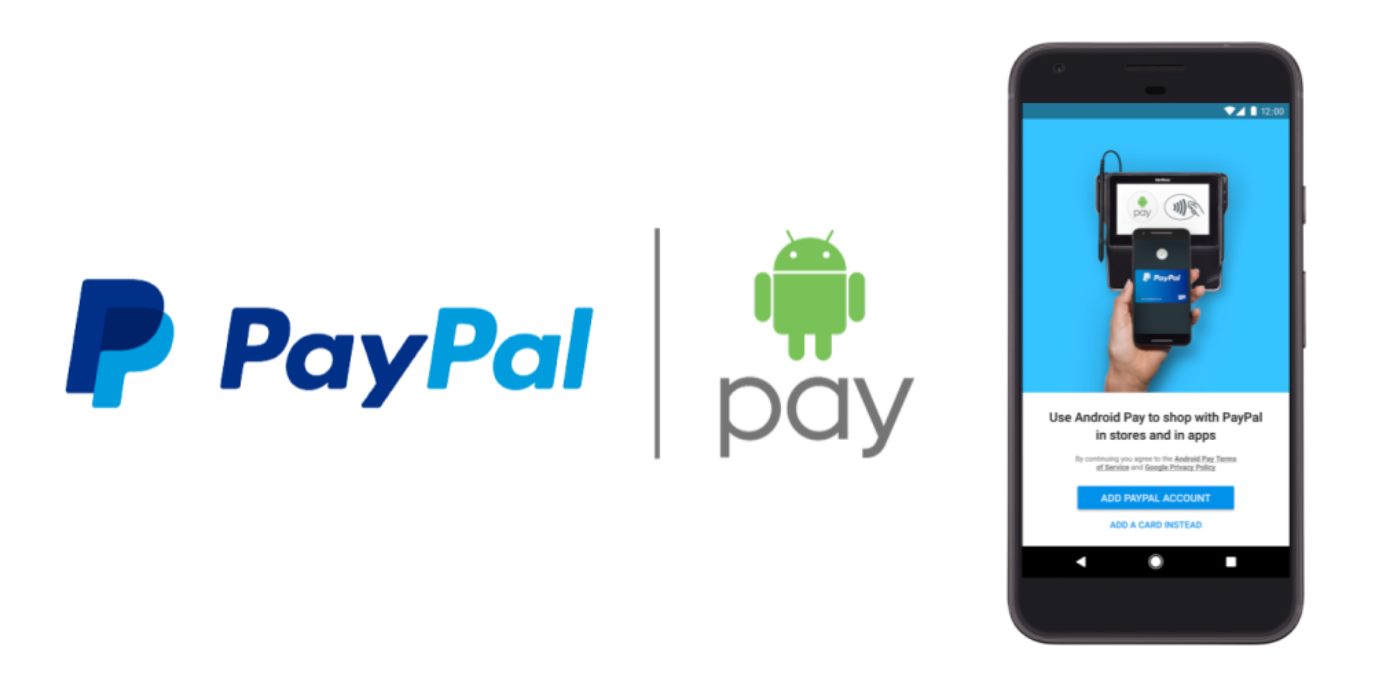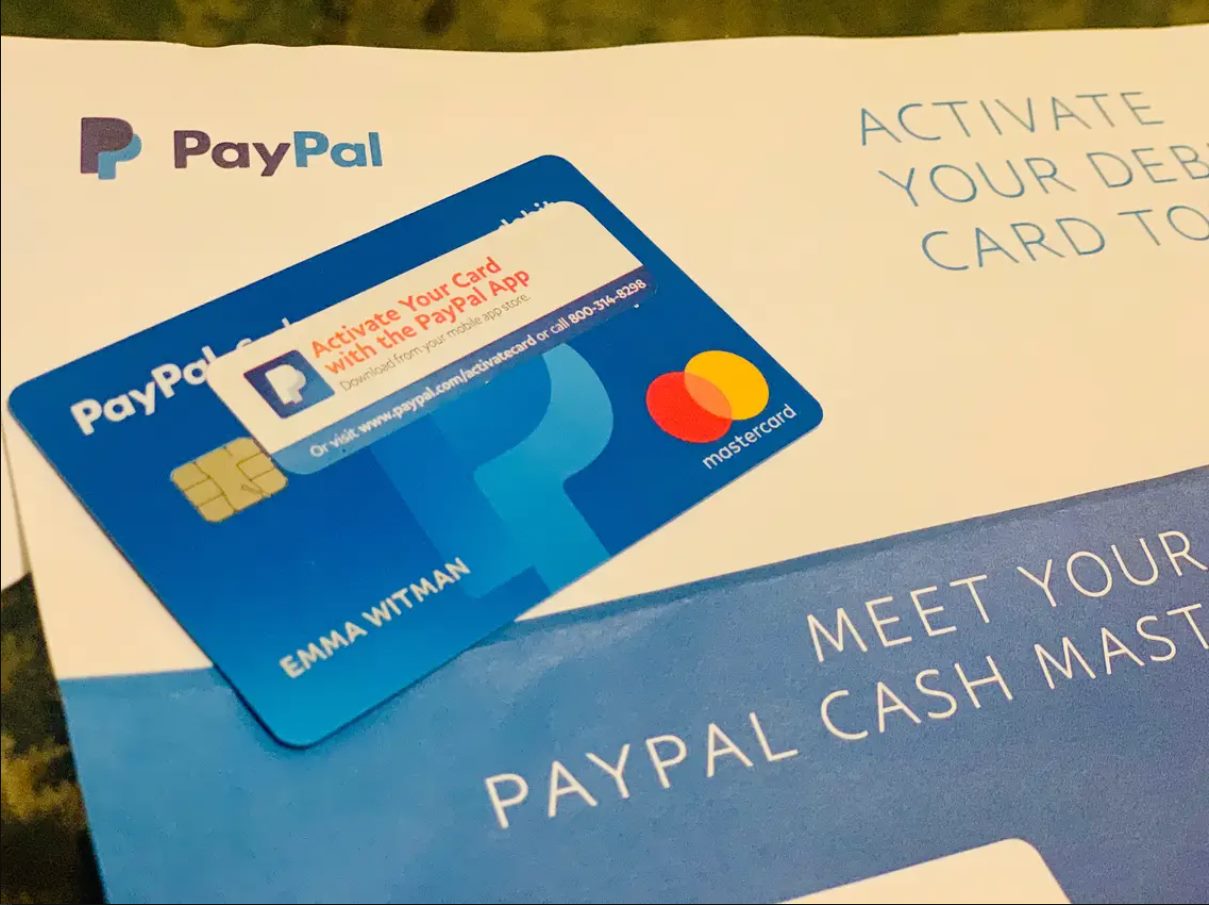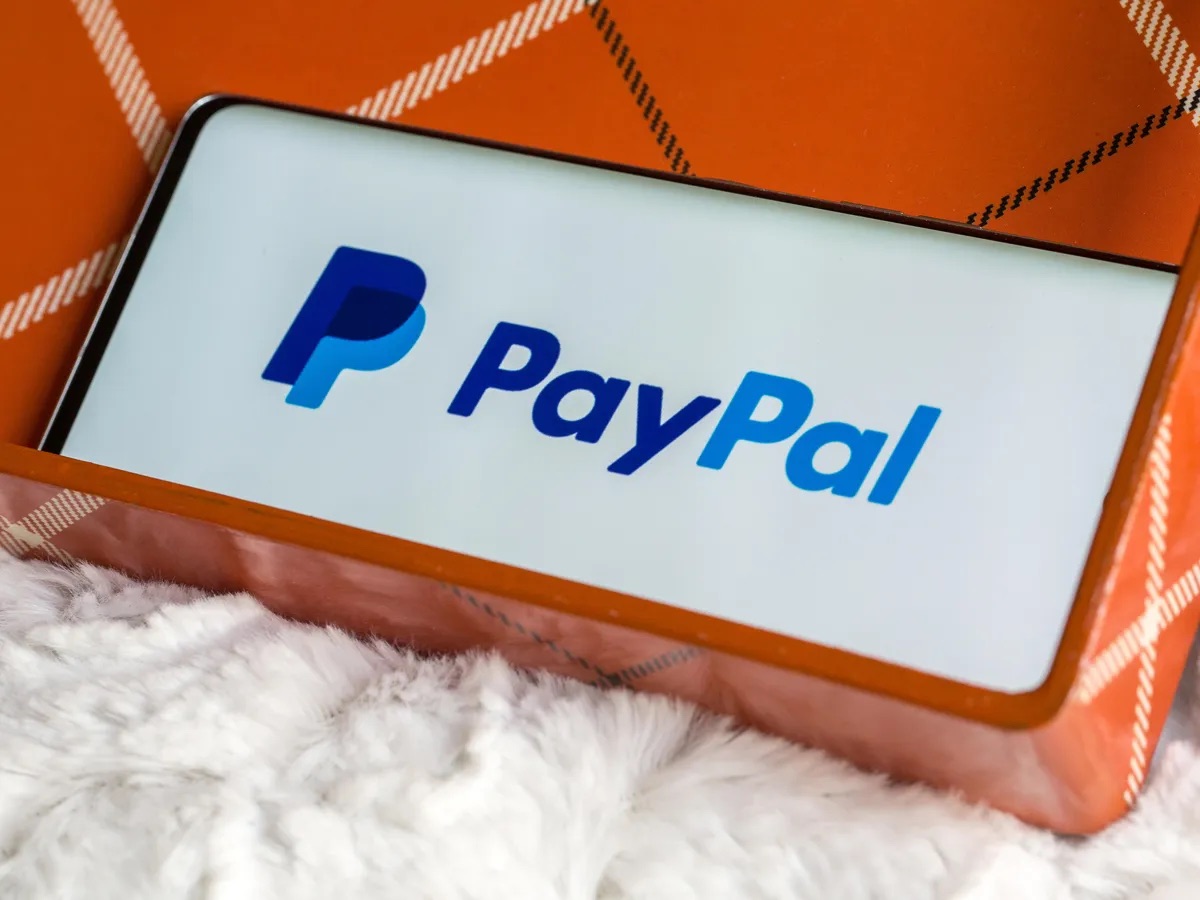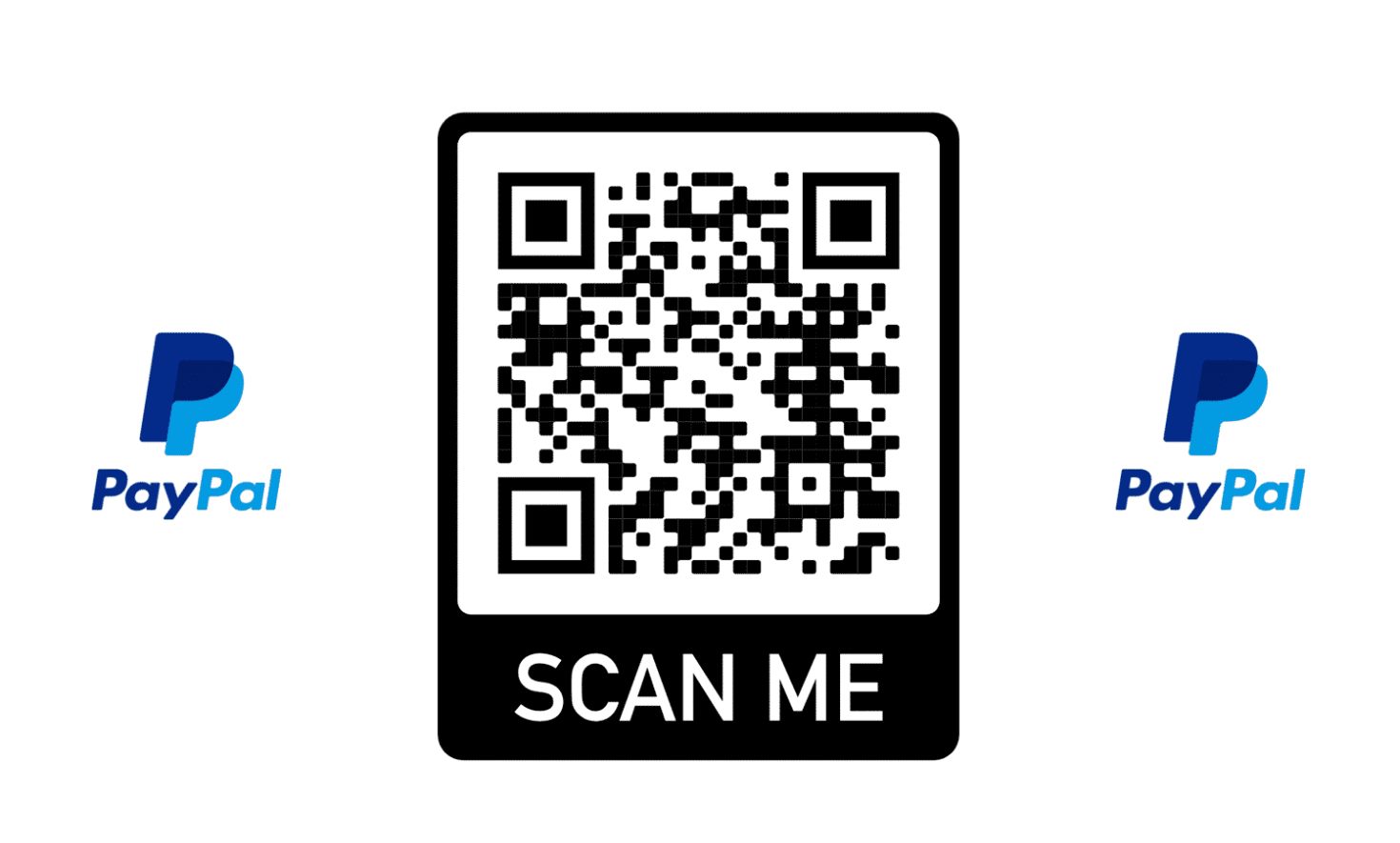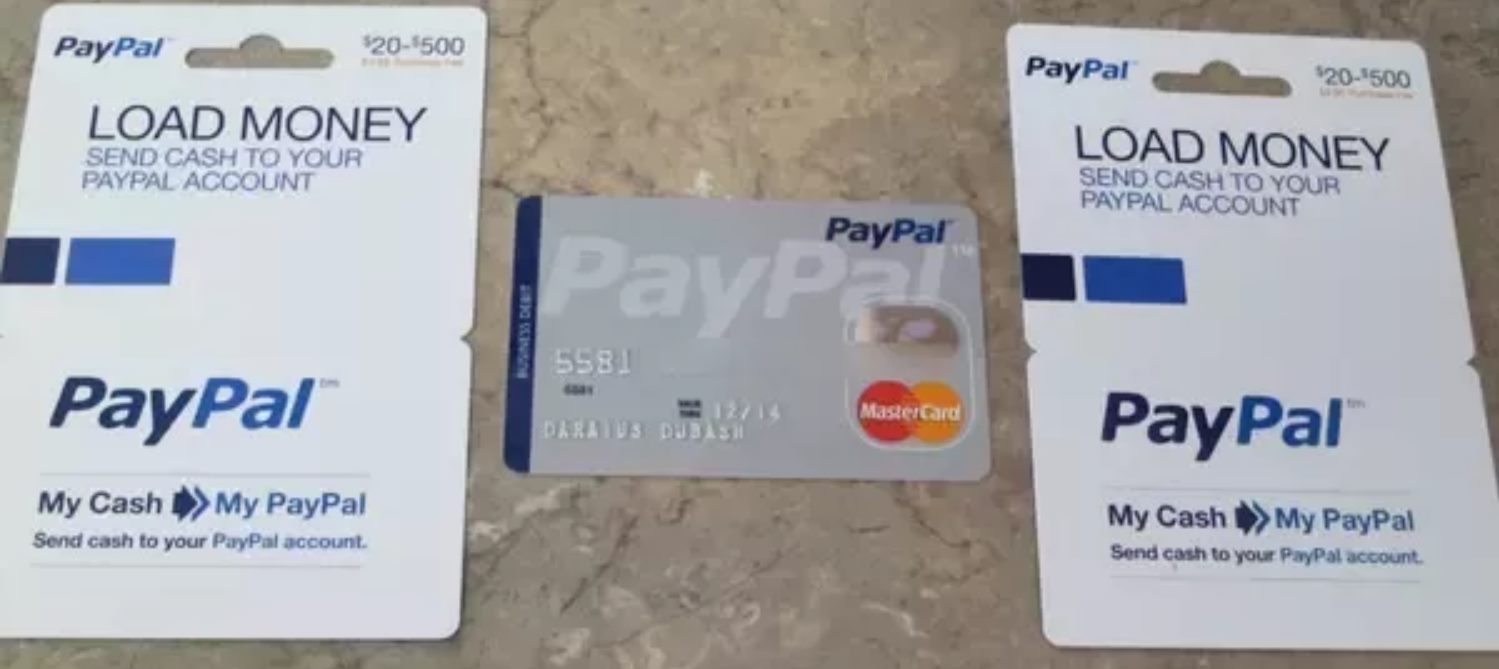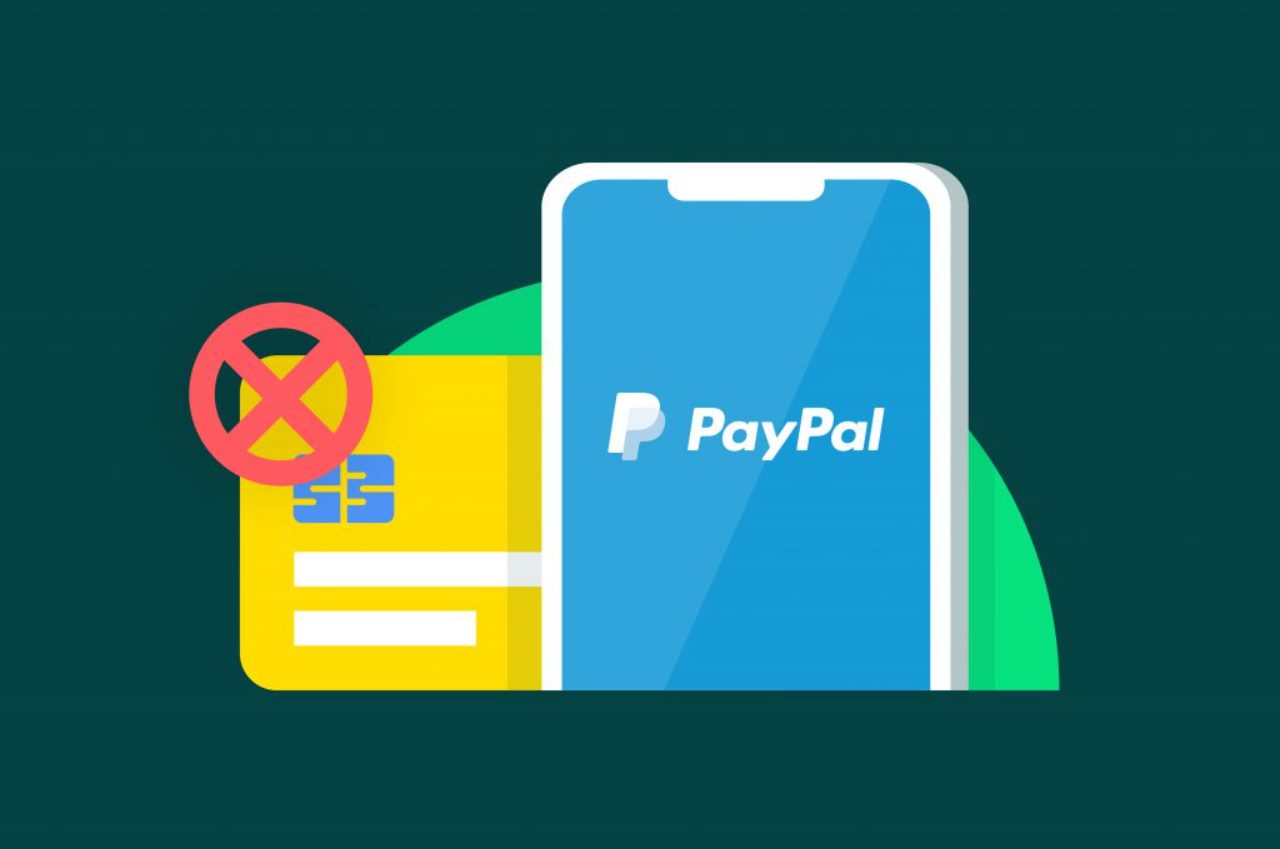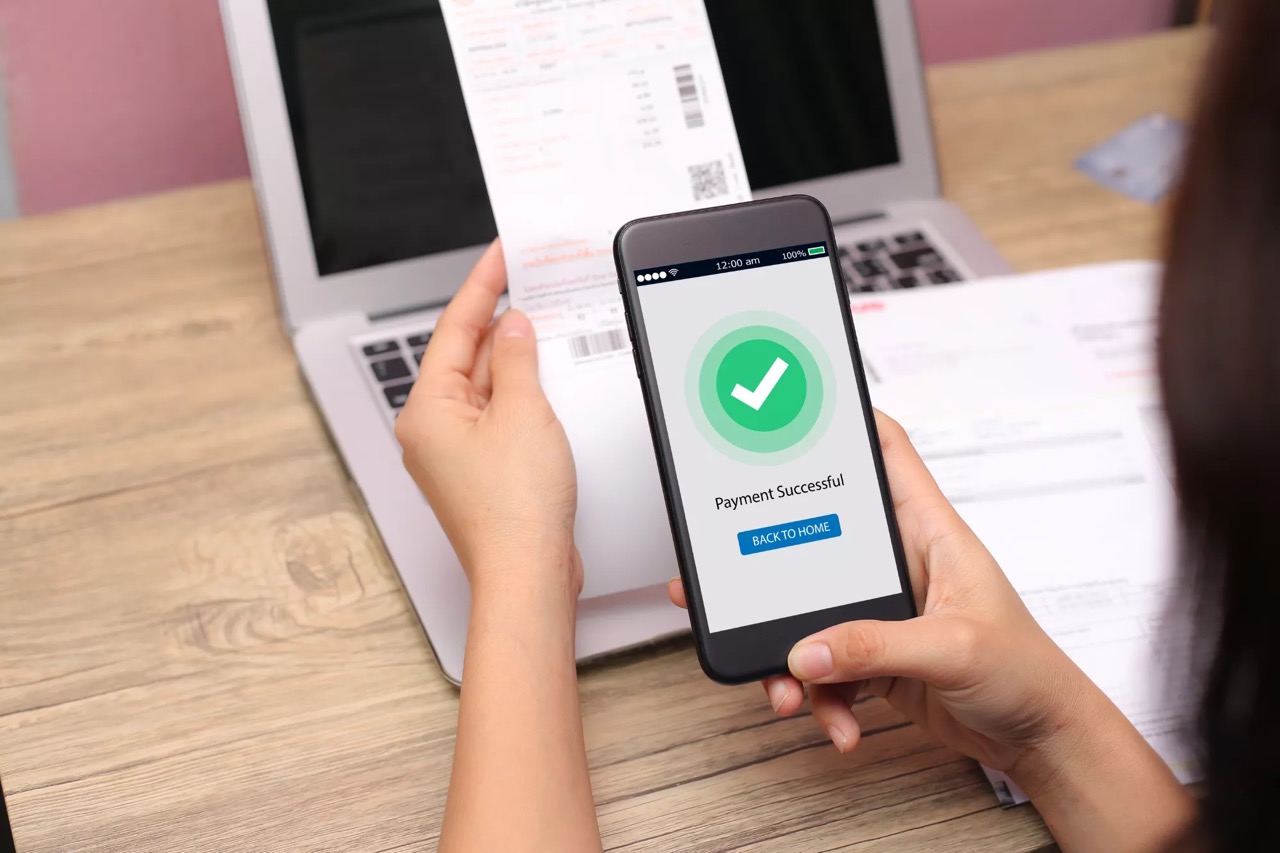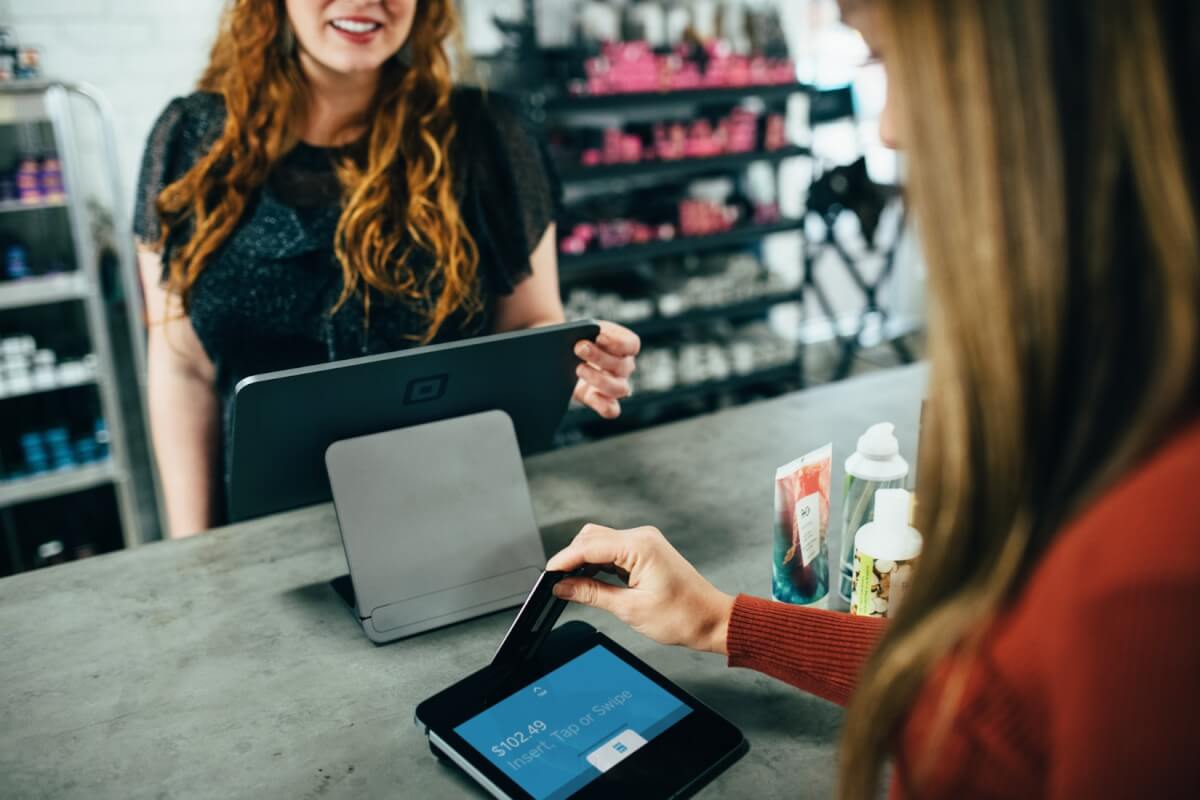The Benefits of Using PayPal In Store
PayPal is not just for online payments. With their innovative features, PayPal has made it possible to use their services for in-store purchases as well. This offers users a convenient and secure way to shop without the need for cash or physical credit cards. Let’s explore the benefits of using PayPal in store.
1. Convenience: One of the major benefits of using PayPal in-store is the convenience it offers. Instead of fumbling for cash or dealing with multiple credit cards, all you need is your smartphone and the PayPal app. Simply open the app, select the “In Store” option, and complete your purchase within seconds. It’s a hassle-free way to pay for your goods.
2. Security: PayPal is known for its robust security measures, and this extends to in-store payments as well. When you use PayPal to make a purchase, your sensitive financial information is not shared with the store. Instead, PayPal generates a unique transaction code for each payment, keeping your data safe and protected.
3. Contactless Payments: With the recent surge in contactless payments, PayPal has adapted to the market demand. Many stores now support NFC (Near Field Communication) payments, which means you can simply tap your phone to the payment terminal to complete the transaction. It’s quick, easy, and reduces the need for physical contact.
4. Rewards and Discounts: PayPal often partners with retailers to provide exclusive rewards and discounts for their users. By using PayPal in-store, you may enjoy special offers, cashback rewards, or even earn loyalty points. These additional benefits can save you money and enhance your overall shopping experience.
5. Transaction History: Another advantage of using PayPal in-store is the ability to keep track of your purchases. The PayPal app provides a detailed transaction history, allowing you to review and monitor your spending. This can be especially helpful for budgeting purposes or when returning or exchanging items.
6. Flexibility: PayPal allows you to link multiple payment sources, such as bank accounts and credit cards, to your account. This gives you the flexibility to choose how you want to fund your in-store purchases. You can easily switch between payment methods within the app, providing added convenience and control over your finances.
With these benefits in mind, it’s clear why using PayPal in-store is becoming increasingly popular. The convenience, security, and additional perks make it an attractive option for savvy shoppers. Whether you are making a small purchase or buying something significant, PayPal offers a seamless and rewarding payment experience.
Setting Up a PayPal Account for In-Store Payments
If you’re new to PayPal or haven’t set up your account for in-store payments yet, don’t worry – the process is quick and straightforward. Follow these steps to get started:
1. Download the PayPal Mobile App: Start by downloading the PayPal mobile app from the App Store or Google Play Store. It’s available for both iOS and Android devices. Once the app is installed, open it to begin the account setup process.
2. Sign Up for an Account: If you don’t have a PayPal account, you’ll need to sign up. Choose the “Personal” account option and enter your email address and a secure password. Make sure to choose a strong password to protect your account.
3. Verify Your Email Address: After signing up, PayPal will send you a verification email. Open the email and click on the verification link to confirm your email address. This step is important to ensure the security of your account.
4. Link Your Bank Account or Credit Card: To use PayPal for in-store payments, you need to link it to your bank account or credit card. Select the “Wallet” tab in the app and choose the “Link a Bank” or “Link a Card” option. Follow the prompts to provide the necessary information and verify your account.
5. Set Up PIN or Fingerprint: To enhance security and expedite the checkout process, consider setting up a PIN or enabling fingerprint authentication in the PayPal app. This will allow you to quickly authorize transactions without entering your password each time.
6. Add Funds to Your PayPal Account: If you prefer to have funds available in your PayPal account for in-store purchases, you can transfer money from your bank account to PayPal. Go to the “Wallet” tab, select “Add Money,” and follow the instructions to transfer funds.
7. Opt-In for In-Store Payments: Now that your PayPal account is set up, you need to ensure that in-store payments are enabled. Go to the “Settings” section in the app, select “Payment Preferences,” and toggle on the “In Store” option.
Once you’ve completed these steps, you’re ready to use PayPal for in-store payments. Simply open the PayPal app, select the “In Store” option, and follow the prompts to complete your purchases. Remember to keep your smartphone handy and ensure that NFC (Near Field Communication) is enabled for contactless payments.
Linking Your Bank Account or Credit Card to PayPal
To fully utilize PayPal for in-store payments, you need to link your bank account or credit card to your PayPal account. This allows you to fund your purchases directly from your chosen payment source. Follow these steps to link your bank account or credit card:
1. Open the PayPal App: Launch the PayPal app on your smartphone and log into your account.
2. Access Wallet: Once logged in, locate the “Wallet” tab at the bottom of the screen. Tap on it to access your wallet settings.
3. Link a Payment Method: Under the “Payment Methods” section, you will see options to add a bank account or credit card. Choose the option that suits your needs.
4. Bank Account Linking: If you prefer to link your bank account, select the “Link a Bank” option. Follow the on-screen instructions to input your bank account details, which may include your account number and routing number. PayPal will then verify your account by making small deposits that you can confirm later.
5. Credit Card Linking: If you wish to link a credit card, choose the “Link a Card” option. Enter your credit card details, including the card number, expiration date, and security code. PayPal may require additional verification steps to ensure the security of your account.
6. Verification Process: Depending on your chosen payment source, PayPal may require you to verify your account. This can be done by confirming the small deposits made to your linked bank account or following the provided verification steps for your credit card. Once verified, your bank account or credit card will be successfully linked to your PayPal account.
7. Choosing a Default: In case you have multiple bank accounts or credit cards linked to PayPal, you have the option to set a default payment method. This means that every time you make an in-store purchase, PayPal will automatically use your default payment source unless specified otherwise during the checkout process.
By linking your bank account or credit card to PayPal, you’ll have the convenience of making in-store payments without the need to carry physical payment methods. It’s important to note that PayPal is committed to the security of your financial information and uses encryption and fraud protection measures to ensure a safe payment experience.
Finding Stores That Accept PayPal In-Store Payments
With the increasing popularity of PayPal for in-store payments, many retailers now accept this payment method. Here are some ways to find stores that accept PayPal in-store payments:
1. PayPal App: The PayPal app itself provides a convenient way to locate stores that accept PayPal. Open the app on your smartphone, tap on the “In Store” tab, and select “Find Stores.” This feature will show you nearby retailers that accept PayPal, allowing you to plan your shopping accordingly.
2. PayPal Website: Visit the official PayPal website and navigate to the “Find PayPal-Friendly Stores” section. Here, you can search for stores by location or category. The results will provide a list of participating retailers that accept PayPal in-store payments.
3. Store Locator Tools: Many major retailers have their own store locator tools on their websites or mobile apps. Check if the store you want to visit has a store locator feature and use the search filters to find stores that accept PayPal.
4. Online Forums and Communities: Joining online forums and communities, such as the PayPal community or shopping forums, can be a great way to learn about stores that accept PayPal in-store payments. Fellow PayPal users may share their experiences or provide recommendations on where to find PayPal-friendly stores.
5. Social Media: Keep an eye on social media platforms, especially the official PayPal accounts. PayPal often announces partnerships with retailers or special promotions for in-store payments. Following PayPal on platforms like Facebook, Twitter, and Instagram can provide insights on which stores accept PayPal.
6. Store Websites: Some retailers prominently display the payment methods they accept on their websites. Look for the PayPal logo or check the payment options listed on the checkout page. If PayPal is listed among the accepted payment methods, you can be confident that the store accepts PayPal in-store payments.
7. Contact Customer Service: If you are unsure whether a specific store accepts PayPal in-store payments, reaching out to their customer service can provide clarity. Use the store’s contact information, such as phone or email, to inquire about their accepted payment methods.
Remember, the availability of PayPal in-store payments may vary depending on your location and the individual store’s policies. It’s always a good idea to check with the store directly or use the methods mentioned above to ensure that PayPal is accepted before visiting a store.
Using the PayPal App to Pay In Store
Once you have set up your PayPal account and linked your preferred payment method, using the PayPal app to pay in-store is a breeze. Here’s how you can make a purchase using the PayPal app:
1. Open the PayPal App: Launch the PayPal app on your smartphone and ensure that you are logged into your account.
2. Enable Location Services: To fully utilize the in-store payment feature, make sure that location services are enabled on your phone. This will allow the app to detect nearby participating stores.
3. Select “In Store”: Tap on the “In Store” option in the app. This feature is usually located at the bottom of the screen or in the main menu.
4. Find Nearby Stores: The app will display a list of nearby stores that accept PayPal in-store payments. You can either select a store from the provided list or browse through specific categories to find the store you want to visit.
5. Choose a Store: Once you have selected a store, the app will display additional details, such as the store’s address, opening hours, and even reviews from other PayPal users. Take a moment to review this information and ensure that it matches your intended destination.
6. Check-in: When you arrive at the store, check-in using the PayPal app. This step is crucial to let the store know that you will be making a payment using PayPal. Some stores may require you to show the app to the cashier, while others may have a separate QR code that you need to scan.
7. Review and Confirm: Once you are ready to make your purchase, review the transaction details displayed on the app. This includes the store’s name, the total amount, and any applicable discounts or rewards. Confirm that the details are correct before proceeding.
8. Authorize the Payment: Depending on your device’s settings, you may need to authenticate the payment using your PIN, fingerprint, or facial recognition. Follow the prompts on your smartphone to authorize the payment securely.
9. Collect Your Receipt: After completing the transaction, the app will provide a digital receipt that you can save on your device or email to yourself. Some stores may also provide a printed receipt upon request. It’s always a good practice to keep a record of your purchases for future reference.
By using the PayPal app to pay in-store, you can enjoy a seamless and contactless payment experience. It eliminates the need for cash or physical credit cards and provides a secure and convenient alternative. Whether you’re buying groceries, clothing, or electronics, the PayPal app makes the checkout process quick and easy.
Making a Purchase In Store with PayPal
When you’re ready to make a purchase in-store using PayPal, follow these simple steps to complete your transaction:
1. Check-In: Once you arrive at the store, open the PayPal app and navigate to the “In Store” feature. Select the store you’re in or search for it using the app’s location services. Some stores may require you to physically check-in by showing the app to a store associate, while others may have specific instructions or a QR code to scan.
2. Select Payment Method: Before proceeding, ensure that your preferred payment method is selected within the PayPal app. You can choose to pay using your linked bank account, credit card, or any other available payment source. If you have multiple funding sources linked, select the one you want to use for this particular purchase.
3. Provide Verification Code: After checking in, the PayPal app will generate a unique payment code or QR code for your transaction. Show this code to the store cashier or scan the QR code at the designated payment terminal. This code ensures that the transaction is securely linked to your PayPal account.
4. Confirm Payment: Once the cashier or payment terminal has captured the payment code, the app will display the transaction details on your device. Verify the purchase amount and ensure that it matches the items you want to buy. Review any discounts, loyalty points, or other offers applicable to the transaction as well.
5. Authenticate the Transaction: Depending on your device’s settings, you may need to authenticate the transaction using your PIN, fingerprint, or facial recognition. Follow the prompts on your smartphone to authorize the payment securely. This step adds an extra layer of security to protect your PayPal account.
6. Collect Your Purchase: After a successful payment, the cashier will provide you with your receipt, and you can collect your purchased items. If you need any additional assistance, don’t hesitate to ask the store staff for help. They are usually familiar with the PayPal payment process and can address any concerns or questions.
7. Digital Receipt: The PayPal app will generate a digital receipt for your transaction, which you can save on your device or email to yourself for record-keeping. This digital receipt serves as proof of purchase and can be helpful for returns, exchanges, or warranty claims.
By following these steps, you can conveniently make in-store purchases using PayPal. It’s a secure and streamlined payment option that eliminates the need to carry cash or cards, providing a hassle-free shopping experience. Remember to keep your smartphone handy and ensure that you have a stable internet or cellular connection to ensure a smooth transaction.
Verifying Your Purchase with PayPal In Store
Verifying your purchase with PayPal in-store is an important step to ensure the accuracy of your transaction and maintain security. Here’s what you need to know about verifying your purchase:
1. Payment Confirmation: After you have completed your purchase using PayPal in-store, the app will provide an immediate payment confirmation. This confirmation will include details such as the store name, transaction amount, and the payment method used.
2. Transaction History: To access a detailed record of your in-store purchases, you can refer to the transaction history in the PayPal app. Simply navigate to the “Activity” section, and you will find a list of your recent transactions, including those made in-store.
3. Digital Receipt: The PayPal app also generates a digital receipt for each in-store purchase. This receipt serves as proof of your transaction and captures important information, including the store details, transaction date, and total amount paid. You can save the receipt digitally on your device or email it to yourself for future reference.
4. Reviewing Your Receipt: It’s a good practice to review your receipt for accuracy before leaving the store. Ensure that the purchase amount matches the items you bought, and make note of any discounts, rewards, or promotions that have been applied to your transaction. If you notice any discrepancies, notify the store staff immediately.
5. Cross-Checking Account Statements: Regularly monitoring your bank account or credit card statements is another way to verify your in-store purchases made with PayPal. Check that the transaction amounts and store names correspond to the purchases you made. If you spot any unauthorized transactions, contact PayPal customer support right away.
6. Contacting PayPal Support: If you have any questions or concerns regarding the verification of your in-store purchase, you can reach out to PayPal’s customer support. They can assist you in resolving any issues, addressing discrepancies, or providing additional information or documentation related to your transaction.
By verifying your purchase with PayPal in-store, you ensure that all aspects of your transaction are accurate and reflect your intended purchase. This step is vital for maintaining the security and integrity of your PayPal account, and it allows you to easily track your expenses and resolve any potential disputes that may arise.
Troubleshooting Common Issues with PayPal In Store Payments
While using PayPal for in-store payments is generally a smooth experience, there may be instances where you encounter common issues. Here are some troubleshooting tips to help you resolve any problems you may encounter:
1. Insufficient Funds: If you receive an error message stating that you have insufficient funds, check the balance of your linked bank account or credit card. Ensure that you have enough funds available or that your credit card is not over its limit. If needed, transfer additional funds to your PayPal account or use an alternate payment method.
2. Incorrect PIN or Authentication: If you are having trouble authenticating your payment through PIN, fingerprint, or facial recognition, double-check that you are entering or using the correct method. If the issue persists, try resetting your PIN or reconfiguring your device’s biometric settings.
3. Store Not Accepting PayPal: If you encounter a situation where the store claims to accept PayPal but has difficulty processing your payment, verify that you are correctly following the store’s specific instructions for PayPal payments. If the issue persists, contact PayPal customer support for assistance or consider using an alternate payment method.
4. Network Connectivity Issues: In cases where the PayPal app is having trouble connecting or processing payment due to poor network connectivity, ensure that you have a stable internet or cellular connection. Try moving to an area with better signal strength or switch to a different network if available.
5. Mismatched Transaction Details: If the transaction details on your PayPal app or receipt do not match the items or amount you purchased, immediately contact the store’s customer service or speak with the cashier. Provide them with any relevant documentation and explain the discrepancy to resolve the issue promptly.
6. Technical Glitches: Occasionally, technical glitches or software updates can affect the proper functioning of the PayPal app. In such cases, try closing and reopening the app, clearing its cache, or updating to the latest app version. If the issue persists, consider contacting PayPal customer support for further assistance.
7. Denied Transactions: If your PayPal in-store payment is denied or rejected, it could be due to various reasons such as security concerns or issues with your PayPal account. Review your account settings, ensure that your information is accurate, and if needed, reach out to PayPal customer support for guidance on resolving the specific issue.
Remember, during any troubleshooting process, it is crucial to remain calm and patient. Double-check all the necessary information, follow the instructions provided by PayPal and the store, and seek assistance when needed. PayPal’s customer support is available to help resolve any issues or address any concerns you may have during the in-store payment process.
When to Use PayPal In Store vs. Other Payment Methods
When deciding whether to use PayPal in-store or opt for other payment methods, it’s important to consider the specific circumstances and advantages offered by each option. Here are some factors to consider when deciding when to use PayPal in-store versus other payment methods:
1. Convenience: PayPal in-store payments offer a high level of convenience. It eliminates the need to carry cash or multiple credit cards, streamlining the checkout process. If you prefer a hassle-free and contactless payment experience, PayPal can be a great choice.
2. Security: PayPal is known for its robust security measures. By using PayPal in-store, you can keep your financial information confidential and reduce the risk of exposing your credit card details. This can be particularly beneficial when shopping at unfamiliar or online-exclusive retailers.
3. Rewards and Offers: PayPal often partners with retailers to provide exclusive rewards and discounts for their users. If you want to take advantage of cashback offers, loyalty points, or special promotions, using PayPal in-store can help you maximize savings and enhance your overall shopping experience.
4. Integration with Digital Wallets: Certain mobile wallets, like Apple Pay and Google Pay, have integration with PayPal. This allows you to use PayPal funds directly within these digital wallets at participating stores. If you already use a digital wallet and want to access your PayPal account seamlessly, this integration can be useful.
5. Store Acceptance: Before deciding to use PayPal, it’s essential to check if the store you’re visiting accepts PayPal as a payment method. While PayPal is widely accepted, it may not be available at every retail location. Ensure that the store you’re visiting has the necessary infrastructure to process PayPal in-store payments.
6. Transaction Limits and Fees: Consider the transaction limits and associated fees when using PayPal in-store. Some stores may have a maximum transaction limit for PayPal payments, so ensure it aligns with your purchase. Additionally, be aware of any fees that may apply, especially for international transactions or currency conversions.
7. Accessibility for All: While PayPal may be convenient for many, it’s important to consider whether it is accessible for all customers. Not everyone may have a smartphone or the necessary technology to use PayPal in-store. In such cases, alternative payment methods like cash or physical credit cards may be more suitable.
Ultimately, the decision to use PayPal in-store or opt for other payment methods depends on your personal preference, the store’s acceptance, and the specific benefits and conveniences offered by each option. Take into account the factors mentioned above to determine the most suitable payment method for your needs during your in-store shopping experiences.
Frequently Asked Questions about Paying with PayPal In Store
Here are some frequently asked questions about using PayPal for in-store payments:
1. Can I use PayPal to pay in any store?
While PayPal is widely accepted, it’s important to check if the store you’re visiting supports PayPal in-store payments. Look for the PayPal logo at the checkout counter or inquire with the store staff to ensure PayPal is an accepted payment method.
2. Do I need an internet connection to use PayPal in-store?
Yes, you’ll need an internet connection to use the PayPal app for in-store payments. It enables the app to communicate with the payment terminals and securely process your transactions. Ensure that you have a stable network or cellular connection before making a purchase.
3. Can I use PayPal in-store without a smartphone?
No, PayPal in-store payments require the use of the PayPal mobile app on a smartphone. You’ll need to have the app installed and logged into your account to make payments. Remember to keep your smartphone charged and accessible during the checkout process.
4. What if my PayPal app isn’t working in-store?
If you experience issues with the PayPal app while making an in-store payment, try troubleshooting steps such as ensuring you have the latest app version, restarting your phone, or clearing the app’s cache. If the problem persists, contact PayPal customer support for further assistance.
5. Is PayPal in-store payment secure?
Yes, PayPal in-store payments are secure. PayPal uses encryption and tokenization to protect your information and generate unique transaction codes for each payment. This ensures that your financial details are not shared with the store, adding an extra layer of security to your transactions.
6. Can I return or exchange items purchased with PayPal in-store?
Yes, you can usually return or exchange items purchased with PayPal in-store. Refer to the store’s return policy for specific guidelines. It’s helpful to keep a copy of your PayPal receipt, digital or printed, as proof of purchase when dealing with returns or exchanges.
7. Can I earn rewards or cashback when using PayPal in-store?
Yes, PayPal often partners with retailers to offer rewards, cashback, or exclusive discounts for in-store payments. Check the PayPal app or website for any ongoing promotions or offers available for in-store purchases.
8. Can I split payments using PayPal in-store?
PayPal currently does not offer a built-in feature to split payments in-store. However, you can manually split the payment by making separate transactions using multiple PayPal accounts or different payment methods linked to your PayPal account.
9. Are there any fees associated with PayPal in-store payments?
Generally, using PayPal for in-store payments does not incur any additional fees. However, be mindful of currency conversion fees or charges for international transactions. Review PayPal’s fee structure or contact customer support for specific information about fees that may apply to your transactions.
10. Can I use PayPal in-store internationally?
Yes, you can use PayPal for in-store payments internationally, provided that the store supports PayPal as a payment method. However, be aware of any currency conversion fees or international transaction fees that may apply to your purchase. Check with PayPal and your bank for more information about international usage.
If you have any other questions or concerns about using PayPal for in-store payments, refer to the PayPal website or reach out to their customer support for further assistance.