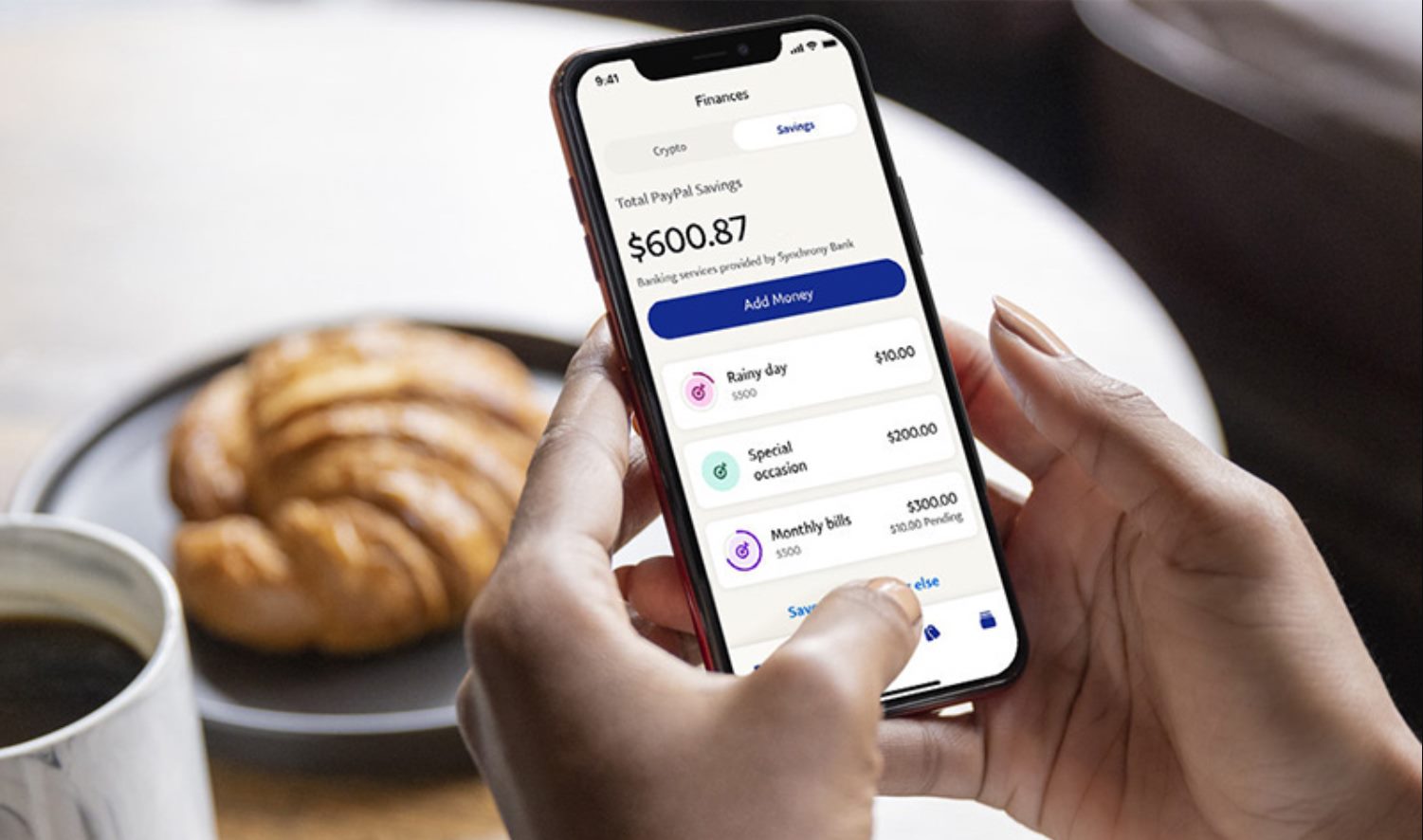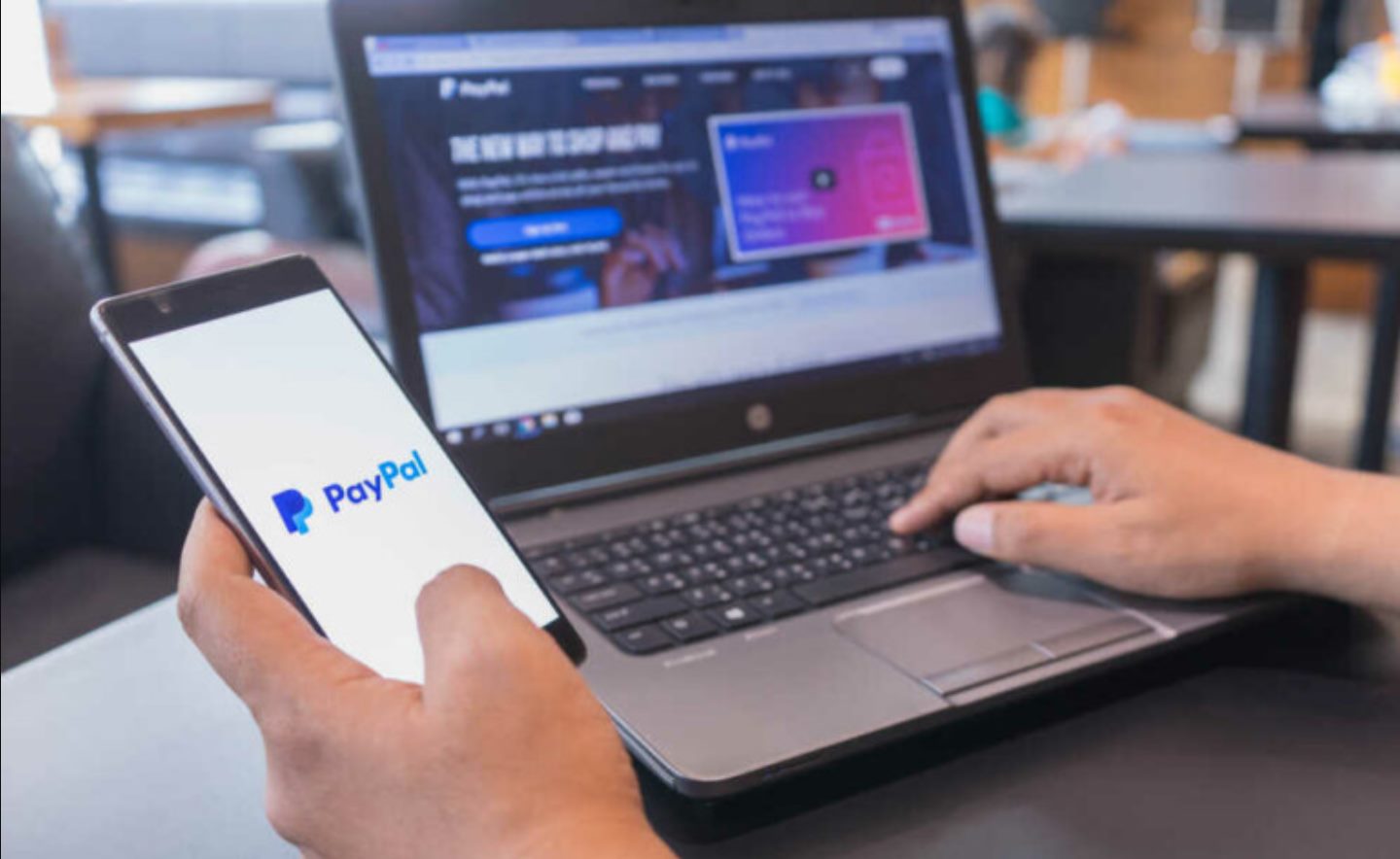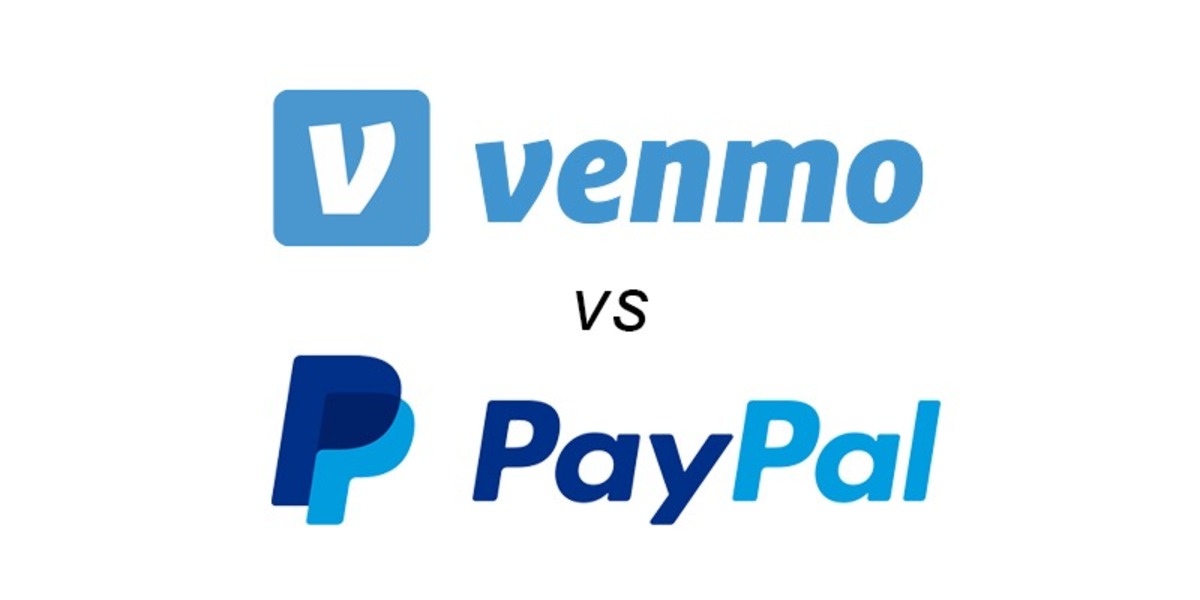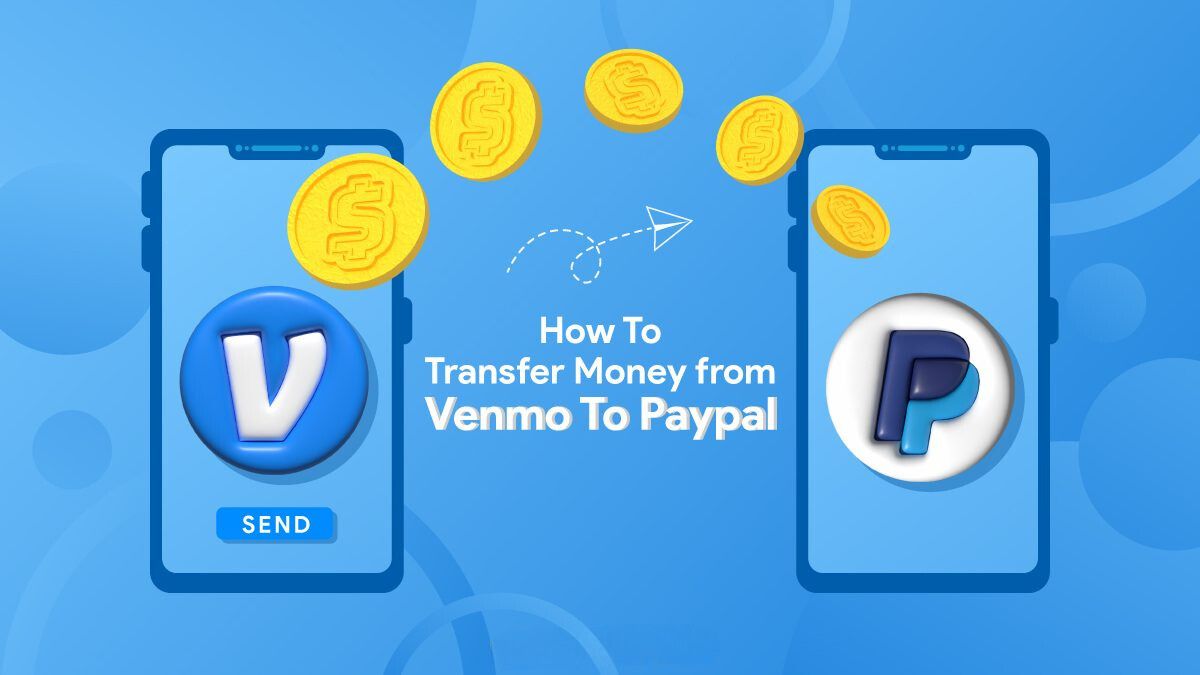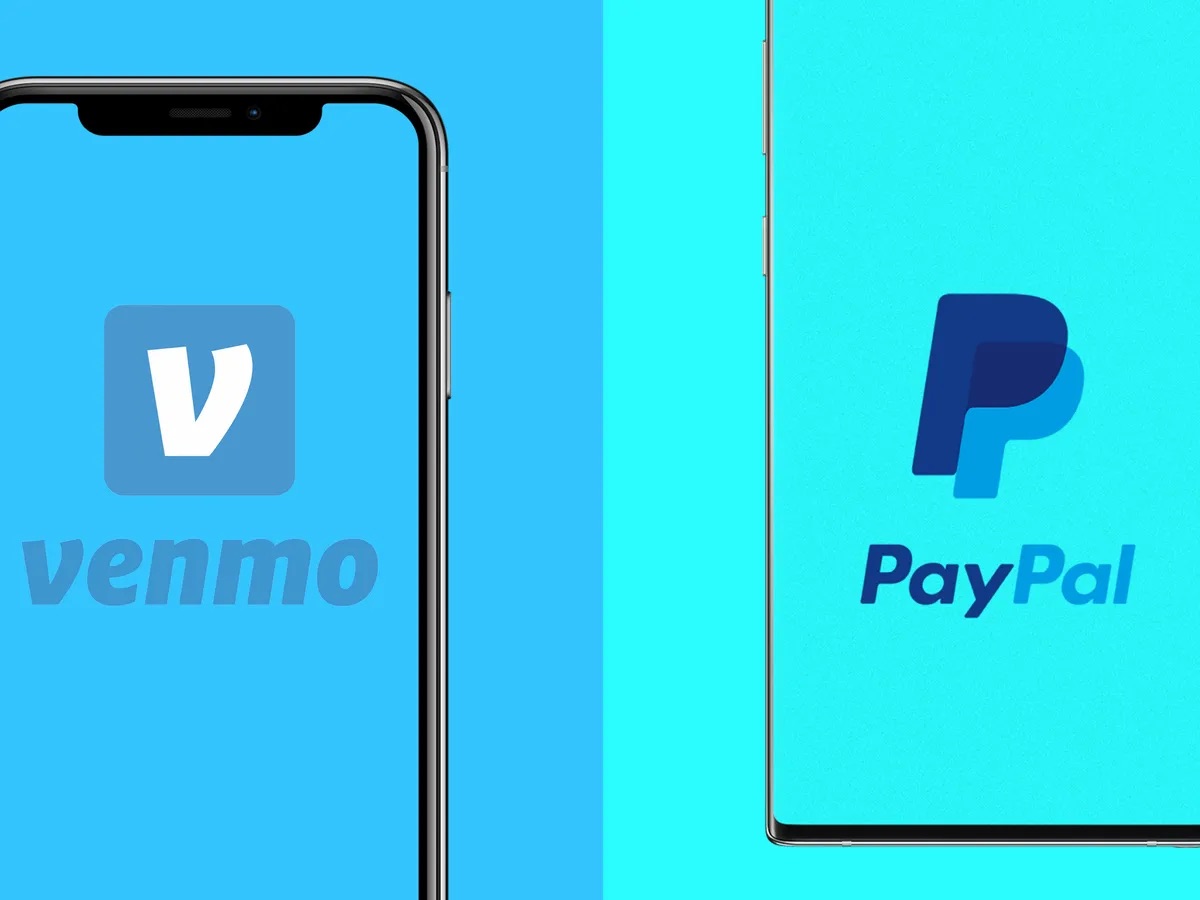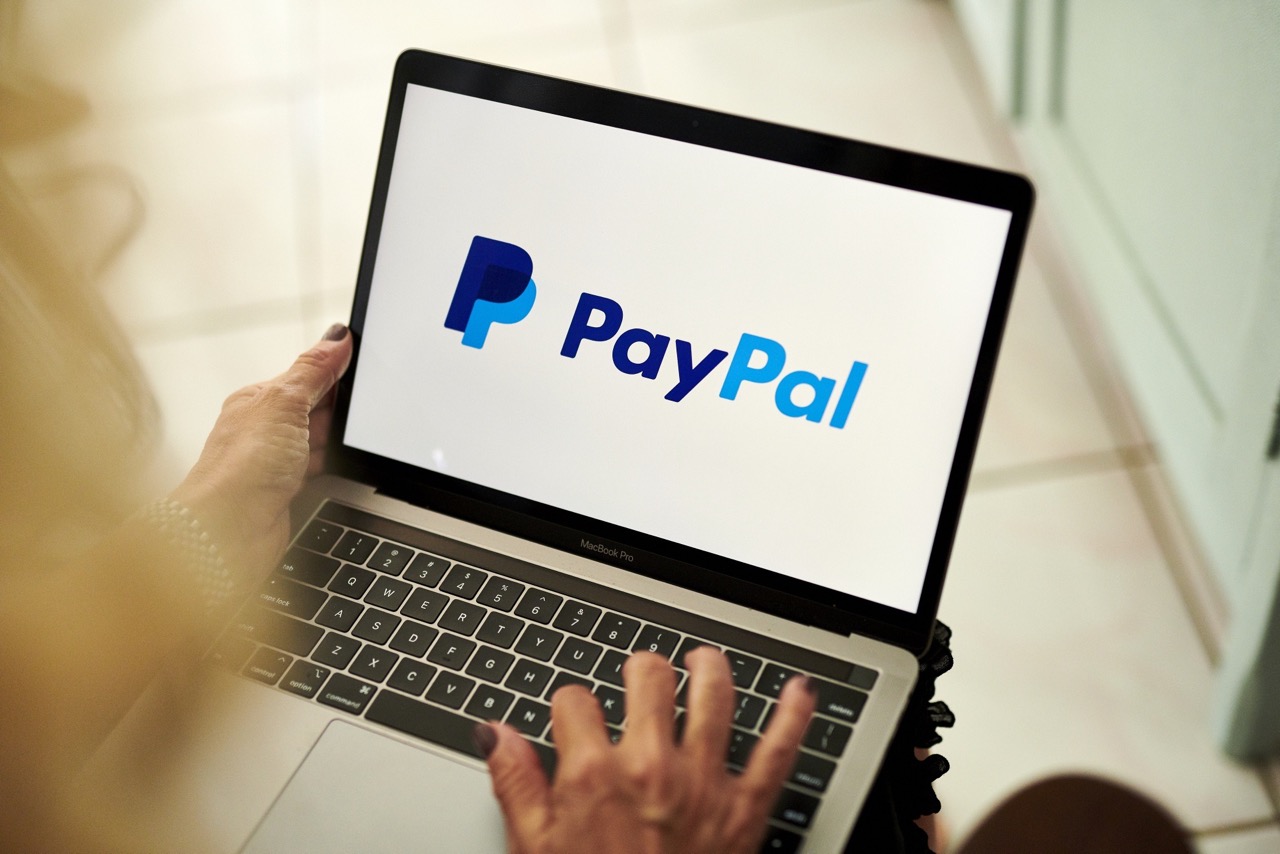Introduction
Welcome to the world of online bill payment with PayPal! Gone are the days of manually writing checks or dealing with the hassle of mailing payments. PayPal offers a convenient and secure way for you to pay your bills with just a few clicks.
Whether you need to pay your utility bills, credit card bills, or even your rent, PayPal provides a seamless platform for managing your payments. With its wide acceptance and user-friendly interface, PayPal has become a popular choice for individuals and businesses alike.
In this guide, we will walk you through the process of setting up PayPal for bill payment, adding payment methods to your PayPal account, adding billers to your account, and making payments efficiently. We will also share tips on managing recurring payments and maximizing your experience with PayPal for bill payment.
So, if you’re tired of dealing with paper bills and want a more convenient way to manage your payments, let’s dive into the world of paying bills with PayPal!
Setting up PayPal for bill payment
If you don’t already have a PayPal account, the first step is to sign up for one. Visit the PayPal website and click on the “Sign Up” button. You will be asked to provide your personal information, such as your name, email address, and a password. Once you’ve completed the sign-up process, you’re ready to set up PayPal for bill payment.
Once you’ve logged into your PayPal account, navigate to the “Wallet” tab. Here, you can link your bank account, debit card, or credit card to your PayPal account. Adding a bank account allows you to transfer funds directly from your bank to your PayPal account. Alternatively, linking a debit or credit card enables you to make payments using those payment methods.
To add a bank account, click on “Link a bank account” and follow the instructions to provide your bank account details. PayPal will then deposit a small amount into your bank account, which you will need to confirm to verify your account. Once your bank account is linked and confirmed, you can easily transfer funds to your PayPal account for bill payments.
If you prefer to use a debit or credit card for bill payments, click on “Link a card” and enter your card details. PayPal will securely store your card information and allow you to select it when making payments. This gives you the flexibility to choose which payment method to use for each bill.
It’s worth mentioning that PayPal offers buyer protection, which can provide an additional layer of security when making payments. With buyer protection, if there’s an issue with your bill payment or if you don’t receive the service you paid for, PayPal can help you resolve the problem and potentially refund your money. This added peace of mind makes PayPal a trusted option for bill payment.
Adding payment methods to your PayPal account
Once you have set up your PayPal account, it’s time to add payment methods to make your bill payments seamless. PayPal offers several options for adding payment methods, including bank accounts, debit cards, and credit cards.
To add a bank account to your PayPal account, navigate to the “Wallet” tab and click on “Link a bank account.” You will need to provide your bank account details, such as the bank name, account number, and routing number. PayPal will then initiate a verification process by depositing a small amount into your bank account. Once the verification is complete, your bank account will be linked to your PayPal account, allowing you to transfer funds easily for bill payments.
If you prefer to use a debit card or credit card for bill payments, you can link them to your PayPal account as well. Simply click on “Link a card” under the “Wallet” tab and enter the card details. PayPal will securely store your card information and allow you to use it for making payments. This gives you the flexibility to choose the payment method that suits you best for each bill payment.
It’s worth mentioning that PayPal supports multiple payment methods on a single account. This means you can link multiple bank accounts, debit cards, and credit cards to your PayPal account. Having multiple payment methods linked can come in handy if you want to switch between payment sources or if one payment method is not available for a particular bill.
In addition to adding payment methods, PayPal also offers options for managing your preferred payment method. Under the “Wallet” tab, you can set a default payment method that will be used for your bill payments by default. You can also specify the order in which PayPal uses your linked payment methods, allowing you to prioritize certain sources for specific bill payments.
By adding and managing your payment methods in your PayPal account, you can ensure a smooth and efficient process for paying your bills online. Whether you prefer to use a bank account, debit card, or credit card, PayPal has you covered with its flexible payment options.
Adding billers to your PayPal account
Once you have set up your PayPal account and added payment methods, the next step is to add billers to your account. Adding billers in PayPal allows you to conveniently manage and pay your bills in one place.
To add a biller, log in to your PayPal account and navigate to the “Bill Pay” or “Billers” section. Here, you will find a list of available billers that you can add to your account. PayPal has a wide range of billers, including utility companies, internet service providers, credit card companies, and more.
Click on the option to add a new biller and follow the instructions to provide the necessary information. This typically includes the biller’s name, account number, and any additional details that may be required. Make sure to double-check the accuracy of the information to ensure smooth and accurate bill payments.
Once you have added a biller to your PayPal account, you will have access to the billing details and payment options for that specific biller. PayPal will display your current balance, due date, and any pending bills associated with that biller. You can easily review and manage your bill payments without having to visit multiple websites or use different payment methods.
In addition to manually adding billers, PayPal also offers a feature called “AutoPay” for certain billers. AutoPay allows you to set up recurring payments for bills that are due on a regular basis, such as monthly utility bills or subscription services. By enabling AutoPay, PayPal will automatically deduct the payment from your linked payment method on the specified due date, ensuring that you never miss a payment.
Managing your billers in PayPal is also convenient. You can edit or remove billers at any time, update your account details, or change your preferred payment method for specific billers. This flexibility allows you to customize your bill payment experience according to your preferences and needs.
By adding and managing billers in your PayPal account, you can consolidate your bill payments and streamline the process. With all your bills in one place, you can easily keep track of due dates, make timely payments, and minimize the risk of late fees or missed payments.
Paying bills with PayPal
Now that you have set up your PayPal account, added payment methods, and added billers, it’s time to explore the process of paying your bills with PayPal. With PayPal, paying bills is quick, easy, and secure.
To make a bill payment, log in to your PayPal account and navigate to the “Bill Pay” or “Pay Bills” section. Here, you will see a list of your added billers and any pending bills that are due. Select the biller you want to pay and review the billing details, including the amount due, due date, and any additional information provided by the biller.
Once you have confirmed the details, choose the payment method you wish to use for the bill payment. PayPal offers the flexibility to use your linked bank account, debit card, or credit card, depending on your preference and availability. Select the payment method and click on the “Pay Now” or similar button to proceed with the payment.
If you have multiple payment methods linked to your PayPal account, you will have the option to choose which one to use for the specific bill payment. This allows you to manage and prioritize your payment sources based on your preferences.
Once the payment is processed, you will receive a confirmation email or notification from PayPal, indicating that the bill payment has been completed. The payment will be reflected in your PayPal transaction history, allowing you to track your bill payment activity.
In addition to making one-time bill payments, PayPal also offers the convenience of scheduling future payments. This feature is especially useful for bills with due dates that are further out or for recurring payments. By scheduling future payments, you can ensure that your bills are paid on time without the need for constant manual intervention.
Furthermore, if you have enabled AutoPay for specific billers, PayPal will automatically deduct the payment from your linked payment method on the specified due date. This eliminates the need for manual bill payments and provides a hassle-free way to manage recurring bills.
Overall, paying bills with PayPal offers a streamlined and secure experience. With a few simple clicks, you can manage your bill payments, choose your preferred payment method, and ensure that your bills are paid on time.
Managing recurring payments with PayPal
One of the great features of PayPal is the ability to easily manage recurring payments. Whether it’s monthly utility bills, subscription services, or any other bills that you need to pay on a regular basis, PayPal makes it convenient to handle these payments automatically.
To manage recurring payments, PayPal offers a feature called AutoPay. AutoPay allows you to set up automatic recurring payments for bills that have a consistent due date, eliminating the need for manual payments every month.
To enable AutoPay, log in to your PayPal account and navigate to the “Bill Pay” or “AutoPay” section. Here, you will find a list of your billers that support automatic payments. Select the biller for which you want to set up AutoPay and follow the instructions to configure the recurring payment.
When setting up AutoPay, you will have the option to select your preferred payment method for the recurring payment. You can choose to use your linked bank account, debit card, or credit card, depending on your preference and availability.
Once the AutoPay feature is enabled, PayPal will automatically deduct the payment from your chosen payment method on the specified due date. This ensures that your bill is paid on time without the need for any manual intervention from your end.
Furthermore, PayPal will notify you via email or notification before each AutoPay payment is processed. This gives you the opportunity to review the payment amount and billing details, providing an additional layer of control and transparency.
If there are any changes to your recurring payment, such as an updated bill amount or a change in due date, PayPal will notify you so you can make the necessary adjustments. You can easily modify or cancel your recurring payments at any time within your PayPal account, giving you full control over your bill payments.
By utilizing PayPal’s AutoPay feature, you can save time and effort by automating your recurring bill payments. This ensures that you never miss a payment, avoids late fees, and provides peace of mind knowing that your bills are taken care of consistently and hassle-free.
Tips for using PayPal for bill payment
While PayPal offers a convenient and secure platform for bill payment, here are some tips to enhance your experience and make the most out of using PayPal for your payments:
- Set up email and mobile notifications: Configure your PayPal account to receive email or mobile notifications for bill payments. This will help you stay informed about due dates, payment receipts, and any changes or issues with your bill payments.
- Monitor your linked payment methods: Regularly review the payment methods linked to your PayPal account. Ensure that they are up to date, have sufficient funds, and are not expired to avoid any payment failures or delays.
- Check your billers’ payment processing time: Some billers may take a few days to process payments made through PayPal. Be mindful of this processing time when scheduling or making last-minute payments to avoid late fees or disruptions in service.
- Review your billing details: Before making a payment, double-check the billing details provided by your biller. Ensure that the payment amount, due date, and account information are accurate to avoid any payment errors or issues.
- Take advantage of recurring payment options: For bills with consistent due dates, enable AutoPay to automate your recurring payments. This saves time and helps you stay on top of your bills without the need for manual intervention each month.
- Keep track of your payment history: Regularly review your PayPal transaction history to track your bill payments, including the amounts paid, dates, and biller information. This can be helpful for budgeting purposes and ensuring that all your payments have been processed correctly.
- Protect your account with strong security measures: Use a strong and unique password for your PayPal account, enable two-factor authentication, and be cautious of phishing attempts. Taking these security measures helps safeguard your account and personal information.
- Reach out to PayPal customer support when needed: If you encounter any issues or have questions regarding your bill payments or PayPal account, don’t hesitate to contact PayPal’s customer support. They are available to assist you with any concerns you may have.
By following these tips, you can make your PayPal bill payment experience more efficient, secure, and trouble-free. PayPal provides numerous features and tools to streamline your bill payments, so take advantage of them to simplify your financial management.
Conclusion
Congratulations, you’ve now learned how to pay your bills with PayPal! With its user-friendly interface, wide acceptance, and convenient features like AutoPay, PayPal offers a seamless and efficient way to manage your bill payments online. From setting up your PayPal account to adding payment methods, billers, and making payments, you now have the tools and knowledge to take control of your bill payment process.
By using PayPal for bill payment, you can say goodbye to writing checks, dealing with physical bills, and worrying about late fees. With just a few clicks, you can easily pay your utility bills, credit card bills, rent, and other bills, all in one place. PayPal’s secure platform and buyer protection feature provide added peace of mind, ensuring that your transactions are protected.
Remember, it’s essential to regularly review your payment methods, billing details, and payment history to stay organized and avoid any issues with your bill payments. Take advantage of features like recurring payments with AutoPay to automate your bills and reduce the chance of missed payments.
If you have any questions or encounter any issues, PayPal’s customer support is there to assist you. They can provide guidance and solutions to any concerns you may have about your bill payments or PayPal account.
So why wait? Start simplifying and streamlining your bill payments today with PayPal. Say goodbye to the stress of traditional payments and embrace the convenience and ease of paying bills online. Take control of your finances and enjoy hassle-free bill payments with PayPal’s robust platform.