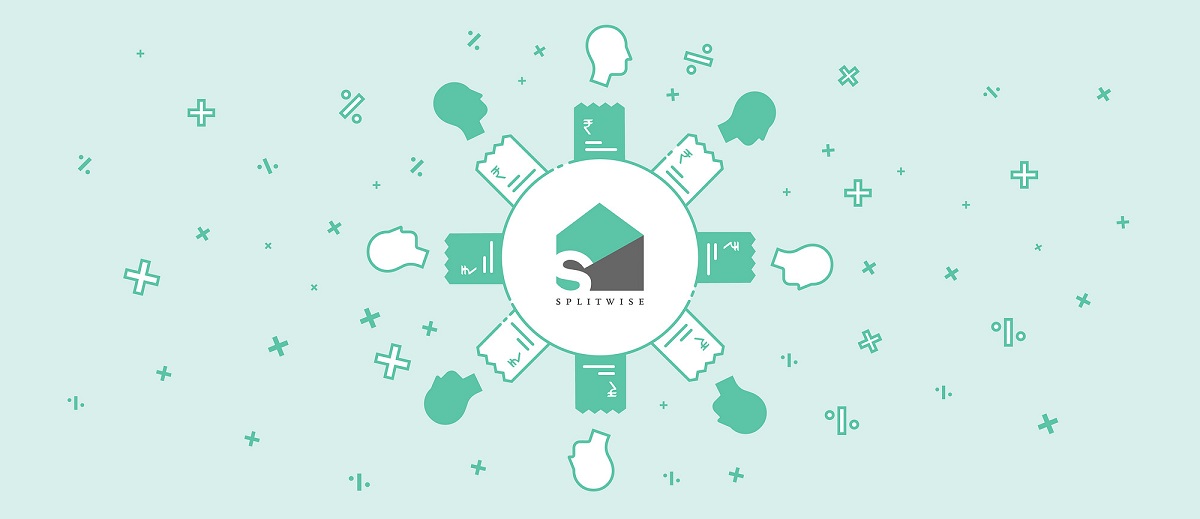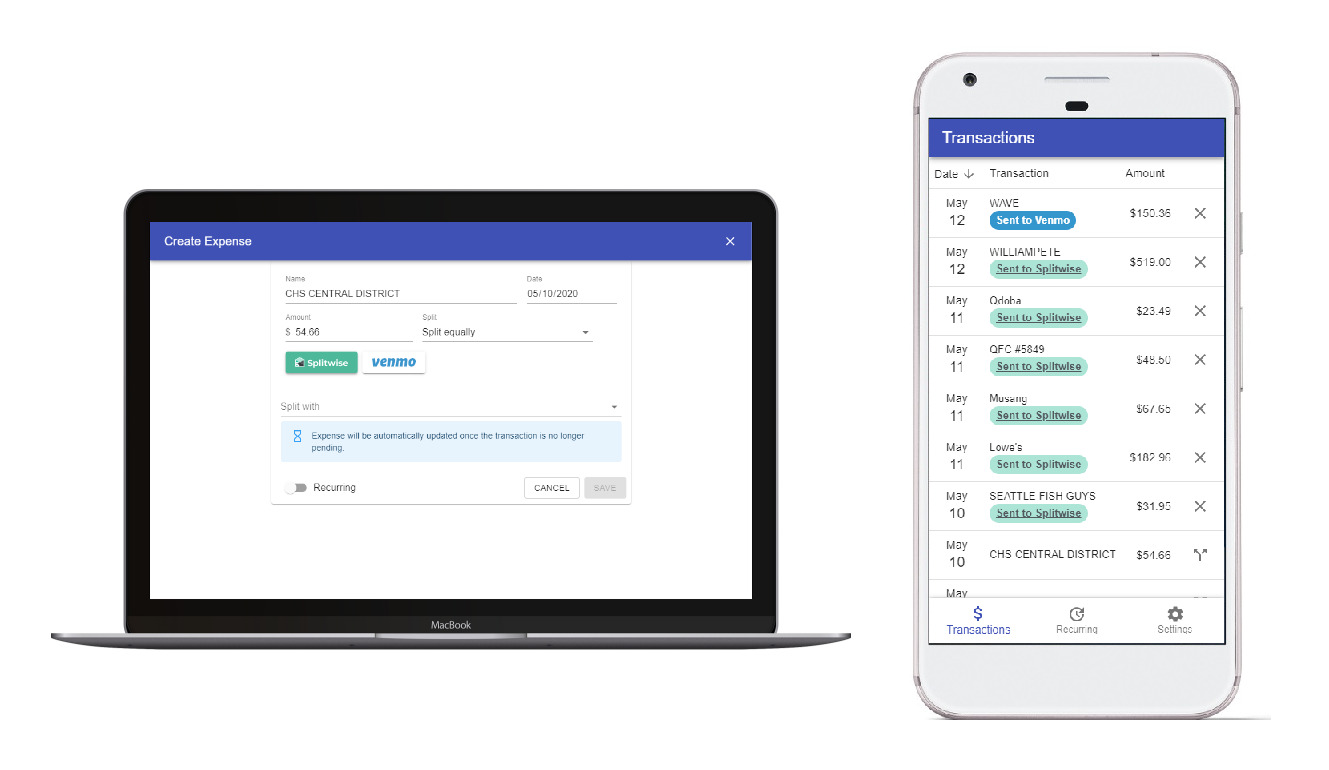Introduction
Splitwise is a popular expense-sharing platform that simplifies the process of splitting bills and managing shared expenses among friends, roommates, or groups. Whether you’re planning a trip, splitting rent, or organizing a dinner party, Splitwise provides a convenient way to track who owes what and settle up with ease.
While using Splitwise, you may need to access the email ID associated with your account for various reasons. Whether it’s for account recovery purposes, updating your contact information, or simply verifying the email you used when signing up, finding your email ID in Splitwise is an important task.
In this article, we will guide you through the steps to find the email ID used in Splitwise. Whether you’re using the Splitwise website or the mobile app, the process is simple and straightforward. So, let’s get started and find out how to uncover the email ID linked to your Splitwise account.
Step 1: Go to the Splitwise website
The first step to finding the email ID used in Splitwise is to visit the Splitwise website. You can do this by opening your preferred web browser and entering “splitwise.com” in the address bar.
Once you have reached the Splitwise website, you will be greeted with the homepage, which provides an overview of the features and services offered by Splitwise. Take a moment to familiarize yourself with the layout and navigation options.
If you already have an active Splitwise account, proceed to the next step. If not, you will need to create an account by clicking on the “Sign up” or “Get started” button, usually located in the top-right corner of the webpage. Follow the prompts to create your account and then return to this guide to continue.
Note: If you prefer to use the Splitwise mobile app, you can download it from the App Store for iOS devices or the Google Play Store for Android devices. The steps to find your email ID may vary slightly on the app, but the general process remains the same.
By following these steps, you will be ready to proceed to the next stage of finding the email ID used in Splitwise.
Step 2: Log in to your account
Now that you have accessed the Splitwise website, it’s time to log in to your account. Look for the “Log in” or “Sign in” button on the webpage (usually located in the top-right corner) and click on it.
On the login page, you will be prompted to enter your login credentials. Provide your registered email address and password in the designated fields. Make sure to double-check the accuracy of the information to avoid any login issues.
If you are using a shared device or prefer not to enter your credentials every time, you can select the “Remember me” or “Stay logged in” option. This will allow you to bypass the login process in future visits, providing quicker access to your Splitwise account.
If you encounter any difficulties logging in, ensure that the email and password you entered are correct. If you have forgotten your password, look for the “Forgot password” link on the login page. By clicking on this link, you can initiate a password reset process to regain access to your account. Follow the instructions provided to reset your password and proceed to the next step.
Once you have successfully logged in to your Splitwise account, you are ready to proceed to the next step in finding the email ID used in Splitwise.
Step 3: Access your account settings
After logging in to your Splitwise account, it’s time to access your account settings. Located within the settings menu, you’ll find the option to view and manage your account details, including your email ID.
To get started, look for the account settings icon or link. This is typically represented by an icon resembling a gear or a person’s silhouette and is usually located in the top-right corner of the webpage.
Clicking on the account settings icon will open a dropdown menu or redirect you to a new page with various options related to your account. In this menu or page, you should see a list of settings and preferences that you can customize according to your needs.
Among these options, there should be a category or section dedicated to “Account” or “Profile” settings. Click on this category to access the account-specific settings.
On the account settings page, you may have to scroll down to find the email ID associated with your Splitwise account. It is usually displayed under the “Account Information” or “Profile Details” section.
If you are having trouble locating the email ID, use the search function of your browser (usually activated by pressing “Ctrl” and “F” simultaneously) to search for keywords like “email” or “email address.”
Once you have found your email ID in the account settings, you can proceed to the next step to confirm the email ID used in Splitwise.
Step 4: Navigate to the Profile section
Once you have accessed the account settings, the next step is to navigate to the profile section. This is where you can find detailed information about your Splitwise profile, including the email ID associated with your account.
Look for a tab or menu option labeled “Profile” or “My Profile.” This tab is typically located in the account settings menu on the left or right side of the screen.
Clicking on the “Profile” tab will open a dedicated page where you can view and manage your profile details. This page may contain information such as your name, profile picture, and contact information, including your email ID.
Scan through the profile section to locate the field displaying your email ID. It is often labeled as “Email Address” or “Contact Email.”
If you don’t immediately see your email ID, scroll down the page or check for subsections within the profile page that provide more detailed information. Sometimes, the email ID may be listed in a separate subsection dedicated to contact details.
If you’re having trouble finding the email ID, try using the search function of your browser (usually accessible by pressing “Ctrl” and “F” simultaneously) to search for keywords like “email” or “email address” on the profile page.
Once you have located your email ID in the profile section, you can proceed to the next step to confirm the email ID used in Splitwise.
Step 5: Locate your email ID
Now that you have navigated to the profile section, it’s time to locate and confirm your email ID. This step will help ensure that you have the correct email address associated with your Splitwise account.
Scan the profile section or subsections to find the field that displays your email ID. It is typically labeled as “Email Address” or “Contact Email.”
If you don’t immediately see your email ID, look for an edit or view option adjacent to the field. By clicking on this option, you may be able to reveal or verify your email ID.
If your email ID is hidden or masked for security reasons, you may need to confirm your identity by entering your password or providing additional verification information. Follow the prompts and instructions displayed on the screen to confirm your email ID.
In some cases, your email ID may be displayed partially or masked for privacy reasons. If this is the case, you can still confirm it or contact the Splitwise support team for assistance.
Double-check the displayed email ID for accuracy and make a note of it if necessary. Ensure that there are no typographical errors or misspellings in the email address.
Once you have successfully located and confirmed your email ID, you can proceed to the next step or make any necessary updates to your contact information if needed.
Step 6: Confirm the email ID used in Splitwise
After locating your email ID in the profile section, it’s important to confirm that it is indeed the correct email ID used in Splitwise. This step will ensure that you have accurate contact information associated with your Splitwise account.
Take a moment to carefully review the displayed email ID. Check for any misspellings, typographical errors, or discrepancies. It’s crucial to have the correct email address to receive important notifications and updates from Splitwise.
If the displayed email ID is correct and matches the email address you typically use for Splitwise, you can proceed with confidence, knowing that you have the correct email ID associated with your account.
However, if you notice any errors or discrepancies in the displayed email ID, it’s important to make the necessary updates. Look for an option to edit or update your contact information within the profile section. Click on this option and follow the prompts to update your email ID to the correct address.
If you encounter any issues or need assistance with updating your email ID, consider reaching out to the Splitwise support team for guidance. They will be able to provide you with the necessary steps to resolve the issue and ensure that your contact information is correct.
Once you have confirmed the accuracy of your email ID, you can be confident that you have the correct information associated with your Splitwise account. This will enable you to receive important notifications and stay connected with your expense-sharing activities.
Conclusion
Finding the email ID used in Splitwise is an essential task for managing your account and staying connected with your expense-sharing activities. By following the step-by-step guide outlined in this article, you can easily locate and confirm your email ID.
Remember to start by visiting the Splitwise website and logging in to your account. From there, access your account settings and navigate to the profile section. Locate your email ID and confirm its accuracy. If needed, make any necessary updates to ensure you have the correct contact information.
Having the correct email ID associated with your Splitwise account ensures that you receive important notifications, updates, and communication regarding your shared expenses. It allows you to stay connected with your friends, roommates, or group members and ensures a seamless experience on the platform.
If you encounter any difficulties or have further questions regarding your email ID or any other aspect related to Splitwise, consider reaching out to the Splitwise support team. They will be able to provide you with the necessary guidance and assistance.
Now that you have successfully found and confirmed your email ID, you can continue enjoying the convenience and simplicity of Splitwise. Keep track of your shared expenses, settle up with ease, and maintain a clear overview of all your financial responsibilities within your groups or households.
Remember to regularly review and update your contact information as necessary to ensure that your email ID remains accurate and up-to-date.
With this knowledge, you are now equipped to confidently navigate your Splitwise account and manage your shared expenses, making the most of this powerful expense-sharing platform.