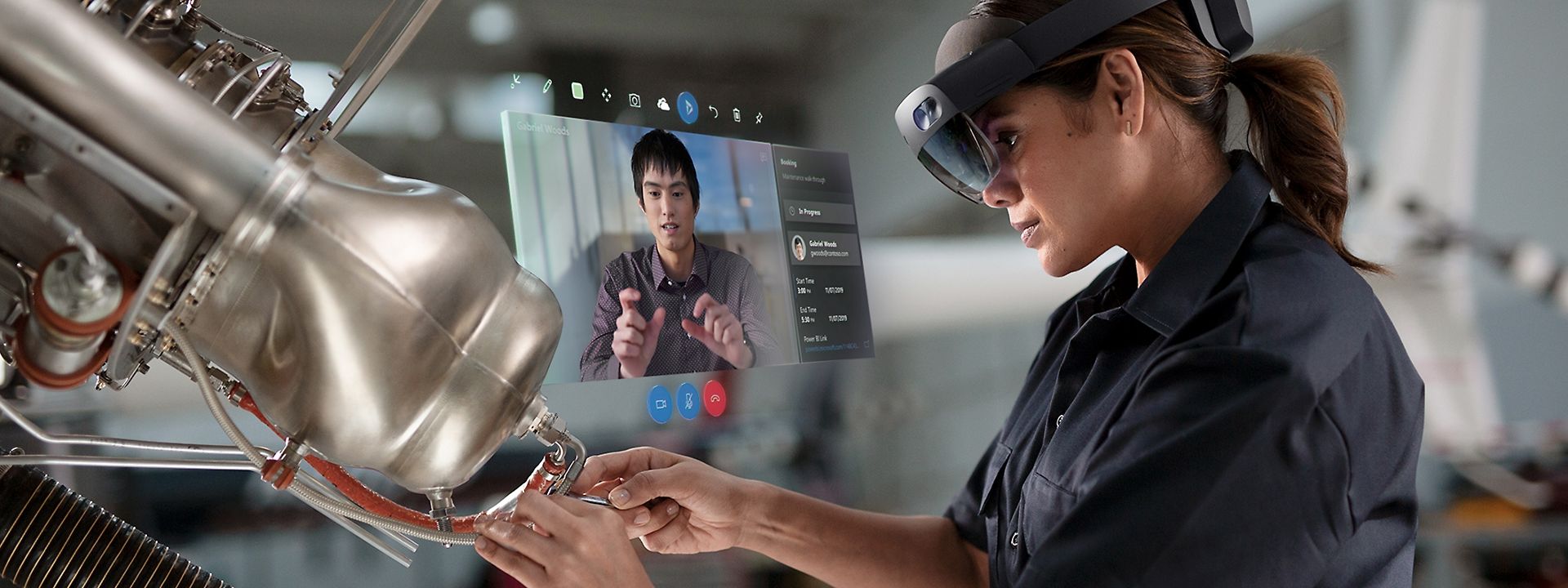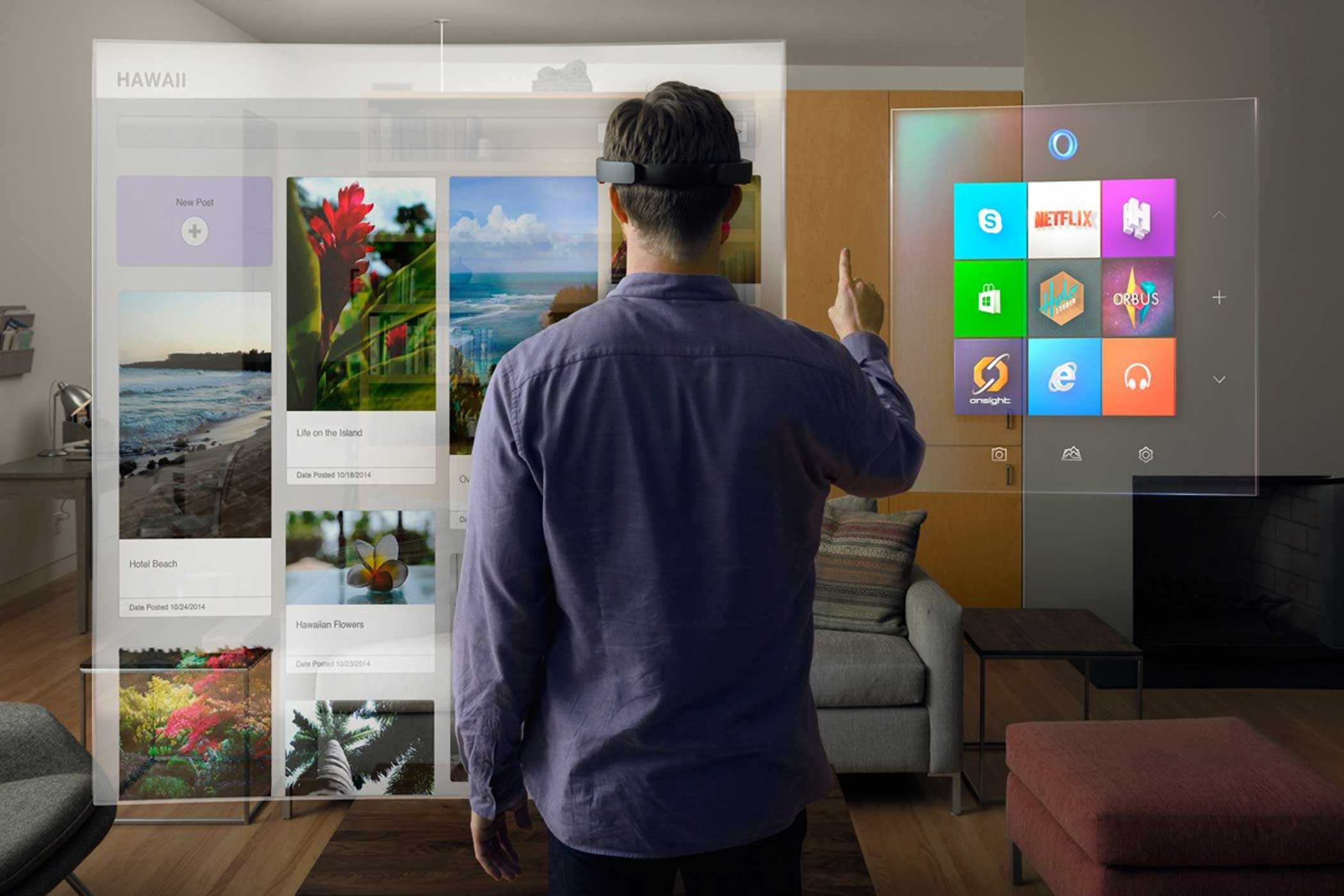Introduction
Welcome to the wonderful world of HoloLens development! If you’re excited about creating augmented reality experiences and want to dive into the realm of mixed reality, then you’re in the right place. HoloLens is a groundbreaking device that combines virtual elements with the real world, allowing users to interact and experience digital content in a whole new way.
In this guide, we will walk you through the process of developing for the HoloLens, from setting up your development environment to creating and deploying your own applications. Whether you’re a seasoned developer or just starting out, this guide will equip you with the knowledge and skills to create stunning and immersive HoloLens experiences.
Before we dive into the technical details, let’s take a moment to understand what HoloLens is all about. HoloLens is a self-contained holographic computing device developed by Microsoft. It is worn on the head like a pair of glasses and uses a combination of cameras, sensors, and displays to overlay virtual images onto the real world.
Unlike virtual reality headsets, which completely immerse the user in a digital environment, HoloLens allows users to see and interact with digital content while still being aware of their surroundings. This is achieved through a technique called spatial mapping, which creates a 3D map of the user’s environment in real time.
The possibilities for HoloLens development are vast. From designing immersive games and interactive educational applications to creating innovative solutions for healthcare and engineering, the potential for creating impactful and engaging experiences is boundless.
In the following sections, we will take you through the journey of HoloLens development step by step. We’ll cover everything from the essential setup and hardware knowledge to the implementation of spatial mapping, voice commands, and spatial sound. By the end of this guide, you’ll have the tools and knowledge to create your own HoloLens applications and bring your ideas to life.
So, if you’re ready to embark on this exciting journey into mixed reality, let’s get started and open up a whole new world of possibilities with HoloLens development!
Setting Up Your Development Environment
Before you can start developing applications for the HoloLens, you’ll need to set up your development environment. Here are the steps to get you up and running:
1. Install Visual Studio: Start by installing the latest version of Microsoft Visual Studio, the integrated development environment (IDE) for building HoloLens applications. You can download the Community edition for free from the Microsoft website.
2. Install the Windows 10 SDK: The Windows 10 SDK provides the necessary tools, libraries, and APIs for HoloLens development. During the installation process, make sure to include the tools and debugging features specific to HoloLens.
3. Enable Developer Mode: To deploy and test your applications on the HoloLens device, you’ll need to enable Developer Mode on the device itself. This can be done by going to the Settings app, selecting Update & Security, and then choosing the For developers tab.
4. Set Up a Developer Account: In order to distribute your HoloLens applications, you’ll need to create a developer account with the Windows Dev Center. This account will also allow you to access additional resources and documentation for HoloLens development.
5. Install the HoloLens Emulator: If you don’t have access to a physical HoloLens device, you can still develop and test your applications using the HoloLens Emulator. This emulator provides a virtual HoloLens environment that mimics the device’s capabilities.
Once you’ve completed these steps, your development environment will be ready to go. You can now start creating your first HoloLens application!
Remember to always keep your development tools and SDKs up to date, as Microsoft regularly releases updates and improvements to enhance the HoloLens development experience. By staying current with the latest tools and documentation, you’ll be able to take full advantage of the platform’s capabilities and deliver high-quality HoloLens applications.
In the next section, we will explore the different components and hardware features of the HoloLens. Understanding the device’s capabilities will enable you to leverage them effectively in your applications. So, let’s dive in and discover the exciting world of HoloLens hardware!
Understanding the HoloLens Hardware
In order to develop effective HoloLens applications, it’s important to have a good understanding of the device’s hardware. Let’s take a closer look at the key components of the HoloLens:
1. Optics: The HoloLens uses a set of advanced optics to project virtual images onto the user’s field of view. These optics include waveguides and holographic lenses that allow users to see and interact with digital content while still being aware of their surroundings.
2. Sensors: The HoloLens is equipped with a variety of sensors that enable it to understand the user’s environment. These include depth sensors, an inertial measurement unit (IMU), and a four-camera array for mapping the real world and tracking the user’s movements.
3. Processing: To handle the complex computational tasks required for mixed reality experiences, the HoloLens is powered by a custom-built Microsoft Holographic Processing Unit (HPU). This dedicated chip works in conjunction with the device’s CPU and GPU to provide smooth and efficient performance.
4. Spatial Mapping: One of the HoloLens’ most important features is its ability to create a spatial map of the user’s environment in real time. This allows virtual objects to interact and integrate seamlessly with the real world. Spatial mapping is achieved through a combination of depth sensors, cameras, and advanced algorithms.
5. Audio: The HoloLens incorporates spatial sound technology to enhance the user’s immersive experience. By using special algorithms and multiple speakers, the device can create realistic 3D audio that appears to come from specific virtual objects within the environment.
6. Gestures and Interactions: HoloLens offers various ways for users to interact with digital content. These include air-tap gestures, voice commands, and head movements. Understanding these gestures and interactions is crucial for creating intuitive and user-friendly HoloLens applications.
By familiarizing yourself with the powerful hardware capabilities of the HoloLens, you’ll be able to leverage them effectively in your application development. Whether you’re designing interactive games, educational experiences, or practical solutions for industries like architecture and manufacturing, having a solid understanding of the platform’s hardware will enable you to create compelling and immersive mixed reality experiences.
Now that we’ve explored the hardware, it’s time to dive into the practical side of HoloLens development. In the next section, we will walk you through the process of getting started with HoloLens development, from creating your first application to exploring gestures and interactions. So, let’s get hands-on with HoloLens development!
Getting Started with HoloLens Development
Now that you have a basic understanding of HoloLens hardware, it’s time to dive into the exciting world of HoloLens development. This section will guide you through the process of getting started with building applications for the HoloLens.
1. Creating a HoloLens Project: Start by opening Visual Studio and creating a new project. Select the template for a HoloLens application and choose the appropriate programming language, such as C# or C++. This will generate the necessary files and configurations to get you started.
2. Understanding the Unity Engine: HoloLens development is often done using the Unity engine, a powerful and versatile game development platform that supports mixed reality experiences. Take some time to familiarize yourself with the Unity interface and its different components. You can also explore the extensive library of tutorials and documentation available online.
3. Unity and HoloToolkit: HoloToolkit is a set of tools and scripts developed by Microsoft to assist with HoloLens development in Unity. It provides ready-made components for handling gestures, spatial mapping, and other common tasks. Integrate the HoloToolkit into your Unity project to streamline the development process.
4. Building and Deploying: Once you’ve created your project and added the necessary functionality, you’re ready to build and deploy your application. Connect your HoloLens device to your development machine, make sure it’s in Developer Mode, and select your device as the target for deployment. Visual Studio will package and install the application on the device, allowing you to test and debug in a real-world environment.
5. Iterative Development: HoloLens development often involves an iterative process, where you build, test, and refine your application based on user feedback. Use the feedback from testing sessions to enhance the user experience, optimize performance, and add new features to your application. Continuous iteration is essential for creating polished and compelling HoloLens experiences.
As you embark on your HoloLens development journey, don’t be afraid to experiment and think outside the box. Explore the various capabilities of the HoloLens, such as spatial mapping, voice commands, and spatial sound, and find unique ways to incorporate them into your applications. Push the boundaries of mixed reality and strive to create experiences that captivate and engage users.
In the next section, we will delve deeper into HoloLens gestures and interactions. Understanding how users interact with the device is crucial for creating intuitive and immersive experiences. So, let’s explore the exciting world of HoloLens gestures!
Creating Your First HoloLens Application
Now that you have set up your development environment and familiarized yourself with HoloLens development, it’s time to create your first HoloLens application. This section will guide you through the process of building a basic application to get you started.
1. Idea Generation: Start by brainstorming ideas for your HoloLens application. Think about what kind of experience you want to create and how it can leverage the unique capabilities of the HoloLens. Consider whether you want to develop a game, an educational application, or a practical solution for a specific industry.
2. Designing the User Interface: Use a tool like Unity to design the user interface (UI) of your application. Think about how you want users to interact with the virtual objects and how they will navigate through the experience. Consider incorporating spatial mapping and gestures to enhance the immersion.
3. Implementing Functionality: Once you have the UI design in place, start implementing the functionality of your application. This could involve creating virtual objects, defining their behavior, and handling user interactions. Use the scripting capabilities of Unity to write the necessary code.
4. Testing and Debugging: Regularly test your application on both the HoloLens device and the HoloLens Emulator. Pay attention to how the application responds to user inputs and ensure that it runs smoothly and without any errors. Use debugging tools to identify and fix any issues that may arise.
5. Iterative Refinement: As you test your application, gather feedback from users and iterate on your design and functionality. Make improvements based on the feedback to enhance the user experience and address any issues or limitations that may arise.
Remember to keep the user experience at the forefront of your development process. Strive to create intuitive and immersive experiences that engage users and take full advantage of the HoloLens capabilities. Consider incorporating features such as voice commands, spatial sound, and spatial mapping to enhance the realism and interactivity of your application.
By creating your first HoloLens application, you’ll gain valuable hands-on experience and become more proficient in HoloLens development. This experience will serve as a foundation for your future projects and enable you to develop more complex and sophisticated applications.
In the next section, we will explore HoloLens gestures and interactions. Understanding how users interact with the HoloLens device is crucial for creating intuitive and seamless experiences. So, let’s dive into the world of HoloLens gestures and discover how users can interact with virtual content!
Exploring HoloLens Gestures and Interactions
HoloLens offers a range of gestures and interactions that allow users to intuitively interact with virtual content. Understanding these gestures is key to creating immersive and user-friendly HoloLens applications. Let’s explore some of the main gestures and interactions supported by HoloLens:
1. Air Tap Gesture: The air tap gesture is the primary way users interact with virtual objects in the HoloLens environment. Users simply raise their hand and make a tapping motion, as if they were tapping on a button in mid-air. This gesture can be used to select objects, trigger actions, or navigate through menus.
2. Gaze and Gesture: HoloLens incorporates eye-tracking technology that allows users to interact with virtual objects simply by looking at them and performing a hand gesture. For example, users can gaze at a virtual button and perform an air tap gesture to activate it. This combination of gaze and gesture can enhance the overall user experience and make interactions more natural.
3. Voice Commands: HoloLens supports voice commands, allowing users to control the device and interact with virtual content using spoken instructions. Users can give commands such as “Go back,” “Take a picture,” or “Open menu” to perform various actions within the application. Utilizing voice commands can enhance accessibility and make interactions more convenient in hands-free scenarios.
4. Spatial Mapping: HoloLens utilizes spatial mapping to understand the user’s environment and enable realistic interactions. Spatial mapping allows virtual objects to interact with the physical environment, including obstacles and surfaces. Users can place virtual objects on tables, interact with virtual buttons on walls, or even step around virtual obstacles as they navigate through mixed reality experiences.
5. Spatial Sound: HoloLens incorporates spatial sound technology to create a more immersive and realistic audio experience. Virtual objects can emit sound that appears to come from specific locations in the user’s environment. This spatial audio effect enhances the perception of depth and helps users locate and interact with virtual objects in a more intuitive manner.
By leveraging these gesture and interaction capabilities, you can create intuitive and engaging HoloLens applications. Consider the context and purpose of your application when deciding which gestures and interactions to incorporate. Strive to provide a seamless and natural user experience that empowers users to interact with virtual content effortlessly.
In the next section, we will delve into the design considerations for user interfaces in HoloLens applications. Designing intuitive and user-friendly interfaces is essential for creating immersive and compelling mixed reality experiences. So, let’s explore the world of HoloLens UI design!
Designing User Interfaces for HoloLens
Designing user interfaces (UI) for HoloLens applications requires thoughtful consideration to create intuitive and immersive experiences. The UI should make efficient use of the limited screen real estate and leverage the HoloLens’ unique capabilities. Here are some key considerations for designing user interfaces for HoloLens:
1. Spatial Placement: Unlike traditional screen-based interfaces, HoloLens UIs are not confined to a fixed display. Virtual objects can be placed and anchored in the user’s physical environment. Consider the spatial placement of UI elements to ensure that they are easily visible and reachable for the user. Optimize for comfortable interactions, placing elements within the user’s natural field of view and considering ergonomic considerations.
2. Comfortable Readability: Text is an important component of any UI, but it can be challenging to read in augmented reality environments. Ensure that text is large enough and uses clear fonts to maximize readability, regardless of the distance from the user. Additionally, consider the user’s environment and lighting conditions to avoid contrast issues and optimize legibility.
3. Gestures and Interactions: Design the UI to accommodate the available gestures and interactions supported by HoloLens. Provide clear visual cues that indicate how users should interact with the UI elements, such as highlighting buttons when in gaze or providing feedback when performing an air tap gesture. Keep in mind that HoloLens applications often require a combination of gaze, gesture, and voice commands for a seamless user experience.
4. Contextual Awareness: Take advantage of the spatial mapping and environment understanding capabilities of HoloLens. Design the UI to respond to the user’s physical environment, adapting and integrating with real-world objects. This contextual awareness can enhance immersion and improve the user’s ability to interact with virtual content naturally.
5. Visual Hierarchy: Organize the UI elements in a logical and intuitive manner, considering the importance and priority of each element. Use visual cues such as size, color, and depth to create a clear visual hierarchy that guides the user’s attention. This will help users understand the structure and functionality of the application and enable efficient navigation.
6. Feedback and Response: Provide visual and auditory feedback to inform users of their interactions with the UI. When users perform gestures or voice commands, provide immediate feedback to reassure them that their action has been registered. Consider using animations, sounds, or visual effects to convey the status or response of the system.
While designing the UI, it’s essential to test and iterate based on user feedback. Conduct user testing sessions to gather insights and understand how users interact with the UI. Incorporate user feedback to refine the design and enhance the user experience of your HoloLens application.
In the next section, we will explore the implementation of spatial mapping and spatial understanding in HoloLens applications. Understanding how to leverage these capabilities will enhance the realism and interactivity of your mixed reality experiences. So, let’s dive into the world of spatial mapping in HoloLens!
Implementing Spatial Mapping and Spatial Understanding
Spatial mapping and spatial understanding are essential components of HoloLens applications that enable virtual objects to interact seamlessly with the user’s physical environment. By implementing these features, you can create more immersive and realistic mixed reality experiences. Let’s explore how to implement spatial mapping and spatial understanding in HoloLens applications:
1. Spatial Mapping: HoloLens uses a combination of depth sensors and cameras to create a 3D map of the user’s environment in real time. This spatial mapping allows virtual objects to interact with the physical world. Implement spatial mapping by accessing the mesh data generated by the HoloLens sensors. You can use this mesh data to place virtual objects accurately and create realistic interactions with the user’s surroundings.
2. Surface Detection: HoloLens can also detect and identify different types of surfaces, such as walls, floors, and tables. This surface detection capability is crucial for placing virtual objects on appropriate surfaces and ensuring that they behave realistically. Implement surface detection by utilizing the HoloLens APIs to identify and track different surfaces in the user’s environment.
3. Occlusion: Another important aspect of spatial understanding is occlusion, which refers to the ability of virtual objects to appear hidden or obscured when they are behind real-world objects. Implement occlusion by using depth information from the HoloLens sensors to determine when virtual objects should be occluded by physical objects. This enhances the sense of realism and immersion in the mixed reality environment.
4. Gesture and Spatial Mapping Interaction: When implementing interactions with virtual objects, consider incorporating gestures that take advantage of spatial mapping. For example, you can allow users to grab and manipulate virtual objects using their hands, leveraging the spatial mesh data to ensure realistic interactions. This adds a layer of depth and interactivity to the user experience.
5. Dynamic Spatial Understanding: In some cases, you may want your application to dynamically react and adapt to changes in the environment. For example, you may want virtual objects to respond to the movement of physical objects or adjust their behavior based on changes in the surrounding environment. Implement dynamic spatial understanding by constantly updating and analyzing the spatial mapping data to detect changes and adapt the behavior of virtual objects accordingly.
By implementing spatial mapping and spatial understanding in your HoloLens application, you can create more immersive and realistic mixed reality experiences. Users will be able to interact with virtual objects within their physical environment, enhancing the sense of presence and interactivity. Continually test and refine the implementation to ensure optimal performance and user experience.
Next, we will explore how to incorporate voice commands and speech recognition into HoloLens applications. Voice commands provide a natural and hands-free way for users to interact with virtual content, bringing a new level of convenience and accessibility. So let’s delve into the world of voice commands in HoloLens!
Using Voice Commands and Speech Recognition in HoloLens Apps
Voice commands and speech recognition are powerful features that can greatly enhance the user experience in HoloLens applications. By incorporating these capabilities, you can allow users to interact with virtual content using natural language and hands-free interactions. Let’s explore how to use voice commands and speech recognition in HoloLens apps:
1. Adding Voice Command Functionality: To enable voice commands in your HoloLens app, you’ll need to integrate the necessary APIs and services. The HoloLens platform provides built-in voice recognition capabilities that you can access through the Windows.Media.SpeechRecognition namespace. By registering specific commands and configuring the recognition settings, you can define the voice command functionalities in your app.
2. Designing Voice Commands: When designing voice commands, it’s important to consider the natural language and phrases that users are likely to use. Start by brainstorming the key actions and functionalities that users will need, and then create voice commands that align with those actions. Keep the commands concise and easy to remember. Also, provide feedback to let users know when their voice command has been recognized and processed.
3. Contextual Awareness: Utilize contextual awareness when designing voice commands. Consider the state of the application and the user’s context when interpreting voice commands. For example, you might define different commands when the user is in a specific menu or interacting with a particular virtual object. By providing contextually relevant voice commands, you can create a more intuitive and seamless user experience.
4. Speech Recognition Feedback: Provide feedback to inform users about the current state of speech recognition. Display visual cues or animations to show that the app is actively listening for voice commands. Once a command is recognized, provide visual or auditory feedback to indicate successful recognition and execution of the command. This feedback reassures users that their voice input is being recognized and processed by the application.
5. Language Support: Consider supporting multiple languages and accents in your voice command implementation. This will enable a broader range of users to interact with your app using their preferred language. Make sure to test and validate the voice commands in different languages to ensure accuracy and usability.
By incorporating voice commands and speech recognition in your HoloLens app, you can create a more natural and hands-free user experience. Users can interact with virtual content using voice commands, enhancing accessibility and convenience. Experiment with different voice commands and gather user feedback to fine-tune the implementation and improve the overall user experience.
In the next section, we will explore the incorporation of spatial sound in your HoloLens application. Spatial sound adds depth and realism to the audio experience, making interactions with virtual objects more immersive. So, let’s dive into the world of spatial sound in HoloLens!
Incorporating Spatial Sound in Your HoloLens Application
Spatial sound is a powerful feature that can significantly enhance the audio experience in HoloLens applications. By incorporating spatial sound, you can add depth and realism to the user’s perception of virtual objects in their physical environment. Let’s explore how to incorporate spatial sound in your HoloLens application:
1. Understanding Spatial Sound: Spatial sound refers to sound that appears to come from specific locations in the user’s environment. It creates an immersive audio experience that enhances the sense of presence and realism. By leveraging spatial sound, you can make virtual objects sound as if they are truly present in the physical world.
2. HRTF and Sound Positioning: To achieve spatial sound in HoloLens, utilize the Head-Related Transfer Function (HRTF) technology. HRTF takes into account the shape and position of the user’s ears to create the perception of sound coming from different directions. Position your audio sources accurately within the virtual environment to match the position of the virtual objects in the user’s physical environment.
3. Sound Spatialization: Use the capabilities provided by the HoloLens audio APIs to spatialize your audio sources. This ensures that sounds are positioned correctly within the 3D space, giving the impression that the sound is emanating from the virtual objects in the user’s environment. Implement sound spatialization by attaching audio sources to the corresponding virtual objects and using appropriate settings for audio volume, directionality, and distance attenuation.
4. Spatial Sound Feedback: Provide feedback to the user through spatial sound to enhance the overall user experience. For example, you can use sound cues to indicate the proximity or interaction with a virtual object. This feedback reinforces the user’s sense of presence and makes interactions with virtual objects more immersive.
5. Audio Integration in Interactions: Consider incorporating spatial sound into user interactions with virtual objects. For instance, when a user interacts with a virtual button, you can use spatial sound to simulate the sound of the button being pressed, creating a more realistic and satisfying user experience. By leveraging audio integration, you can enhance the feedback and responsiveness of your HoloLens application.
By incorporating spatial sound into your HoloLens application, you can create a more immersive and realistic experience for users. The spatial audio cues can help users navigate and interact with virtual objects more naturally, enhancing the overall sense of presence and engagement. Experiment with different audio settings and sound design to create captivating and authentic auditory experiences.
In the next section, we will explore tips and tricks for optimizing performance in HoloLens applications. Optimizing performance is crucial for delivering smooth and enjoyable mixed reality experiences. So, let’s dive into the world of HoloLens performance optimization!
Optimizing Performance for HoloLens
Optimizing performance is crucial to ensure that your HoloLens application runs smoothly and delivers an immersive and enjoyable experience. By following best practices and implementing performance optimization techniques, you can make the most of the HoloLens hardware and create high-quality mixed reality experiences. Here are some tips for optimizing performance in your HoloLens application:
1. Frame Rate Optimization: Aim to maintain a consistent frame rate of 60 frames per second (FPS) to provide a smooth visual experience for users. Performance drops below this threshold can lead to judder and latency, negatively impacting immersion. Optimize your application by minimizing the rendering complexity, reducing unnecessary computations, and optimizing shader performance.
2. Poly Count and Draw Calls: Keep an eye on the number of polygons in your 3D models and the number of draw calls your application is making. High poly counts and excessive draw calls can strain the resources of the HoloLens and impact performance. Optimize your models by reducing unnecessary details and merging objects where possible. Combine draw calls using techniques like batching or instancing to minimize the overhead.
3. Texture Memory Management: Efficiently managing texture memory is essential for optimal performance. Use compressed textures and reduce the size of textures where possible to minimize memory consumption. Also, be mindful of dynamic texture updates and avoid unnecessary CPU-GPU data transfers to minimize performance impact.
4. Occlusion Culling: Implement occlusion culling techniques to minimize the rendering of objects that are not visible in the user’s field of view or hidden behind other objects. This can significantly improve performance by reducing the rendering workload. Use techniques like frustum culling and occlusion queries to determine and prioritize rendering only what is necessary.
5. Scene Complexity and LOD: Simplify your scene by optimizing object LOD (Level of Detail) and removing unnecessary elements. LOD allows you to utilize simpler geometry and textures for objects that are far away or not in focus. This reduces rendering complexity and improves performance. Strive for a balanced level of detail across your scene to maintain a visually pleasing experience.
6. Power Management: Understand and optimize power usage to ensure longer battery life and overall better performance. Minimize the CPU and GPU load by tightly managing application processes and resource usage. Additionally, consider implementing power-saving features like dimming the display or pausing resource-intensive tasks when the device is idle.
Regular profiling and testing are crucial for identifying performance bottlenecks in your HoloLens application. Use the HoloLens performance monitoring tools and the Unity Profiler to analyze and optimize performance. Leverage the feedback from real-world users to refine and improve the performance of your application.
Remember, performance optimization is an ongoing process. As you continue developing your HoloLens application, monitor performance, analyze metrics, and iterate on optimizations to create a smooth and immersive mixed reality experience.
In the next section, we will explore testing and debugging techniques for HoloLens applications. Testing is essential to ensure the functionality and quality of your application across different scenarios and environments. So, let’s dive into the world of testing and debugging in HoloLens development!
Testing and Debugging HoloLens Applications
Testing and debugging are crucial stages in the development of HoloLens applications to ensure functionality, stability, and overall quality. By following best practices and utilizing appropriate tools, you can identify and resolve issues, ensuring a seamless and immersive mixed reality experience. Here are some tips for effective testing and debugging of HoloLens applications:
1. Device Testing: Testing on the actual HoloLens device is essential to evaluate the application’s performance and behavior in a real-world environment. It allows you to verify the spatial mapping, gestures, and other device-specific features. Conduct thorough testing on both physical devices and the HoloLens Emulator to ensure optimal compatibility and performance.
2. Functional Testing: Test all the components and functionalities of your HoloLens application to ensure they work as intended. Verify the behavior of virtual objects, interactions with gestural input, voice commands, and responses to user inputs. Test the application across different scenarios and use cases to identify any bugs or issues.
3. UI Testing: Pay close attention to the user interface (UI) elements in your HoloLens application. Check the alignment, readability, and responsiveness of UI components. Ensure that they appear correctly in both the user’s near field of view and the surrounding environment. Test the UI across various lighting conditions to ensure visibility in different environments.
4. Performance Testing: Evaluate the performance of your HoloLens application by monitoring frame rates, draw calls, and memory usage. Measure and analyze the performance metrics using tools like the HoloLens performance monitor and Unity Profiler. Identify any performance bottlenecks and optimize accordingly to ensure a smooth and responsive experience.
5. User Testing: Gathering feedback from real users is invaluable in identifying usability issues and areas for improvement. Conduct user testing sessions to observe how users interact with the application and gather their feedback. This feedback can help identify areas where the application may be confusing or could benefit from enhancements to the user experience.
6. Debugging Tools: Utilize the debugging tools and functionalities provided by the HoloLens development environment, such as Visual Studio and Unity Debugger. Use breakpoints and stepping through the code to identify and resolve issues. Take advantage of remote debugging capabilities to debug applications running on the HoloLens device.
Throughout the testing and debugging phases, maintain a thorough record of issues, bugs, and fixes. Use bug tracking and project management tools to efficiently manage and address these issues. Regularly update and test your application as new features or updates are added to ensure continued functionality and stability.
Incorporating a comprehensive testing and debugging workflow into your HoloLens app development cycle is essential to delivering a high-quality mixed reality experience. Embrace testing as an iterative process, continuously improving and enhancing the application based on user feedback and identified issues.
In the next section, we will explore the deployment and distribution of HoloLens applications. Deploying your application to users allows them to experience your creation in the real world. So, let’s dive into the world of deploying and distributing HoloLens apps!
Deploying and Distributing HoloLens Apps
Once you have developed and tested your HoloLens application, the next step is to deploy and distribute it to users. Deployment and distribution are crucial stages to make your application accessible and available to users. Here’s a guide on how to deploy and distribute HoloLens apps:
1. Packaging the Application: Before you can distribute your application, you need to package it into a format that is suitable for deployment. In Visual Studio, create an app package that includes all the necessary files, assets, and dependencies required to run the application.
2. App Certification: If you plan to publish your application on the Microsoft Store, you’ll need to go through the app certification process. This involves submitting your package for review, which ensures compliance with Microsoft’s guidelines and quality standards. Address any certification feedback or issues that arise during the review process to ensure a smooth validation.
3. Side-loading: If you want to distribute your application outside of the Microsoft Store, you can use side-loading. Side-loading involves installing the application package directly on the HoloLens device. This method is suitable for enterprise deployments or distributing applications internally within an organization.
4. Device Management: When deploying your application to multiple HoloLens devices, consider using MDM (Mobile Device Management) solutions that provide centralized management and deployment capabilities. These solutions enable remote installation, configuration, and updates of HoloLens applications on multiple devices, simplifying the deployment process.
5. Over-The-Air Updates: To ensure that users have the latest version of your application, consider implementing over-the-air updates. This allows users to receive updates directly on their HoloLens devices without the need for manual reinstallation. Plan for a seamless update process to minimize user disruptions and ensure a smooth transition to new versions of your application.
6. Beta Testing: Prior to a wider release, consider conducting beta testing to gather feedback and identify any remaining issues or improvements. Beta testing provides an opportunity to receive valuable insights from real users and make necessary adjustments before the final release.
7. Documentation and Support: Provide documentation and support resources to assist users in deploying and using your HoloLens application. Create installation guides, user manuals, and FAQs to help users navigate the installation process and troubleshoot any potential issues.
Remember to consider legal and licensing requirements when distributing your HoloLens application. If your application uses third-party assets or dependencies, ensure that you comply with the necessary licenses and rights for distribution.
By effectively deploying and distributing your HoloLens application, you can share your creation with users and enable them to experience the augmented reality world you have developed. Consider user feedback and continually improve your app based on their experiences to provide the best possible user experience.
In the next section, we will explore tips and tricks for developing HoloLens applications. These insights will help you optimize your development workflow and create even more impactful mixed reality experiences. So, let’s delve into the world of HoloLens application development tips!
Tips and Tricks for Developing HoloLens Applications
Developing HoloLens applications is an exciting journey that requires creativity, innovation, and attention to detail. To help you optimize your development workflow and create impactful mixed reality experiences, here are some tips and tricks:
1. Start with a Solid Concept: Begin with a clear and well-defined concept for your HoloLens application. Understand the problem you are solving or the experience you want to create. This will guide your development process and keep your focus on delivering a compelling solution.
2. Iterate and Refine: Developing for HoloLens is an iterative process. Continuously gather user feedback, iterate on your designs, and refine the functionality of your application. This will help you create engaging experiences that resonate with users.
3. Optimize for Performance: Pay attention to performance optimization from the early stages of development. Identify and address performance bottlenecks, optimize code, and minimize unnecessary computations. This will ensure a smooth and immersive experience for users.
4. Test in Real-World Environments: Test your HoloLens application in different real-world environments to understand how it performs in various lighting conditions, spatial constraints, and physical obstacles. This will help you to design and optimize your application effectively.
5. Embrace User-Centric Design: Put the user at the center of your design process. Create intuitive interfaces, design interactions from the user’s perspective, and prioritize usability. Experiment with different interaction models and gather user feedback to refine and enhance the user experience.
6. Leverage User Interface Guidelines: Familiarize yourself with HoloLens user interface guidelines provided by Microsoft. These guidelines offer insights into best practices for designing UI elements, gesture interactions, voice commands, and spatial sound. Adhering to these guidelines will ensure consistency and familiarity for users.
7. Emphasize Depth and Spatial Context: Leverage spatial mapping and sound to emphasize depth and spatial context in your HoloLens application. Create interactions that account for the user’s environment and enhance the sense of presence. This will create more immersive and realistic experiences.
8. Think Beyond Gaming: While gaming experiences are popular on HoloLens, think beyond the gaming industry. Explore opportunities to use mixed reality in education, training, healthcare, architecture, and other industries. Brainstorm innovative solutions that leverage the unique capabilities of HoloLens.
9. Engage with the Community: Engage with the HoloLens developer community through forums, blogs, and social media. Share your experiences, ask questions, and learn from others. An active and supportive community can provide valuable insights, collaborations, and inspiration for your HoloLens development journey.
10. Embrace Creative Experimentation: Finally, don’t be afraid to think outside the box and experiment with new ideas. Push the boundaries of mixed reality experiences and explore unconventional approaches. Embrace the creative aspects of development to deliver unique and memorable experiences.
By applying these tips and tricks in your HoloLens application development, you can optimize your workflow, create impactful experiences, and delight users with the possibilities of mixed reality. Embrace the journey and continue to learn, iterate, and innovate in your HoloLens development endeavors.
In this guide, we have explored various aspects of HoloLens development, from setting up the development environment to deploying and distributing HoloLens applications. We hope this guide has provided valuable insights and guidance to embark on your journey into the exciting world of mixed reality. Happy HoloLens development!
Conclusion
Congratulations on completing this guide to HoloLens development! You’ve learned about essential topics such as setting up your development environment, understanding HoloLens hardware, creating applications, incorporating gestures and interactions, designing user interfaces, implementing spatial mapping and spatial understanding, using voice commands and speech recognition, incorporating spatial sound, optimizing performance, testing and debugging applications, and deploying and distributing your HoloLens app.
HoloLens development opens up a world of possibilities for creating immersive and interactive mixed reality experiences. Whether you’re building games, educational applications, or practical solutions for various industries, the HoloLens platform empowers you to bring your ideas to life.
Throughout this guide, we’ve emphasized the importance of user-centric design, performance optimization, testing, and iteration. By embracing these principles, you can deliver high-quality applications that engage and captivate users in the realm of mixed reality.
As you continue your HoloLens development journey, remember to stay curious, keep learning, and stay connected with the HoloLens developer community. The HoloLens ecosystem is constantly evolving, with new features and tools being released. By staying up to date and exploring new possibilities, you can continue to push the boundaries of what is possible with mixed reality experiences.
Now it’s time for you to embark on your own HoloLens development projects. Use the knowledge and skills you’ve gained from this guide to create innovative and impactful applications. Embrace creativity, persevere through challenges, and remember that every step of the journey is an opportunity for growth.
We hope this guide has provided you with the guidance and inspiration needed to excel in HoloLens development. So, grab your HoloLens device, let your imagination run wild, and start building incredible mixed reality experiences that will leave a lasting impression on users!