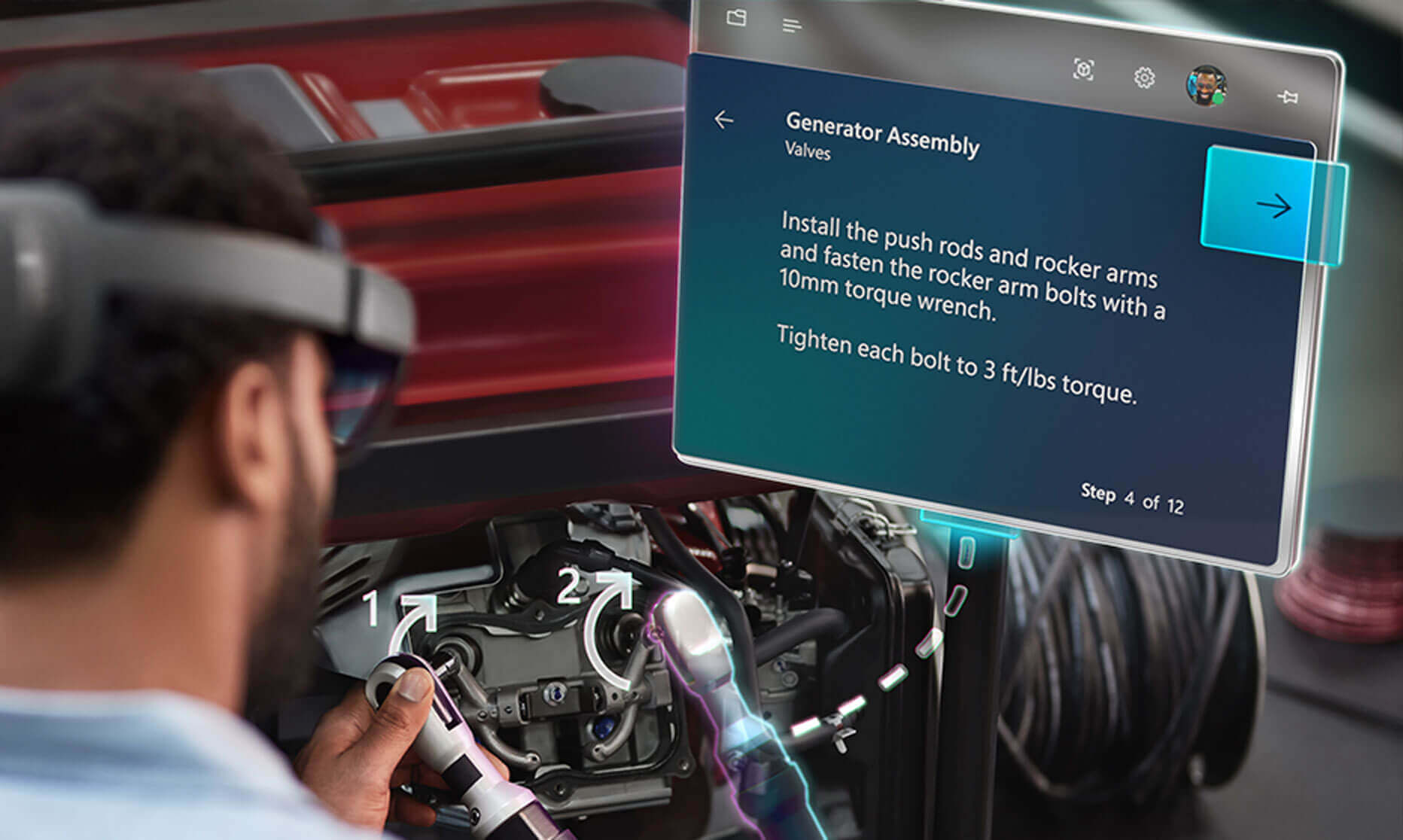Introduction
Welcome to the fascinating world of HoloLens app development! In this article, we will explore the essential steps and techniques to create your very own HoloLens app. HoloLens, developed by Microsoft, is an augmented reality headset that combines virtual elements with the real world, opening up a whole new realm of possibilities for app developers.
As early adopters of this groundbreaking technology, developers have the opportunity to shape the future of augmented reality experiences. Whether you’re a seasoned developer or just starting out, this guide will provide you with a solid foundation to embark on your HoloLens app development journey.
Creating a HoloLens app requires a combination of hardware, software, and coding skills. Before diving into the development process, it’s important to set up the necessary tools and environment. This includes installing the HoloLens emulator, which allows you to test your app without a physical device, as well as the Unity development platform, which is commonly used for HoloLens app development.
Once your development environment is ready, we will delve into the basics of HoloLens app development. We will explore topics such as building the user interface, incorporating interactivity using gestures and voice commands, and leveraging spatial mapping and spatial sound to create a truly immersive experience.
Throughout this journey, we will provide step-by-step instructions, along with code snippets and best practices, to help you grasp the concepts and implement them effectively. Along the way, we will also address common challenges that developers may encounter and offer tips to overcome them.
Finally, we will discuss the process of deploying and testing your HoloLens app, ensuring that it meets the requirements and functions as intended. We will also explore techniques to optimize performance and enhance the user experience, ensuring that your app runs smoothly and provides a seamless interaction with the virtual world.
By the end of this article, you will have a solid understanding of how to create a HoloLens app and be equipped with the knowledge to bring your ideas to life. So, let’s embark on this exciting journey of creating immersive augmented reality experiences with HoloLens!
Setting Up the Development Environment
Before you can start developing HoloLens apps, it’s important to set up the necessary development environment. This involves installing the required software and tools to ensure a smooth development process. Here are the key steps to get started:
- Install Unity: Unity is a popular game development platform widely used for creating HoloLens apps. You can download the latest version of Unity from the official Unity website and follow the installation instructions.
- Install Visual Studio: Visual Studio is an integrated development environment (IDE) used for writing and debugging code. HoloLens app development requires Visual Studio and the Universal Windows Platform (UWP) to build and deploy apps. Make sure to download and install the latest version of Visual Studio and select the necessary components during installation for UWP development.
- Set Up Windows Mixed Reality: HoloLens apps are built using the Windows Mixed Reality platform. To develop for HoloLens, you need to enable Windows Mixed Reality on your development machine. This can be done by going to the Windows settings and enabling the “Developer Mode” option.
- Install HoloLens Emulator: The HoloLens emulator allows you to test and debug your HoloLens apps without the need for a physical device. You can download and install the HoloLens emulator from the Windows Mixed Reality documentation website. Note that the emulator requires a compatible graphics card and Windows 10 Pro edition to run.
- Join the Windows Insider Program: To access the latest HoloLens development features and updates, it’s recommended to join the Windows Insider Program. This program provides early access to new builds and allows you to test your apps on the latest HoloLens platform versions.
Once you have completed these steps, your development environment will be set up and ready for HoloLens app development. It’s important to ensure that all the tools and software are up to date to take advantage of the latest features and improvements in the HoloLens platform.
Now that you have a solid foundation in setting up the development environment, let’s move on to the next section where we will explore the fundamentals of HoloLens app development. Stay tuned!
Understanding HoloLens App Development Basics
Before diving into the development process, it’s crucial to understand the basics of HoloLens app development. Developing for HoloLens involves a combination of hardware, software, and coding techniques to create immersive augmented reality experiences. Here are some key concepts to grasp:
- Spatial Mapping: HoloLens uses spatial mapping to understand and interact with the user’s physical environment. It scans the surroundings and creates a 3D mesh of the space, allowing virtual objects to interact with real-world surfaces. Understanding spatial mapping and utilizing it effectively is essential for creating realistic and interactive experiences.
- Spatial Sound: HoloLens supports spatial sound, which adds another layer of immersion to the app. By utilizing the spatial sound APIs, you can position audio sources in 3D space, creating a realistic audio experience that corresponds to the virtual objects in the HoloLens environment.
- Gestures and Voice Commands: HoloLens allows users to interact with virtual objects using hand gestures and voice commands. By implementing gesture recognition and voice command handling in your app, you can provide intuitive and natural ways for users to interact with the app’s content.
- Head Tracking: HoloLens tracks the user’s head movements to provide a dynamic and interactive experience. By understanding the head tracking capabilities and utilizing it effectively, you can create app experiences that respond appropriately to the user’s head movements.
- Visualizations: HoloLens supports various ways to visualize virtual objects in the user’s environment, including holograms, overlays, and 3D models. Understanding the different visualization techniques and choosing the appropriate ones for your app is crucial for delivering a compelling and immersive experience.
Additionally, as a HoloLens app developer, it’s important to have a good understanding of Unity, C#, and the Universal Windows Platform (UWP). Unity is a powerful game engine that allows you to create interactive 3D experiences, while C# is the primary programming language used for HoloLens app development. UWP provides a set of APIs and tools specifically designed for Windows app development, including HoloLens apps.
By familiarizing yourself with these basics, you will have a strong foundation to start developing HoloLens apps. In the next section, we will explore the process of building the user interface for your HoloLens app. Stay tuned!
Building the User Interface
One of the key aspects of HoloLens app development is designing and building a user interface that seamlessly integrates virtual objects into the user’s physical environment. The user interface for HoloLens apps primarily consists of holograms, overlays, and interactive elements. Here are some essential steps to consider when building the user interface:
- Design Principles: Begin by defining the visual style and overall design principles for your app. Consider factors such as color schemes, typography, and spatial layout to create an intuitive and visually appealing interface that blends well with the real world.
- Holograms: HoloLens allows you to place holograms in the user’s environment. These virtual objects should be designed to look convincing and interact with the real world seamlessly. Use 3D modeling tools to create holographic assets and ensure proper positioning, scaling, and anchoring within the environment.
- Overlays: Overlays provide additional information or menu options that appear on top of the user’s view. They can be used to present contextual information, navigation menus, or interactive buttons. Design overlays that are not intrusive and align with the overall visual style of your app.
- Interactivity: HoloLens apps enable users to interact with virtual objects using hand gestures and voice commands. Implement gesture recognition and create intuitive gestures for actions like grabbing, resizing, and rotating objects. Additionally, incorporate voice commands to allow users to perform actions by speaking specific phrases.
- UI Elements: Consider using standard UI elements provided by the Universal Windows Platform (UWP) to ensure a consistent and familiar experience for users. UWP offers a wide range of UI controls like buttons, sliders, and text inputs that can be customized to match the overall design of your app.
It’s important to create a user interface that is both visually appealing and easy to use. Ensure that the elements you design are clear, not cluttered, and provide the necessary information and functionality users need to interact with your app effectively.
When building the user interface, it’s recommended to use the Unity game engine, as it provides powerful tools and a visual editor that simplifies the creation and positioning of holograms and overlays. Unity also allows for scripting and adding interactive behaviors to UI elements, making it an ideal choice for HoloLens app development.
With a well-designed and intuitive user interface, you can create immersive and engaging experiences for HoloLens users. In the next section, we will explore how to add interactivity to your HoloLens app using gestures and voice commands. Keep reading!
Adding Interactivity with Gestures and Voice Commands
One of the remarkable features of HoloLens app development is the ability to interact with virtual objects using hand gestures and voice commands. By incorporating gesture recognition and voice command handling, you can create intuitive and immersive experiences for users. Here’s how you can add interactivity to your HoloLens app:
- Gestures: HoloLens recognizes a variety of hand gestures, including air tap, bloom, and hold. Implement gesture recognition in your app to enable users to perform actions such as selecting, grabbing, rotating, and resizing virtual objects. Unity’s built-in gesture recognition and input management systems make it easier to incorporate gestures into your app.
- Hand Tracking: HoloLens has sophisticated hand tracking capabilities that allow it to accurately track the user’s hand movements and gestures in real-time. Ensure that your app takes advantage of hand tracking to provide a seamless and natural interaction experience.
- Voice Commands: HoloLens supports voice commands, which enable users to perform actions by speaking predefined phrases. Implement voice command handling in your app to allow users to perform actions like menu navigation, object manipulation, and content selection using their voice. Utilize the HoloLens speech recognition APIs to process and respond to voice commands.
- Feedback and Visual Cues: Provide visual cues or feedback to indicate to the user that their gestures or voice commands have been recognized. This helps enhance the user experience and provides assurance that their input has been registered.
- User Guidance: When designing interactions, consider providing instructions or guidance on how to use gestures and voice commands effectively. This can be achieved through on-screen prompts, tooltips, or tutorial sections within your app.
When implementing gestures and voice commands, it’s important to strike a balance between simplicity and functionality. Ensure that the gestures and voice commands you use are natural and intuitive, and that they align with the actions and interactions expected in your app. Test and iterate on the gestures and voice commands to ensure they provide a seamless and enjoyable user experience.
Remember, gestures and voice commands can greatly enhance the interactivity of your HoloLens app, making it more immersive and intuitive for users. In the next section, we will explore how to incorporate spatial mapping and spatial sound into your app. Keep reading to learn more!
Incorporating Spatial Mapping and Spatial Sound
One of the key features of HoloLens app development is the ability to incorporate spatial mapping and spatial sound into your app. These technologies allow for a more immersive and realistic augmented reality experience. Here’s how you can leverage spatial mapping and spatial sound in your HoloLens app:
- Spatial Mapping: HoloLens utilizes spatial mapping to create a 3D mesh of the user’s physical environment. This allows virtual objects to interact with real-world surfaces, creating a sense of depth and realism. Incorporate spatial mapping into your app by aligning virtual objects with the real-world geometry and ensuring that they behave realistically when interacting with the environment.
- Surface Detection: Use spatial mapping to detect surfaces and enable virtual objects to interact with them. By aligning virtual objects with the detected surfaces, you can create a more convincing augmented reality experience. For example, you can place virtual furniture on a real table or have virtual characters walk on the floor.
- Obstacle Avoidance: Spatial mapping can also be used for obstacle avoidance. By utilizing the spatial mapping data, you can program your app to detect and avoid real-world objects or obstacles, ensuring a safe and seamless user experience.
- Spatial Sound: Spatial sound adds another layer of immersion to the HoloLens app experience. By positioning audio sources in 3D space, you can create a realistic audio environment where sound appears to come from specific locations. Utilize spatial sound APIs to sync audio with the virtual objects in your app, creating a more immersive and engaging experience for users.
- Sound Occlusion: Spatial sound also allows for sound occlusion, where virtual objects can block or muffle sounds as they would in the real world. By applying sound occlusion, you can create a more realistic audio experience, further enhancing the sense of being in an augmented reality environment.
When incorporating spatial mapping and spatial sound, consider the limitations and constraints of the HoloLens device. Ensure that the virtual objects appropriately align with the real world, taking into account factors such as lighting conditions, object occlusion, and the user’s perspective. Test your app in different environments to ensure it is robust in various spatial mapping scenarios.
By leveraging spatial mapping and spatial sound, you can create immersive and realistic augmented reality experiences that seamlessly blend virtual objects with the real world. In the next section, we will discuss the process of deploying and testing your HoloLens app. Keep reading to learn more!
Deploying and Testing Your HoloLens App
Once you have developed your HoloLens app, it’s time to deploy and test it on the actual device. This process ensures that your app functions as intended and provides a seamless experience for users. Here are the key steps involved in deploying and testing your HoloLens app:
- Build the App: Before deploying your HoloLens app, you need to build it in the appropriate format. In Unity, navigate to File > Build Settings and select the Universal Windows Platform as the target platform. Configure the build settings, including the build location and specific HoloLens device options.
- Deploy the App: To deploy your HoloLens app, you’ll need to connect the device to your development machine using a USB cable. In Visual Studio, choose the HoloLens device as the deployment target and click on the “Deploy” button. This will transfer the app to the HoloLens device, allowing you to run and test it directly.
- Test the App: With the app deployed on the HoloLens device, thoroughly test its functionality and user experience. Pay attention to interactions, gestures, voice commands, spatial mapping, and any other features specific to your app. Take note of any issues or bugs encountered during testing.
- Iterate and Refine: Based on your testing results, make necessary improvements and fixes to address any issues or bugs. Continuously iterate and refine your app to enhance the user experience and ensure optimal performance on the HoloLens device.
- User Testing: Consider conducting user testing with a small group of individuals to gather feedback on their experience using your app. This feedback can help you identify areas for improvement and make adjustments to enhance usability and overall satisfaction.
- Certification and Store Submission: If you plan to distribute your HoloLens app through the Microsoft Store, ensure that it meets the certification guidelines and passes the necessary checks. Follow the submission process outlined by Microsoft to make your app available to a wider audience.
It’s important to thoroughly test your app, both in controlled environments and real-world scenarios, to ensure it performs as expected. Take into account different lighting conditions, surfaces, and user interactions to validate that your app delivers a consistent and engaging experience.
Additionally, consider creating a version of your app specifically for testing purposes. This allows you to implement debugging features, collect logs, and gather performance data, which can be invaluable in identifying and resolving any issues that arise during testing.
By deploying and testing your HoloLens app, you can ensure that it meets the desired functionality, user experience, and performance standards. In the next section, we will explore techniques to optimize performance and enhance the user experience of your HoloLens app. Stay tuned!
Optimizing Performance and User Experience
Optimizing the performance and user experience of your HoloLens app is essential for delivering a seamless and enjoyable augmented reality experience. Here are some techniques you can employ to optimize both performance and user experience:
- Frame Rate Optimization: Ensure that your app maintains a consistent frame rate to avoid any lag or stuttering in the visuals. Optimize your app’s performance by minimizing the number of costly operations, reducing the complexity of shaders and materials, and optimizing the usage of graphical effects.
- Content Loading and Streaming: Consider implementing content loading and streaming techniques to avoid long initial loading times. Load essential content first and stream additional assets dynamically as they are required, ensuring a smooth and uninterrupted user experience.
- Memory Management: Efficiently manage memory usage in your app by appropriately loading and unloading assets when necessary. Dispose of unused resources and assets to free up memory, reducing the risk of performance issues and crashes.
- Optimized Rendering: Use techniques such as occlusion culling and level-of-detail (LOD) to optimize rendering performance. Occlusion culling hides objects that are not visible to the user, reducing the number of objects rendered. LOD dynamically adjusts the level of detail based on the user’s distance from an object, optimizing rendering performance without sacrificing visual quality.
- Comfort Considerations: Prioritize user comfort by ensuring that your app does not induce motion sickness or eye strain. Avoid rapid camera movements, provide visual reference points to reduce disorientation, and offer options for customization to accommodate different user preferences.
- User Interface Optimization: Optimize the user interface elements in your app to provide a smooth and intuitive user experience. Minimize the number of interactive elements on the screen, simplify menu structures, and provide clear and concise instructions or tutorials to guide users through the app.
- User Feedback: Incorporate user feedback mechanisms into your app to gather insights on user experience and identify areas for improvement. Consider implementing surveys or feedback forms within the app, or provide an external channel for users to provide their feedback.
Continuously test and iterate on your app to identify potential performance bottlenecks and areas for improvement. Monitor and profile the performance of your app using performance analysis tools provided by Unity and the HoloLens development toolkit to pinpoint areas that need optimization.
Remember, optimizing both performance and user experience is crucial for creating a compelling and immersive augmented reality app. By implementing these techniques, you can ensure that your HoloLens app delivers a seamless and enjoyable experience for users. In the final section, we will wrap up our journey of HoloLens app development. So, stay tuned!
Conclusion
Congratulations! You have now completed your journey into the exciting world of HoloLens app development. Throughout this article, we covered the essential steps and techniques to create immersive augmented reality experiences using HoloLens.
We started by setting up the development environment, installing Unity and Visual Studio, and enabling Windows Mixed Reality. Then, we explored the basics of HoloLens app development, including spatial mapping, spatial sound, gestures, and voice commands. Building upon that knowledge, we discussed how to create a user-friendly interface and add interactivity to your app.
Next, we delved into incorporating spatial mapping and spatial sound to enhance the realism of your app. We learned about surface detection, obstacle avoidance, and the importance of sound positioning and occlusion. Finally, we discussed the crucial steps of deploying and testing your app, as well as optimizing its performance and user experience.
By following these guidelines, you are now equipped with the necessary knowledge and tools to bring your creative HoloLens app ideas to life. Remember to continuously test, iterate, and gather user feedback to refine your app and ensure it meets the expectations of your target audience.
Keep in mind that HoloLens app development is a dynamic field, and new technologies and techniques continue to emerge. Stay curious, explore further, and keep up with the latest advancements in the HoloLens platform to remain at the forefront of immersive augmented reality experiences.
Thank you for joining us on this journey of HoloLens app development. Now it’s time for you to take what you have learned, let your imagination soar, and create awe-inspiring HoloLens apps that transform the way we interact with the world around us. Happy coding!