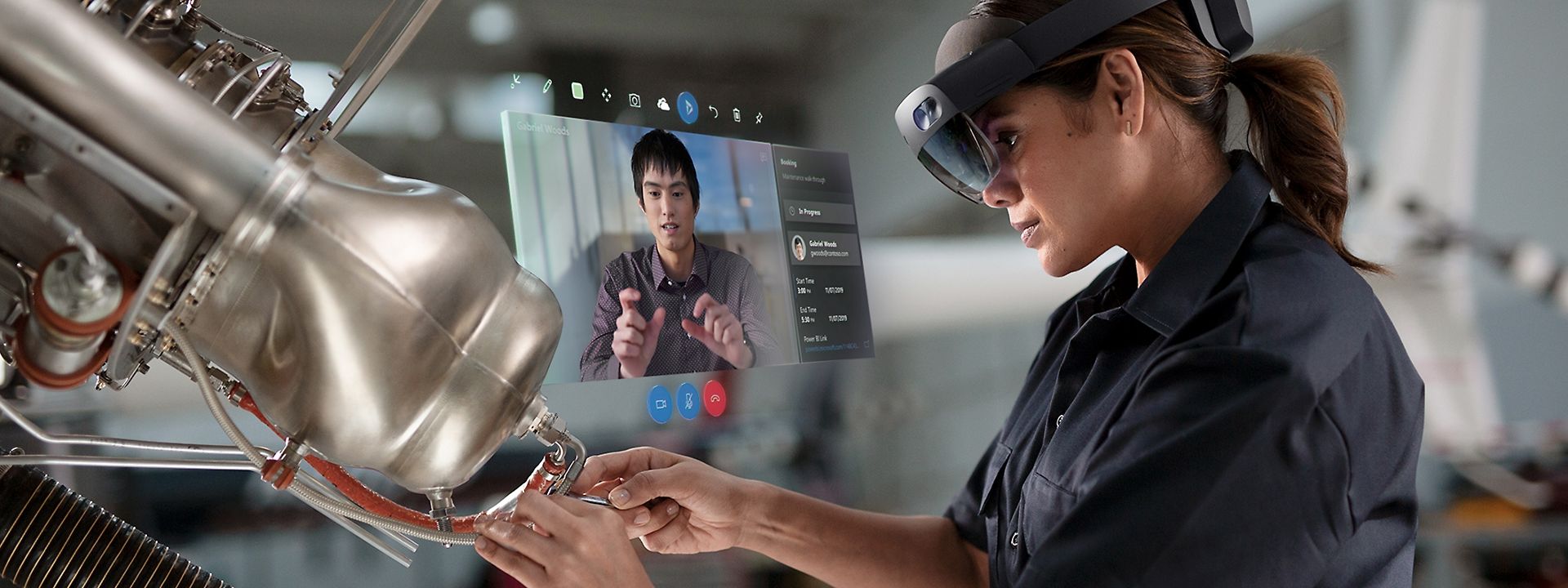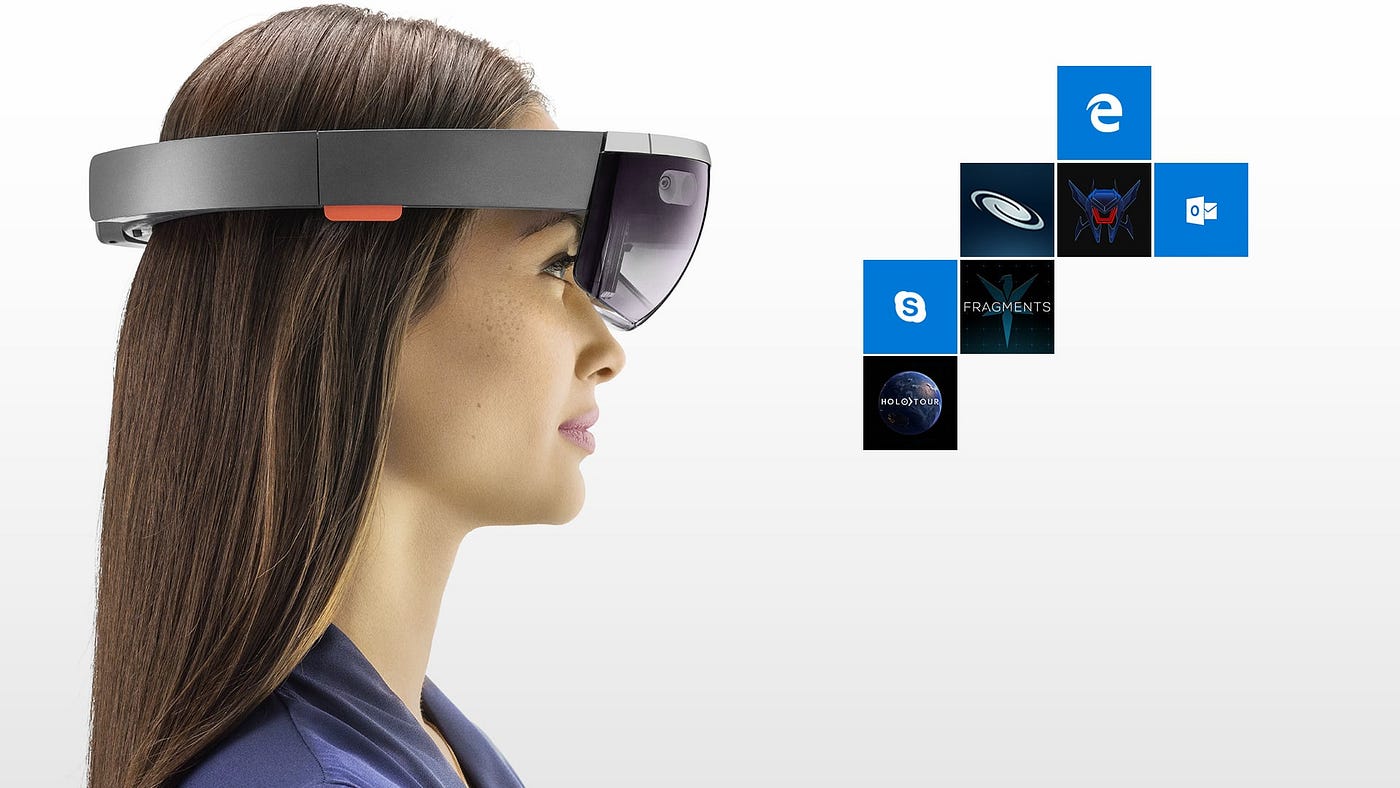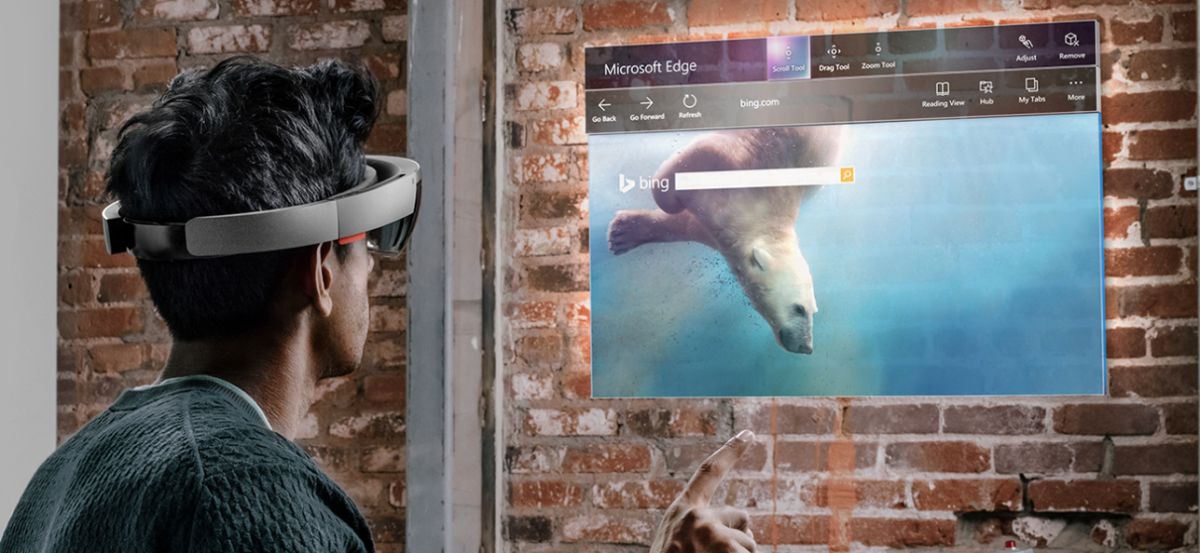Introduction
Welcome to the exciting world of HoloLens development! HoloLens, developed by Microsoft, is a cutting-edge mixed reality device that brings holographic experiences to life. As a developer, creating immersive user interfaces (UI) for HoloLens can be a thrilling adventure.
In this article, we will guide you through the process of making UI for HoloLens from scratch. Whether you’re a seasoned developer or just getting started, this comprehensive guide will provide you with the knowledge and tools you need to create stunning UI for HoloLens applications.
Developing UI for HoloLens requires a combination of technical skills and an understanding of user experience (UX) design principles specific to augmented reality. HoloLens UI should be intuitive, responsive, and seamlessly integrated into the real world, providing users with an immersive and impactful experience.
Throughout this guide, we will cover everything from setting up the development environment to implementing interactions and testing your HoloLens UI. We will also delve into UX best practices that will help you create user-friendly interfaces and discuss the tools and resources available to design custom UI elements for HoloLens.
Whether you’re creating a game, a productivity app, or a unique HoloLens experience, having a solid understanding of HoloLens UI design principles is crucial. By following the guidelines and best practices outlined in this article, you’ll be well on your way to creating captivating UI experiences for HoloLens users.
So, without further ado, let’s dive into the fascinating world of HoloLens UI development and discover how to harness the power of mixed reality to create innovative and immersive user interfaces.
Getting Started with HoloLens Development
If you’re new to HoloLens development, getting started may seem daunting at first. However, with the right resources and a solid plan, you’ll be well on your way to creating amazing experiences for HoloLens users.
First and foremost, you’ll need to familiarize yourself with the HoloLens development platform. Microsoft provides a comprehensive set of tools and documentation to help you get started. The primary development platform for HoloLens is Windows Mixed Reality, which is an extension of the Windows 10 operating system.
To begin, make sure you have a compatible PC with Windows 10 installed. You’ll also need to install the necessary software development kit (SDK) and tools, which can be downloaded from the official Windows Mixed Reality website. The SDK provides the necessary libraries and APIs for building HoloLens applications.
Once you have the development environment set up, it’s time to dive into the world of HoloLens UI design. Familiarize yourself with the HoloLens UI design principles and guidelines provided by Microsoft. These guidelines will help you create UI elements that integrate seamlessly into the user’s surroundings and provide a natural and intuitive interaction experience.
Next, choose the right design tool for your HoloLens UI development. There are several options available, ranging from 3D modeling software to prototyping tools. It’s important to select a tool that aligns with your skillset and workflow. Unity, a popular game development platform, offers robust capabilities for HoloLens development and is commonly used for creating interactive and visually stunning UI.
As you embark on your HoloLens development journey, it’s essential to keep UX best practices in mind. Consider factors such as user comfort, ergonomics, and ease of interaction when designing your UI. Avoid cluttering the user’s field of view and ensure that your UI elements don’t obstruct their view of the real world. Strive for simplicity and intuitive interactions to provide a seamless and immersive experience.
In the next sections of this guide, we will explore in-depth how to design user-friendly interfaces, build custom UI elements, implement interactions, and test and debug your HoloLens UI. These topics will equip you with the necessary knowledge and skills to create functional and visually appealing UI for HoloLens applications.
Now that you have a brief overview of getting started with HoloLens development, it’s time to roll up your sleeves and start creating amazing UI experiences for HoloLens users. Take advantage of the powerful tools and resources available, and let your creativity soar in the world of mixed reality.
Setting Up the Development Environment
Before you can dive into creating UI for HoloLens, you need to set up your development environment. This involves installing the necessary software and tools to start building applications for the HoloLens device.
The primary development platform for HoloLens is the Windows Mixed Reality platform, which is an extension of the Windows 10 operating system. To get started, make sure you have a compatible PC running Windows 10. Check the minimum system requirements specified by Microsoft to ensure your PC meets the necessary specifications.
Once you have a compatible PC, the next step is to download and install the Windows 10 SDK and the HoloLens emulator. The SDK contains the necessary libraries, APIs, and tools for developing HoloLens applications. The emulator allows you to test and preview your applications without needing an actual HoloLens device.
To install the SDK and the emulator, you can visit the official Windows Mixed Reality website and follow the step-by-step instructions provided. Microsoft also provides thorough documentation and tutorials to assist you throughout the installation process.
In addition to the SDK and emulator, you may also want to install Unity, a popular game development platform. Unity offers robust capabilities for HoloLens development and provides a visual interface for designing and building UI elements. You can download Unity from their official website and install the HoloLens integration package to enable HoloLens-specific features.
Another important aspect of setting up your development environment is to have the necessary hardware. While the emulator allows you to test and preview your applications, having an actual HoloLens device can provide a more accurate representation of the user experience. If you have access to a HoloLens, make sure to connect it to your development machine and follow the instructions provided by Microsoft to set it up for development.
Once you have your development environment set up, it’s time to start exploring the HoloLens UI design principles and best practices. Familiarize yourself with the guidelines provided by Microsoft to ensure your UI integrates seamlessly into the mixed reality environment and provides a natural and intuitive user experience.
With your development environment ready, you’re now equipped to start building UI for HoloLens. In the next sections of this guide, we will delve into the details of HoloLens UI design, including creating user-friendly interfaces, building custom UI elements, implementing interactions, and testing and debugging your UI.
Now that you’ve set up your development environment, it’s time to unleash your creativity and start crafting exciting and immersive UI experiences for HoloLens users.
Understanding HoloLens UI Design Principles
Designing user interfaces (UI) for HoloLens requires a solid understanding of the unique design principles specific to augmented reality. To create captivating and immersive experiences, it’s important to adhere to the HoloLens UI design principles provided by Microsoft.
One key principle is the concept of holographic stability. HoloLens allows users to place virtual objects in the real world, and these objects should appear stable and anchored to their physical surroundings. Consistency between the virtual and real worlds is crucial to maintaining the illusion of a seamless mixed reality environment.
The HoloLens UI design guidelines also emphasize the importance of minimalism and simplicity. Avoid cluttering the user’s field of view with excessive UI elements or unnecessary information. Keep the UI clean and focus on displaying key elements that enhance the user’s experience without overwhelming them.
Transparency is another key principle to consider when designing UI for HoloLens. Ensuring that the UI elements do not fully obstruct the user’s view of the real world helps maintain a sense of presence. Use transparency and opacity to create a harmonious blend between the virtual and physical environments.
Interaction with HoloLens UI should feel intuitive and natural. The design guidelines emphasize using natural gestures, such as air tapping or gaze-based interaction, to perform actions within the UI. Utilize spatial mapping and input gestures to allow users to interact with virtual objects as though they were physically present.
It’s important to consider the ergonomics of using HoloLens as well. Design UI elements that are easy to see and interact with, taking into account the field of view and comfort of the user. Avoid placing important UI elements too far from the user’s gaze, as it can strain their eyes and disrupt the experience.
Color and visual design play a significant role in creating an immersive UI experience. Use vibrant colors, gradients, and shadows to provide depth and enhance the visual appeal of UI elements. However, ensure that the colors used do not clash with the real-world environment or cause visual fatigue for the user.
Finally, accessibility should be taken into consideration when designing HoloLens UI. Make sure the UI is designed to accommodate users with varying levels of vision or mobility. Provide clear instructions and feedback, and ensure that UI elements can be easily seen and interacted with by all users.
By understanding and applying these HoloLens UI design principles, you can create user interfaces that seamlessly blend the virtual and real worlds, providing intuitive interactions and captivating experiences for HoloLens users.
Now that you have a solid understanding of the design principles, let’s explore the tools and best practices for designing user-friendly interfaces for HoloLens in the next section.
Choose the Right Design Tool for HoloLens UI
When it comes to designing user interfaces (UI) for HoloLens, selecting the right design tool is crucial. The chosen tool should align with your skillset and workflow, allowing you to create visually stunning and interactive UI experiences for HoloLens users.
One popular design tool for HoloLens UI is Unity. Unity is a powerful game development platform that offers a wide range of tools and features specifically tailored for creating mixed reality applications. With Unity, you can build 3D environments, import assets, and design UI elements using a visual interface.
Unity provides a variety of controls and components that can be used to create interactive and immersive UI. You can leverage Unity’s scripting capabilities to add logic and behavior to your UI elements, making them responsive to user interactions. Additionally, Unity supports HoloLens-specific features, such as spatial mapping and hand gestures, allowing you to create engaging and intuitive UI experiences.
Another option for designing HoloLens UI is using 3D modeling software. Tools like Blender, Maya, or 3ds Max allow you to create intricate 3D models and assets that can be imported into your HoloLens application. These tools provide advanced features for modeling, texturing, and animating objects, giving you full control over the visual elements of your UI.
If you prefer a more streamlined and user-friendly approach, you can explore prototyping tools like Sketch, Adobe XD, or Framer. These tools offer a range of pre-built UI components and templates, making it easier to create polished and interactive UI designs. Prototyping tools often provide features for creating transitions, animations, and interactions, allowing you to prototype and iterate on your UI designs quickly.
When choosing a design tool, it’s important to consider your familiarity with the tool, the complexity of your UI design, and the desired level of interactivity. If you’re already proficient in a specific design tool, it may be advantageous to leverage your existing skills. However, if you’re starting from scratch or require advanced interactive features, exploring Unity or 3D modeling software might be more suitable.
Additionally, consider the availability of resources and community support for the chosen design tool. Look for tutorials, documentation, and online forums where you can find guidance and assistance during the UI design process.
Ultimately, selecting the right design tool for HoloLens UI depends on your unique requirements and preferences. Whether you choose Unity, 3D modeling software, or a prototyping tool, the goal is to create visually appealing, interactive, and intuitive UI experiences that enhance the HoloLens user’s mixed reality journey.
Now that you’ve chosen the right design tool, let’s explore some best practices for designing user-friendly interfaces for HoloLens in the next section.
UX Best Practices for HoloLens
When designing user interfaces (UI) for HoloLens, it’s essential to keep user experience (UX) at the forefront of your mind. Creating a seamless, intuitive, and immersive experience is crucial to ensuring user satisfaction. To achieve this, here are some UX best practices specific to HoloLens:
1. Understand the User Context: Consider the environment and context in which the user will be interacting with the HoloLens. Design UI elements that are appropriate for the user’s surroundings and ensure they do not obstruct the real-world view unnecessarily.
2. Design for Comfort and Ergonomics: HoloLens is worn on the head, so it’s important to design UI elements that prioritize user comfort. Consider factors such as weight, placement, and adjustability of the device. Avoid placing important UI elements too far from the user’s field of view to minimize eye and neck strain.
3. Keep UI Elements Minimal and Focused: Avoid cluttering the user’s field of view with excessive UI elements. Keep the UI clean and display only essential information. Consider using spatial sound and visual cues to guide the user’s attention to important elements.
4. Provide Clear Feedback and Instructions: HoloLens relies on user interaction, so it’s crucial to provide clear and intuitive instructions. Use visual and auditory cues to provide feedback when users interact with UI elements. Ensure that users understand the purpose and functionality of each UI element.
5. Leverage HoloLens Capabilities: Take advantage of HoloLens’s unique features, such as spatial mapping, hand gestures, and voice commands, to create interactive and immersive experiences. Design UI elements that respond naturally to these input methods, enhancing the user’s sense of presence and control.
6. Consider User Accessibility: Design UI elements that are accessible to users with varying levels of vision or mobility. Provide options for adjustability, font size, and color contrast to accommodate different user needs. Ensure that UI elements are easily distinguishable and can be interacted with by all users.
7. Test and Iterate: UX design is an iterative process. Continuously test your HoloLens UI with real users and gather feedback to identify areas for improvement. Incorporate user feedback into the design process to create a more user-centric and intuitive experience.
8. Strive for Realism and Immersion: Create UI elements that seamlessly integrate with the user’s real-world environment. Pay attention to lighting, shadows, and reflections to enhance the realism of virtual objects. Aim for a cohesive and immersive experience that blurs the line between the virtual and physical worlds.
By adhering to these UX best practices, you can create HoloLens UI experiences that are comfortable, intuitive, and engaging for users. Remember, the user’s satisfaction and enjoyment should be at the core of your design decisions.
Now that you have a strong understanding of UX best practices, let’s delve into the process of designing user-friendly interfaces for HoloLens in the next section.
Designing User-Friendly Interfaces for HoloLens
When creating interfaces for HoloLens, it’s essential to prioritize user-friendliness to ensure an intuitive and enjoyable experience. Designing user-friendly interfaces for HoloLens involves considering both usability and user experience (UX) principles specific to augmented reality. Here are some key factors to consider:
1. Simplify and Streamline: Keep the interface clean and minimalistic, focusing on essential elements. Avoid cluttering the user’s field of view and present information in a clear and concise manner. Prioritize simplicity and ease of navigation to enhance usability.
2. Incorporate Familiar Elements: Use recognizable UI patterns and familiar interactions to provide a sense of familiarity and improve learnability. Users should feel comfortable and confident in their ability to interact with the interface.
3. Responsive and Adaptive: Design UI elements that respond smoothly and quickly to user input. Incorporate transitions, animations, and visual feedback to provide a fluid and responsive experience. Ensure that the UI adapts seamlessly to changes in the user’s environment, maintaining stability and consistency.
4. Utilize Spatial Mapping: Leverage HoloLens’s spatial mapping capabilities to create UI elements that interact naturally with the user’s surroundings. Design virtual objects that respond to the physical environment, aligning and integrating seamlessly with real-world objects.
5. Optimize for User Comfort: Consider the ergonomics of wearing the HoloLens device. Avoid placing important UI elements too far from the user’s gaze, minimizing the need for excessive head movement. Design UI elements that are clear and legible, taking into account the user’s comfort and the spatial limitations of the device.
6. Intuitive Interactions: Incorporate intuitive gestures and interactions, such as air tapping, voice commands, and gaze detection, for easy and natural user interactions. Users should be able to interact with UI elements without the need for extensive explanation or instructions.
7. Test and Iterate: Continuously test the interface with real users to gather feedback and identify areas for improvement. Incorporate user feedback into the design process and iterate on the interface to create a more user-centric experience.
8. Consider Accessibility: Design interfaces that are accessible to a wide range of users, including those with visual or mobility impairments. Provide options for adjusting font size, color contrast, and other visual elements to accommodate different user needs.
9. Balance Realism and Virtuality: Find a balance between virtual and real-world elements in the interface design. Pay attention to lighting, shadows, and reflections to create a sense of realism in virtual objects while maintaining a cohesive and immersive experience.
By implementing these principles when designing user-friendly interfaces for HoloLens, you can create intuitive, immersive, and enjoyable experiences for users. Remember to keep the user’s needs and preferences at the forefront of your design decisions.
Next, we’ll explore the process of building custom UI elements for HoloLens, empowering you to create unique and impactful interfaces.
Building Custom UI Elements for HoloLens
While HoloLens provides default UI elements, building custom UI elements can elevate the user experience and add a personalized touch to your HoloLens application. Custom UI elements allow you to create unique visual designs, interactions, and functionality that align with your application’s specific needs. Here’s a step-by-step guide to building custom UI elements for HoloLens:
1. Define Your Requirements: Begin by clarifying your application’s UI requirements. Consider the specific interactions, information display, and user flows you aim to achieve. Understanding your project’s goals will guide the design and development of your custom UI elements.
2. Design the Visual Elements: Sketch out the visual representation of your custom UI elements. Consider the aesthetics, color schemes, and layout that align with your application’s branding and overall design. Ensure that the elements are visually appealing and easy to comprehend.
3. Utilize 3D Modeling Software or Prototyping Tools: Depending on the complexity of your custom UI elements, leverage 3D modeling software such as Blender, Maya, or 3ds Max to create intricate 3D models. Alternatively, if your UI is simpler, prototyping tools like Sketch, Adobe XD, or Framer can be used to create interactive and visually appealing designs.
4. Integrate Custom UI Elements with Unity: If you’re using Unity for HoloLens development, import your custom UI elements into the Unity interface. Ensure that the dimensions and positioning of the UI elements match your design concepts. Use Unity’s scripting capabilities to add interactivity and logic to your custom UI elements.
5. Test and Refine: Test your custom UI elements on the HoloLens device or emulator to ensure they function as intended. Pay attention to how the elements respond to user input and ensure their integration with the rest of your application’s functionality. Gather feedback from users and iterate on your designs to refine and improve the custom UI elements.
6. Optimize Performance: As you build custom UI elements, ensure that they are optimized for performance. Consider factors such as rendering time, memory usage, and frame rate to maintain a smooth and immersive user experience. Make use of performance profiling tools in Unity to identify and address any performance bottlenecks.
7. Document and Reuse: As you build custom UI elements, document the design and development process. Create a style guide or documentation that outlines the UI elements’ specifications, behavior, and usage guidelines. This will aid in consistency and enable easier reuse of the UI elements in future HoloLens projects.
Remember to balance visual appeal with usability when building custom UI elements for HoloLens. Ensure that the elements are easy to understand and interact with, utilizing HoloLens-specific features such as hand gestures and voice commands to provide intuitive input methods.
By following these steps and incorporating your creativity, you can build custom UI elements that enhance the overall user experience and make your HoloLens application stand out. Now, let’s move on to the next section, which covers implementing interactions for HoloLens UI.
Implementing Interactions for HoloLens UI
Implementing interactions for HoloLens UI is a crucial step in creating immersive and engaging experiences. Interactions enable users to interact with the virtual elements in the mixed reality environment, making the UI come to life. Here are some key considerations when implementing interactions for HoloLens UI:
1. Hand Gestures: HoloLens provides hand gesture recognition, allowing users to manipulate and interact with virtual objects using their hands. Implement hand gestures such as air tap, bloom, and pinch to enable intuitive and natural interactions with your UI elements. Design interactions that align with common user expectations, ensuring a seamless and familiar experience.
2. Gaze Interaction: Gaze interaction is another important aspect of HoloLens UI. Recognize the user’s gaze direction and enable interactions based on where they are looking. Use visual cues, like highlighting or animating elements, to provide feedback and indicate which UI element is being gazed upon. Make sure to fine-tune the sensitivity and accuracy of gaze interaction to ensure precise and reliable tracking.
3. Voice Commands: HoloLens supports voice recognition, allowing users to control the UI through voice commands. Implement voice commands that are relevant, intuitive, and easy to remember. Consider providing voice feedback or confirmation to indicate successful command recognition and execution.
4. Spatial Mapping: Leverage HoloLens’s spatial mapping capabilities to enable user interactions with the physical environment. Implement interactions that take into account the user’s surroundings, allowing them to place virtual objects on surfaces or interact with physical objects in relation to virtual overlays. Ensure that the spatial mapping is accurate and responsive to maintain a seamless mixed reality experience.
5. Object Manipulation: Enable users to manipulate virtual objects through gestures or voice commands. Implement scalable, rotate, and translate interactions, allowing users to resize, rotate, or move objects freely within the mixed reality environment. Consider providing visual cues or feedback to indicate the object’s current state and behavior during manipulation.
6. Contextual Interactions: Design interactions that respond to specific contexts or user intents. Provide contextual options or actions that are relevant to the current task or environment. For example, when viewing a 3D model, offer interactions to inspect different parts, view annotations, or trigger animations.
7. User Feedback: Provide clear and concise feedback to users when they interact with UI elements. Visual cues, animations, or sound effects can indicate the success or progress of an action. Ensure that feedback is immediate and meaningful to keep users informed about the status of their interactions.
8. Iterate and Gather User Feedback: Continually improve and refine your interaction design based on user feedback. Conduct user testing to understand how users navigate and interact with your UI elements. Iterate on the design based on the observations and suggestions of real users to enhance the overall usability and user experience.
By implementing these interaction design considerations, you can create intuitive and immersive interactions for HoloLens UI. Strive for natural and seamless interactions that empower users to engage with your virtual elements effortlessly and effectively.
Now that you have implemented interactions, it’s essential to test and debug your HoloLens UI to ensure a smooth and error-free experience. We’ll explore this topic in the next section.
Testing and Debugging Your HoloLens UI
Testing and debugging play a critical role in ensuring the functionality and usability of your HoloLens UI. Thorough testing helps identify and resolve issues, ensuring a smooth and immersive user experience. Here are some key steps to effectively test and debug your HoloLens UI:
1. Test on the HoloLens Device: While the HoloLens emulator can provide a testing environment, it’s crucial to test your UI on the actual device. This allows you to validate how the UI performs in the real-world mixed reality environment and ensures accuracy in interactions and spatial mapping.
2. Evaluate Performance: Monitor and analyze the performance of your HoloLens UI. Pay attention to factors such as frame rate, rendering speed, and memory consumption. Identify any performance bottlenecks and optimize your code or assets accordingly to maintain a smooth and immersive user experience.
3. Test Interactions: Test the interactions and gestures implemented in your UI. Verify that hand gestures, gaze interactions, and voice commands work reliably and accurately. Ensure that the interactions align with user expectations and provide clear feedback to users when actions are performed.
4. Test in Varying Environments: Test your HoloLens UI in various environments to ensure its adaptability. Try different lighting conditions, room layouts, and surface materials to assess how well your UI elements integrate and respond in different scenarios. Address any issues related to lighting, visibility, or misalignment of virtual objects.
5. Conduct User Testing: Involve real users in the testing process to gain valuable insights and feedback. Observe how they interact with your UI and gather their impressions and suggestions. User testing can help identify usability issues, discover areas for improvement, and validate the effectiveness of your design decisions.
6. Capture Crash Logs and Error Messages: Implement logging mechanisms to capture any crash logs or error messages that occur during testing. This will aid in identifying and troubleshooting issues that may arise. Analyze the logs and errors to pinpoint the root causes and apply appropriate fixes.
7. Iterative Debugging Process: Debugging is an iterative process that involves identifying, reproducing, and fixing issues. Utilize debugging tools available in your development environment, such as breakpoints, step-through debugging, or console logs, to track down and resolve issues efficiently. Repeat the testing and debugging cycle until the desired functionality and usability are achieved.
8. Seek External Feedback: Consider seeking feedback from other developers, UX designers, or HoloLens enthusiasts outside of your development team. Their fresh perspectives can provide valuable insights and help you uncover potential blind spots or areas for improvement that you may have overlooked.
Thorough testing and meticulous debugging are essential to ensure the quality and performance of your HoloLens UI. By following these steps and actively seeking feedback, you can identify and address any issues, resulting in a polished and immersive user experience.
Now that your HoloLens UI is thoroughly tested and debugged, you are well-prepared to deliver a captivating and enjoyable experience for HoloLens users. In the final section of this guide, we’ll summarize the key points and conclude our exploration of creating UI for HoloLens from scratch.
Conclusion
Congratulations on completing this comprehensive guide on creating UI for HoloLens from scratch. Throughout this journey, we explored various aspects of HoloLens UI development, from understanding the design principles and selecting the right tools to implementing interactions, testing, and debugging.
By familiarizing yourself with the HoloLens UI design principles, you gained insights into creating immersive and intuitive interfaces. Understanding the importance of minimalism, transparency, and user comfort, you learned how to design user-friendly interfaces that seamlessly blend the virtual and physical worlds.
Choosing the right design tool, whether it’s Unity, 3D modeling software, or prototyping tools, empowers you to bring your creative ideas to life. Building custom UI elements allows you to personalize your application and enhances the user’s experience by incorporating unique designs and interactions.
Implementing interactions such as hand gestures, gaze tracking, and voice commands made your HoloLens UI come to life. By prioritizing natural and intuitive interactions, you created a more immersive and engaging user experience that seamlessly integrates virtual and real-world elements.
Thoroughly testing and debugging your HoloLens UI helped ensure its functionality, usability, and performance. By testing on the HoloLens device, evaluating performance, conducting user testing, and iterating through the debugging process, you refined your UI and addressed any issues that may have arisen.
With your HoloLens UI developed, tested, and debugged, you are now ready to deliver captivating and enjoyable experiences for HoloLens users. Keep in mind the importance of continuous iteration and improvement as you gather user feedback and incorporate it into future iterations of your UI.
Remember, creating UI for HoloLens is an exciting and ever-evolving field. Stay updated with the latest developments, design trends, and technology advancements to continue pushing the boundaries of what is possible in the realm of mixed reality.
Now, armed with the knowledge and tools gained from this guide, go forth and create extraordinary UI experiences for HoloLens users. Embrace your creativity, challenge yourself, and make a lasting impact on the world of mixed reality.