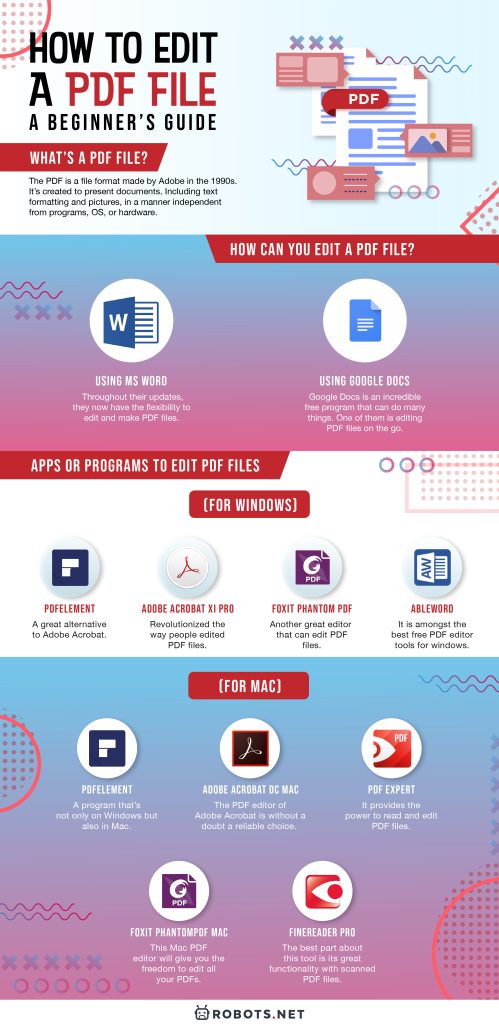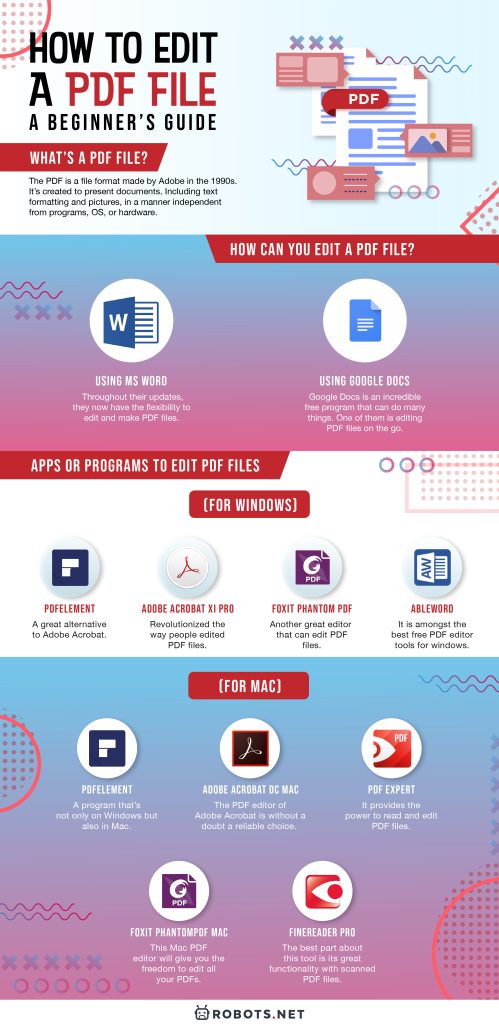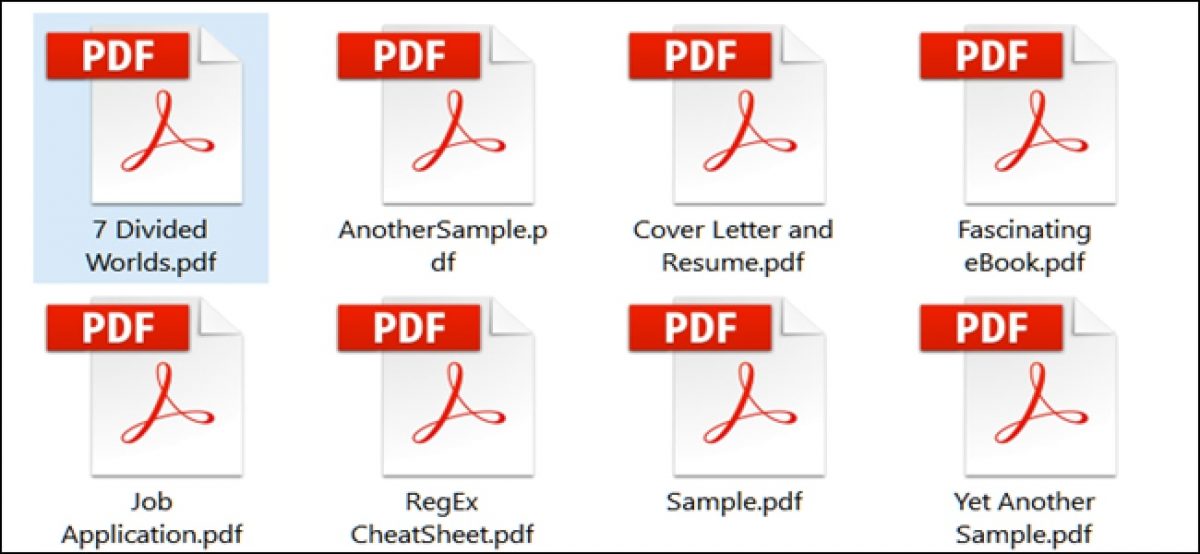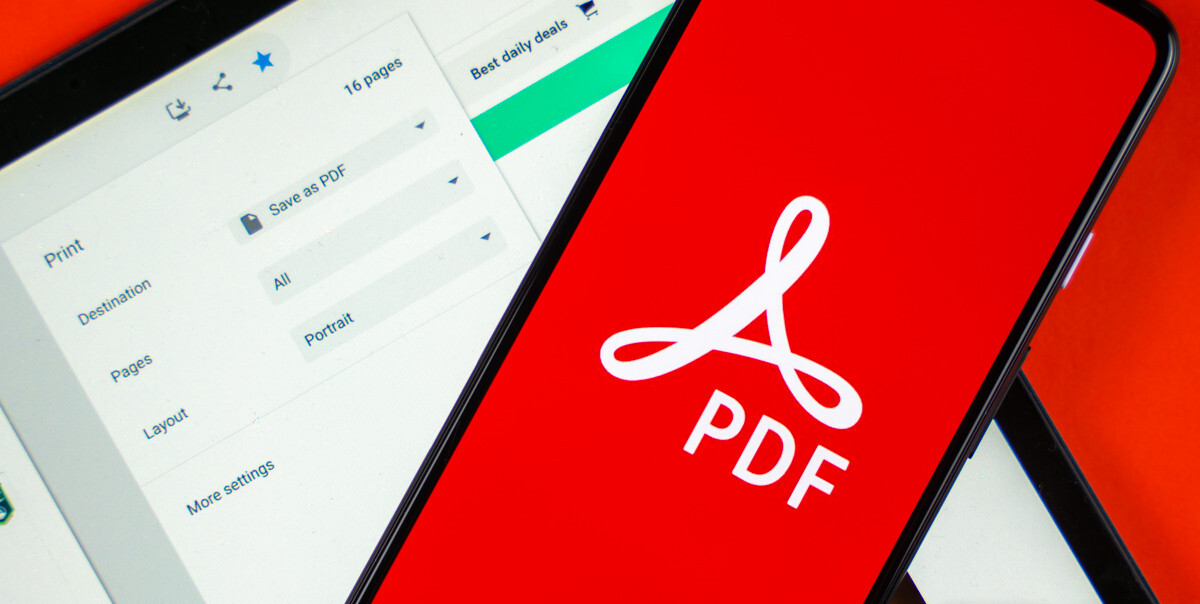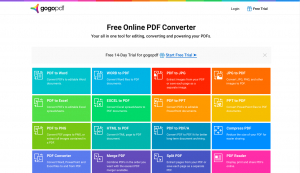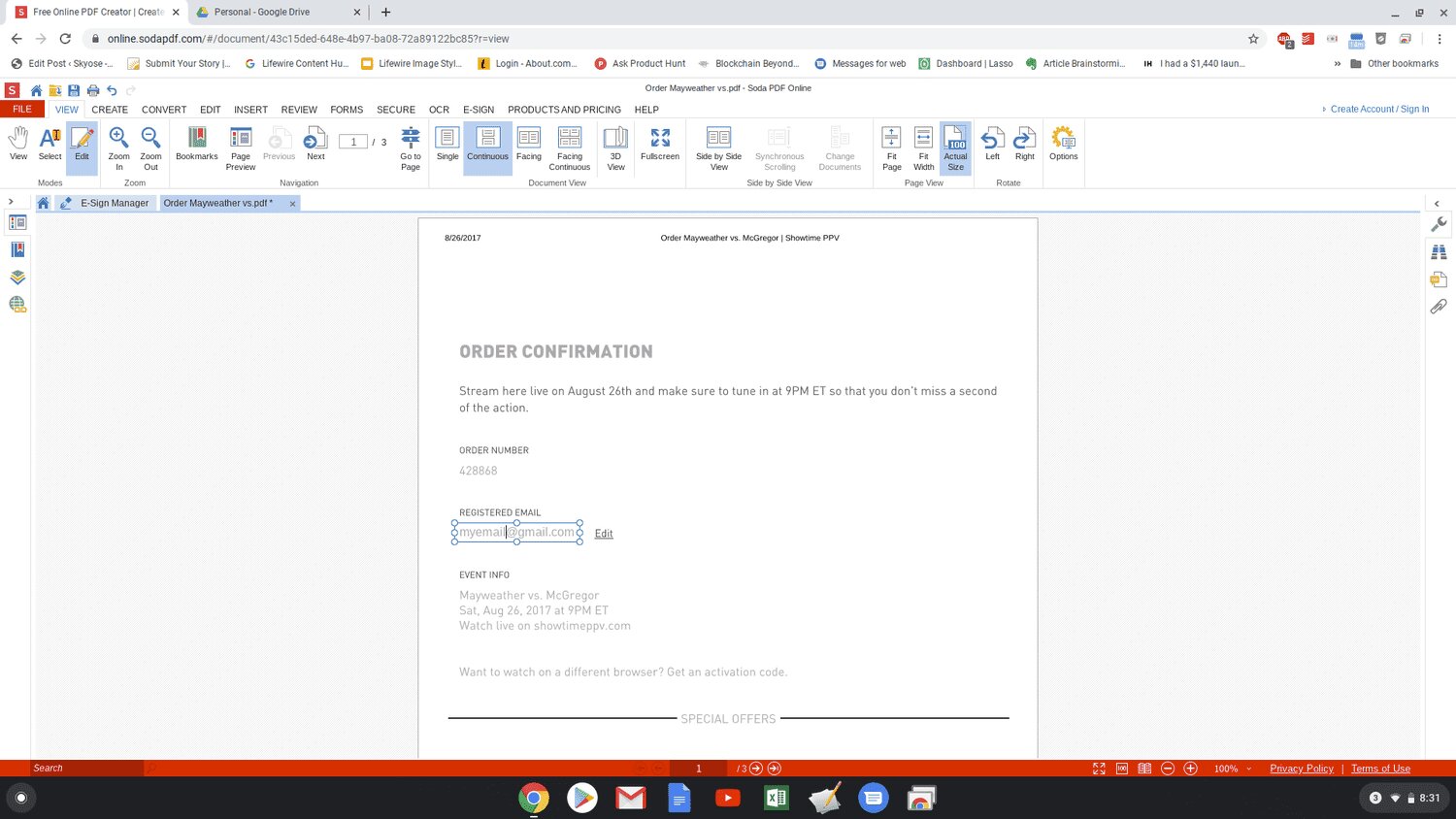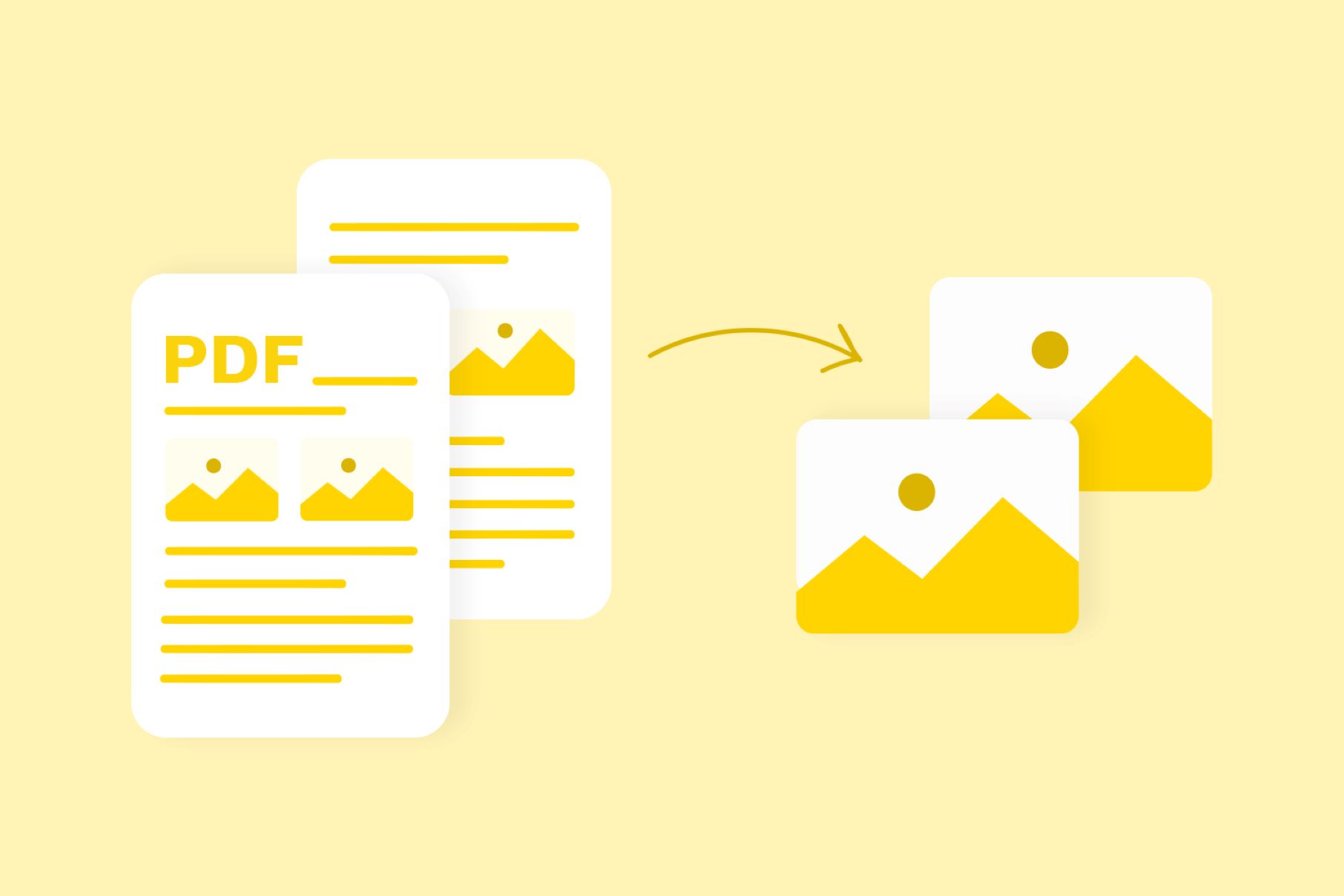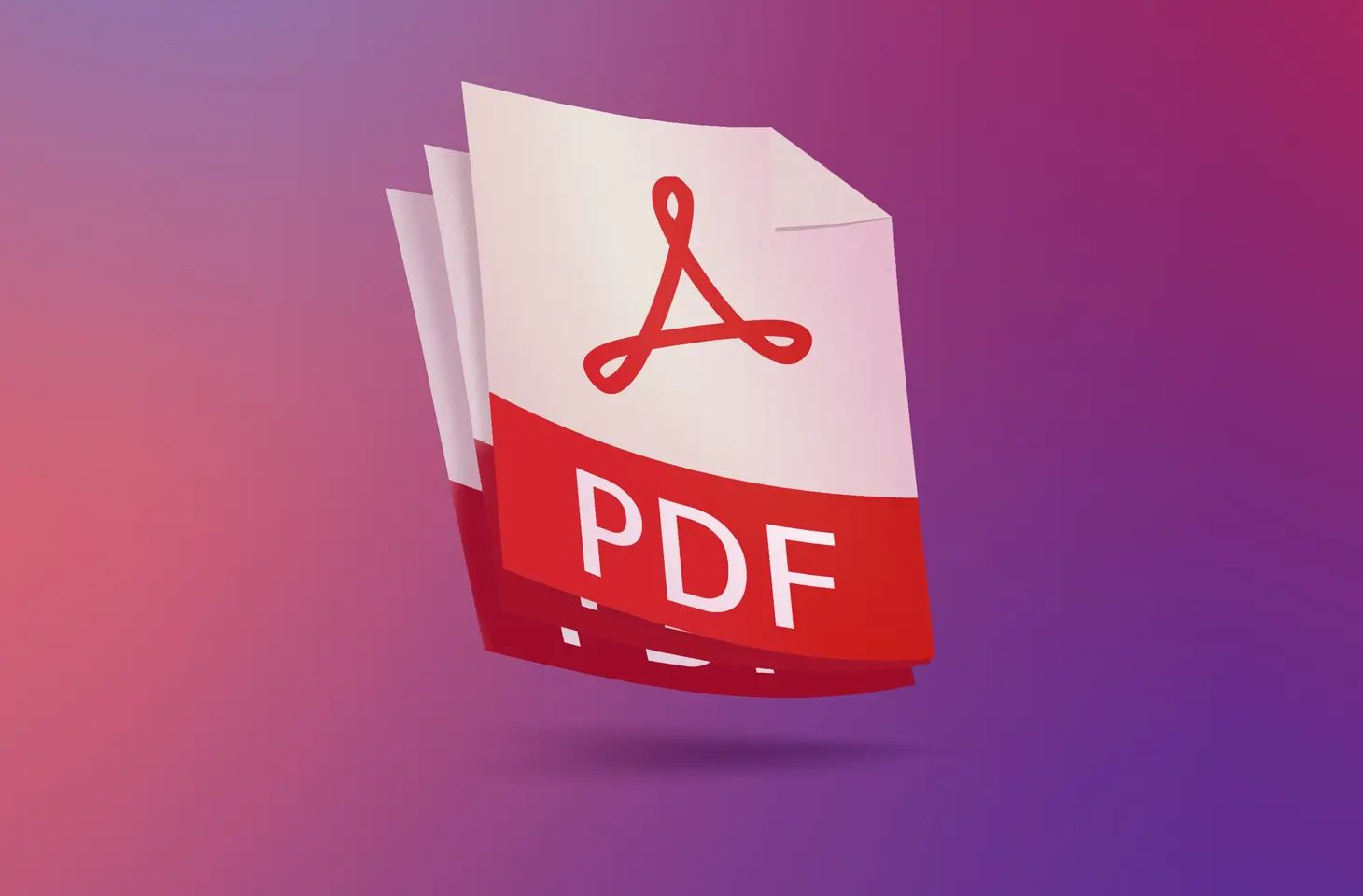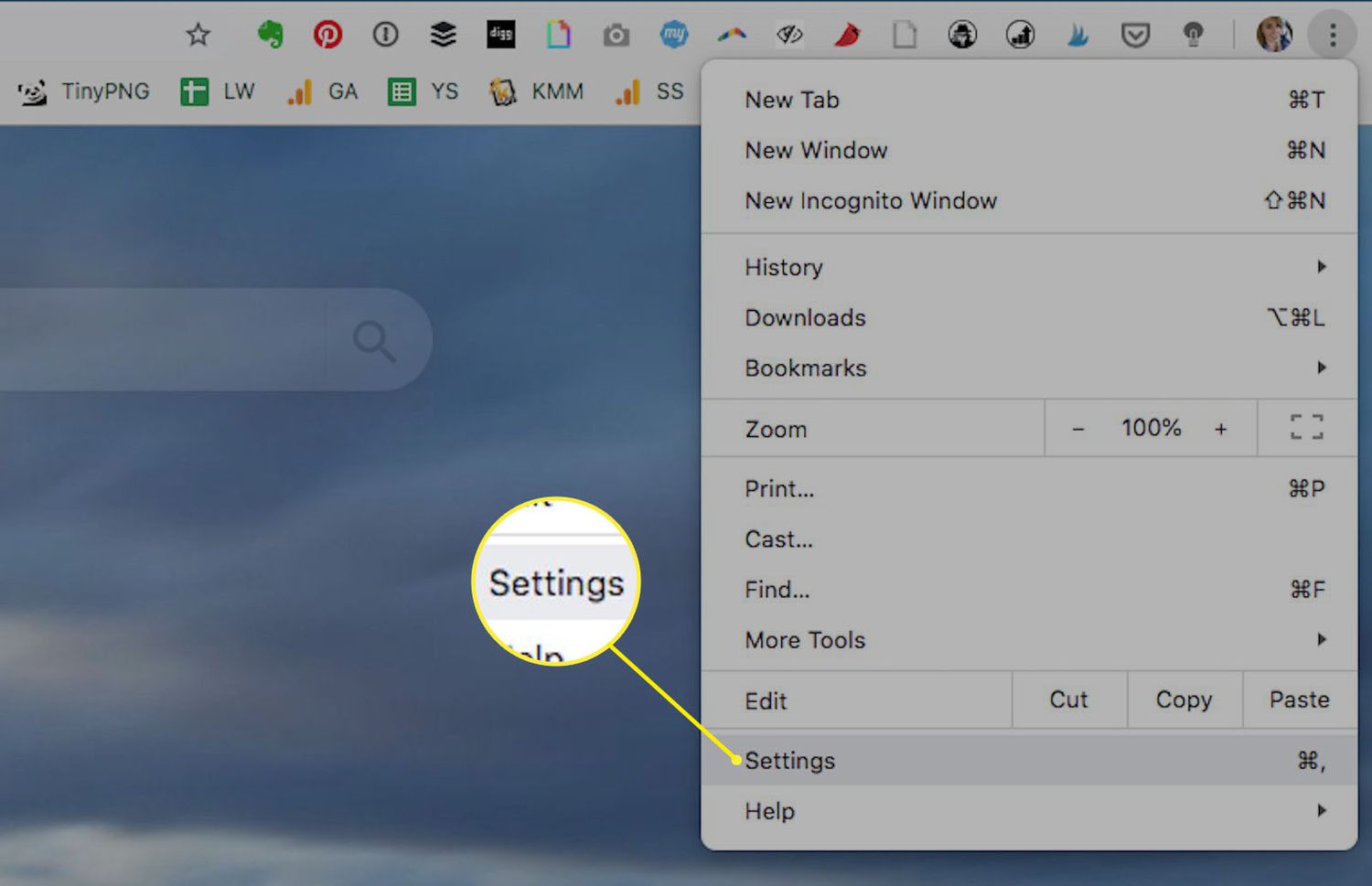PDFs are a fact of life at this point in our world’s history. After all, it’s easy to ship out, you can create good things by saving in this file format. This file type can add in some gorgeous things that you usually can’t add on a normal MS Office Document. But, this ease of use comes at a price. Some people still don’t know how to edit PDF files.
Editing PDF files are hard for those who don’t know how to do it. And it has always been a frustrating affair. This is why we’re showing you ways on how you can edit your PDF file, but also which programs can be used to do so. But first, a little bit of context and history.
What’s a PDF File?


The PDF is a file format made by Adobe in the 1990s. It’s created to present documents. Including text formatting and pictures, in a manner independent from programs, OS, or hardware. Supported on Postscript, each file creates a whole description of a fixed-layout flat document. This includes fonts, text, images, vector graphics, and more. It’s standardized as ISO 32000 in 2008, and implementation no longer requires royalties or payments.
Today, PDF files contain other stuff besides text and graphics. This includes structuring elements, interactive elements like annotations and form-fields, And other such things. PDFs also provide a way for encryption, digital signatures, and more.
Although, when Adobe co-founder John Warnock created PDFs he didn’t expect the file to be THAT tough to form or use. Because not only do they have an enormous file size, the formats also didn’t allow any external hyperlinks. Plus, being unable to be viewed anywhere aside from PDF Viewers. Luckily, improvements in the PDFs functions were created over time. These improvements include a better way to open and manage PDFs which is good.
How can you edit a PDF File?
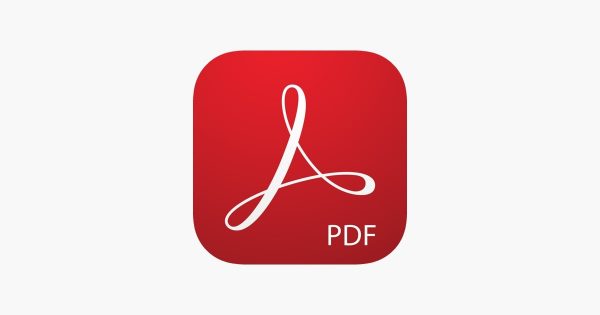
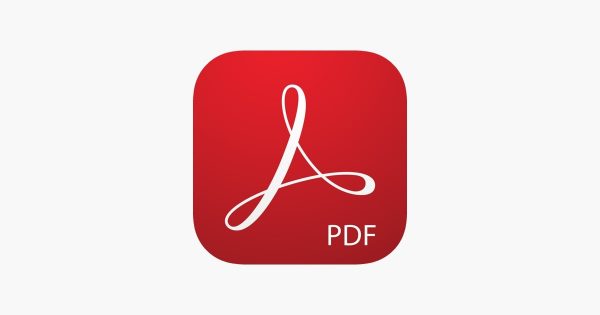
There are many methods that you can use to form and edit PDF files. But the foremost efficient way to do this is by the use of applications and programs created to do it. Though there’s a way that doesn’t involve any apps or software. But instead allows you to edit PDF files on the web. Here are some of the methods:
Using MS Word
We can’t start a conversation about creating files without mentioning the main way anyone creates documents. MS Word has been around for a long time. And throughout their updates, they now have the flexibility to edit and make PDF files. Unfortunately, that’s all that MS Word can do. As some images and textures may be misaligned or completely disappear when a PDF file is opened on MS Word. Only use MS Word if your PDF doesn’t have that much in terms of graphics. Unless you want the entire PDF to look unorganized.
Using Google Docs
Google Docs is an incredible free program that can do many things. One of them is editing PDF files on the go. But first, you’ve to understand the way to open a PDF file on Google Docs. And here’s how:
- Put the file to Google Drive – You actually can’t open the PDF file on Google Docs directly. You have to place it on Google Drive first. If you’ve got the file on your PC and Google Drive is open on your browser, simply click and drag it in. As simple as that.
- Open the file on Google Drive – After putting it in Google Drive, you’ll need to open it there. This will allow you to see the file. Above it, you’ll see the option to open the PDF file on Google Docs.
- Open the file on Google Docs – After step 2, click the Open on Google Docs button atop of the file. You’ll then be transferred to Google Docs with an editable version of the PDF file for you to edit. Do note though that some assets won’t be rendered in Google Docs. So if you wish to edit a PDF file, we still recommend doing it on a program like Adobe Acrobat.
Other than Google Docs though, there are other ways to edit your PDF without programs. Another method is through PDF editors online. Some websites allow you to edit PDFs free. Websites like this would b pdfsimpli and pdfescape. Both websites are an example of PDS editing websites. They grant a way to edit your PDFs on the fly. Although there’s still no substitute for a real PDF program.
Apps or Programs To Edit PDF Files
There are many ways to edit a PDF file nowadays. Back then though? The otherwise is true. The previous versions of PDF files were almost unable to be edited unless on specialized programs. Now though, there are many programs and apps that one can use to make and edit PDFs. To start our list, here are the ones that you’ll be able to use on Windows:


PDFElement
PDFElement is one of the best Windows 10 PDF Editors for Windows. Other than being a great alternative to Adobe Acrobat, which has been widely considered as the best when PDF Editing. With a great free trial that provides you access to basic features, the paid version gives great bang for your buck. The paid premium version will absolutely help you work on more PDF files in the future.
It also boasts lots of features. Amongst of which are annotation. Editing, converting PDFs to a different format, and plenty of others. Quite honestly? If you don’t want to spend that much and still have great functionality, this PDF editor’s for you.
Adobe Acrobat XI Pro
The Adobe Acrobat XI Pro is an unbelievable program. And one that revolutionized the way people edited PDF files. There’s one caveat, however. And that’s the value. This program can be paid via a 1-time fee or through a monthly subscription. Once you subscribe, you can access all of the Adobe Acrobat’s features. Because of this, some people think that the program is might be priced too steep. But the capabilities cannot be ignored, however.
Foxit Phantom PDF
This is another great editor that can edit PDF files. Except for editing. Phantom PDF can do other functions. This includes merging and splitting PDFs, annotating and sharing PDF files, creating PDF forms, and PDF conversion to other formats. Additionally, you also can add encryption to your PDFs.
Unfortunately, the trial version of the program only features a limited amount of its capability. However, it only costs half as much as the Adobe Acrobat XI Pro. So you get to save a lot for that much functionality.
AbleWord
This PDF reader and writer might not be a well-known software, but it still made it on this list because it’s amongst the best free PDF editor tools for windows. Additionally, it’s also a word processor system. Meaning you can edit files like you would a word document. AbleWord can reformat images, add or edit headers, footers, and tables, amongst other useful functions. Need a spell check feature and much more? This PDF reader can check the spelling of texts in your PDF file.
Unfortunately, as it’s a free program the features for AbleWord are pretty limited. And its output won’t be nearly as good as other PDF editors. But honesty? The program’s free. So that’s an enormous plus.
Now we’re going to talk about programs that can edit PDFs on Mac Computers. Some programs can overlap here but that’s due to most companies dipping into two different OS systems.


PDFElement
PDFElement is a program that’s not only on Windows but also in Mac. It’s amongst the best programs for editing PDF files on both as well. With this tool, you’re able to edit, add, modify and delete texts, graphics, and pictures in PDF format. Additionally, you also can convert your PDF files to Word, Excel, EPUB, Images and more formats. And the ability to annotate and mark all the screen content. All with a variety of markup and annotation tools. This program will let you fill out, create and extract PDF files. The advanced OCR feature allows users to extract, edit and convert scanned PDF files.
Adobe Acrobat DC Mac
The Adobe Acrobat DC Mac is the Mac version of Adobe Acrobat. As the creator and leader in PDFs, the PDF editor of Adobe Acrobat is without a doubt a reliable choice. Its large range of tools can be used to make and edit PDFs. You are allowed to do everything you want to all your PDF files. With the assistance of Action Wizard, Pro users can customize an action and run it. It’s also integrated with Adobe Sign. If you’ve got an Adobe suite already and enough budget, then Acrobat DC is the better choice among all the other options on Mac.
Unfortunately, just like the Windows version, the program is a bit pricey. But the capabilities of Adobe Acrobat are difficult to ignore.
PDF Expert
PDF Expert is a creation of the Apple App Store that delivers on its premise. It provides the power to read and edit PDF files. Its capabilities include the capability to look at 2 PDFs in Split View Mode. Tools to mix PDFs, Adding, removing, extracting, rotating, copying, and reordering pages, and more. Unfortunately, it doesn’t have identical capabilities to the Adobe Acrobat and PDFElement programs. But it’s a reliable tool to use.
Foxit PhantomPDF Mac
Another port from Windows, the Foxit Phantom PDF is another reliable PDF editor. This Mac PDF editor will give you the freedom to edit all your PDFs. You can also fill out forms and protect PDFs with passwords. Unfortunately, rather like the Windows version, the free trial only features a limited amount of tools and knickknacks. Which makes testing the program a hassle in this regard.
Findreader Pro
FineReader Pro for Mac is an OCR product from ABBYY. a company that leads within the OCR area. The best part about this tool is its great functionality with scanned PDF files. If you frequently use scanned files, then FineReader Pro for Mac is your best option. This program will allow you to convert your files into editable formats. Sadly, that’s all that it can do. But it’s a reliable program of choice.
Final Thoughts on Editing PDF Files
Editing PDF files can be tricky at first but with the proper programs and guidance, you’ll on your way to edit and PDF document that comes in your way. This has been your how to edit a PDF file guide and if you want to save more documents, you can check out our best external hard drives article.