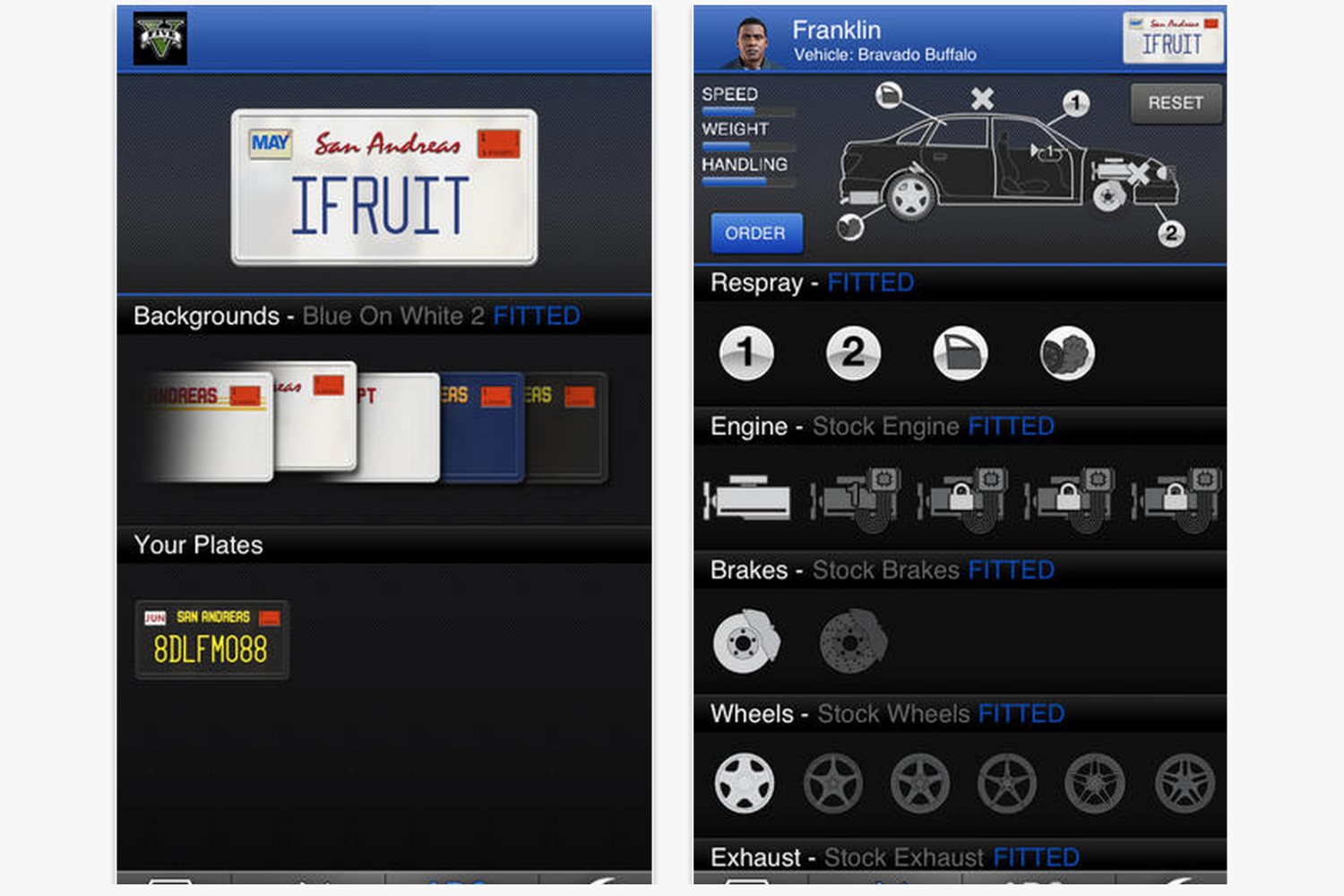Introduction
Welcome to the era of digital entertainment, where capturing life’s precious moments with a camcorder and sharing them on your gaming console is a seamless experience. If you’re eager to relive your favorite memories captured on your camcorder directly on your PS3, you’re in the right place. This guide will walk you through the simple steps to load camcorder videos to your PS3, allowing you to enjoy your videos on the big screen with family and friends.
Whether it’s a family vacation, a birthday celebration, or a spontaneous adventure, your camcorder holds a treasure trove of cherished moments waiting to be shared. By following these straightforward instructions, you’ll be able to transfer your videos from your camcorder to your PS3 in no time, bringing your memories to life on the television screen.
Get ready to embark on a journey that transforms your camcorder videos into a captivating visual experience on your PS3. Let’s dive into the step-by-step process of connecting, transferring, and enjoying your videos on a whole new level.
Step 1: Connect Your Camcorder to Your Computer
Before you can begin the process of loading your camcorder videos to your PS3, you’ll need to establish a connection between your camcorder and your computer. This initial step is crucial for transferring the videos from your camcorder to your computer, paving the way for seamless access to your cherished memories on your PS3.
First, locate the appropriate cable that enables data transfer from your camcorder to your computer. Depending on the make and model of your camcorder, this cable may be a USB, FireWire, or HDMI cable. Once you’ve identified the correct cable, carefully connect one end to your camcorder and the other end to an available port on your computer. Ensure that both devices are powered on and ready for the data transfer process.
Once the physical connection is established, your computer should recognize the camcorder as an external device. This recognition allows you to access the videos stored on your camcorder directly from your computer. Depending on your computer’s operating system, you may need to install specific drivers or software provided by the camcorder’s manufacturer to facilitate the data transfer process.
With the connection in place, you’re now ready to initiate the transfer of your camcorder videos to your computer, setting the stage for the subsequent steps in the process of loading them onto your PS3.
Step 2: Transfer Videos from Camcorder to Computer
With your camcorder successfully connected to your computer, the next step is to transfer the videos from the camcorder to your computer’s storage. This process allows you to create a digital library of your videos on your computer, making it convenient to access and organize them before transferring them to your PS3.
Depending on your computer’s operating system, there are various methods to transfer videos from your camcorder. For Windows users, you can use the File Explorer to navigate to the connected camcorder and manually copy the video files to a designated folder on your computer. Alternatively, you may utilize specialized software provided by the camcorder’s manufacturer to facilitate the transfer process.
For Mac users, the Image Capture or Photos application can be used to import videos from the connected camcorder to your computer. These applications provide a user-friendly interface for managing and transferring media files, ensuring a seamless transition from your camcorder to your computer’s storage.
Once the transfer is initiated, the videos will be copied from the camcorder to your computer, preserving your cherished memories in digital format. It’s advisable to create a dedicated folder on your computer to organize the transferred videos, making it easier to locate and manage them as you prepare to load them onto your PS3.
By completing this step, you’ve successfully transitioned your camcorder videos to your computer, setting the stage for the subsequent process of connecting your computer to your PS3 for an immersive viewing experience.
Step 3: Connect Your Computer to Your PS3
Now that your camcorder videos are safely stored on your computer, the next step is to establish a connection between your computer and your PS3. This connection will enable the seamless transfer of your videos from your computer to your PS3, allowing you to enjoy your cherished memories on the big screen.
Begin by locating an available USB port on your PS3. This port will serve as the entry point for connecting your computer to the gaming console. Using a USB cable, carefully connect one end to the USB port on your PS3 and the other end to a USB port on your computer. Ensure that both devices are powered on and ready for the data transfer process.
Once the physical connection is established, your computer should recognize the PS3 as an external device. This recognition is essential for initiating the transfer of your camcorder videos from your computer to your PS3. Depending on your computer’s operating system, you may need to adjust the settings to enable the transfer of media files to external devices such as the PS3.
With the connection in place, you’re now ready to prepare for the seamless transfer of your camcorder videos from your computer to your PS3. This pivotal step sets the stage for transforming your PS3 into a hub for reliving your cherished memories captured on your camcorder.
Step 4: Transfer Videos from Computer to PS3
With your computer successfully connected to your PS3, the final step is to transfer the videos from your computer to your gaming console. This process will enable you to enjoy your camcorder videos on the expansive screen of your PS3, creating a captivating visual experience for you and your audience.
On your computer, navigate to the folder where you stored the transferred camcorder videos. Select the videos you wish to transfer to your PS3 and copy them to a designated folder that is compatible with the PS3’s media player. Depending on your PS3 model, the supported video formats may vary, so it’s essential to ensure that the videos are in a compatible format for seamless playback.
Once the videos are copied to the designated folder, safely eject the USB cable from your computer, ensuring that the transfer process is complete. Now, navigate to the media player on your PS3 and locate the folder where you transferred the videos. Your videos should be readily accessible for playback, allowing you to relive your cherished memories on the grand stage of your PS3.
By completing this step, you’ve successfully transferred your camcorder videos from your computer to your PS3, creating an immersive viewing experience that brings your memories to life in a whole new dimension. Get ready to sit back, relax, and enjoy your favorite moments captured on your camcorder, now showcased on the captivating screen of your PS3.
Conclusion
Congratulations! You have successfully navigated the process of loading your camcorder videos to your PS3, transforming your gaming console into a gateway for reliving your cherished memories. By following the seamless steps outlined in this guide, you’ve unlocked the potential to enjoy your favorite moments on the grand stage of your PS3, creating an immersive visual experience for yourself and your audience.
From establishing the connection between your camcorder and computer to seamlessly transferring the videos to your PS3, each step has culminated in the seamless integration of your cherished memories into your digital entertainment hub. The journey from capturing life’s precious moments to showcasing them on your PS3 has been a testament to the seamless convergence of technology and personal storytelling.
As you embark on this newfound adventure of reliving your favorite memories on your PS3, take a moment to appreciate the power of digital connectivity and the ability to seamlessly transfer and enjoy your cherished videos. Whether it’s a family gathering, a scenic vacation, or a milestone celebration, your PS3 now serves as the canvas for showcasing these moments in all their grandeur.
With your camcorder videos now seamlessly integrated into your PS3’s media library, you have the freedom to curate your own visual experiences, reliving the moments that matter most to you. So, grab your controller, navigate to your media player, and immerse yourself in the captivating world of your cherished memories, now brought to life on the expansive screen of your PS3.
Get ready to embark on a journey of nostalgia, laughter, and heartfelt moments as you navigate through your digital library of camcorder videos on your PS3. The seamless integration of your cherished memories into your gaming console marks the beginning of a new chapter in your digital entertainment experience, where every click of the play button sparks a wave of emotions and fond recollections.