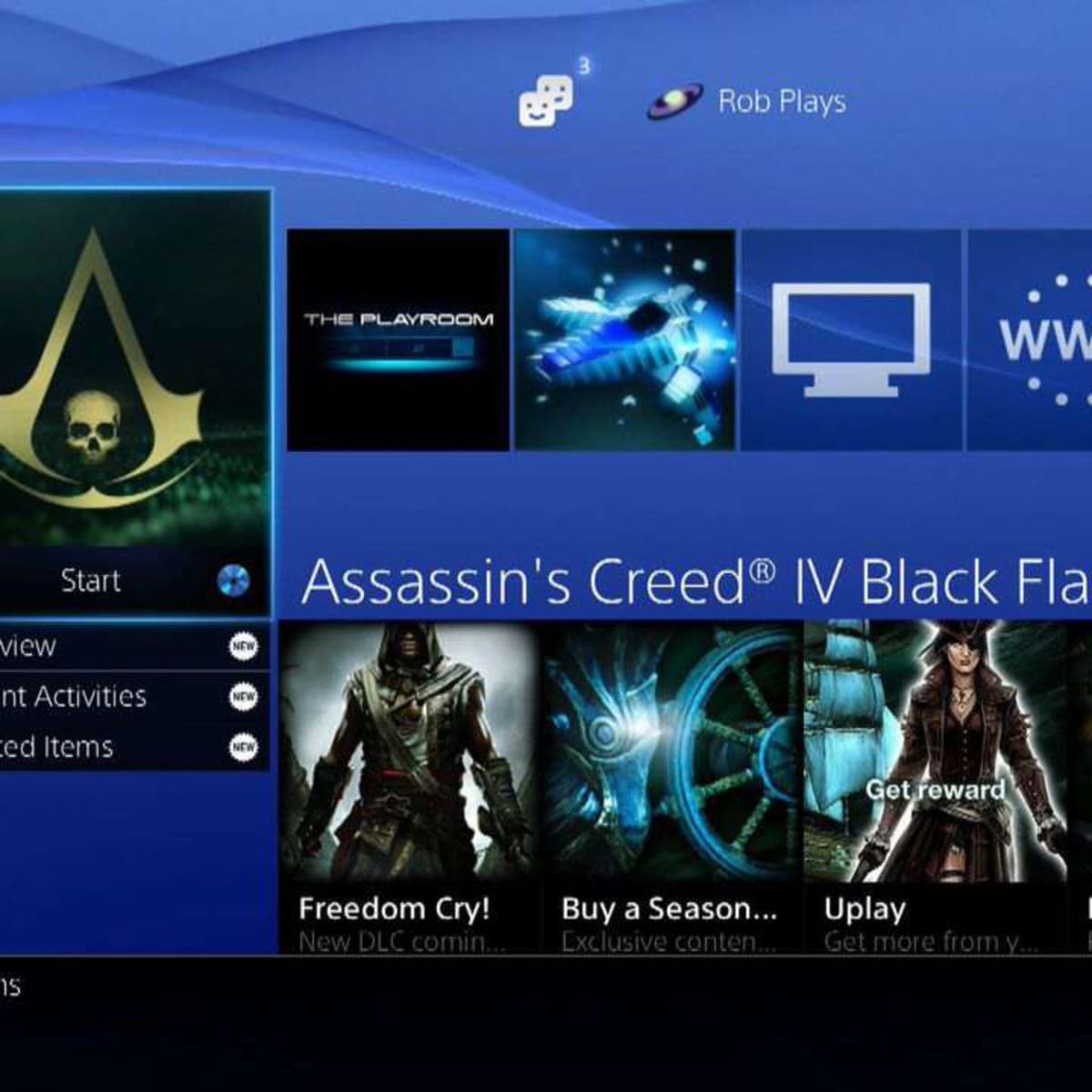Introduction
Are you tired of running out of storage space on your PlayStation 3 (PS3)? Do you want to be able to store more games, movies, and other media? Look no further than an external hard drive for your PS3. This simple yet powerful device can expand your storage capabilities and enhance your gaming experience.
In this article, we will guide you through the process of choosing the right external hard drive for your PS3. We’ll help you understand the basics, explore different types of external hard drives, and provide important considerations to keep in mind when making your purchase. Additionally, we’ll walk you through the steps of connecting and formatting the external hard drive, as well as transferring data to it. Finally, we’ll address some common troubleshooting issues that you may encounter along the way.
With the ever-increasing size of games and media files, the built-in storage of the PS3 might not be sufficient for all your needs. An external hard drive offers a practical solution to this problem by providing additional space to store your games, save files, and multimedia content. It allows you to enjoy a larger library of games without having to delete older ones or constantly manage your storage space.
Not all external hard drives are compatible with the PS3, so it’s essential to choose the right one. Some external hard drives require external power sources or specific file systems that the PS3 doesn’t support. By following the guidelines in this article, you can ensure that you purchase a compatible and efficient external hard drive that will seamlessly integrate with your PS3.
Now, let’s dive into the world of external hard drives for PS3 and explore the options available to you. Whether you’re a casual gamer or a hardcore enthusiast, this guide will equip you with the necessary information to make an informed decision and enjoy a hassle-free storage expansion for your PS3.
Understand the Basics
Before diving into the world of external hard drives for your PS3, it’s important to understand the basic concepts and requirements. This will help you make an informed decision and avoid any compatibility issues or disappointments down the line.
First and foremost, it’s important to know that the PS3 doesn’t support all types of external hard drives. Only certain file systems are compatible, such as FAT32 and exFAT. This means that external hard drives with file systems like NTFS or HFS+ won’t work with the PS3. It’s crucial to check the compatibility of the external hard drive before making a purchase.
Another important factor to consider is the storage capacity of the external hard drive. The PS3 has a limitation on the maximum size it can recognize, which is 2TB (terabytes). Therefore, any external hard drive with a capacity above 2TB won’t be fully utilized by the PS3. Keep this in mind when selecting the storage capacity of your external hard drive.
Additionally, it’s worth noting that the performance of the external hard drive can also impact your gaming experience. Opt for a high-speed external hard drive with a USB 3.0 connection, as it will offer faster data transfer rates compared to USB 2.0. This will ensure smoother gameplay and faster loading times.
One crucial aspect to consider is whether the external hard drive requires external power or can be powered solely through the USB connection. Some external hard drives may need an external power source, such as an included AC adapter, while others can operate solely through the power provided by the PS3’s USB ports. This is an important consideration, especially if you prefer a more streamlined setup without additional cables and power sources.
Finally, keep in mind that using an external hard drive on your PS3 will require formatting. When you connect an external hard drive to your PS3 for the first time, it will prompt you to format it to the appropriate file system. Be aware that formatting will erase all data on the external hard drive, so make sure to back up any important files before proceeding.
Now that you have a good understanding of the basics, you’re well-equipped to explore the different types of external hard drives available for your PS3. Let’s delve into the various options and their features to help you make an informed decision.
Types of External Hard Drives
When it comes to choosing an external hard drive for your PS3, you’ll find a variety of options available. Understanding the different types of external hard drives can help you make the right decision based on your specific needs and preferences. Let’s explore some common types:
1. Portable Hard Drives: Portable hard drives are compact and lightweight, making them highly convenient for gamers on the go. These drives are powered through the USB connection, eliminating the need for an external power source. They’re available in various storage capacities, ranging from a few hundred gigabytes to several terabytes. Portable hard drives offer flexibility and ease of use, making them a popular choice among PS3 owners.
2. Desktop Hard Drives: In contrast to portable hard drives, desktop hard drives are larger in size and typically require an external power source. These drives often offer higher storage capacities, making them suitable for gamers who require ample space for their expanding game library. Desktop hard drives connect to the PS3 via USB and provide reliable and consistent performance, ideal for avid gamers who want uninterrupted gameplay.
3. SSD (Solid-State Drive) Hard Drives: SSD hard drives are a newer technology that offers faster data transfer speeds and improved performance compared to traditional hard drives. They are more expensive than other types but deliver exceptional speed and durability. SSDs have no moving parts, reducing the risk of mechanical failure and providing a quieter gaming experience. While SSD hard drives offer a significant performance boost, they come at a higher price point per gigabyte of storage.
4. Network Attached Storage (NAS) Drives: NAS drives are designed for more advanced users who require not only additional storage but also network connectivity. These drives are connected to your home network router, allowing multiple devices, including your PS3, to access files and media stored on the drive. NAS drives offer the benefit of centralized storage and easy sharing of files across different devices. However, setting up and configuring a NAS drive may require more technical knowledge.
When selecting the type of external hard drive for your PS3, consider factors such as portability, storage capacity, performance, and budget. Each type of drive has its own advantages and trade-offs, so choose the one that best suits your specific needs and gaming requirements.
Now that you are familiar with the different types of external hard drives, it’s time to delve deeper into the considerations you should keep in mind when buying an external hard drive for your PS3.
Considerations for Buying an External Hard Drive for PS3
When purchasing an external hard drive for your PS3, there are several key considerations to keep in mind. Taking these factors into account will help you make an informed decision and ensure that the external hard drive is compatible and suitable for your gaming needs. Let’s explore these considerations in detail:
1. Compatibility: The primary consideration when buying an external hard drive for your PS3 is compatibility. Ensure that the drive uses a compatible file system, such as FAT32 or exFAT, as these are the file systems supported by the PS3. Double-check the product specifications or consult the manufacturer to ensure compatibility before making your purchase.
2. Storage Capacity: Consider the storage capacity you require based on your gaming preferences. If you have a large library of games or plan to store extensive multimedia content, opt for a higher storage capacity. Keep in mind that the PS3 can recognize external hard drives up to 2TB in size, so there is no need to invest in a drive larger than that as it won’t be fully utilized by the console.
3. Performance: Look for an external hard drive with fast data transfer speeds. A drive with a USB 3.0 connection will ensure quicker file transfers and reduced loading times in games. This can significantly enhance your gaming experience, providing smoother gameplay and shorter load times.
4. Reliability: Choose a reputable brand and read reviews to gauge the reliability and durability of the external hard drive. You want a drive that will not only provide ample storage space but also last for a long time without experiencing failures or data loss.
5. Price: Consider your budget when selecting an external hard drive. Prices can vary depending on the brand, storage capacity, and additional features. Set a budget that aligns with your needs and look for the best value within that range.
6. Design and Portability: Consider the physical design of the external hard drive. If portability is important to you, opt for a smaller and lightweight drive that can easily be carried with your PS3. Additionally, check if the drive has a robust build and suitable ventilation to prevent overheating during extended gaming sessions.
7. Warranty: Lastly, check the warranty provided by the manufacturer. A longer warranty period indicates the manufacturer’s confidence in the product’s quality and can provide peace of mind knowing that you’ll be covered in case of any issues.
By considering these factors, you can narrow down your choices and select the best external hard drive for your PS3. Taking the time to research and make an informed decision will ensure that you have a reliable and compatible solution for expanding your PS3’s storage capabilities.
Now that you have a clear understanding of the considerations, let’s move on to the steps involved in connecting and formatting your external hard drive for use with your PS3.
Connecting and Formatting the External Hard Drive
Once you have purchased a compatible external hard drive for your PS3, the next step is to connect and format it for use with your console. Follow these steps to ensure a smooth setup process:
1. Power off your PS3: Before connecting the external hard drive, make sure your PS3 is turned off. This will prevent any potential issues during the connection process.
2. Connect the hard drive: Plug one end of the USB cable into the external hard drive and the other end into one of the available USB ports on your PS3. Ensure that the connection is secure.
3. Power on your PS3: Turn on your PS3 console and wait for it to boot up. The console should recognize the connected external hard drive automatically.
4. Formatting the hard drive: On the PS3’s main menu, navigate to the “Settings” option and select “System Settings.” Next, choose the “Format Utility” option and then “Format External Device.” Follow the prompts to format the external hard drive to the appropriate file system supported by the PS3, which is typically FAT32 or exFAT. Be aware that formatting will erase all data on the external hard drive, so be sure to back up any important files beforehand.
5. Wait for formatting to complete: The PS3 will begin the formatting process, which may take some time depending on the size of the hard drive. Be patient and do not interrupt the process to avoid any potential data corruption.
6. Formatting complete: Once the formatting is finished, you’ll receive a notification on your screen. The external hard drive is now ready to be used with your PS3.
7. Assign a name: Optionally, you can assign a name to the external hard drive for easy identification. In the PS3’s main menu, navigate to the “Settings” option, select “System Settings,” then choose “Device Name” to enter a desired name for your external hard drive.
That’s it! You’ve successfully connected and formatted your external hard drive for use with your PS3. Now, you’ll be able to store games, save files, and multimedia content on the external drive, expanding your storage capabilities and allowing for a more seamless gaming experience.
In the event that you encounter any issues during the formatting process or the external hard drive is not recognized by your PS3, refer to the troubleshooting section in this article for potential solutions.
Now that your external hard drive is ready, it’s time to transfer your data from the PS3’s internal storage to the newly connected external drive. We’ll guide you through the data transfer process in the next section.
Transferring Data to the External Hard Drive
Now that you have successfully connected and formatted your external hard drive for use with your PS3, it’s time to transfer your data from the console’s internal storage to the newly connected external drive. Follow these steps to transfer your data:
1. Access the System Storage: On the PS3’s main menu, go to “Settings” and select “System Settings.” From there, choose “System Storage” to access the contents of your PS3’s internal storage.
2. Select the data to transfer: Scroll through the list of data categories, including Games, Saved Data, or Media Files. Choose the category you want to transfer and select the desired files or folders you wish to move to the external hard drive.
3. Copy or Move the selected data: Once you have selected the files or folders, press the Triangle button on your controller. This will bring up a menu with options to “Copy” or “Move” the selected data. If you choose “Copy,” the data will be duplicated on both the internal storage and the external hard drive. If you choose “Move,” the data will be removed from the internal storage and transferred exclusively to the external hard drive. Select the appropriate option based on your preference.
4. Confirm the transfer: After selecting the desired action, confirm your choice and begin the transfer process. Depending on the size of the data, it may take some time to complete. Be patient and avoid interrupting the process.
5. Repeat the process: Repeat steps 2-4 for each category of data you want to transfer to the external hard drive. This will ensure that all your desired files and content are safely stored on the external drive.
6. Verify the transferred data: Once the transfer is complete, verify that the data has been successfully moved to the external hard drive. Disconnect the external hard drive from the PS3 and reconnect it to a computer to check the contents and confirm that the data has been transferred accurately.
By following these steps, you can efficiently transfer your games, save files, and media content from the PS3’s internal storage to the external hard drive. This will free up space on the internal storage and ensure that your important data is stored safely on the external drive.
Now that your data has been transferred, you can enjoy the benefits of expanded storage on your PS3 and have the freedom to download and store more games, media, and other content without worrying about storage limitations.
In the next section, we will address common troubleshooting issues that you may encounter and provide solutions to help you resolve them.
Troubleshooting Common Issues
While connecting and using an external hard drive with your PS3 is relatively straightforward, you may encounter some common issues along the way. Here are a few troubleshooting tips to help you resolve these problems:
1. External hard drive not recognized: If your PS3 doesn’t recognize the external hard drive, ensure that it’s properly connected and powered on. Try using a different USB port on your PS3 or using a different USB cable to rule out any potential issues with the connection. Also, double-check that the hard drive is formatted to the compatible file system (FAT32 or exFAT) and reformat it if necessary.
2. Slow data transfer speed: If you notice slow data transfer speeds when moving or copying files, check the USB port you’re using. USB 2.0 ports have slower transfer speeds compared to USB 3.0. If your PS3 has multiple USB ports, try using a different one. Additionally, ensure that your external hard drive is USB 3.0 compatible for faster data transfers.
3. Data corruption or errors: If you encounter data corruption or errors on the external hard drive, it may be a sign of a failing drive. Run a disk check utility or scan the drive for errors using computer software. If the errors persist, consider backing up your data and replacing the external hard drive.
4. Inadequate power supply: Some external hard drives require more power than the PS3’s USB ports can provide. If you experience frequent disconnections or intermittent failures with your external drive, try connecting it to a powered USB hub or use a drive that has its own power supply.
5. File compatibility issues: The PS3 has certain limitations regarding file formats for different types of media. Ensure that your media files, such as videos, music, and images, are in a compatible format (e.g., MP4 for videos, MP3 for audio) to avoid any playback or recognition issues on the PS3.
6. Insufficient storage space: If you’ve transferred all your data to the external hard drive but still receive storage warnings on your PS3, double-check that you’ve set the external drive as the default storage location for games and other files. You may need to adjust the storage settings on your PS3 to ensure that new content is directed to the external drive rather than the internal storage.
If you encounter any persistent issues or encounter errors that you cannot resolve, it’s advisable to reach out to the support channels provided by the manufacturer of your PS3 or the external hard drive. They will be able to provide further guidance and assist you in troubleshooting the specific problem.
By addressing these common issues, you can ensure a smooth experience with your external hard drive and enjoy expanded storage capabilities on your PS3.
Now that we have covered the troubleshooting tips, let’s summarize the key points and conclude our discussion on using an external hard drive with your PS3.
Conclusion
Expanding the storage capacity of your PS3 using an external hard drive can greatly enhance your gaming experience. With the ability to store more games, save files, and multimedia content, you can enjoy a larger library without worrying about running out of space.
In this article, we covered the basics of using an external hard drive with your PS3, including compatibility requirements and understanding different types of drives. We also discussed important considerations when buying an external hard drive, such as storage capacity, performance, reliability, and budget.
We then provided step-by-step instructions for connecting and formatting the external hard drive, ensuring that you can seamlessly integrate it with your PS3. We also outlined the process of transferring data to the external drive, enabling you to move your games, save files, and multimedia content from the internal storage.
Additionally, we addressed common troubleshooting issues, such as drive recognition problems, slow transfer speeds, data corruption, and file compatibility. By following the troubleshooting tips provided, you can resolve these issues and enjoy a smooth experience with your external hard drive.
With the knowledge and understanding gained from this guide, you are now equipped to choose the right external hard drive for your PS3, connect it correctly, and troubleshoot any potential issues that may arise.
Remember to consider factors like compatibility, storage capacity, performance, and reliability when selecting an external hard drive. Follow the steps for connecting and formatting your drive, then transfer your data and enjoy the benefits of expanded storage on your PS3.
With an external hard drive, you can store more games, save files, and multimedia content, allowing you to fully immerse yourself in the world of gaming without worrying about storage limitations. So get ready to take your gaming experience to the next level by harnessing the power of an external hard drive for your PS3!