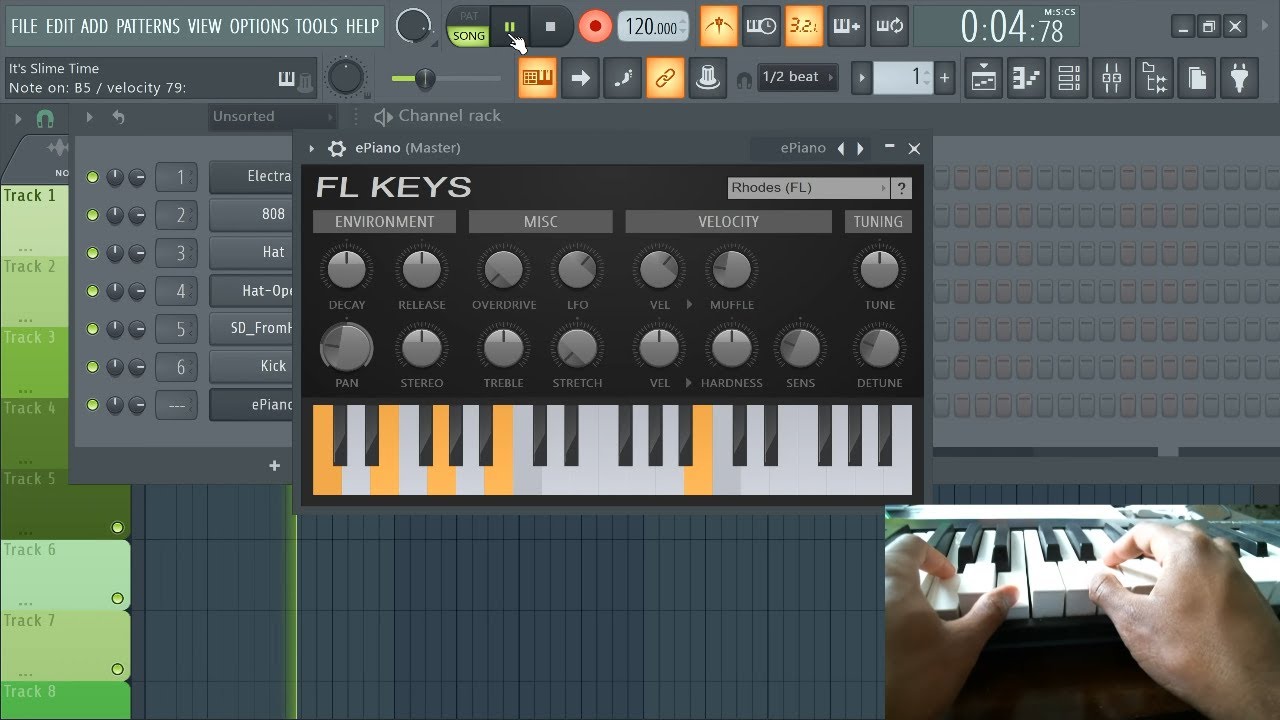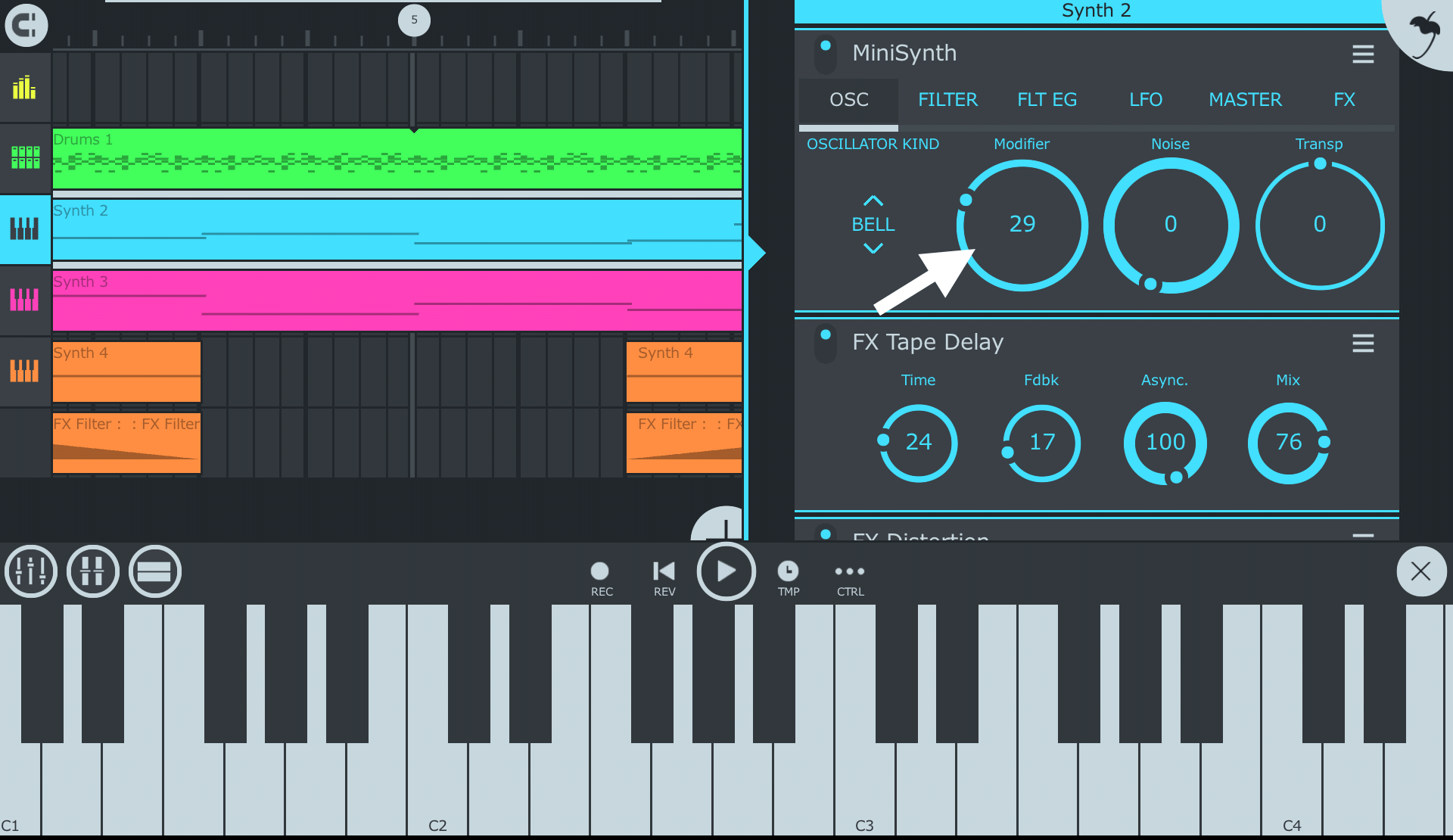Introduction
So, you've got yourself a MIDI keyboard and you're ready to dive into the world of music production using FL Studio. Congratulations! A MIDI keyboard can be a powerful tool for unleashing your creativity and adding a human touch to your digital music. In this guide, we'll walk through the essential steps for using your MIDI keyboard effectively within FL Studio, from setting it up to recording MIDI notes and utilizing its controls for various functions.
Whether you're a seasoned musician or a budding producer, understanding how to integrate your MIDI keyboard with FL Studio can significantly enhance your workflow and expand your musical possibilities. By the end of this tutorial, you'll be equipped with the knowledge and confidence to harness the full potential of your MIDI keyboard within FL Studio, empowering you to express your musical ideas with ease and precision.
Let's embark on this exciting journey of blending the tactile experience of a physical keyboard with the boundless capabilities of FL Studio, and unlock a realm of musical creativity that transcends the confines of traditional instrumentation.
Setting Up Your MIDI Keyboard in FL Studio
Before you can start making music with your MIDI keyboard in FL Studio, you need to ensure that it is properly set up and recognized by the software. The first step is to connect your MIDI keyboard to your computer using a USB cable or MIDI interface, depending on the type of connections supported by your keyboard.
Once your MIDI keyboard is physically connected, you'll need to configure FL Studio to recognize and communicate with it. To do this, launch FL Studio and navigate to the "Options" menu. From there, select "MIDI Settings" to access the MIDI configuration panel.
Within the MIDI settings panel, you should see your MIDI keyboard listed under the input devices. Ensure that the checkbox next to your MIDI keyboard's name is checked to enable it for input. You may also need to select the appropriate MIDI port if your keyboard offers multiple MIDI connections.
After confirming the MIDI input settings, you can proceed to test your MIDI keyboard by pressing the keys and verifying that FL Studio registers the input. If everything is functioning as expected, your MIDI keyboard is now successfully set up in FL Studio, ready to be used as a controller for virtual instruments and MIDI recording.
It's important to note that FL Studio provides extensive customization options for MIDI input, allowing you to tailor the behavior of your MIDI keyboard to suit your preferences. This includes assigning specific functions to different keys, adjusting velocity sensitivity, and configuring MIDI channel settings, among other parameters.
With your MIDI keyboard seamlessly integrated into FL Studio, you're poised to harness its expressive capabilities and elevate your music production experience to new heights.
Assigning MIDI Inputs to Instrument Channels
Once your MIDI keyboard is set up in FL Studio, the next crucial step is to assign its inputs to specific instrument channels within the software. This process ensures that the MIDI signals from your keyboard are routed to the desired virtual instruments, allowing you to play and control them in real-time.
To assign MIDI inputs to instrument channels in FL Studio, begin by opening the Channel Rack or the Step Sequencer, where you can view and manage your instrument channels. Right-click on the channel to which you want to assign your MIDI keyboard input, and from the context menu, select "Insert" followed by "MIDI track" to create a new MIDI channel.
After creating the MIDI track, click on the channel name to access its settings and parameters. Look for the input section or dropdown menu within the channel settings, where you can choose the MIDI input source. Your MIDI keyboard should be listed as an available input device, and selecting it will establish the connection between the keyboard and the instrument channel.
Once the MIDI input is assigned to the instrument channel, you can test the connection by playing the keys on your MIDI keyboard. You should hear the sound of the associated virtual instrument responding to your input, indicating that the assignment was successful.
It's worth noting that FL Studio provides flexibility in assigning multiple MIDI inputs to different instrument channels simultaneously, allowing for intricate layering and simultaneous control of various virtual instruments using a single MIDI keyboard.
By effectively assigning MIDI inputs to instrument channels, you empower yourself to seamlessly interact with and manipulate virtual instruments using the tactile interface of your MIDI keyboard, fostering a dynamic and immersive music production experience within FL Studio.
Recording MIDI Notes in FL Studio
Recording MIDI notes in FL Studio using your MIDI keyboard is a fundamental aspect of capturing your musical ideas and performances within the software. Whether you're laying down melodies, crafting intricate chord progressions, or improvising expressive solos, the ability to record MIDI notes in real-time empowers you to preserve the nuances and dynamics of your playing with precision.
To initiate MIDI recording in FL Studio, ensure that the instrument channel to which your MIDI keyboard is assigned is armed for recording. You can typically do this by clicking the "Record" button on the instrument channel or enabling the "Record" mode within the piano roll or MIDI editor.
Once the recording setup is in place, simply start playing your MIDI keyboard, and FL Studio will capture the MIDI notes you play, translating them into the piano roll or MIDI editor as individual note events. This process allows you to visually see the notes you've played, edit their timing and attributes, and arrange them within the FL Studio interface.
FL Studio offers various recording modes for MIDI input, including the ability to quantize recorded notes to align with the grid, capture input with or without metronome synchronization, and overdub additional layers of MIDI notes on top of existing recordings. These features provide flexibility and control over the recording process, catering to different musical contexts and preferences.
Furthermore, FL Studio enables you to capture MIDI input in a looped recording fashion, allowing you to iterate and refine your musical phrases within a specified loop range until you achieve the desired performance. This iterative approach to MIDI recording fosters experimentation and creativity, empowering you to explore different musical ideas and variations effortlessly.
By mastering the art of recording MIDI notes in FL Studio, you unlock the potential to translate your musical inspirations and improvisations into tangible compositions, leveraging the seamless integration of your MIDI keyboard with the robust recording capabilities of the software.
Using MIDI Keyboard Controls for FL Studio Functions
Beyond playing and recording MIDI notes, your MIDI keyboard can serve as a versatile control surface for a myriad of functions within FL Studio, enhancing your workflow and streamlining the music production process. By leveraging the assignable controls and parameters of your MIDI keyboard, you can manipulate various aspects of FL Studio, from mixer settings to plugin parameters, with tactile precision and real-time responsiveness.
FL Studio provides extensive support for MIDI mapping, allowing you to assign specific functions and commands to the knobs, sliders, and buttons on your MIDI keyboard. This capability enables you to customize the behavior of your MIDI controller to align with your preferred workflow and creative needs.
One common application of MIDI keyboard controls is the manipulation of mixer settings, such as adjusting volume levels, tweaking effects sends, and controlling panning for individual tracks. By mapping these mixer parameters to your MIDI keyboard, you can seamlessly fine-tune the mix elements of your project without relying solely on mouse clicks and on-screen adjustments.
Furthermore, MIDI keyboard controls can be utilized to modulate and automate plugin parameters within FL Studio's virtual instruments and effects. This hands-on approach to sound design and manipulation empowers you to sculpt and shape the sonic characteristics of your music in a tactile and expressive manner, fostering a deeper connection with the creative process.
Additionally, the transport controls on your MIDI keyboard, including play, stop, record, and loop functions, can be mapped to FL Studio's transport controls, allowing for convenient playback and recording management directly from your MIDI controller. This integration streamlines your interaction with the software, reducing the reliance on manual mouse-based operations during the music production workflow.
By harnessing the potential of MIDI keyboard controls for FL Studio functions, you elevate your efficiency and creative dexterity, transforming your MIDI keyboard into a dynamic interface for shaping and refining your musical compositions within the immersive environment of FL Studio.
Conclusion
Embarking on the journey of integrating a MIDI keyboard with FL Studio opens a gateway to boundless creative possibilities and intuitive music production experiences. From the initial setup to the seamless integration of MIDI inputs and the utilization of MIDI keyboard controls, FL Studio empowers musicians and producers to harness the expressive capabilities of their MIDI keyboards within a versatile and dynamic digital audio workstation.
By mastering the art of setting up and configuring a MIDI keyboard in FL Studio, you lay the foundation for a seamless and tactile music production workflow, where the physicality of playing a keyboard intersects with the limitless potential of digital music creation. The ability to assign MIDI inputs to instrument channels, record MIDI notes with precision and flexibility, and utilize MIDI keyboard controls for FL Studio functions amplifies your creative prowess and efficiency, allowing for a seamless fusion of human expression and technological innovation.
As you continue to explore the synergy between your MIDI keyboard and FL Studio, remember that the journey is as rewarding as the destination. Embrace the iterative process of refining your MIDI performances, experimenting with MIDI mappings, and discovering new ways to interact with FL Studio through your MIDI keyboard, as each exploration contributes to your growth as a musician and a producer.
Ultimately, the integration of a MIDI keyboard with FL Studio transcends the realm of mere technical configuration; it embodies a harmonious convergence of artistry and technology, where the tactile nuances of your performances intertwine with the digital canvas of FL Studio, giving rise to music that resonates with emotion and authenticity.
So, as you embark on your musical endeavors with FL Studio and your MIDI keyboard, may your creative spirit soar, and may the seamless integration of these tools inspire you to compose, innovate, and express the melodies of your imagination with unwavering passion and ingenuity.