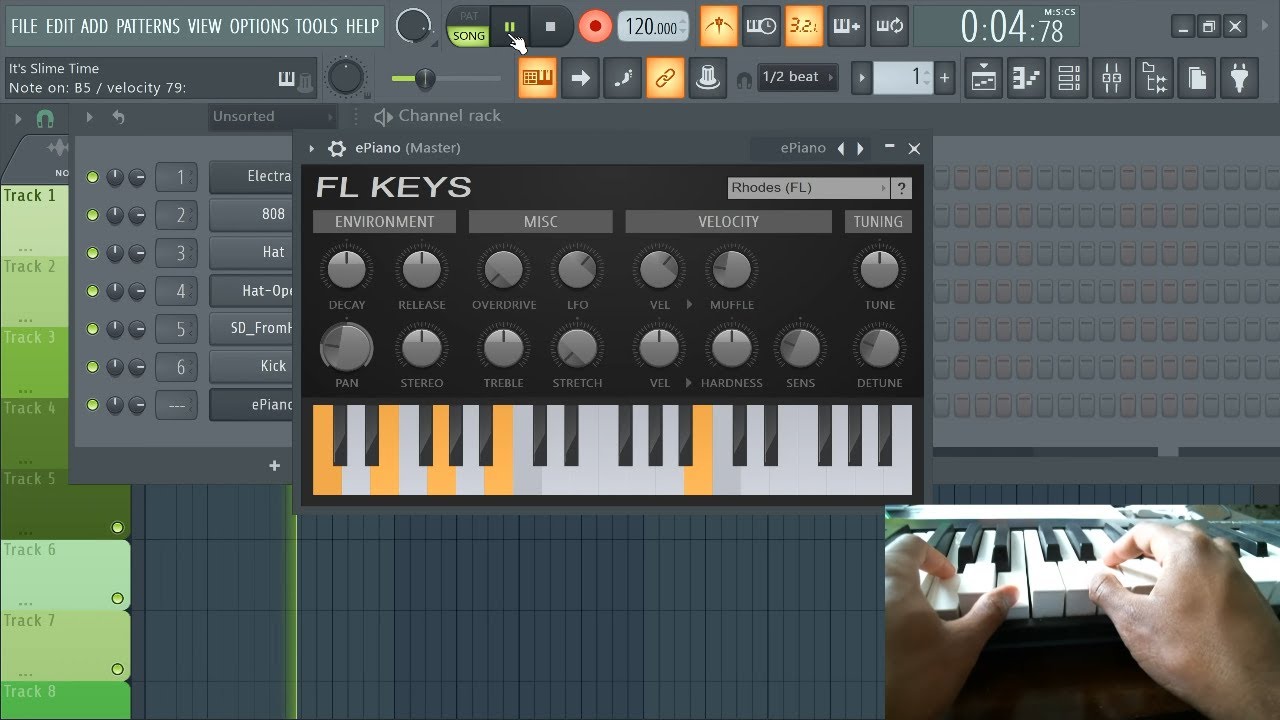Introduction
Are you ready to unleash your musical creativity and bring your compositions to life? If you own a MIDI keyboard and use FL Studio 12, you're in luck! This powerful digital audio workstation (DAW) offers a seamless platform for recording and editing MIDI tracks, allowing you to capture your musical ideas with precision and finesse.
In this comprehensive guide, we'll walk you through the process of setting up your MIDI keyboard in FL Studio 12, configuring the software for MIDI recording, capturing your performances, and refining your recordings to perfection. Whether you're a seasoned producer or a budding musician, mastering the art of MIDI recording in FL Studio 12 will undoubtedly elevate your music production endeavors.
By the end of this tutorial, you'll be equipped with the knowledge and skills to harness the full potential of your MIDI keyboard within FL Studio 12, enabling you to seamlessly translate your musical inspirations into polished, professional-grade compositions. So, grab your MIDI keyboard, fire up FL Studio 12, and let's embark on this exhilarating journey into the realm of MIDI recording and production!
Setting up your MIDI keyboard in FL Studio 12
Before delving into the captivating world of MIDI recording in FL Studio 12, it’s crucial to ensure that your MIDI keyboard is seamlessly integrated with the software. The initial setup process is relatively straightforward, and once completed, you’ll be ready to unleash the full potential of your MIDI controller within FL Studio 12.
Here’s a step-by-step guide to setting up your MIDI keyboard in FL Studio 12:
- Connect your MIDI keyboard: Begin by connecting your MIDI keyboard to your computer using a USB cable or MIDI interface. Ensure that the necessary drivers for your MIDI keyboard are installed on your computer to enable seamless communication between the hardware and FL Studio 12.
- Launch FL Studio 12: Once your MIDI keyboard is connected, launch FL Studio 12 on your computer. Upon opening the software, navigate to the ‘Options’ menu and select ‘MIDI Settings’ to access the MIDI configuration panel.
- Configure MIDI input: Within the MIDI settings panel, locate your MIDI keyboard in the input list and ensure that it is enabled for input. FL Studio 12 should automatically detect your MIDI controller, allowing you to select it from the list of available input devices.
- Assign MIDI channels: If your MIDI keyboard features multiple MIDI channels, you can assign each channel to a specific instrument or track within FL Studio 12. This enables you to control and record multiple instruments simultaneously, enhancing your creative flexibility during MIDI recording sessions.
- Verify MIDI connectivity: To verify that your MIDI keyboard is successfully integrated with FL Studio 12, play a few notes on the keyboard and observe the corresponding MIDI input indicators within the software. If the input indicators respond to your keystrokes, your MIDI keyboard is effectively connected and ready for MIDI recording.
With your MIDI keyboard seamlessly set up in FL Studio 12, you’re now poised to embark on a captivating journey of musical expression and creativity. The next step involves configuring FL Studio 12 to optimize your MIDI recording experience, ensuring that you can capture your musical performances with precision and artistry.
Configuring FL Studio 12 for MIDI recording
As you venture into the realm of MIDI recording in FL Studio 12, it’s essential to configure the software to seamlessly capture your musical performances with precision and clarity. By optimizing the settings within FL Studio 12, you can tailor the recording environment to suit your creative preferences and streamline the MIDI recording process.
Here’s a detailed guide to configuring FL Studio 12 for MIDI recording:
- Selecting the recording input: Within FL Studio 12, navigate to the mixer and select the track or instrument to which you want to assign your MIDI recording. Ensure that the appropriate input is selected to receive MIDI data from your keyboard, allowing FL Studio 12 to capture your performances accurately.
- Setting the recording quantization: To enhance the rhythmic precision of your MIDI recordings, consider enabling quantization within FL Studio 12. This feature automatically aligns your recorded notes to the nearest beat or musical grid, ensuring that your performances adhere to a consistent timing and groove.
- Adjusting MIDI preferences: Access the MIDI preferences within FL Studio 12 to fine-tune various parameters such as velocity sensitivity, pitch bend range, and modulation response. These settings allow you to customize the behavior of your MIDI keyboard within FL Studio 12, empowering you to infuse nuanced expression into your recordings.
- Enabling MIDI recording mode: Before initiating the recording process, ensure that MIDI recording mode is activated within FL Studio 12. This mode enables FL Studio 12 to capture MIDI data from your keyboard, allowing you to preserve your musical performances as editable MIDI sequences within the software.
- Configuring MIDI routing: If you intend to record MIDI data from multiple instruments or devices simultaneously, configure the MIDI routing options within FL Studio 12 to accommodate your recording setup. This ensures that all MIDI inputs are correctly routed to their respective tracks, facilitating a seamless and efficient recording workflow.
By meticulously configuring FL Studio 12 for MIDI recording, you can harness the full potential of the software as a versatile platform for capturing and refining your musical ideas. With these settings optimized to align with your creative vision, you’re now ready to embark on the exhilarating process of recording MIDI performances in FL Studio 12.
Recording MIDI in FL Studio 12
With your MIDI keyboard seamlessly integrated and FL Studio 12 meticulously configured for MIDI recording, you’re now primed to embark on the captivating process of capturing your musical performances within the software. Whether you’re laying down intricate melodies, crafting compelling chord progressions, or infusing your compositions with expressive nuances, FL Studio 12 offers a seamless platform for translating your musical inspirations into tangible MIDI recordings.
Here’s a comprehensive overview of the MIDI recording process in FL Studio 12:
- Initiating the recording session: To commence the MIDI recording process, select the track or instrument within FL Studio 12 to which you want to assign the MIDI recording. Ensure that the MIDI input from your keyboard is routed to the selected track, allowing FL Studio 12 to capture your performances accurately.
- Activating the recording mode: Once the recording parameters are configured, activate the MIDI recording mode within FL Studio 12 to initiate the recording session. This prompts the software to capture the MIDI data transmitted from your keyboard, preserving your musical performances as editable MIDI sequences within the software.
- Performing with precision: As you embark on the recording session, unleash your musical creativity and perform with precision and passion. Whether you’re executing intricate melodies, dynamic chord progressions, or expressive embellishments, allow your musical prowess to shine through as FL Studio 12 faithfully captures your performances in real-time.
- Exploring recording options: FL Studio 12 offers a myriad of recording options, including loop recording, overdubbing, and punch recording, enabling you to tailor the recording process to suit your creative workflow. Experiment with these features to seamlessly capture multiple takes, layer intricate musical passages, and refine your recordings with ease.
- Reviewing and editing: Upon concluding the recording session, review the captured MIDI data within FL Studio 12’s piano roll or MIDI editor. Here, you can fine-tune the recorded performances, adjust note velocities, quantize timing, and implement musical nuances to enhance the expressive quality of your MIDI recordings.
By embracing the art of MIDI recording in FL Studio 12, you’re empowered to immortalize your musical expressions with unparalleled precision and artistry. The software’s intuitive recording capabilities, coupled with its robust editing tools, provide a fertile ground for transforming your musical visions into polished, professional-grade MIDI recordings.
Editing and fine-tuning your MIDI recordings in FL Studio 12
Once you’ve captured your mesmerizing MIDI performances within FL Studio 12, the journey continues as you delve into the realm of editing and refining your recordings to perfection. The software’s robust suite of editing tools empowers you to sculpt and polish your MIDI data, infusing your compositions with precision, expression, and boundless creativity.
Here’s a comprehensive guide to editing and fine-tuning your MIDI recordings in FL Studio 12:
- Navigating the piano roll: Access the piano roll or MIDI editor within FL Studio 12 to visualize and manipulate your recorded MIDI data. Here, you can meticulously edit note velocities, adjust note lengths, and fine-tune the timing of your performances with surgical precision.
- Quantizing and humanizing: Leverage FL Studio 12’s quantization tools to align your recorded notes to the musical grid, ensuring rhythmic accuracy and consistency. Conversely, the humanization features allow you to introduce subtle variations in timing, velocity, and articulation, infusing your MIDI recordings with a lifelike, organic feel.
- Expressive MIDI editing: Dive into the realm of expressive MIDI editing by manipulating pitch bends, modulation, and aftertouch data within FL Studio 12. These nuanced controls enable you to imbue your MIDI recordings with emotive phrasing, dynamic articulations, and evocative musical gestures.
- Layering and harmonizing: Experiment with layering multiple MIDI tracks, harmonizing melodies, and crafting intricate musical arrangements within FL Studio 12’s versatile workspace. The software’s intuitive interface allows you to seamlessly merge and manipulate MIDI data, unlocking a world of creative possibilities for your compositions.
- Exploring MIDI effects: FL Studio 12 offers a diverse array of MIDI effects, including arpeggiators, chord generators, and creative MIDI processing tools. Delve into these effects to embellish your MIDI recordings with captivating textures, rhythmic motifs, and harmonic flourishes, elevating your compositions to new heights.
By immersing yourself in the art of editing and fine-tuning MIDI recordings within FL Studio 12, you have the power to sculpt your musical visions with meticulous detail and artistic finesse. Whether you’re refining a delicate piano melody, crafting intricate orchestral arrangements, or sculpting electronic soundscapes, FL Studio 12 serves as your trusted ally in transforming raw MIDI data into captivating musical masterpieces.