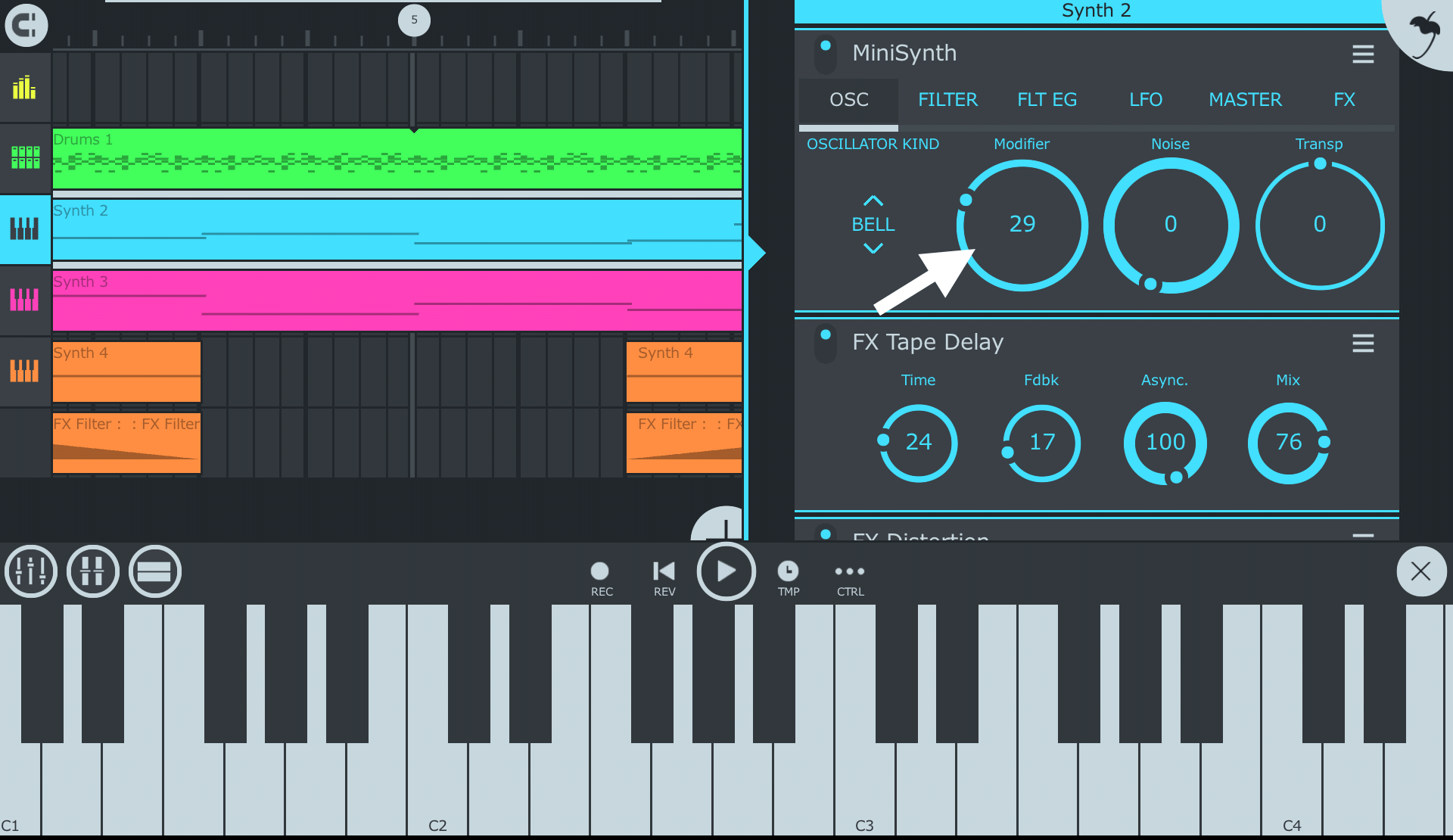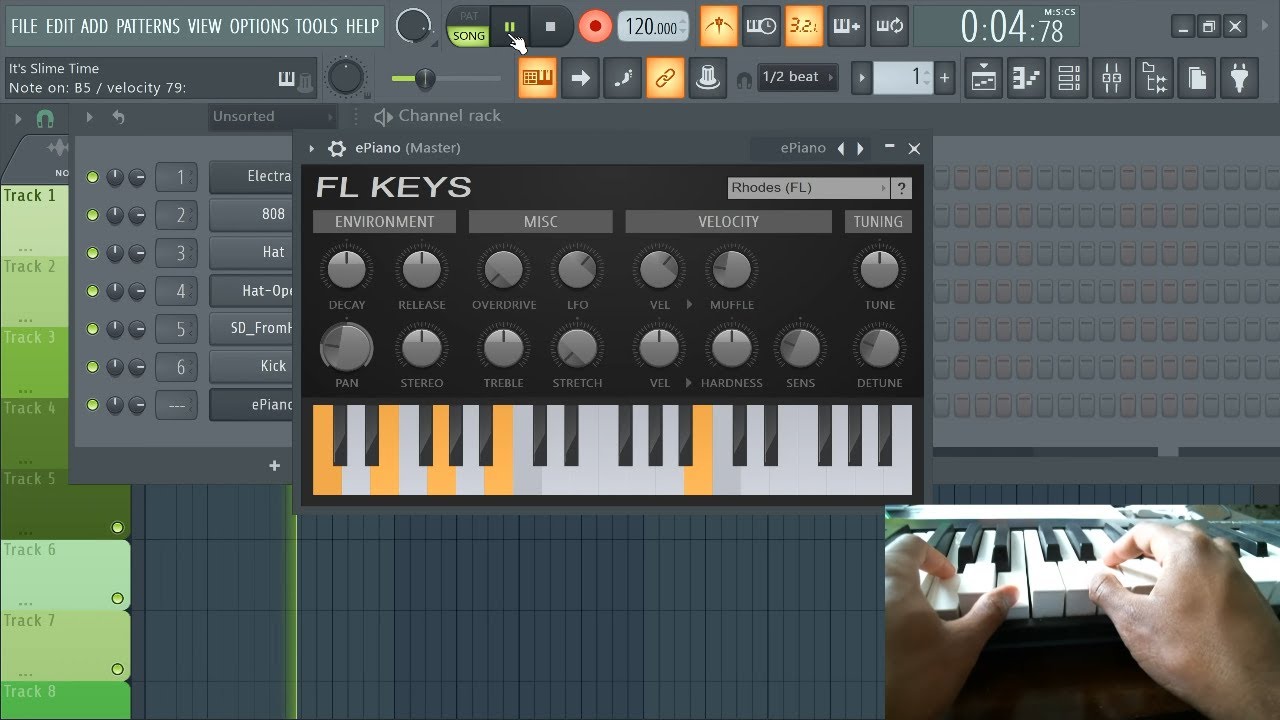Understanding MIDI and Latency
MIDI, which stands for Musical Instrument Digital Interface, is a crucial component of modern music production. It allows electronic musical instruments, computers, and other devices to communicate and synchronize with each other. When using a MIDI keyboard in FL Studio, it’s essential to understand the concept of latency, which refers to the delay between pressing a key on the MIDI keyboard and hearing the sound through the speakers or headphones. Latency can be a significant issue for musicians and producers, as it can disrupt the creative workflow and make it challenging to play instruments in real-time.
Latency can be caused by various factors, including the processing speed of your computer, the efficiency of your audio interface, and the settings within your digital audio workstation (DAW). In the context of MIDI keyboards and FL Studio, latency can occur when the buffer size is set too high, leading to a noticeable delay between pressing a key and hearing the sound. Additionally, outdated MIDI drivers, conflicting background applications, and hardware issues can also contribute to latency problems.
Understanding the relationship between MIDI and latency is crucial for optimizing the performance of your MIDI keyboard in FL Studio. By addressing latency issues effectively, you can ensure a seamless and responsive musical experience, allowing you to focus on creativity without being hindered by technical obstacles.
Adjusting Buffer Size in FL Studio
The buffer size setting in FL Studio plays a pivotal role in managing latency when using a MIDI keyboard. Buffer size refers to the amount of time it takes for the audio data to travel from the input (MIDI keyboard) to the output (speakers/headphones). A smaller buffer size reduces latency but requires more processing power, while a larger buffer size increases latency but demands less processing power. Therefore, finding the optimal buffer size is crucial for achieving minimal latency without overburdening your system’s resources.
To adjust the buffer size in FL Studio, navigate to the “Options” menu and select “Audio Settings.” Within the “Audio Settings” window, locate the “Buffer Length” or “Buffer Size” option. Experiment with different buffer size settings while monitoring the latency when playing your MIDI keyboard. Gradually decrease the buffer size until you reach a point where the latency becomes unnoticeable, ensuring that your system can handle the reduced buffer size without encountering audio glitches or dropouts.
It’s important to note that the ideal buffer size may vary depending on the specifications of your computer and audio interface. High-performance systems may be capable of handling smaller buffer sizes without sacrificing stability, while less powerful systems may require slightly larger buffer sizes to maintain smooth audio playback.
By fine-tuning the buffer size in FL Studio, you can strike a balance between minimal latency and stable performance, allowing you to fully utilize the capabilities of your MIDI keyboard while maintaining a responsive and reliable music production environment.
Optimizing Audio Settings in FL Studio
When using a MIDI keyboard in FL Studio, optimizing the audio settings is essential for minimizing latency and ensuring a smooth, responsive performance. FL Studio provides a range of customizable audio settings that can significantly impact the overall latency and playback quality when using a MIDI keyboard.
One crucial setting to consider is the audio driver mode. FL Studio offers various driver modes, including ASIO, FL Studio ASIO, and Primary Sound Driver. The ASIO (Audio Stream Input/Output) driver mode is highly recommended for MIDI keyboard users, as it is specifically designed for low-latency audio and offers advanced control over audio settings. By selecting the ASIO driver mode within FL Studio’s audio settings, you can harness the full potential of your audio interface and minimize latency during MIDI keyboard performance and recording sessions.
Additionally, adjusting the sample rate and audio buffer length within FL Studio’s audio settings can have a significant impact on latency. A higher sample rate allows for better audio quality but may increase latency, while a lower sample rate can reduce latency but may compromise audio fidelity. Experimenting with different sample rates while monitoring latency can help you find the optimal balance between audio quality and responsiveness for your MIDI keyboard setup.
Furthermore, configuring FL Studio to prioritize real-time audio processing and minimizing background tasks can contribute to reduced latency and improved performance when using a MIDI keyboard. By allocating sufficient system resources to FL Studio and prioritizing audio processing over non-essential background applications, you can create an environment that is conducive to low-latency MIDI keyboard performance.
By optimizing the audio settings in FL Studio, you can harness the full potential of your MIDI keyboard, minimize latency, and create a seamless and responsive music production experience. Experimenting with different audio settings and understanding their impact on latency is crucial for tailoring FL Studio to meet the specific performance requirements of your MIDI keyboard setup.
Updating MIDI Drivers
Ensuring that your MIDI drivers are up to date is a crucial step in optimizing the performance of your MIDI keyboard in FL Studio. MIDI drivers serve as the communication link between your MIDI keyboard and the software running on your computer, facilitating the transmission of MIDI data and enabling real-time interaction with your digital audio workstation.
Outdated MIDI drivers can lead to compatibility issues, performance limitations, and increased latency when using a MIDI keyboard in FL Studio. By updating to the latest MIDI drivers provided by the manufacturer of your MIDI keyboard or audio interface, you can take advantage of performance enhancements, bug fixes, and optimized functionality that contribute to a smoother and more responsive MIDI keyboard experience.
To update your MIDI drivers, visit the official website of the MIDI keyboard or audio interface manufacturer and navigate to the support or downloads section. Locate the latest driver software compatible with your specific model and operating system, and follow the provided instructions for installation. It’s important to uninstall any existing MIDI drivers before installing the updated versions to prevent conflicts and ensure a clean installation process.
After updating the MIDI drivers, it’s advisable to restart your computer and launch FL Studio to verify that the updated drivers are recognized and integrated seamlessly with the software. Monitoring the performance of your MIDI keyboard, including latency and responsiveness, can help determine the impact of the driver update and ensure that any previously experienced issues have been effectively addressed.
By keeping your MIDI drivers up to date, you can leverage the full capabilities of your MIDI keyboard, minimize potential compatibility issues, and maintain an optimized and reliable connection between your MIDI hardware and FL Studio. Regularly checking for driver updates and staying informed about the latest software releases from the manufacturer can contribute to a seamless and efficient MIDI keyboard experience within FL Studio.
Using ASIO4ALL Driver
ASIO4ALL is a widely recognized and versatile audio driver that can significantly enhance the performance of MIDI keyboards in FL Studio. Designed to provide low-latency audio and efficient audio processing, ASIO4ALL offers a viable solution for users seeking to optimize their MIDI keyboard experience within FL Studio.
One of the key advantages of ASIO4ALL is its ability to bypass the limitations of standard Windows audio drivers, offering improved latency and enhanced audio performance for MIDI keyboard users. By installing and configuring ASIO4ALL as the audio driver within FL Studio, you can harness the benefits of reduced latency, improved audio stability, and enhanced real-time responsiveness when playing and recording MIDI instruments.
To utilize ASIO4ALL with your MIDI keyboard in FL Studio, you can download the ASIO4ALL driver from the official website and install it on your computer. Once installed, launch FL Studio and navigate to the audio settings to select ASIO4ALL as the preferred audio driver. Within the ASIO4ALL control panel, you can access advanced settings and customize the audio buffer size, sample rate, and other parameters to fine-tune the performance of your MIDI keyboard and optimize latency according to your specific requirements.
ASIO4ALL is particularly beneficial for users who do not have access to dedicated ASIO-compatible audio interfaces, as it provides a versatile solution for achieving low-latency audio without relying on proprietary hardware. By leveraging ASIO4ALL, MIDI keyboard users can experience a more fluid and responsive creative process, allowing for seamless real-time interaction with virtual instruments and audio effects within FL Studio.
It’s important to note that while ASIO4ALL can offer significant performance improvements, its effectiveness may vary depending on the individual computer system and audio hardware configuration. Experimenting with different ASIO4ALL settings and monitoring latency during MIDI keyboard performance can help you determine the optimal configuration for your specific setup, ensuring a tailored and optimized experience within FL Studio.
Closing Background Applications
When using a MIDI keyboard in FL Studio, ensuring that unnecessary background applications are closed can significantly improve the overall performance and reduce latency. Background applications consume system resources, including CPU and memory, which can impact the real-time audio processing capabilities of FL Studio and the responsiveness of MIDI keyboard input.
Before launching FL Studio for a MIDI keyboard session, it’s advisable to close non-essential applications and processes running in the background. This includes web browsers, media players, system utilities, and other software that may be consuming system resources. By reducing the workload on the CPU and freeing up memory, you can create an environment that is more conducive to low-latency MIDI keyboard performance within FL Studio.
Furthermore, background applications that periodically access the hard drive or network can introduce interruptions and spikes in system activity, potentially leading to audio dropouts, glitches, and increased latency. By closing these applications before using your MIDI keyboard in FL Studio, you can minimize the likelihood of system-related performance issues that may impact the creative workflow and real-time musical interaction.
It’s important to note that some background applications may continue running even when minimized to the system tray. Therefore, it’s advisable to review the list of active processes in the Task Manager or Activity Monitor and terminate any unnecessary tasks that could potentially interfere with the smooth operation of FL Studio and the MIDI keyboard.
By prioritizing FL Studio and the MIDI keyboard as the primary focus of system resources, you can create an environment that is optimized for low-latency audio processing and responsive MIDI input. Closing background applications before launching FL Studio for MIDI keyboard sessions can contribute to a more stable and fluid creative experience, allowing for seamless real-time interaction with virtual instruments and musical compositions.
Checking for MIDI Cable Issues
MIDI keyboards rely on the proper functioning of MIDI cables to transmit data between the keyboard and the connected audio interface or computer. When experiencing latency or performance issues with a MIDI keyboard in FL Studio, it’s essential to consider the integrity of the MIDI cables and connections to identify and address potential issues that may impact the overall performance.
Begin by inspecting the physical condition of the MIDI cables, ensuring that the connectors are undamaged and securely inserted into the MIDI input and output ports of the keyboard and the audio interface or MIDI interface. Loose or damaged connections can lead to intermittent data transmission, signal degradation, and increased latency, affecting the responsiveness and reliability of the MIDI keyboard within FL Studio.
Additionally, verifying the correct orientation of the MIDI cables is crucial, as MIDI connections are unidirectional and must be aligned with the “MIDI Out” port of the keyboard connected to the “MIDI In” port of the audio interface, and vice versa. Misaligned connections can result in data transmission errors and communication issues, potentially leading to latency and performance discrepancies when using the MIDI keyboard in FL Studio.
It’s also important to consider the quality and length of the MIDI cables, as excessively long or low-quality cables can introduce signal attenuation and timing discrepancies, impacting the accuracy and responsiveness of MIDI data transmission. Using high-quality, shielded MIDI cables of appropriate length can help maintain signal integrity and minimize the risk of latency-related issues associated with cable quality and length.
Furthermore, testing alternative MIDI cables and connections, if available, can help isolate potential cable-related issues and determine whether a specific cable or connection point is contributing to latency or performance problems with the MIDI keyboard in FL Studio. By systematically troubleshooting the MIDI cable setup, you can identify and address any underlying issues that may be affecting the real-time performance and reliability of the MIDI keyboard within the software environment.
By meticulously examining and addressing MIDI cable-related issues, you can ensure a stable and responsive connection between the MIDI keyboard and FL Studio, minimizing latency and optimizing the overall performance of the MIDI input for seamless music production and creative expression.