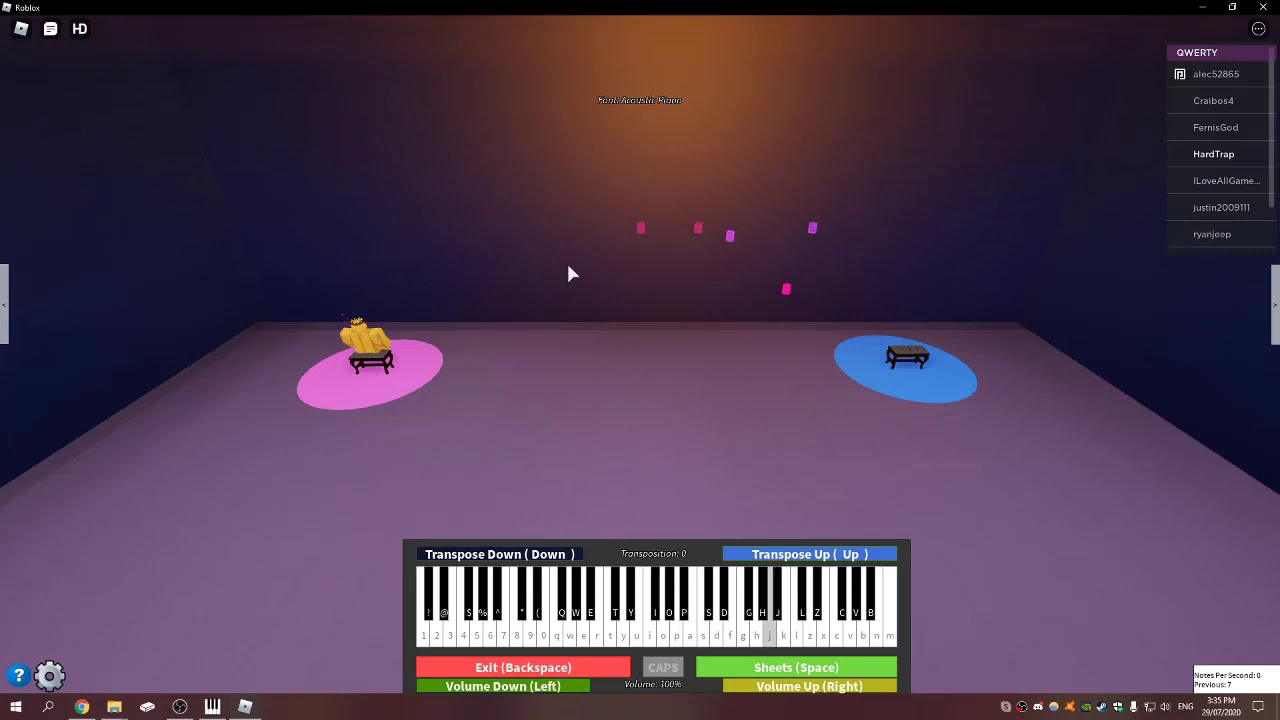Introduction
Are you an aspiring composer or musician looking to bring your musical creations to life through notation software? Setting up a MIDI keyboard with Finale can significantly enhance your music composition experience, allowing you to input notes and dynamics more intuitively and efficiently. By seamlessly integrating your MIDI keyboard with Finale, you can harness the power of both hardware and software to streamline your music notation workflow.
In this comprehensive guide, we will walk you through the step-by-step process of setting up your MIDI keyboard with Finale, ensuring that you can seamlessly translate your musical ideas into notation with ease. Whether you are a seasoned composer or a newcomer to the world of music notation software, this tutorial will equip you with the knowledge and skills to effectively utilize your MIDI keyboard within Finale.
By the end of this tutorial, you will have a solid understanding of how to connect your MIDI keyboard to your computer, install and configure Finale to recognize your MIDI input, and test the functionality of your MIDI keyboard within the software. With these essential steps, you will be well on your way to leveraging the full potential of your MIDI keyboard in conjunction with Finale, empowering you to express your musical vision with precision and artistry.
Embark on this journey with us as we demystify the process of integrating your MIDI keyboard with Finale, unlocking a world of creative possibilities and musical expression. Let's dive into the first step: connecting your MIDI keyboard to your computer.
Step 1: Connect Your MIDI Keyboard to Your Computer
Before delving into the intricacies of Finale, the first crucial step is to establish a physical connection between your MIDI keyboard and your computer. This connection serves as the bridge through which your musical input will be transmitted to the software, enabling you to interact with Finale using your MIDI keyboard.
Begin by locating the USB port on your MIDI keyboard and the corresponding USB port on your computer. Most modern MIDI keyboards feature a USB connection, allowing for straightforward integration with your computer. Simply plug one end of the USB cable into the USB port on your MIDI keyboard and the other end into an available USB port on your computer. This establishes a direct connection and enables data transmission between the two devices.
If your MIDI keyboard does not have a USB connection, you may need to use a MIDI-to-USB interface to connect it to your computer. This interface serves as an intermediary device, converting MIDI signals into a format that can be recognized by your computer’s USB port. Once the interface is connected to both your MIDI keyboard and your computer, it facilitates the seamless transfer of MIDI data, ensuring that your keyboard’s input is accurately captured by the software.
Upon successfully establishing the physical connection between your MIDI keyboard and your computer, you have laid the groundwork for integrating your keyboard with Finale. This pivotal step sets the stage for the subsequent configuration and utilization of your MIDI keyboard within the software, empowering you to harness the full potential of your musical input device.
With your MIDI keyboard now connected to your computer, you are ready to embark on the next step: installing and setting up Finale to recognize and respond to your MIDI input.
Step 2: Install and Set Up Finale
With your MIDI keyboard successfully connected to your computer, the next pivotal phase involves installing and configuring Finale to seamlessly interface with your MIDI input. Begin by navigating to the official website of MakeMusic, the developer of Finale, to procure the latest version of the software. Once downloaded, follow the installation instructions to complete the setup process on your computer.
Upon launching Finale, access the software’s preferences or settings menu to configure the MIDI input options. Locate the MIDI settings section, where you can specify the MIDI device to which Finale should listen for input. Select your connected MIDI keyboard from the available devices list, ensuring that Finale is primed to receive and interpret input signals from your keyboard.
Additionally, verify that the MIDI input channel on which your keyboard transmits data aligns with the channel recognized by Finale. This synchronization is essential for ensuring that the notes and commands you input via your MIDI keyboard are accurately captured and translated within the software. By harmonizing the MIDI input settings between your keyboard and Finale, you establish a seamless communication channel that facilitates intuitive music notation input.
Furthermore, acquaint yourself with the MIDI configuration options within Finale, as they may encompass parameters such as velocity sensitivity, key mapping, and pedal assignments. Familiarizing yourself with these settings empowers you to tailor the behavior of your MIDI keyboard within Finale, customizing its responsiveness and functionality to align with your musical preferences and playing style.
As you finalize the setup of Finale to accommodate your MIDI keyboard, take a moment to ensure that the software recognizes your keyboard’s input signals. This can be verified by triggering notes or commands on your MIDI keyboard and observing their corresponding representation within Finale. Confirm that the software accurately captures and responds to your input, signifying a successful integration of your MIDI keyboard with Finale.
With Finale now configured to recognize and harmonize with your MIDI keyboard, you are poised to explore the next step: configuring MIDI input within the software to optimize its responsiveness to your musical input.
Step 3: Configure MIDI Input in Finale
As you venture deeper into the process of integrating your MIDI keyboard with Finale, it is essential to fine-tune the MIDI input settings within the software to optimize its responsiveness to your musical input. Begin by accessing the MIDI input configuration panel within Finale, where you can refine various parameters to ensure a seamless and intuitive interaction between your MIDI keyboard and the software.
One of the fundamental aspects of MIDI input configuration involves mapping the functions of your MIDI keyboard to specific musical actions within Finale. This may encompass assigning note input, dynamics control, articulations, and other musical parameters to the corresponding keys, buttons, or controls on your MIDI keyboard. By mapping these functions effectively, you can streamline the process of inputting musical notations, enhancing your workflow and efficiency within the software.
Furthermore, delve into the MIDI input options within Finale to explore settings related to velocity sensitivity, sustain pedal behavior, and key range assignments. Adjusting the velocity sensitivity allows you to control the dynamics and expression of your musical input, mimicking the nuances of live performance. Similarly, configuring the sustain pedal behavior enables you to replicate the sustained and legato effects characteristic of acoustic instruments, enriching the musicality of your compositions.
Moreover, consider customizing the key range assignments to align with the capabilities and range of your MIDI keyboard. By defining the upper and lower limits of the playable notes within Finale, you can optimize the utilization of your keyboard’s keys, ensuring that it accurately reflects the musical range you intend to explore within the software.
Additionally, explore the MIDI channel settings within Finale to verify that the software is configured to receive input from the appropriate MIDI channel on which your keyboard transmits data. This alignment ensures that the notes and commands you input via your MIDI keyboard are accurately interpreted by Finale, fostering a seamless and coherent musical notation process.
By meticulously configuring the MIDI input settings within Finale, you pave the way for a harmonious and expressive interaction between your MIDI keyboard and the software, empowering you to translate your musical ideas into notation with precision and artistry. With the MIDI input now finely tuned, you are ready to embark on the next step: testing your MIDI keyboard within Finale to validate its functionality and responsiveness.
Step 4: Test Your MIDI Keyboard in Finale
Having meticulously configured the MIDI input settings within Finale to align with your MIDI keyboard, it is imperative to conduct a comprehensive test to validate the functionality and responsiveness of your keyboard within the software. This pivotal step serves as a crucial validation of the integration process, ensuring that your MIDI keyboard effectively translates your musical input into notation within Finale.
Commence the testing process by engaging your MIDI keyboard to input various musical elements, such as notes, chords, dynamics, and articulations, into Finale. As you play and input musical passages, observe the real-time representation of your input within the software, confirming that the notes and commands are accurately captured and displayed on the musical staff. This visual feedback affirms that your MIDI keyboard is seamlessly interfacing with Finale, translating your musical gestures into notation with precision.
As you test your MIDI keyboard within Finale, pay particular attention to the dynamic responsiveness and expressiveness of the software in capturing your performance nuances. Experiment with varying degrees of key pressure, pedal usage, and velocity to assess how effectively Finale interprets and reflects the subtleties of your musical input. This comprehensive evaluation enables you to ascertain the software’s ability to faithfully reproduce the dynamics and articulations inherent in your performance, enhancing the authenticity of your notated compositions.
Furthermore, explore the playback functionality within Finale to ensure that the MIDI input from your keyboard accurately translates into audible playback through virtual instruments or external MIDI devices. By triggering playback within the software, you can confirm that the musical elements input via your MIDI keyboard are faithfully reproduced, validating the seamless integration of your keyboard’s input with Finale’s playback engine.
Additionally, consider testing the sustain pedal functionality and its influence on the sustain and legato effects within Finale. Engage the sustain pedal while playing musical passages on your MIDI keyboard, observing how the software responds to this input and replicates the sustained and connected notes within the notated score. This evaluation affirms the comprehensive integration of your MIDI keyboard’s expressive capabilities with Finale, enriching the musicality of your compositions.
By rigorously testing your MIDI keyboard within Finale, you can confidently affirm the successful integration of your musical input device with the software, validating its functionality and responsiveness. With this validation complete, you have effectively harnessed the power of your MIDI keyboard within Finale, empowering you to articulate your musical ideas with precision and authenticity.
Conclusion
Congratulations! By following the comprehensive steps outlined in this tutorial, you have successfully navigated the process of setting up your MIDI keyboard with Finale, unlocking a world of creative possibilities and musical expression. Through the seamless integration of your MIDI keyboard with Finale, you have equipped yourself with a powerful tool for translating your musical ideas into notation with precision and artistry.
As you reflect on this journey, it is evident that the physical connection between your MIDI keyboard and your computer served as the foundational bridge that facilitated the seamless interaction between hardware and software. This connection laid the groundwork for the subsequent installation and configuration of Finale, ensuring that the software recognizes and responds to your MIDI input with accuracy and immediacy.
Furthermore, the meticulous configuration of MIDI input settings within Finale empowered you to tailor the behavior of your MIDI keyboard, optimizing its responsiveness and functionality to align with your musical preferences and playing style. By customizing key mappings, velocity sensitivity, sustain pedal behavior, and other parameters, you have personalized the interaction between your MIDI keyboard and Finale, fostering a harmonious and expressive musical notation process.
Through the comprehensive testing of your MIDI keyboard within Finale, you validated the functionality and responsiveness of the integration, affirming that your musical input is accurately captured and translated into notation within the software. This validation serves as a testament to the successful fusion of your MIDI keyboard’s expressive capabilities with the robust features of Finale, culminating in a seamless and intuitive music composition experience.
As you embark on your musical journey with Finale and your MIDI keyboard, remember that this integration represents more than a technical achievement—it signifies the convergence of creativity and technology, enabling you to articulate your musical vision with authenticity and precision. Embrace the potential of this integration as you compose, arrange, and notate your musical creations, knowing that your MIDI keyboard is a powerful ally in your artistic endeavors.
With your MIDI keyboard now seamlessly integrated with Finale, you are poised to embark on a musical odyssey filled with boundless creativity and expressive exploration. Harness the synergy between your MIDI keyboard and Finale as you bring your musical compositions to life, empowered by the seamless integration of hardware and software in your creative process.