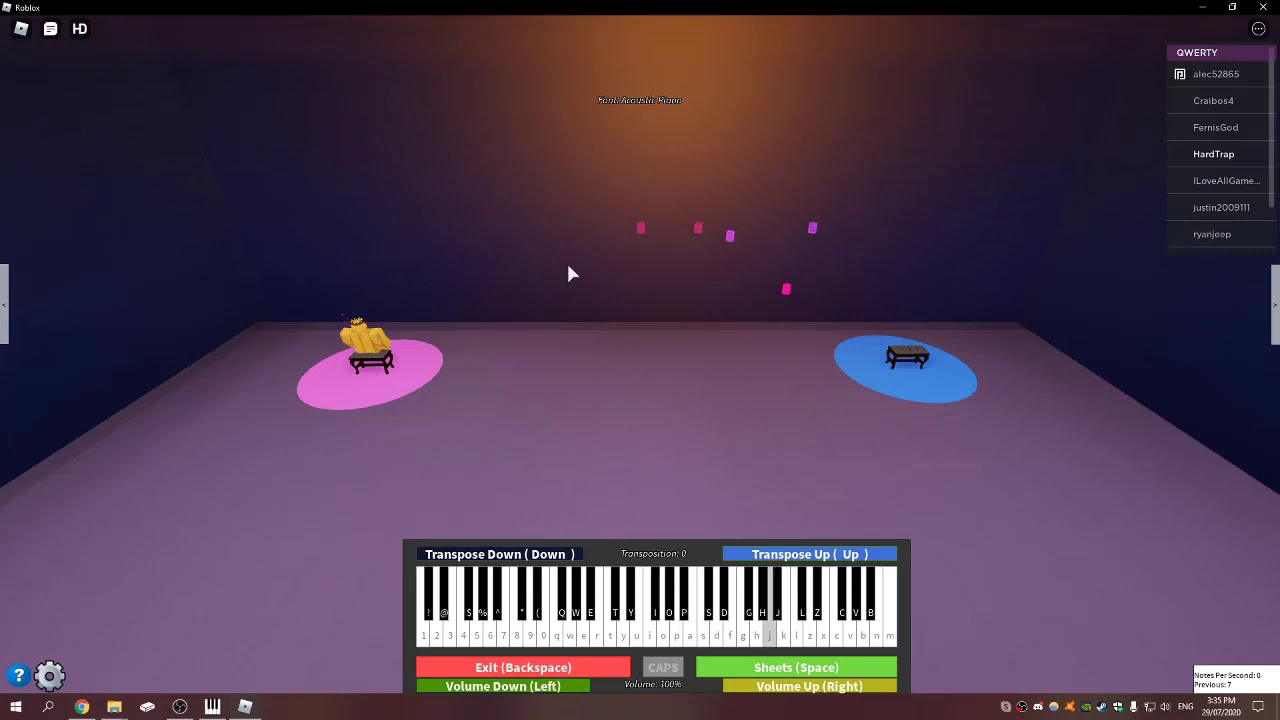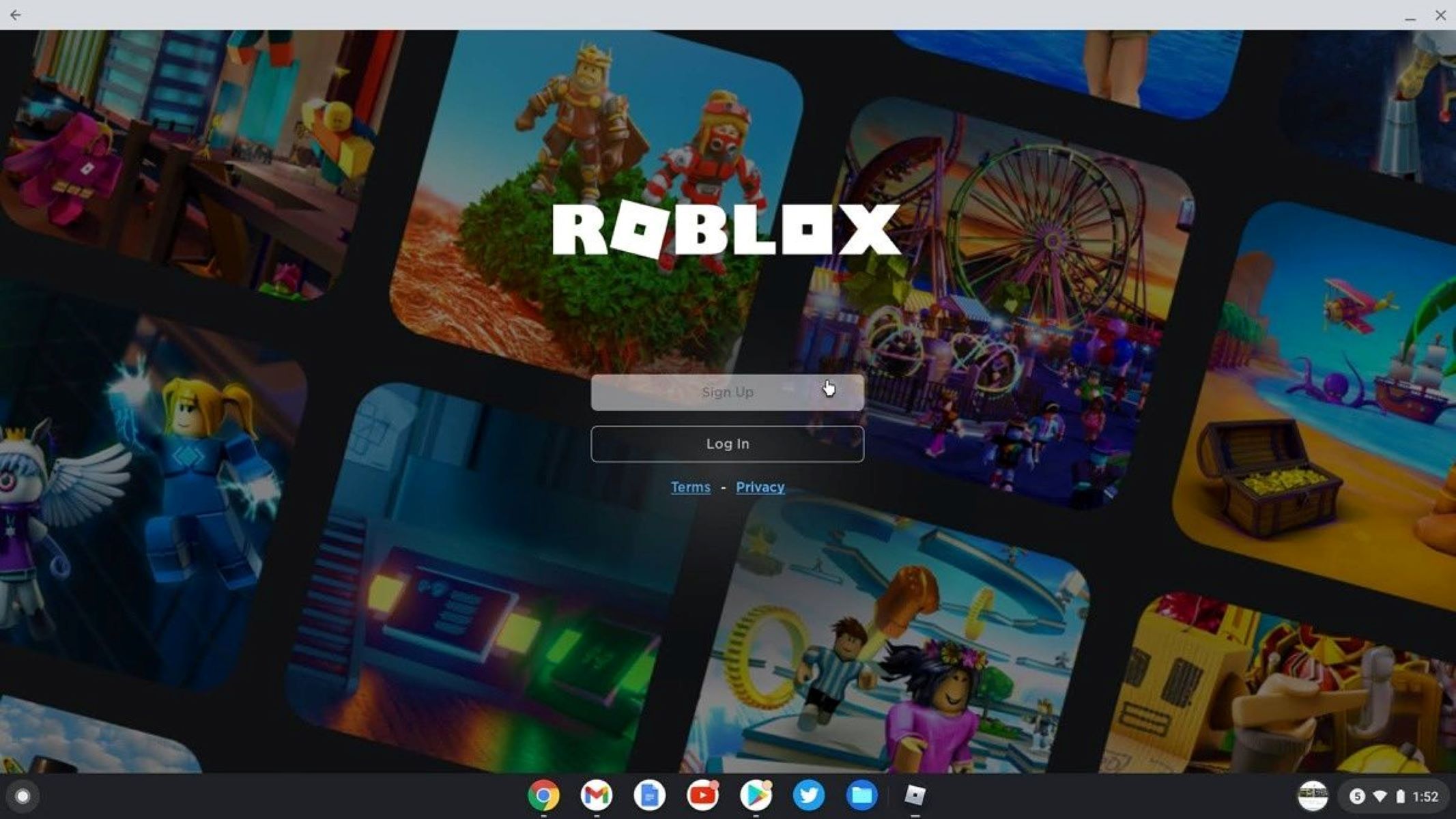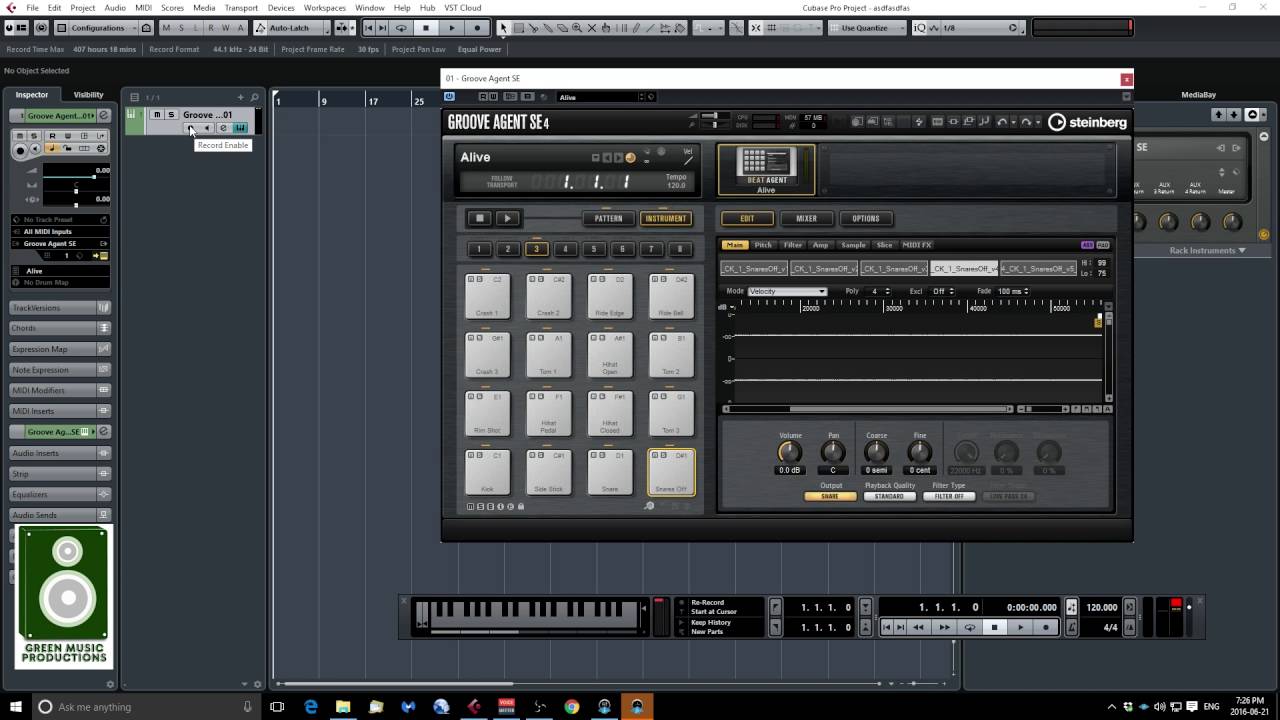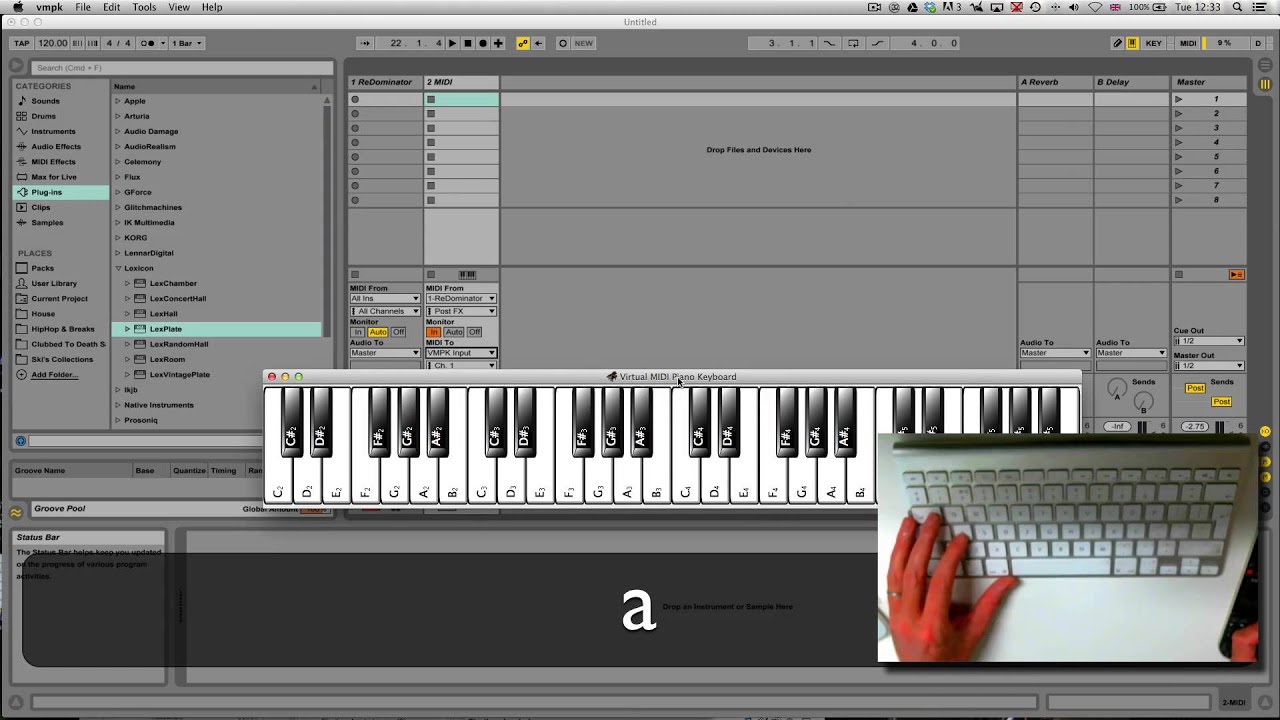Introduction
Are you an avid Roblox player with a passion for creating music? Do you want to take your virtual music production to the next level by integrating a MIDI keyboard into your Roblox experience? If so, you're in the right place! Connecting a MIDI keyboard to Roblox can elevate your creativity and allow you to compose and perform music within the Roblox universe.
In this comprehensive guide, we will walk you through the step-by-step process of connecting your MIDI keyboard to Roblox, enabling you to harness the power of this versatile instrument within the Roblox Studio. Whether you're a seasoned musician or a budding composer, integrating your MIDI keyboard into Roblox can open up a world of possibilities, from creating custom soundtracks for your games to hosting virtual concerts for your friends and fellow players.
By following the instructions outlined in this guide, you'll be able to seamlessly link your MIDI keyboard to Roblox, unlocking a new realm of musical expression and interactive gameplay. So, let's dive in and explore the exciting fusion of music and gaming as we embark on this journey to connect a MIDI keyboard in Roblox!
Step 1: Setting Up Your MIDI Keyboard
Before delving into the realm of music creation within Roblox, it’s essential to ensure that your MIDI keyboard is properly set up and ready to be integrated into the platform. Follow these steps to prepare your MIDI keyboard for connection:
- Choose a Suitable Location: Select a comfortable and well-lit area for your MIDI keyboard setup. Ensure that the keyboard is placed on a stable surface, allowing for easy access to the keys and controls.
- Power On the MIDI Keyboard: Connect the MIDI keyboard to a power source or activate its battery power, depending on the model. Verify that the keyboard’s power indicator is illuminated, indicating that it is ready for operation.
- Connect the MIDI Keyboard to Your Computer: Use a USB cable to establish a connection between your MIDI keyboard and your computer. Most modern MIDI keyboards feature USB connectivity, simplifying the setup process.
- Install Necessary Drivers (if applicable): In some cases, your computer may require specific drivers to recognize and communicate with the MIDI keyboard effectively. Visit the manufacturer’s website to download and install any essential drivers for seamless connectivity.
- Test the MIDI Keyboard: Once the physical setup is complete, test the MIDI keyboard to ensure that all keys, knobs, and buttons are functioning as intended. This step is crucial for identifying and addressing any potential issues before proceeding to integrate the keyboard with Roblox.
By meticulously preparing your MIDI keyboard for integration, you’ll lay the groundwork for a smooth and enjoyable experience when connecting it to Roblox. Once your MIDI keyboard is set up and operational, you’ll be ready to move on to the next step: installing the Roblox Studio plugin.
Step 2: Installing the Roblox Studio Plugin
Now that your MIDI keyboard is primed for action, the next crucial step is to install the Roblox Studio plugin, which will facilitate the seamless integration of your MIDI keyboard into the Roblox environment. Follow these steps to install the plugin and prepare Roblox Studio for MIDI keyboard connectivity:
- Access the Roblox Studio: Launch the Roblox Studio application on your computer. If you don’t have it installed, you can download it from the official Roblox website.
- Open the Plugins Tab: Once Roblox Studio is running, navigate to the “Plugins” tab located in the top menu bar. Click on “Plugins” to reveal the available plugin options.
- Search for the MIDI Keyboard Plugin: In the plugins menu, search for the MIDI keyboard integration plugin. You can use the search bar to quickly locate the plugin by entering “MIDI keyboard” or related keywords.
- Install the MIDI Keyboard Plugin: Once you’ve found the MIDI keyboard plugin, click on it to initiate the installation process. Follow the on-screen prompts to complete the installation, ensuring that the plugin is successfully integrated into Roblox Studio.
- Restart Roblox Studio (if necessary): In some cases, the installation of new plugins may require a restart of Roblox Studio to activate the changes. If prompted to do so, restart the application to ensure that the MIDI keyboard plugin is fully operational.
By installing the Roblox Studio plugin for MIDI keyboard integration, you’re taking a significant stride towards bridging the gap between music creation and the immersive world of Roblox. With the plugin in place, you’re now ready to proceed to the next step: connecting your MIDI keyboard to Roblox and unleashing its musical potential within the platform.
Step 3: Connecting Your MIDI Keyboard to Roblox
With the MIDI keyboard set up and the Roblox Studio plugin installed, it’s time to establish the vital link between your MIDI keyboard and the Roblox platform. Follow these steps to connect your MIDI keyboard to Roblox and prepare for an immersive music creation experience:
- Launch Roblox Studio: Open the Roblox Studio application on your computer to initiate the connection process.
- Access the MIDI Keyboard Integration Menu: Within Roblox Studio, navigate to the “Plugins” tab and locate the MIDI keyboard integration menu. This menu will provide options for connecting and configuring your MIDI keyboard within the Roblox environment.
- Select Your MIDI Keyboard: From the MIDI keyboard integration menu, select your specific MIDI keyboard model from the available options. This step ensures that Roblox Studio recognizes and communicates with your keyboard accurately.
- Configure MIDI Settings: Once your MIDI keyboard is selected, configure the MIDI settings to align with your preferences and gameplay requirements. This may include adjusting octave ranges, assigning specific keys to in-game actions, and customizing the overall MIDI functionality within Roblox.
- Test MIDI Connectivity: To verify that your MIDI keyboard is successfully connected to Roblox, perform a test by playing the keyboard and observing the corresponding actions within Roblox Studio. Ensure that the keystrokes and controls on your MIDI keyboard are accurately reflected in the virtual environment.
By following these steps, you’ll establish a direct and seamless connection between your MIDI keyboard and Roblox, paving the way for a harmonious fusion of music and gaming. With your MIDI keyboard now intricately linked to the Roblox platform, you’re poised to explore the final step: testing your MIDI keyboard within Roblox to unleash its full potential.
Step 4: Testing Your MIDI Keyboard in Roblox
Now that your MIDI keyboard is seamlessly connected to Roblox, it’s time to put it to the test within the virtual realm. By conducting a comprehensive test, you can ensure that your MIDI keyboard functions optimally and integrates harmoniously with the Roblox environment. Follow these steps to test your MIDI keyboard and unleash its musical capabilities within Roblox:
- Create a Test Environment: Within Roblox Studio, set up a test environment or open an existing game where you intend to incorporate music played through your MIDI keyboard. This environment will serve as the canvas for your musical experimentation.
- Initiate MIDI-Enabled Gameplay: Enter the interactive mode within Roblox Studio and activate MIDI-enabled gameplay. This step allows your MIDI keyboard to interact with the game environment, triggering musical responses based on your keystrokes and commands.
- Play and Compose Music: Begin playing your MIDI keyboard to compose music within the Roblox environment. Experiment with different melodies, harmonies, and rhythms, observing how your musical input influences the virtual world around you.
- Test In-Game Reactions: As you play the MIDI keyboard, pay close attention to the in-game reactions and responses to your musical input. Verify that the game accurately interprets your keystrokes and translates them into meaningful musical outputs.
- Refine and Fine-Tune: Throughout the testing process, take note of any adjustments or refinements needed to optimize the MIDI keyboard’s performance within Roblox. This may involve tweaking settings, adjusting key mappings, or fine-tuning the overall musical interaction to achieve the desired results.
By thoroughly testing your MIDI keyboard within Roblox, you’ll gain valuable insights into its integration with the platform and uncover opportunities for musical expression and creativity. This testing phase serves as the bridge between your MIDI keyboard and the immersive world of Roblox, allowing you to leverage the instrument’s full potential in shaping captivating musical experiences for yourself and other players.
Conclusion
Congratulations! You’ve successfully navigated the process of connecting a MIDI keyboard to Roblox, unlocking a world of musical possibilities within the virtual realm. By following the step-by-step guide outlined in this article, you’ve laid the foundation for seamlessly integrating your MIDI keyboard into the Roblox environment, enabling you to compose, perform, and interact with music in exciting new ways.
Through meticulous setup, plugin installation, and testing, you’ve established a direct and harmonious link between your MIDI keyboard and Roblox, bridging the gap between music creation and immersive gameplay. As a result, you now have the power to infuse your Roblox experiences with personalized soundtracks, interactive musical elements, and live performances, adding a new dimension of creativity to your virtual endeavors.
With your MIDI keyboard seamlessly integrated into Roblox, you’re poised to embark on a musical journey filled with innovation and expression. Whether you’re crafting custom soundscapes for your games, hosting virtual concerts, or collaborating with other players to create musical experiences, the fusion of music and gaming within Roblox is now at your fingertips.
As you continue to explore the boundless opportunities presented by connecting a MIDI keyboard in Roblox, remember to embrace experimentation, creativity, and the joy of musical discovery. Your MIDI keyboard is not only a tool for composition and performance but also a gateway to immersive and interactive musical storytelling within the Roblox universe.
So, seize the moment, unleash your musical prowess, and let the captivating harmonies of your MIDI keyboard resonate throughout the virtual landscapes of Roblox. Your journey to connect a MIDI keyboard in Roblox is just the beginning of a symphonic adventure where creativity knows no bounds.