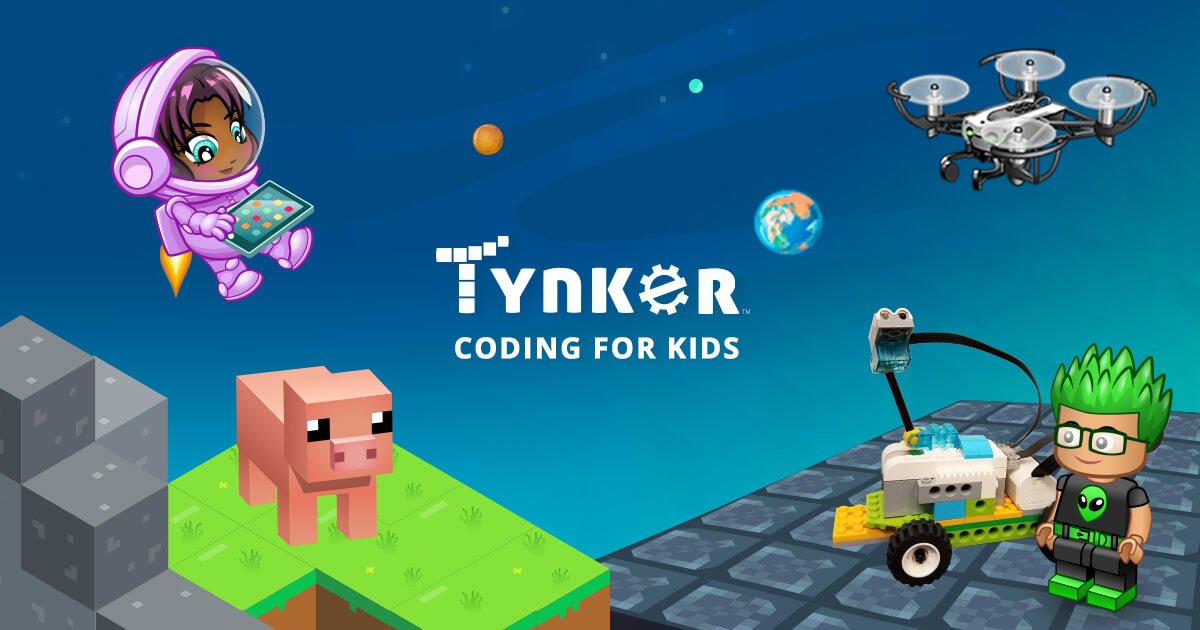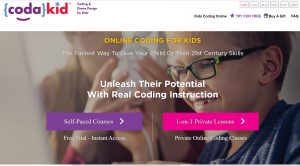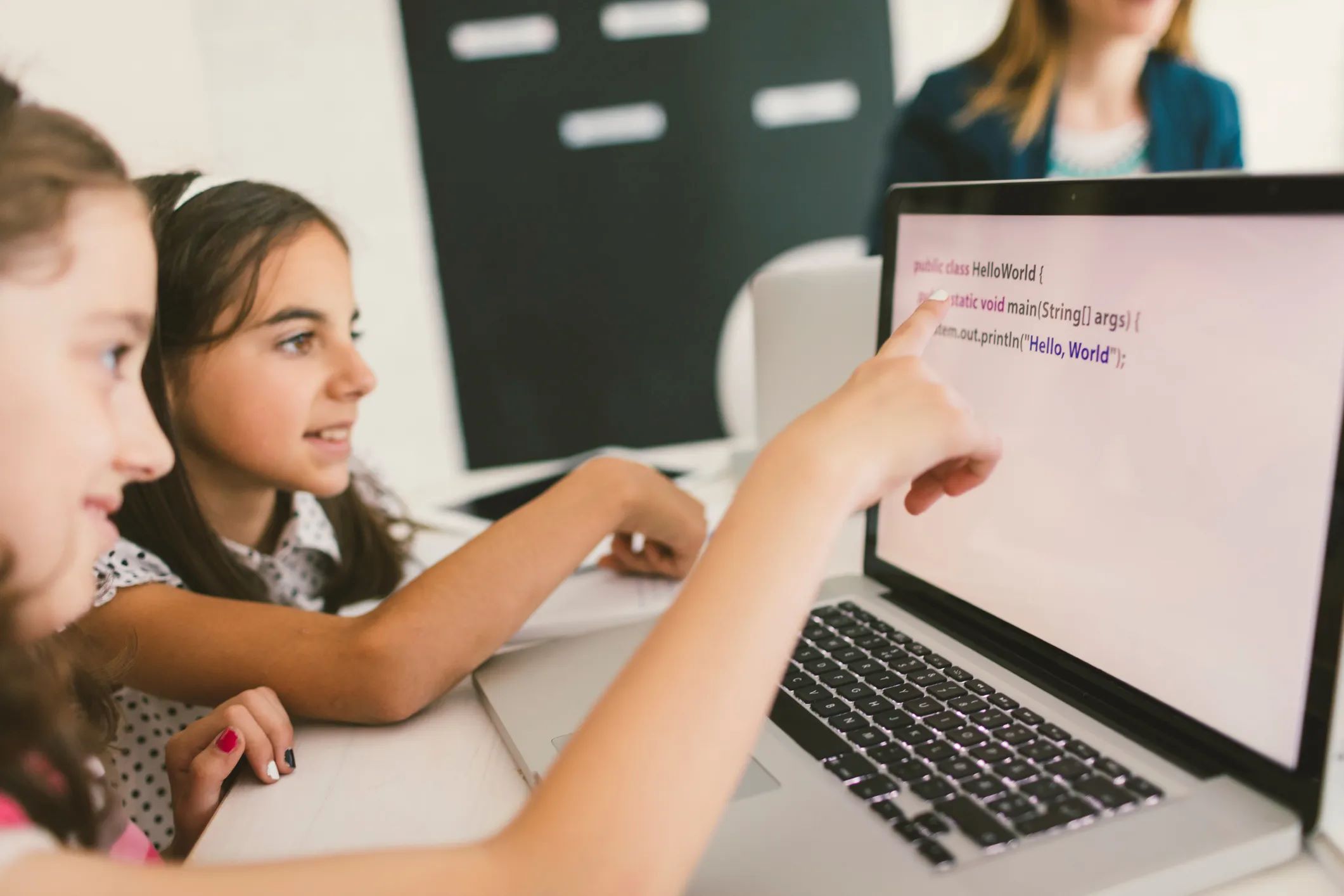As kids nowadays are spending most of their time online, parents are somewhat bothered. This is because they have no idea what their kids are up to. However, there are things online that genuinely catch children’s interest and motivate them to research and gain new skills. Unsurprisingly in this digital age, kids can also be interested in computers and programming, and Tynker is one of the ideal solutions to encourage learning.
In this article, we will discuss what Tynker is, what it offers, how it works, and what kids can expect from it. Some of its features and competitors will also be tackled, along with the pros and cons of using it.
What Is Tynker?


Tynker is an educational learning platform that allows kids to develop coding skills. It offers methods that can help kids enhance their potential with computers. At first, kids will be able to recognize patterns and then learn different programming concepts. These include sequencing, loops, conditional logic, and algorithmic thinking. And as they move on, they will get to learn different math concepts and science topics.
In addition to this, Tynker makes developing computational and programming skills fun and convenient for kids. As it teaches kids the fundamentals of programming, kids will then start creating projects by experimenting with visual blocks. And as they progress and become familiar with the basics of programming syntax, they will start to learn Python, JavaScript, and Swift and use them to design animations, games, build apps, and make engaging and amazing projects.
What Does Tynker Offer?
Tynker offers an online learning system that lets kids code at their own pace. It’s a good jumpstart for children who are interested in STEM (science, technology, engineering, and math, preparing them for 21st-century degrees and courses. As it offers a game-like environment, kids become more developing projects like games and animations. Also, the interactive videos and tutorials that it provides make kids interested in doing challenging hands-on activities.
In addition to this, Tynker offers different creativity tools that kids can use in creating real web apps and games. The storyline keeps kids engaged and more challenged to solve puzzles and earn badges. These badges help them in creating their games and projects that they can show off to their friends and families. There is also the “Progress Tracker,” which lets the parents monitor what their kids are learning with Tynker.
Kids can also enjoy Tynker apps on their tablets. They can download the Tynker Junior app that teaches “Picture Block Coding,” which includes logic puzzles and basic concepts. Also, there is the Mod Creator that teaches “Block Coding.”
Getting Started With Tynker
How to Sign Up to Tynker
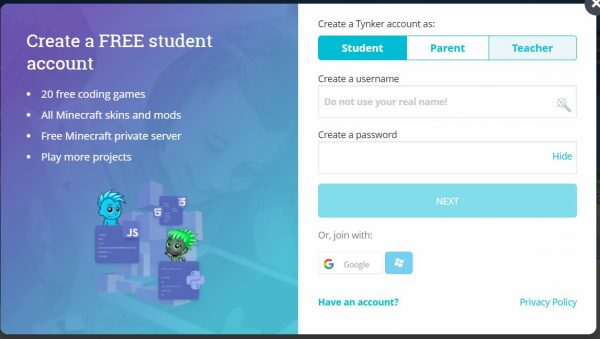
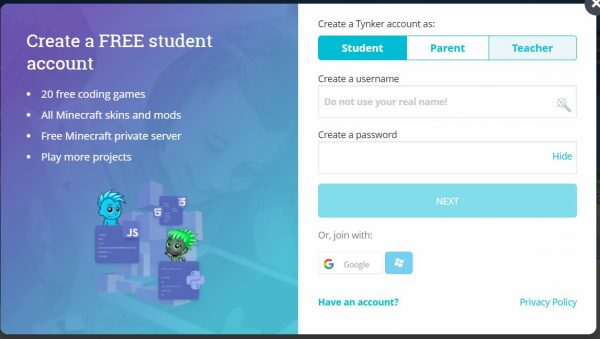
To get started with Tynker, here’s the process of signing up:
- Go to www.tynker.com.
- Click on “Join for Free.”
- You can choose among “Student,” “Parent,” or “Teacher.”
- Parents need to enter their working address and create a password. A Google, Facebook, or Microsoft account can also be used to sign up.
- For a student account, you need to click on your age range and all your interests.
- After that, click on “View Your Dashboard” or “Use Classic Dashboard.” You can explore five coding games upon signing up.
Tynker Subscription Tiers
Tynker offers three subscription tiers. You have to subscribe and choose among these three tiers to fully access Tynker’s premium content.
Individual Plans
- 3 Months – $20 per month
- 12 months – $10 per month
- Lifetime – $240 per month
Family Plans
Up to 4 users max
- 3 months (Quarterly) – $30 per month
- 12 months – $15 per month
- Lifetime – $360
Gift Plans
- 1 Year – $120
- Lifetime (one account only) – $240
- Lifetime (for up to four accounts) – $360
You can pay your subscription through your debit or credit card linked to your iTunes account. Also, you can pay it through PayPal.
Tynker’s Play and Create Modes
When you sign in to Tynker, you might notice the “Play” and “Create” modes.
Play allows you to familiarize yourself with coding basics through games. On the other hand, Create lets you use coding blocks to help you create or make adjustments to simple games.
Play
The Play mode features the game “Candy Quests.” The game consists of 21 puzzles that you can play for free. You will need to drag and drop prams which will help you control the movements of your character. This helps in learning how to program an object and experiment on them later on.
Create
On the Create mode, you can create a new project on the given workspace. You will learn how to design and create games with the ideas from Game Kits and Samples. You can start using the trial-and-error method until you figure out how things will work in your favor. It may not be as good as the Play mode, but this will help you build confidence as you will be able to accomplish something through your effort.
Tynker Features
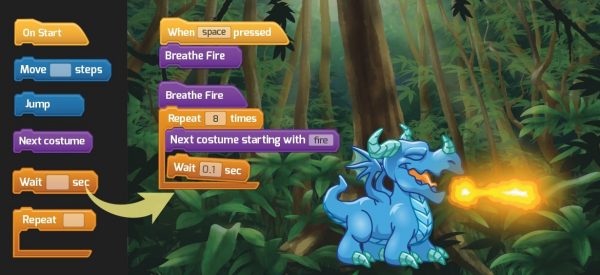
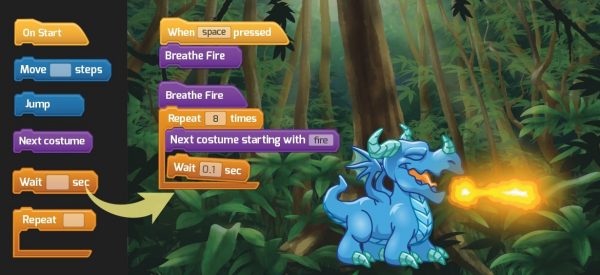
STEM Activities
Tynker provides STEM-related coding activities that will help students who are interested to take courses and degrees in line with STEM. It can help enhance creativity, patience, and flexibility. As kids are being exposed to computers and technology, they can get a bigger picture of what they will become in the future.
Age-Based Learning
You can select a suitable course based on your age.
Ages 5-7
For ages 5-7, the courses are mainly about teaching logic and giving kids the general idea of coding. On the dashboard, kids will be provided with block coding apps and games. They will learn to solve logic problems, build simple apps and unique games, and master the basics of coding.
Ages 8-13
For ages 8-13, there will be a mix of block and text-based codes. The block coding games are more complex, and more advanced stages are introduced to them. They will learn real-world text codings, like Python and JavaScript. Also, they will be able to create simple apps and games, explore STEM subjects, design Minecraft mods, and control robots and drones.
Ages 14 and Up
For ages 14 and older, students will learn Python in more advanced and complex games. There will be more complicated concepts specially designed for their age. Tynker will also introduce advanced concepts in programming applied in the real world. These include collision physics, artificial intelligence, machine learning, and robotics programming. Aside from Python, kids will also learn JavaScript, web development with HTML and CSS. They will also learn data structures and have little preparation for AP Computer Science.
Hour of Code
This offers a wide range of free hands-on activities that are usually more appealing to kids. It provides built-in browser-based coding, which is easy for kids to follow. There are also tutorials and clear instructions based on the kid’s age, level of experience, and interests. Along with that, these clear instructions help kids to build their drawings, games, animation, and music. When they finish an activity, they can publish them and explore other kids’ projects. By doing so, they will be able to gain ideas that they can apply to their next project.
Tynker Workshop and Toolbox
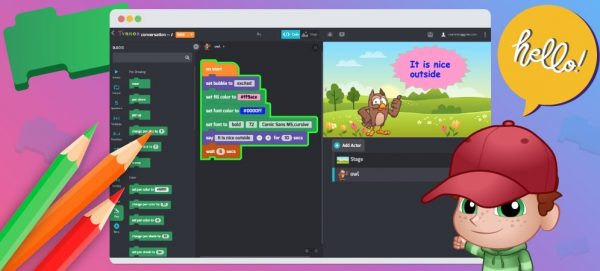
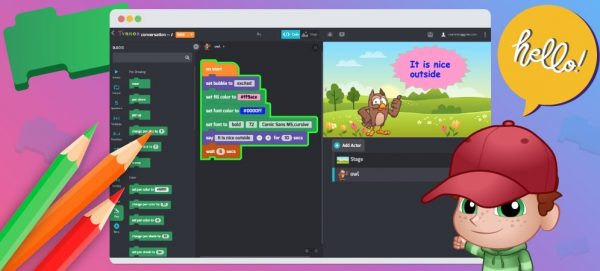
This feature consists of:
- Workshop Basics – this lets you start coding and learn about coordinates.
- Animation Tool – teaches you about frame-based animation and gives you animation tips.
- Level Editor – lets you drag-and-drop the different game elements and create enjoyable levels.
- Platformer Blocks – helps you move your characters left and right by creating code for them.
- Character Creator – lets you control the outfit of your character using the animation blocks.
- Debugger Tool – these tools help you find and fix bugs while you are coding.
- Physics Blocks – lets you create games or simulations with applications of Physics, including gravity, collisions, and many more.
- Pen Blocks – lets your characters draw as they move. They can create patterns, shapes, and many more.
Music Features
As music provides additional excitement to things, combining music and code is another breakthrough in learning. With this feature, you can add custom sound effects, play music with codes, and compose your songs with codes. You can also play notes, drums, and multiple instruments. Also, you can separately adjust the volume of your characters and your instruments.
This feature includes the Play Sound Bloch, which supports playing MIDI files. With that, you can add your favorite tunes that you got from the radio, movies, and other video games. If you have MIDI files that came from different websites, you can also upload them and use them on your project.
Synthesizer Extension
This feature lets you create your sound effects and instruments for your project using synthesizers. All you have to do is adjust the knobs on the synthesizer blocks. You can create any sound that interests you and design new musical instruments in any way that you want.
New Musical Assets
There is a wide range of graphic assets that are useful in creating projects. These include pictures and icons for different instruments. There are also the play and fast forward buttons, together with bars for the graphic equalizer.
Expression Builder
This feature helps you to easily compose expressions. Instead of the usual dragging and dropping of blocks to create one, you just have to type your expression in the text. After that, you will see that the expression is created to block. To launch this feature, you have to click on the block parameter where you want to add an expression. After that, click on the “=” sign. Type in your expression on the text box, and you will see that the Expression builder is creating the correct set of blocks for you. Just click the block that you composed to add it to your project.
Interest-Based Learning Paths
This feature will help your kids choose a programming level appropriate to their skills. Also, they can choose a course track from the Settings. The dashboard will be configured according to what you have chosen. The amazing tracks available are Art and Music, Minecraft Modding, Game Design, Minecraft Game Design, Robotics and AR, and Advanced Coding. These individualized learning are of great help as they target the kid’s ability. With that, they can focus on what interests them more.
Added Editing Features
There are new editing features added to the Tynker workshop. These are the Code Navigator, Stage Control, and the Keyboard Shortcuts.
- Code Navigator – this provides a small-scale view of all your character’s code. It helps you to make your editing easier. This feature pops up on the top-right corner of the character that you chose. With that, you can easily edit the code for that particular character.
- Stage Controls – this helps you to select your character easily. You can stretch, scale, and rotate your characters. There are menu buttons that you can use as shortcuts. There is the Pen icon that you can use to edit your character and the Code button that you can use to make alterations to your character’s code.
New Added Courses
- Ada’s Adventure – this new course is for kids ages seven and up. This will help you to learn to cope while you are helping Professor Ada beat Dr. Glitch. You can do that by using your math and problem-solving skills.
- Creative Coding – this is for kids ages eight and up. This will help you to learn to code while you are exploring Art, Music, Animation, and Game Design, along with different programming activities.
Pros and Cons of Using Tynker
Pros
- Colorful puzzles
- Engaging and varied content
- Customizable assignments
- Integration with Minecraft, Barbie, Hot Wheels, Monster High, and Roblox
- Wide range of different courses
Cons
- Instructions being mainly text-based
- Limited learnings on mobile and tablet
- Limitations on creativity in some courses
Tynker Alternatives
CodaKid
This online kid coding school teaches kids how to code using real programming tools that professionals use. It keeps the students engaged with different high-quality and high-interest projects. Moreover, it provides video tutorials to teach tracks, which include Roblox game development with Lua, Minecraft modding with Java, Web Development with HTML/CSS, Game Programming with Python, along with artificial intelligence and machine learning. You can also enjoy online mentoring from an experienced engineer.
CodaKid also offers monthly and annual subscriptions, which provide access to hundreds of hours of student projects. It also offers site licenses not only for schools but also for districts, camps, and coding academies.
Code.org
This free online resource aims to teach kids basic coding in a simple, fun way. It offers a drag-and-drop interface that uses visual blocks to write programs. Also, you can enjoy its comprehensive online tutorials and multi-phase workshops. As it believes that computer science and computer programming are essential for students, it offers units that provide an introduction to Computer Science.
In addition to this, like Tynker, Code.org also offers Hour of Code. It provides a full-length course and an hour of tutorial for young learners. Moreover, you can search for relevant courses using its search engine. And since it offers blended online, self-paced, and self-guided tutorials, learning is always accessible for those who are interested.
Scratch
This is a free educational web application that teaches the basics of programming concepts. It is fun and easy to learn. Instead of typing codes, it uses drag-and-drop programming. However, it does not teach real programming. Also, it offers tools that you can use to create your games, animations, arts, simulations, and interactive games. You have an option to share your projects with your friends or even with its huge community of creators.
Should Your Kids Try Out Tynker?
Kids nowadays are easily attracted to the things that they see online. They pay so much attention to different apps and games, and most are wondering how they are created. As their curiosity arises, they come to think of trying to build one in the future. With that, introducing Tynker to them is a good decision for parents.
Tynker provides a lot of benefits to kids. Not only can it teach them how to code and apply different programming concepts, but it also lets them improve themselves. They will learn to be patient, more creative, and more focused as they move on every lesson. Also, they will gain knowledge that will prepare them for what they want for the future.
Tynker may not be the best learning platform for programming, but surely kids will learn a lot from it.