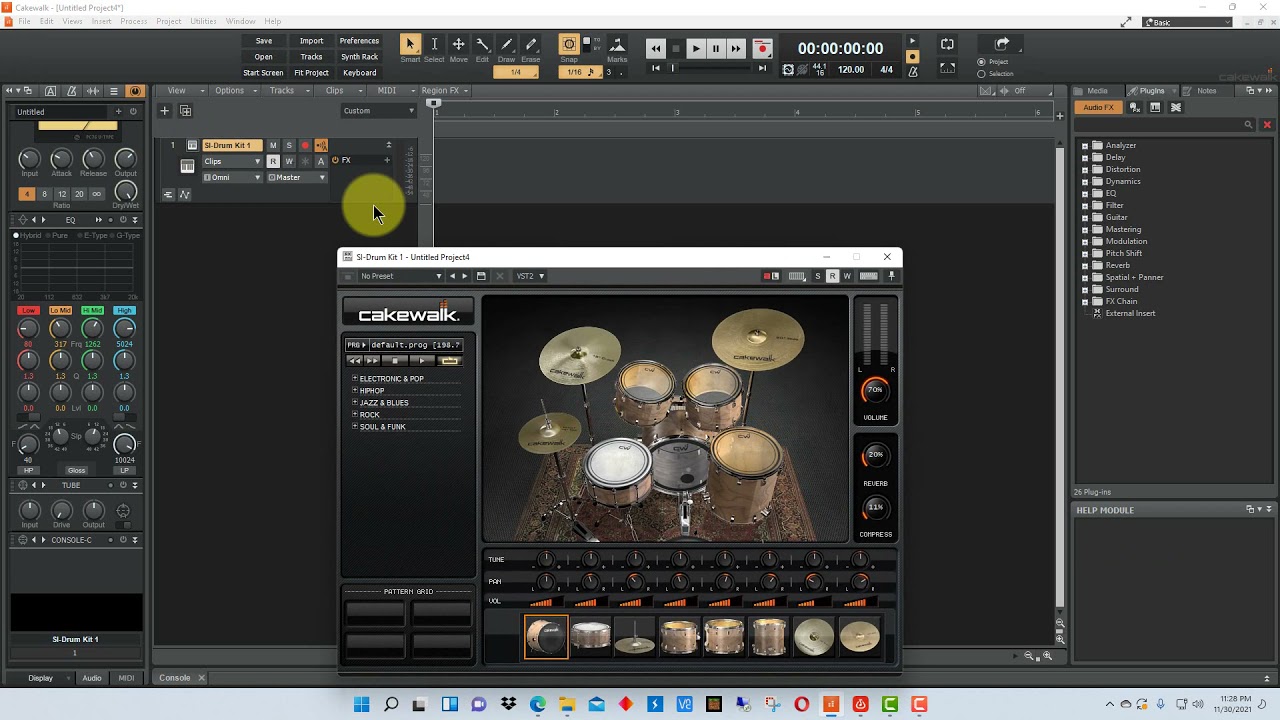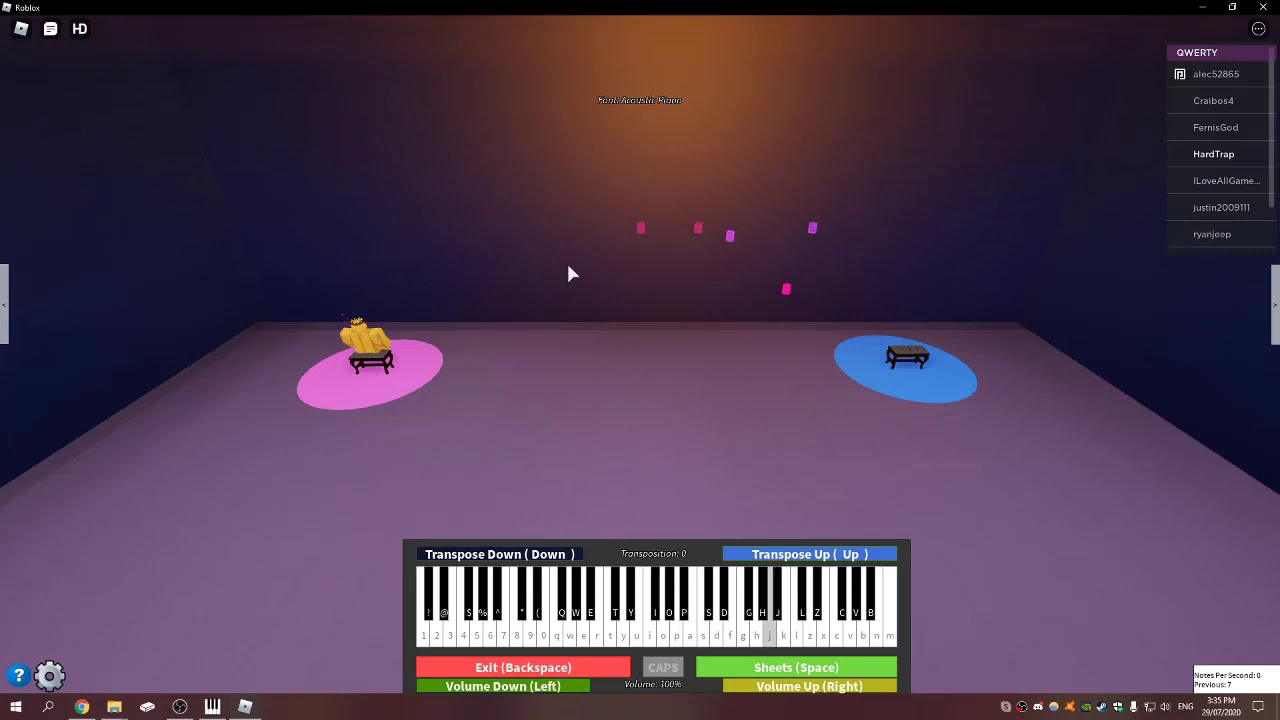Introduction
Introduction
Connecting a MIDI keyboard to Cakewalk opens up a world of musical possibilities, allowing you to harness the power of digital audio workstations to create, edit, and produce music with ease. Whether you're a seasoned musician or an aspiring producer, integrating your MIDI keyboard with Cakewalk can significantly enhance your music production workflow.
In this guide, we'll walk you through the step-by-step process of connecting your MIDI keyboard to Cakewalk, ensuring that you can seamlessly integrate your hardware with this powerful software. By following these instructions, you'll be able to take full advantage of the expressive capabilities of your MIDI keyboard within the Cakewalk environment, allowing you to unleash your creativity and bring your musical ideas to life with precision and finesse.
So, let's dive into the process of connecting your MIDI keyboard to Cakewalk, and get ready to embark on a musical journey that combines the tactile feel of a traditional instrument with the boundless potential of digital music production.
Step 1: Gathering the Necessary Equipment
Before embarking on the process of connecting your MIDI keyboard to Cakewalk, it’s essential to ensure that you have all the necessary equipment at your disposal. Here’s what you’ll need:
- MIDI Keyboard: This is the core component that will serve as your primary input device for controlling and playing virtual instruments within Cakewalk. Ensure that your MIDI keyboard is in good working condition and has the necessary ports for connecting to your computer.
- Computer: You’ll need a computer with Cakewalk installed. Make sure that your computer meets the system requirements for running Cakewalk smoothly, as this will ensure optimal performance when using your MIDI keyboard.
- USB Cable or MIDI Interface: Depending on the type of MIDI keyboard you have, you’ll need either a USB cable or a MIDI interface to establish a connection between the keyboard and your computer. Most modern MIDI keyboards feature USB connectivity, simplifying the setup process.
- Audio Interface (Optional): If you intend to record audio from your MIDI keyboard, an audio interface may be necessary to capture high-quality audio signals. While this is optional for basic MIDI input, it becomes essential for recording audio from your keyboard.
- Power Supply (If Applicable): If your MIDI keyboard requires external power, ensure that the power supply is connected and functioning properly.
By gathering these essential components, you’ll be well-prepared to proceed with the process of connecting your MIDI keyboard to Cakewalk, setting the stage for a seamless integration of hardware and software to fuel your musical creativity.
Step 2: Connecting the MIDI Keyboard to Your Computer
Once you have gathered the necessary equipment, the next step is to establish a physical connection between your MIDI keyboard and your computer. Follow these steps to ensure a proper connection:
- Locate the MIDI Ports: Identify the MIDI ports on your MIDI keyboard and your computer. Most modern MIDI keyboards feature a USB port for direct connection to the computer, while older models may have MIDI input and output ports.
- Using a USB Cable: If your MIDI keyboard has a USB port, simply connect one end of the USB cable to the keyboard and the other end to an available USB port on your computer. This establishes a direct digital connection, simplifying the setup process.
- Using a MIDI Interface: For MIDI keyboards that utilize standard MIDI ports, you’ll need a MIDI interface to facilitate the connection. Connect the MIDI OUT port of the keyboard to the MIDI IN port of the interface, and then connect the interface to an available USB port on your computer. This allows for MIDI data to be transmitted between the keyboard and the computer.
- Power On the MIDI Keyboard: If your MIDI keyboard requires external power, ensure that it is powered on. Some keyboards can be powered via USB, eliminating the need for an external power supply.
- Install Any Necessary Drivers: In some cases, your computer may require specific drivers to recognize and communicate with the MIDI keyboard. Check the manufacturer’s website for any available drivers and follow the installation instructions if necessary.
By following these steps, you’ll establish a solid physical connection between your MIDI keyboard and your computer, paving the way for seamless communication between the two devices. With the hardware properly connected, you’re now ready to proceed to the next step of setting up Cakewalk for MIDI input.
Step 3: Setting up Cakewalk for MIDI Input
With your MIDI keyboard physically connected to your computer, the next crucial step is to configure Cakewalk to recognize and utilize the MIDI input from your keyboard. Follow these steps to set up Cakewalk for MIDI input:
- Launch Cakewalk: Start by opening Cakewalk on your computer. Once the software is running, you’ll be ready to configure the MIDI input settings.
- Access the Preferences: Navigate to the preferences or settings menu within Cakewalk. This can typically be found in the “Edit” or “Options” menu, depending on the version of the software you are using.
- Select MIDI Devices: Look for the MIDI devices or MIDI settings within the preferences menu. Here, you’ll be able to specify the MIDI input devices that Cakewalk should recognize. Ensure that your MIDI keyboard is selected as an active MIDI input device.
- Configure MIDI Channels: If your MIDI keyboard supports multiple MIDI channels, you may need to configure the MIDI channels within Cakewalk to correspond with the channels on your keyboard. This ensures that Cakewalk can receive MIDI data from the correct channel on your keyboard.
- Assign MIDI Inputs to Tracks: When working on a specific project or track in Cakewalk, you’ll need to assign the MIDI input from your keyboard to the corresponding track. This allows Cakewalk to receive MIDI data from your keyboard and control virtual instruments or record MIDI performances.
- Verify MIDI Signal Reception: To ensure that Cakewalk is properly receiving MIDI input from your keyboard, you can use the software’s MIDI monitoring features to check for incoming MIDI signals. This helps confirm that the setup is functioning as intended.
By following these steps, you’ll effectively configure Cakewalk to recognize and utilize the MIDI input from your keyboard, enabling you to seamlessly control virtual instruments, record MIDI performances, and integrate your hardware with the powerful features of Cakewalk.
Step 4: Testing the Connection
After setting up your MIDI keyboard and configuring Cakewalk for MIDI input, it’s essential to test the connection to ensure that everything is functioning as intended. Follow these steps to verify the connection between your MIDI keyboard and Cakewalk:
- Create a New Project or Open an Existing One: Launch a new project in Cakewalk or open an existing project where you intend to use your MIDI keyboard. This provides a platform for testing the MIDI input and ensures that you can immediately begin incorporating your keyboard into your music production workflow.
- Select a Virtual Instrument: Choose a virtual instrument or software synthesizer within Cakewalk that you want to control with your MIDI keyboard. This could be a piano, synthesizer, drum kit, or any other virtual instrument included in the software.
- Play the MIDI Keyboard: Begin playing your MIDI keyboard to trigger notes and sounds within the selected virtual instrument. As you play, ensure that Cakewalk accurately captures and responds to the MIDI input, translating your keyboard performance into musical output.
- Record a MIDI Performance: If you plan to record a MIDI performance using your keyboard, engage the recording feature within Cakewalk and play a musical passage on your MIDI keyboard. This allows you to capture your performance as MIDI data within the software.
- Playback and Verify: After recording a MIDI performance or playing your keyboard in real-time, playback the recorded MIDI data within Cakewalk. Verify that the software accurately reproduces your performance, confirming that the MIDI input from your keyboard is seamlessly integrated with Cakewalk.
By testing the connection between your MIDI keyboard and Cakewalk, you can ensure that the setup is fully operational, allowing you to harness the expressive capabilities of your keyboard within the digital audio workstation. This verification process sets the stage for productive and creative music production, empowering you to leverage your MIDI keyboard to its full potential within Cakewalk.
Conclusion
By following the steps outlined in this guide, you have successfully connected your MIDI keyboard to Cakewalk, establishing a seamless integration between your hardware and the powerful music production software. This integration opens up a myriad of possibilities, allowing you to leverage the expressive capabilities of your MIDI keyboard to create, record, and manipulate music with precision and creativity.
With the necessary equipment gathered and the physical connection between your MIDI keyboard and computer established, you have set the foundation for a productive music production environment. Configuring Cakewalk for MIDI input further enhances this environment, ensuring that your keyboard can effectively control virtual instruments and contribute to your musical compositions.
Testing the connection between your MIDI keyboard and Cakewalk serves as the final confirmation that your setup is fully operational. By playing, recording, and verifying the MIDI input, you have validated that Cakewalk accurately captures and responds to the musical input from your keyboard, affirming that the integration is successful.
As you continue to explore the capabilities of your MIDI keyboard within Cakewalk, remember that this integration is a gateway to a world of musical creativity. Whether you’re composing melodies, recording intricate performances, or experimenting with different sounds, the connection between your MIDI keyboard and Cakewalk empowers you to bring your musical ideas to life with unparalleled control and expression.
With your MIDI keyboard seamlessly integrated with Cakewalk, you are poised to embark on a musical journey that merges the tactile experience of playing an instrument with the boundless potential of digital music production. This synergy between hardware and software is a testament to the evolving landscape of music creation, where traditional instruments and cutting-edge technology converge to inspire and empower musicians and producers alike.