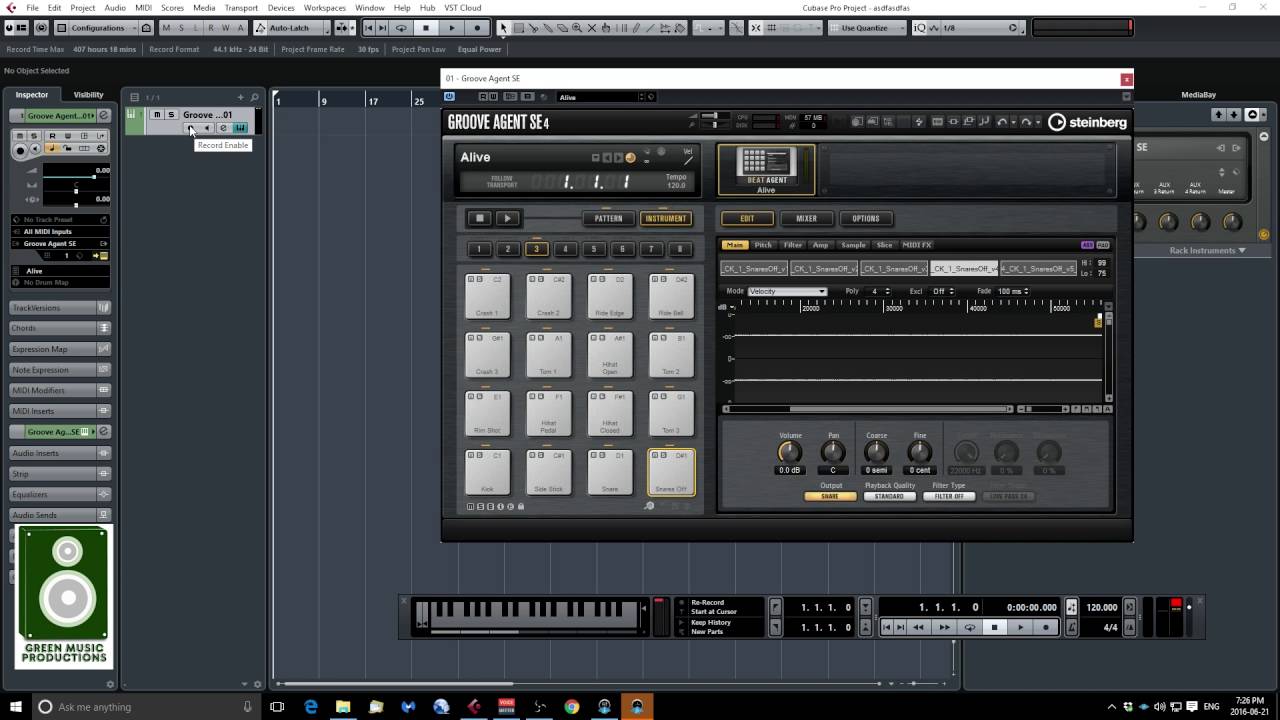Introduction
Welcome to the world of music production with Cubase and a MIDI keyboard! If you're eager to unleash your creativity and explore the vast realm of digital music, you've come to the right place. In this guide, we'll walk you through the process of playing sounds through Cubase using a MIDI keyboard, providing you with essential insights and practical tips to enhance your musical journey.
Cubase, a powerful digital audio workstation, offers a plethora of features that cater to both beginners and seasoned musicians. By integrating a MIDI keyboard into Cubase, you can tap into a rich assortment of virtual instruments, synths, and sound libraries, allowing you to craft captivating melodies, harmonies, and rhythms with unparalleled flexibility and precision.
Whether you're a budding composer, an aspiring producer, or a curious enthusiast, this guide will demystify the process of setting up your MIDI keyboard in Cubase, loading and selecting sounds, playing melodies with your MIDI keyboard, and recording/editing MIDI performances. By the end of this journey, you'll be equipped with the knowledge and confidence to harness the full potential of Cubase and your MIDI keyboard, paving the way for boundless musical exploration and expression.
So, grab your MIDI keyboard, fire up Cubase, and let's embark on this exhilarating musical odyssey together. Get ready to unlock the endless possibilities of digital music production and unleash your creativity like never before!
Setting up your MIDI Keyboard in Cubase
Before diving into the enchanting realm of music creation in Cubase, it’s crucial to ensure that your MIDI keyboard is seamlessly integrated with the software. This initial setup lays the foundation for a smooth and immersive music production experience. Follow these steps to establish a seamless connection between your MIDI keyboard and Cubase:
- Connect your MIDI Keyboard: Begin by connecting your MIDI keyboard to your computer using a USB cable or MIDI interface. Ensure that the necessary drivers are installed to enable communication between the keyboard and your computer.
- Launch Cubase: Once your MIDI keyboard is connected, launch Cubase on your computer. Navigate to the “Devices” menu and select “Device Setup” to access the setup window.
- Add MIDI Device: In the Device Setup window, click on “MIDI Port Setup” and select your MIDI keyboard from the list of available MIDI input devices. Ensure that the input and output ports are correctly configured to enable bidirectional communication between your MIDI keyboard and Cubase.
- Enable MIDI Input: After adding your MIDI keyboard as a MIDI input device, ensure that the “MIDI Thru Active” option is enabled. This allows Cubase to transmit MIDI data received from your keyboard to the selected MIDI tracks for playback and recording.
- Assign MIDI Channels: If your MIDI keyboard supports multiple MIDI channels, you can assign specific channels to different virtual instruments or MIDI tracks within Cubase. This enables you to control and play various sounds simultaneously using different channels on your keyboard.
By following these steps, you can seamlessly integrate your MIDI keyboard with Cubase, laying the groundwork for a seamless and immersive music production experience. With your MIDI keyboard now intricately linked to Cubase, you’re poised to delve into the captivating world of digital music creation.
Loading and Selecting Sounds
Once your MIDI keyboard is seamlessly integrated with Cubase, the next exhilarating step is to load and select captivating sounds to bring your musical ideas to life. Cubase offers a diverse array of virtual instruments, sample libraries, and synthesizers, empowering you to explore an extensive sonic palette. Here’s how you can load and select sounds within Cubase:
- Browse the Sound Library: Within Cubase, navigate to the MediaBay or Instrument Rack to browse the extensive collection of sounds and instruments available. From lush orchestral strings to cutting-edge synthesizer patches, Cubase’s sound library caters to a wide spectrum of musical genres and styles.
- Load Virtual Instruments: Select a virtual instrument from the library and load it onto a MIDI track. Cubase provides a seamless interface for loading instruments, allowing you to preview and select the perfect sound for your composition.
- Explore Sound Categories: Cubase organizes its sound library into categories, making it effortless to explore specific types of sounds such as pianos, drums, guitars, brass, and more. This categorization streamlines the process of finding the ideal sound for your musical ideas.
- Customize Instrument Parameters: Once a virtual instrument is loaded, you can delve into its parameters to customize the sound to your liking. Adjusting parameters such as envelope, filter, modulation, and effects empowers you to sculpt the perfect sonic landscape for your compositions.
- Save Customized Presets: After tailoring a sound to perfection, you can save custom presets within Cubase for future use. This feature enables you to build a personalized collection of sounds that resonate with your unique musical vision.
By leveraging Cubase’s expansive sound library and intuitive instrument loading capabilities, you can effortlessly explore, load, and customize a myriad of sounds to enrich your musical endeavors. With a wealth of sonic possibilities at your fingertips, you’re poised to infuse your compositions with depth, emotion, and sonic richness.
Playing Sounds with your MIDI Keyboard
With your MIDI keyboard seamlessly integrated and captivating sounds loaded within Cubase, it’s time to unleash your musical prowess and breathe life into your compositions. Your MIDI keyboard serves as a versatile tool for real-time expression, allowing you to play, perform, and infuse your music with dynamic nuances. Here’s how you can harness the power of your MIDI keyboard to play sounds within Cubase:
- Select a MIDI Track: Within Cubase, select a MIDI track that is routed to the loaded virtual instrument or sound. This establishes the connection between your MIDI keyboard and the desired sound source, enabling real-time playback.
- Play Melodies and Chords: Utilize your MIDI keyboard to play melodies, harmonies, and chords with fluidity and expressiveness. The keyboard’s velocity-sensitive keys respond to the nuances of your playing, allowing for dynamic variations in volume and expression.
- Utilize Modulation and Pitch Bend: Many MIDI keyboards feature modulation wheels and pitch bend controls, enabling you to add expressive flourishes to your performances. Modulating the sound’s timbre and bending pitch for emotive effects can elevate your musical expressions.
- Explore Octaves and Articulations: Your MIDI keyboard’s octave shift and articulation controls provide versatility in accessing different pitch ranges and playing techniques. This versatility empowers you to explore a wide range of sonic possibilities within your compositions.
- Layer and Split Sounds: Some MIDI keyboards support sound layering and splitting, allowing you to play multiple sounds simultaneously or divide the keyboard into distinct zones for diverse instrument articulations.
By leveraging the expressive capabilities of your MIDI keyboard, you can infuse your musical performances with emotion, dynamics, and personalized nuances. Whether you’re crafting intricate piano melodies, unleashing soaring synth leads, or driving rhythms with percussive elements, your MIDI keyboard serves as a conduit for your musical expressions, breathing life into your compositions with every keystroke.
Recording and Editing MIDI Performances
Recording and editing MIDI performances in Cubase empowers you to capture your musical ideas with precision and finesse, while offering the flexibility to refine and embellish your compositions with meticulous detail. Whether you’re laying down intricate melodies, crafting intricate arrangements, or experimenting with rhythmic patterns, Cubase provides a robust set of tools for capturing and refining your MIDI performances. Here’s how you can seamlessly record and edit MIDI performances within Cubase:
- Record MIDI Data: With your MIDI keyboard connected and a MIDI track selected, Cubase allows you to effortlessly record MIDI data in real time. Simply hit the record button and unleash your musical creativity, capturing every nuance of your performance with pristine accuracy.
- Quantize and Correct Timing: After recording your MIDI performance, Cubase’s quantization tools enable you to align notes to the grid, correcting timing imperfections and ensuring rhythmic precision. This feature is invaluable for refining the rhythmic feel of your compositions.
- Edit Note Velocities and Dynamics: Cubase’s MIDI editing capabilities extend to adjusting note velocities, allowing you to fine-tune the dynamics of your performance. By modifying velocity values, you can impart subtle variations in volume and expression to individual notes, enhancing the musicality of your compositions.
- Manipulate MIDI Controllers: Delve into the realm of MIDI controller data, where you can refine modulation, expression, and other control parameters to imbue your performances with nuanced articulations and emotive gestures.
- Layer and Edit Multiple Takes: Cubase facilitates the layering and editing of multiple MIDI takes, enabling you to experiment with different musical ideas and seamlessly comp together the most compelling elements from various performances.
By harnessing Cubase’s comprehensive MIDI recording and editing features, you can capture the essence of your musical expressions with precision and finesse, while retaining the creative freedom to sculpt and refine your performances to perfection. Whether you’re sculpting intricate melodies, sculpting intricate arrangements, or infusing your compositions with expressive nuances, Cubase empowers you to realize your musical vision with unparalleled control and artistry.