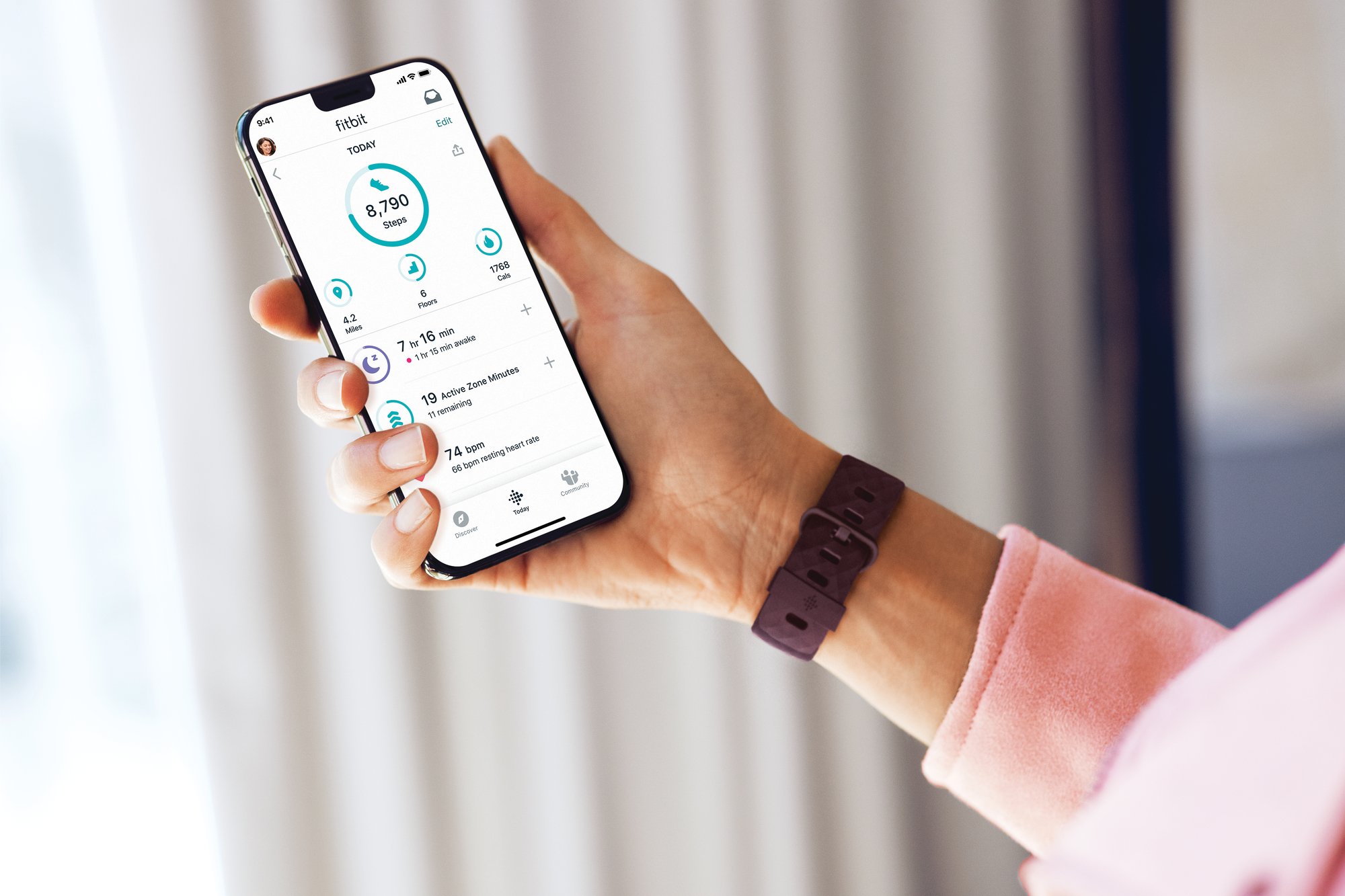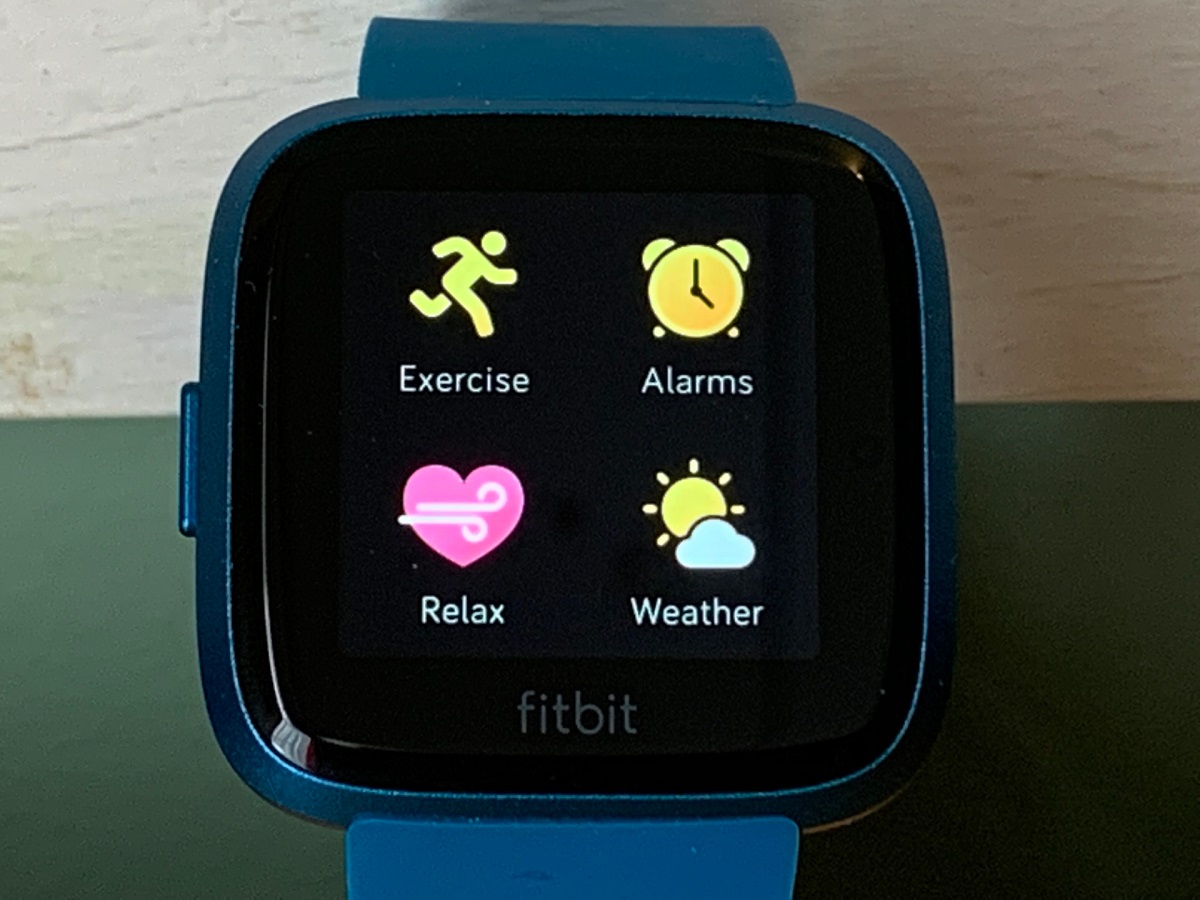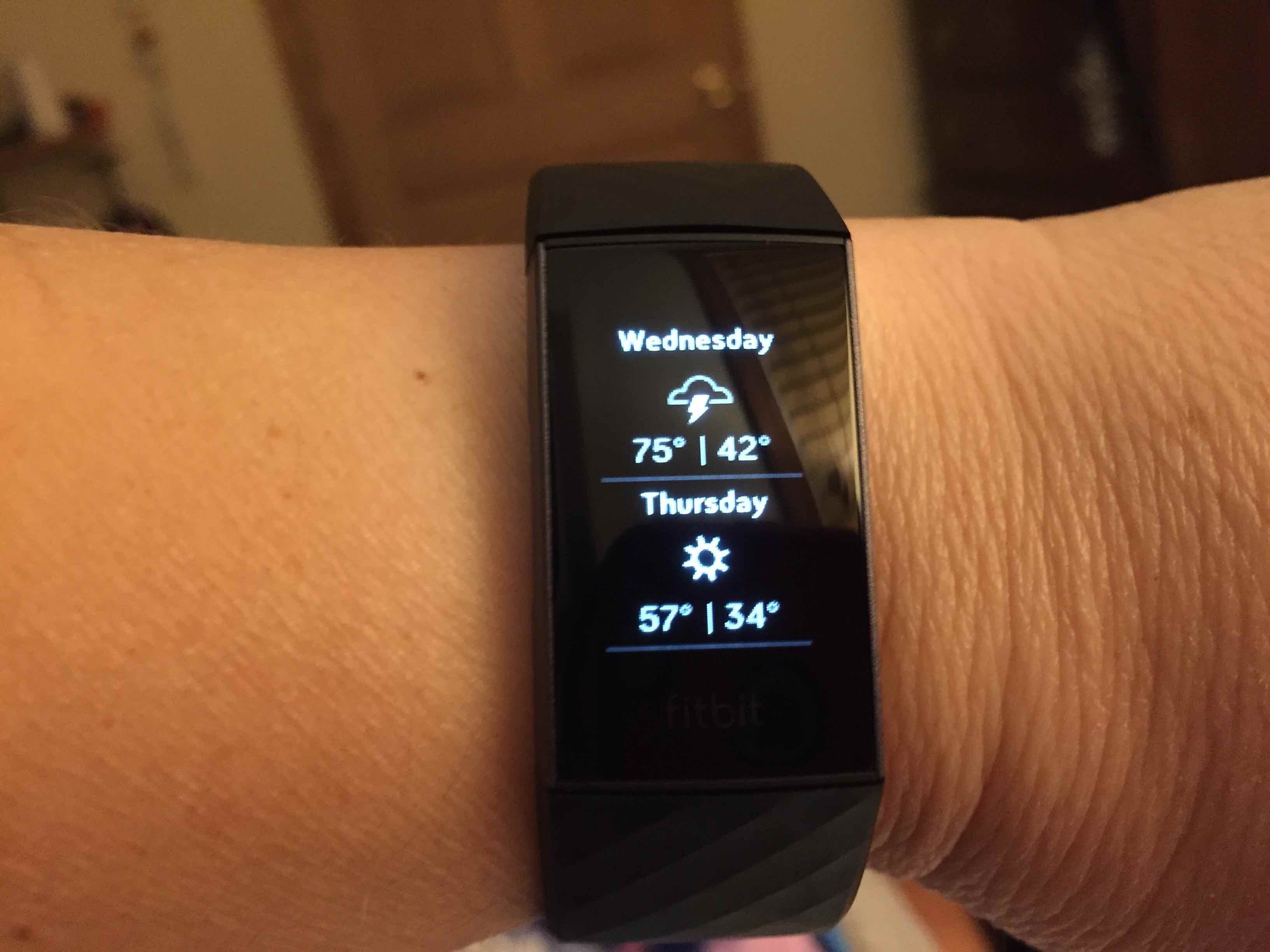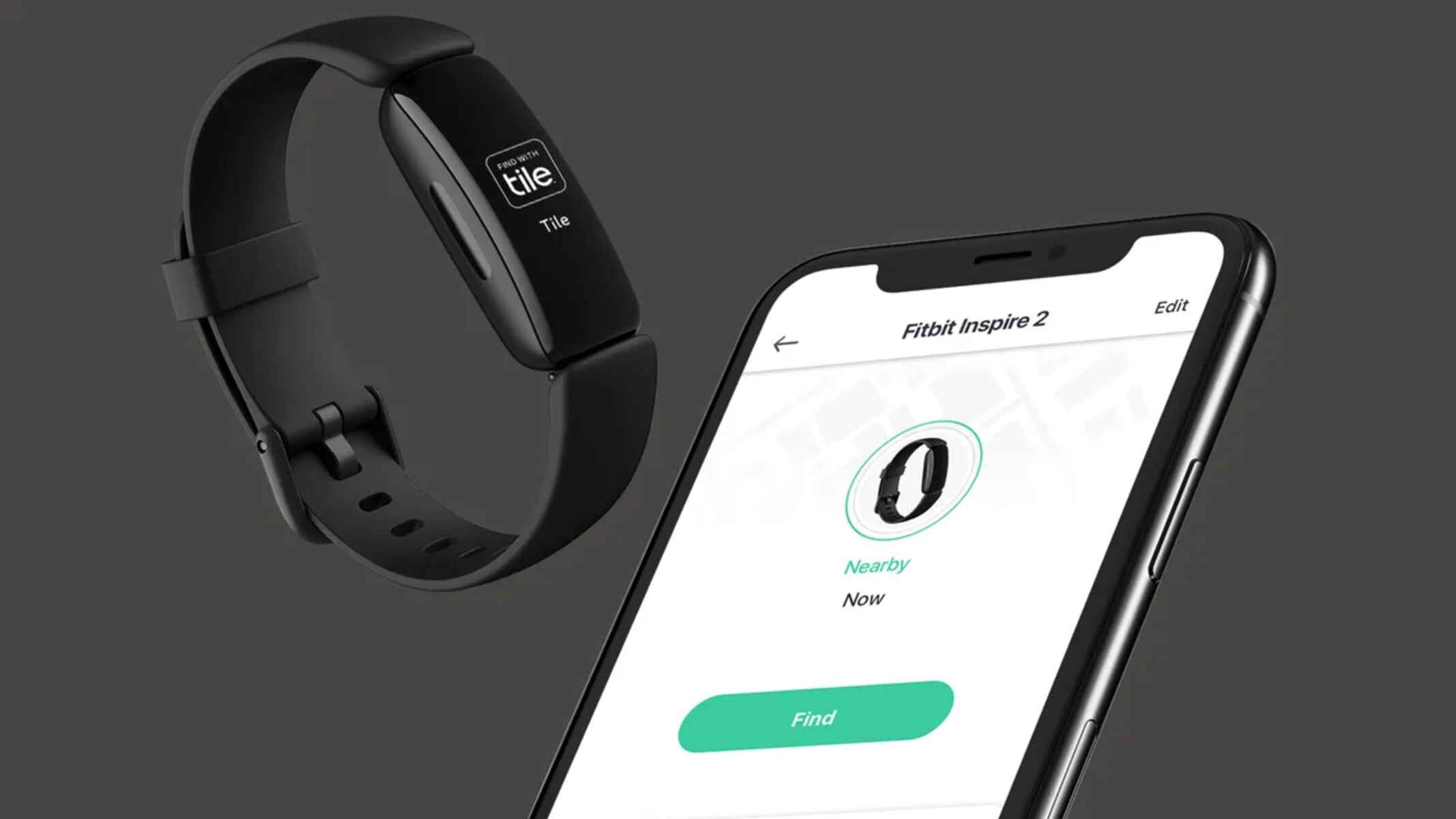Introduction
Wearable technology has revolutionized the way we approach fitness and health tracking, and Fitbit stands at the forefront of this innovation. Fitbit devices provide users with a comprehensive suite of features, including activity tracking, heart rate monitoring, sleep analysis, and more. However, to fully leverage these capabilities, it's crucial to ensure that your Fitbit device is consistently synchronized with the Fitbit app on your smartphone or computer. This synchronization process, also known as "syncing," allows for the seamless transfer of data between your device and the Fitbit app, enabling you to track your progress, set goals, and monitor your overall health and wellness.
Understanding the intricacies of Fitbit syncing is essential for maximizing the benefits of your Fitbit device. Whether you're a seasoned Fitbit user or new to the world of wearables, grasping the nuances of syncing can significantly enhance your overall experience. In this article, we'll delve into the concept of Fitbit syncing, explore the reasons why forcing a sync may be necessary, and provide a comprehensive guide on how to execute a force sync on your Fitbit device. Additionally, we'll address common troubleshooting tips to help you overcome any potential syncing issues, ensuring that you can make the most of your Fitbit device without unnecessary setbacks.
As we embark on this journey to unravel the intricacies of Fitbit syncing, it's important to recognize the pivotal role that synchronization plays in empowering users to seamlessly integrate their fitness data into their daily lives. With a deeper understanding of Fitbit syncing and the ability to force a sync when needed, you'll be well-equipped to harness the full potential of your Fitbit device, allowing you to stay motivated, track your progress, and achieve your wellness goals with confidence.
Understanding Fitbit Sync
Fitbit sync is the process through which data collected by your Fitbit device is transferred to the Fitbit app on your smartphone or computer. This synchronization enables you to view and analyze your fitness and health metrics in a user-friendly interface, providing valuable insights to support your wellness journey.
When you wear your Fitbit device throughout the day, it diligently tracks various aspects of your physical activity, including steps taken, distance traveled, floors climbed, and active minutes. Moreover, if your device is equipped with heart rate monitoring capabilities, it continually records your heart rate at rest and during exercise. Additionally, many Fitbit devices offer advanced features such as sleep tracking, allowing you to monitor your sleep patterns and gain a deeper understanding of your overall sleep quality.
To ensure that this wealth of data is seamlessly integrated into your Fitbit app, the sync process plays a pivotal role. By synchronizing your Fitbit device with the app, you can effortlessly access a comprehensive overview of your daily activity, exercise trends, and sleep patterns. This consolidated data empowers you to set personalized goals, track your progress, and make informed decisions to improve your overall health and fitness.
Furthermore, Fitbit sync facilitates the automatic transfer of data to your Fitbit account, which serves as a centralized hub for all your fitness and wellness information. This means that even if you switch to a new Fitbit device, your historical data will be readily available, ensuring a seamless transition without the loss of valuable insights.
In essence, understanding Fitbit sync is essential for harnessing the full potential of your Fitbit device. By comprehending the significance of this process, you can leverage the wealth of data collected by your device to gain meaningful insights into your activity levels, exercise habits, and sleep patterns. This knowledge, in turn, empowers you to make informed decisions, set achievable goals, and embark on a journey toward improved health and wellness.
Ultimately, the synchronization process forms the backbone of the Fitbit experience, seamlessly integrating your fitness data into your daily life and empowering you to make positive changes for a healthier, more active lifestyle.
Why Force Sync?
There are instances when your Fitbit device may not sync automatically as expected, leading to potential discrepancies in the data displayed on your Fitbit app. In such scenarios, forcing a sync becomes a valuable tool to ensure that your device's latest data is promptly and accurately transferred to the app. Understanding the reasons why forcing a sync may be necessary can shed light on the importance of this action in maintaining the integrity of your fitness and health tracking.
One common situation that necessitates a forced sync is when your Fitbit device fails to automatically transfer data to the app despite being in close proximity to your smartphone or computer. This can occur due to various factors, such as Bluetooth connectivity issues or temporary interruptions in data transmission. By initiating a force sync, you can proactively address this discrepancy and ensure that your latest activity, exercise, and sleep data is promptly reflected in the Fitbit app.
Furthermore, forcing a sync can be beneficial when you suspect that certain data points may not have been accurately recorded or transferred to the app during automatic syncing. For example, if you notice a potential gap in your activity or heart rate data, initiating a force sync can help verify the completeness and accuracy of the information captured by your Fitbit device. This proactive approach allows you to maintain a reliable record of your fitness metrics and make informed decisions based on comprehensive, up-to-date data.
Another compelling reason to consider force syncing is to expedite the transfer of data when time is of the essence. For instance, if you're eager to review your latest workout statistics or monitor your sleep patterns after waking up, initiating a force sync ensures that the most recent data is instantaneously available on your Fitbit app. This immediacy empowers you to stay informed and motivated, enabling you to seamlessly integrate your fitness data into your daily routine without unnecessary delays.
In essence, the ability to force sync your Fitbit device serves as a valuable troubleshooting tool, allowing you to address syncing discrepancies, verify data accuracy, and expedite the availability of your latest fitness metrics. By understanding the significance of force syncing, you can confidently navigate potential syncing challenges and maintain a seamless flow of data between your Fitbit device and the app, ultimately enhancing your overall fitness tracking experience.
How to Force Sync on Your Fitbit Device
If you find yourself in a situation where your Fitbit device fails to sync automatically, initiating a force sync can swiftly resolve the issue and ensure that your latest fitness data is seamlessly transferred to the Fitbit app. Here's a step-by-step guide to help you execute a force sync with ease:
-
Ensure Bluetooth Connectivity: First and foremost, confirm that the Bluetooth feature on your smartphone or computer is enabled and actively connected to your Fitbit device. A stable Bluetooth connection is essential for initiating the force sync process.
-
Open the Fitbit App: Launch the Fitbit app on your smartphone or access the Fitbit dashboard on your computer. Ensure that you are logged into your Fitbit account to access the full range of syncing options.
-
Navigate to the Device Settings: In the Fitbit app, navigate to the "Account" tab, and then select the specific Fitbit device that you want to force sync. This will direct you to the device settings, where you can access various options related to syncing and data management.
-
Initiate the Sync: Within the device settings, locate the "Sync Now" option, which triggers an immediate sync between your Fitbit device and the app. By selecting this option, you effectively force the synchronization process, prompting your device to transfer its latest data to the Fitbit app in real-time.
-
Monitor the Sync Progress: Once you've initiated the sync, monitor the progress indicator displayed on the app to ensure that the synchronization process is underway. Depending on the volume of data being transferred, the sync may take a few moments to complete.
-
Verify the Sync Completion: After the sync process concludes, verify that the latest data from your Fitbit device is accurately reflected in the app. Confirm that your activity, exercise, heart rate, and sleep data are seamlessly integrated, providing you with a comprehensive overview of your fitness metrics.
By following these simple steps, you can effectively force sync your Fitbit device, ensuring that any discrepancies in automatic syncing are promptly addressed, and your latest fitness data is readily available for review and analysis. This proactive approach empowers you to maintain a consistent flow of accurate and up-to-date fitness metrics, allowing you to make informed decisions and stay motivated on your wellness journey.
Troubleshooting Sync Issues
Syncing issues can occasionally arise when using a Fitbit device, potentially disrupting the seamless transfer of data between the device and the Fitbit app. When faced with syncing challenges, it's essential to leverage troubleshooting strategies to swiftly address the issue and restore the synchronization process. Here's a comprehensive guide to troubleshooting common sync issues and ensuring a smooth and uninterrupted flow of fitness data:
1. Check Bluetooth Connectivity:
Confirm that the Bluetooth feature on your smartphone or computer is enabled and actively connected to your Fitbit device. A stable Bluetooth connection is vital for facilitating the seamless transfer of data during syncing.
2. Restart Your Fitbit Device:
In some cases, a simple restart of your Fitbit device can resolve temporary syncing disruptions. Power off the device, wait for a few seconds, and then power it back on to initiate a fresh syncing attempt.
3. Restart Your Smartphone or Computer:
If syncing issues persist, consider restarting your smartphone or computer to refresh the Bluetooth connection and ensure optimal communication between your device and the Fitbit app.
4. Update the Fitbit App:
Ensure that you are using the latest version of the Fitbit app on your smartphone or computer. Updating the app to the most recent release can address potential compatibility issues and enhance the syncing functionality.
5. Verify Internet Connectivity:
Confirm that your smartphone or computer has a stable internet connection, as syncing data to the Fitbit app may require access to the internet for seamless transmission and storage.
6. Check Fitbit Device Settings:
Review the settings on your Fitbit device to ensure that syncing is enabled and configured correctly. Explore the device settings within the Fitbit app to verify that synchronization options are optimized for seamless data transfer.
7. Reset Fitbit Device:
As a last resort, you can consider performing a factory reset on your Fitbit device to address persistent syncing issues. However, it's important to note that a factory reset will erase all data stored on the device, so exercise caution and consider this option only after exploring other troubleshooting methods.
By systematically addressing potential syncing challenges through these troubleshooting steps, you can effectively overcome common issues and restore the seamless synchronization of data between your Fitbit device and the Fitbit app. This proactive approach ensures that your fitness and health metrics are consistently and accurately transferred, empowering you to stay informed, motivated, and in control of your wellness journey.