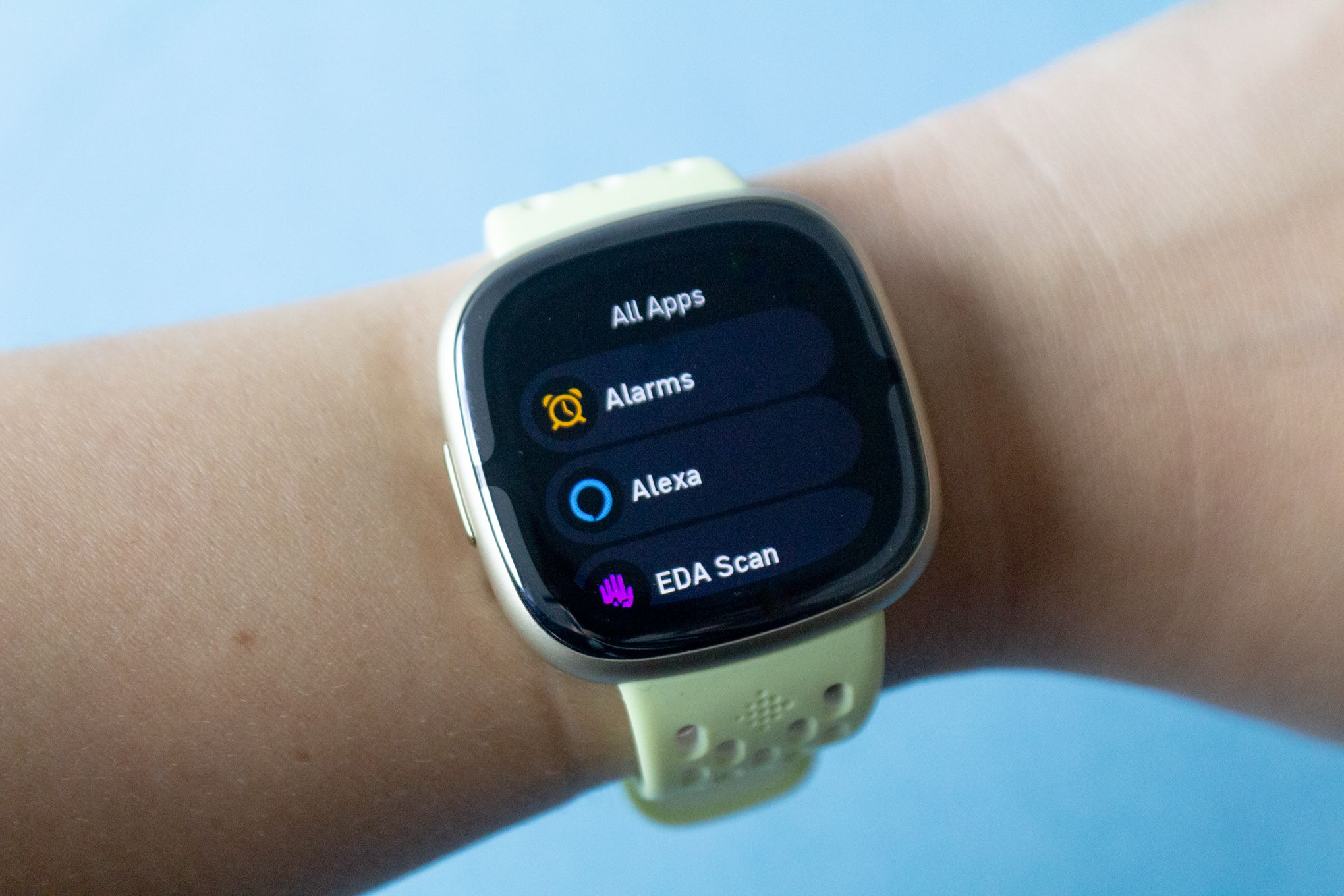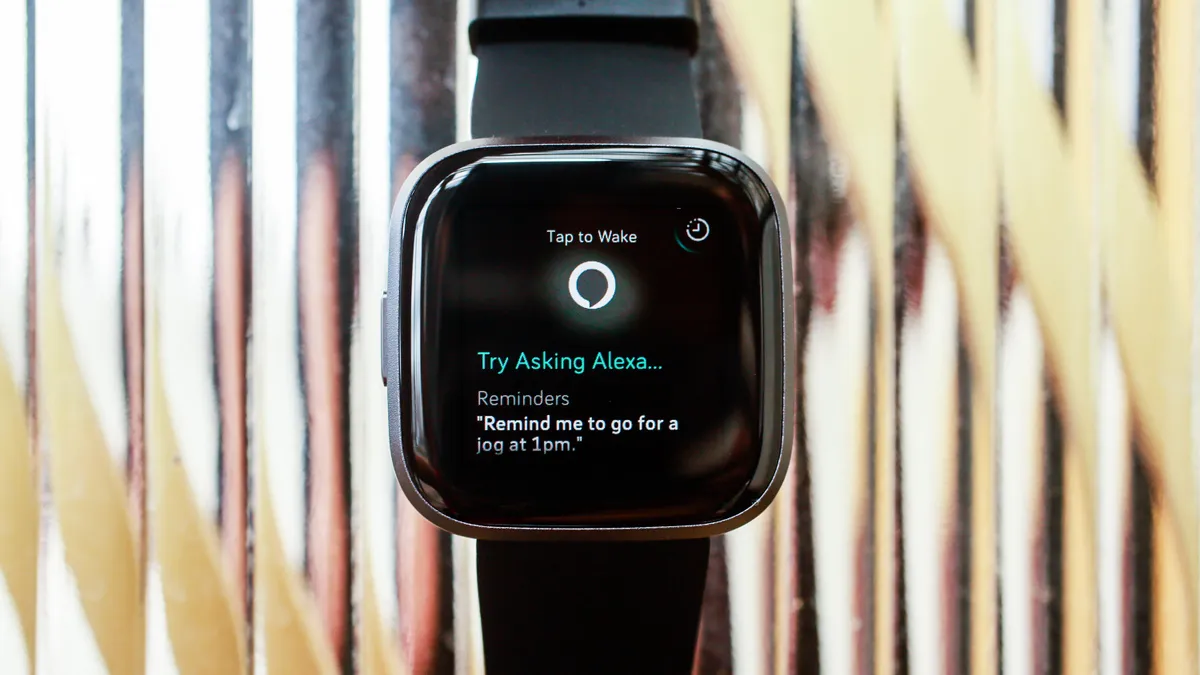Introduction
The Fitbit Sense is not just a smartwatch; it's a comprehensive health and wellness companion that provides an array of features to help you stay informed and empowered. One of the valuable functionalities it offers is the ability to keep you updated on the latest weather conditions, ensuring that you are prepared for whatever the day may bring. With the Sense's seamless integration of weather updates, you can conveniently access real-time information about temperature, humidity, and forecasts right from your wrist.
Understanding the weather is essential for planning outdoor activities, dressing appropriately, and making informed decisions about your daily routines. Whether you're a fitness enthusiast, a busy professional, or someone who simply enjoys staying in the know, having instant access to weather updates on your Fitbit Sense can greatly enhance your overall experience.
In this guide, we will delve into the process of setting up and customizing the weather feature on your Fitbit Sense. Additionally, we will explore how to troubleshoot any potential issues that may arise, ensuring that you can make the most of this valuable functionality. By the end of this guide, you will have a comprehensive understanding of how to seamlessly integrate weather updates into your Fitbit Sense experience, allowing you to stay ahead of the elements with ease.
Setting up Weather on Fitbit Sense
Setting up weather updates on your Fitbit Sense is a straightforward process that enables you to stay informed about the latest weather conditions. To begin, ensure that your Fitbit Sense is connected to your smartphone and that the Fitbit app is installed and updated. Once these prerequisites are met, follow the steps below to seamlessly integrate weather updates into your Fitbit Sense experience:
-
Access the Fitbit App: Open the Fitbit app on your smartphone and navigate to the device settings for your Fitbit Sense.
-
Select Weather Settings: Within the device settings, locate and select the option for weather settings. This will initiate the process of configuring weather updates on your Fitbit Sense.
-
Choose Location: Next, you will be prompted to select your preferred location for weather updates. You can either opt for the GPS-based location tracking or manually input a specific location that you wish to receive weather updates for.
-
Sync and Confirm: Once you have chosen the location, ensure that your Fitbit Sense is synced with the Fitbit app to apply the changes. Upon successful synchronization, you will receive a confirmation that weather updates have been set up on your device.
By following these simple steps, you can effortlessly set up weather updates on your Fitbit Sense, allowing you to access real-time weather information directly from your wrist. This seamless integration of weather functionality ensures that you are well-prepared for any weather conditions that may arise, empowering you to make informed decisions about your daily activities.
With weather updates readily available on your Fitbit Sense, you can confidently plan your outdoor workouts, choose appropriate attire, and stay informed about upcoming weather patterns, all without the need to reach for your smartphone. This convenience enhances the overall utility of your Fitbit Sense, providing you with valuable insights that contribute to a more informed and empowered lifestyle.
Accessing Weather Updates
Once you have successfully set up weather updates on your Fitbit Sense, accessing this valuable information is a seamless and intuitive process. The ability to effortlessly check the latest weather conditions directly from your wrist enhances the overall convenience and utility of your Fitbit Sense. Whether you're planning your daily activities, embarking on an outdoor adventure, or simply staying informed, accessing weather updates on your Fitbit Sense is a straightforward endeavor.
To access weather updates on your Fitbit Sense, follow these simple steps:
-
Navigate to the Weather App: On your Fitbit Sense, swipe left from the clock face to access the apps. Locate and select the weather app to initiate the retrieval of real-time weather information.
-
View Current Weather Conditions: Upon opening the weather app, you will be presented with the current weather conditions for your selected location. This includes details such as temperature, humidity, and a brief overview of the current weather pattern.
-
Explore Additional Weather Data: By tapping on the weather app, you can delve deeper into the available weather data. This may include hourly forecasts, daily forecasts, and additional insights to help you plan your day effectively.
-
Stay Informed Throughout the Day: With weather updates readily available on your Fitbit Sense, you can conveniently check the latest weather conditions at any time. This ensures that you are well-prepared for any changes in weather patterns, allowing you to adapt your plans accordingly.
By following these steps, you can effortlessly access weather updates on your Fitbit Sense, empowering you to stay informed and prepared throughout the day. The seamless integration of weather functionality into the Fitbit Sense experience enhances its overall utility, providing you with valuable insights that contribute to a more informed and empowered lifestyle. Whether you're a fitness enthusiast, a professional on the go, or someone who values staying informed, the ability to access weather updates directly from your wrist adds a layer of convenience to your daily routine.
With weather updates readily available on your Fitbit Sense, you can confidently plan your outdoor workouts, choose appropriate attire, and stay informed about upcoming weather patterns, all without the need to reach for your smartphone. This convenience enhances the overall user experience, ensuring that you can make informed decisions based on real-time weather information.
Customizing Weather Display
Customizing the weather display on your Fitbit Sense allows you to tailor the presentation of weather information to suit your preferences and specific needs. This feature empowers you to personalize the way weather updates are showcased on your device, ensuring that you can access pertinent information at a glance. By customizing the weather display, you can enhance the overall usability of your Fitbit Sense, making it an even more valuable tool for staying informed and prepared.
To customize the weather display on your Fitbit Sense, follow these steps:
-
Choose Display Metrics: Begin by selecting the specific weather metrics that are most relevant to you. This may include options such as temperature, humidity, wind speed, and precipitation. By choosing the metrics that align with your interests and daily activities, you can ensure that the displayed weather information is tailored to your needs.
-
Select Display Format: Next, opt for the preferred format in which you wish to view the weather information. This may include choosing between Celsius and Fahrenheit for temperature display, as well as selecting the desired time format for hourly and daily forecasts. By customizing the display format, you can ensure that the weather information is presented in a manner that is easy for you to interpret and utilize.
-
Personalize Weather Widgets: Consider personalizing weather widgets to provide quick access to specific weather data directly from your Fitbit Sense clock face. This may involve selecting a widget that showcases the current temperature, upcoming forecast, or other relevant weather details. By customizing widgets, you can streamline the process of accessing weather updates, allowing you to stay informed with just a glance at your wrist.
-
Optimize Display Layout: Explore options to optimize the layout of weather information on your Fitbit Sense. This may involve arranging the display to prioritize certain weather metrics or forecasts, ensuring that the most pertinent information is prominently featured. By optimizing the display layout, you can streamline the process of accessing weather updates, making it easier to stay informed throughout the day.
By customizing the weather display on your Fitbit Sense, you can tailor the presentation of weather information to align with your preferences and daily routine. This level of personalization enhances the overall user experience, ensuring that you can access relevant weather updates with ease. Whether you're a fitness enthusiast planning outdoor activities or a professional navigating daily schedules, customizing the weather display on your Fitbit Sense empowers you to stay informed and prepared in a way that suits your individual needs.
Troubleshooting Weather Updates
In some instances, you may encounter challenges with receiving or accessing weather updates on your Fitbit Sense. These issues can impact the seamless integration of weather functionality and hinder your ability to stay informed about the latest weather conditions. However, by following a few troubleshooting steps, you can address potential obstacles and ensure that you can fully leverage the weather feature on your Fitbit Sense.
Connectivity Check
First and foremost, ensure that your Fitbit Sense is adequately connected to your smartphone and that the Fitbit app is running and up to date. The ability to receive weather updates is reliant on a stable connection between your device and the accompanying app. By verifying the connectivity status and addressing any potential issues, you can establish a solid foundation for receiving weather updates seamlessly.
Location Services
Verify that location services are enabled for the Fitbit app on your smartphone. Weather updates often rely on accurate location data to provide relevant information. By confirming that location services are active and properly configured, you can enhance the accuracy of weather updates on your Fitbit Sense.
Syncing Troubleshooting
If you encounter persistent issues with weather updates, consider initiating a manual sync between your Fitbit Sense and the Fitbit app. This process can help resolve potential synchronization discrepancies that may be affecting the retrieval of weather information. By manually triggering a sync, you can ensure that the latest weather updates are successfully transferred to your device.
App Permissions
Check the app permissions for the Fitbit app on your smartphone to ensure that it has the necessary access to retrieve weather data. Permissions related to location, connectivity, and data retrieval are essential for the seamless delivery of weather updates. By reviewing and adjusting app permissions as needed, you can mitigate potential barriers to accessing weather information on your Fitbit Sense.
Software Updates
Regularly check for software updates for both your Fitbit Sense and the Fitbit app. Software updates often include enhancements and bug fixes that can address issues related to weather functionality. By keeping your devices updated, you can ensure that any underlying software-related obstacles to weather updates are effectively resolved.
By troubleshooting these potential areas of concern, you can overcome challenges related to weather updates on your Fitbit Sense. Addressing connectivity, location services, syncing, app permissions, and software updates can significantly improve the reliability and accessibility of weather functionality, allowing you to stay informed and prepared for any weather conditions that come your way.