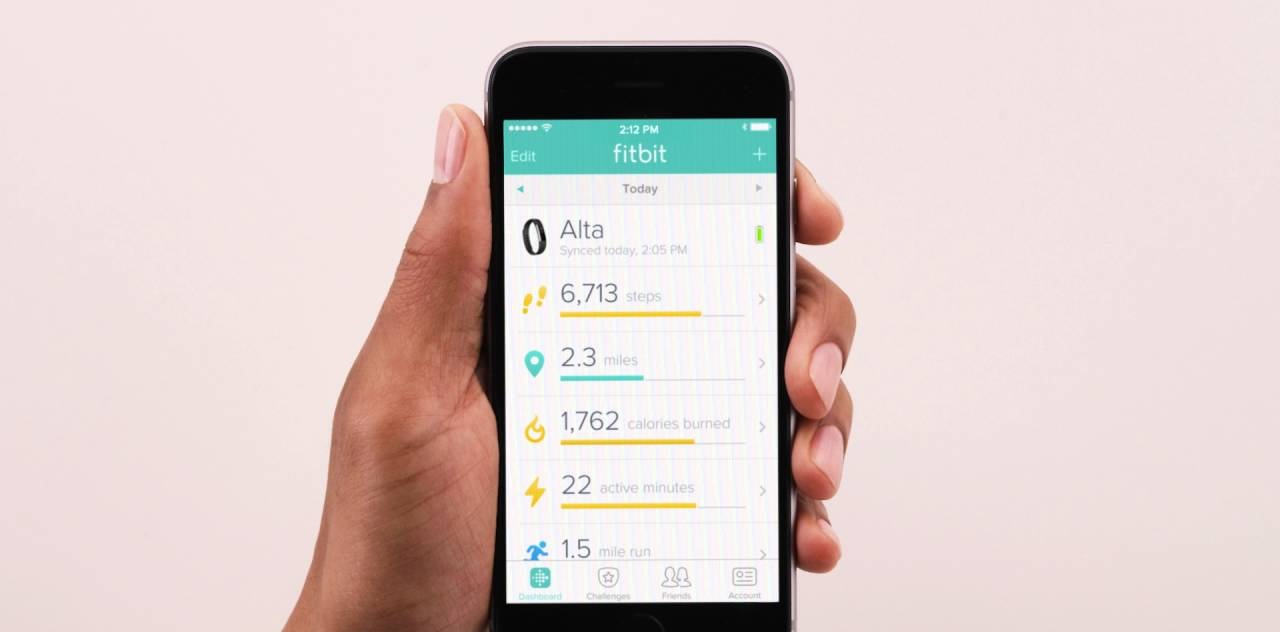Introduction
Welcome to the world of wearable fitness technology, where your journey to a healthier lifestyle begins with the seamless integration of your Fitbit Versa 2. As you embark on this adventure, you'll discover the incredible potential of this sleek and sophisticated device, designed not only to track your fitness activities but also to provide valuable insights into your overall well-being.
The Fitbit Versa 2 is more than just a smartwatch; it's your personal fitness companion, always ready to motivate and inspire you to reach your wellness goals. With its advanced features and intuitive interface, this wearable marvel is set to revolutionize the way you approach health and fitness. Whether you're a seasoned fitness enthusiast or just beginning your wellness journey, the Fitbit Versa 2 offers a wealth of possibilities to explore.
In this comprehensive guide, we'll delve into the essential steps for setting up and syncing your Fitbit Versa 2, ensuring that you make the most of its capabilities from the moment you unbox it. From connecting to your smartphone for real-time data synchronization to linking with your computer for seamless updates, we'll walk you through the process with clarity and precision.
As we navigate through the intricacies of syncing your Fitbit Versa 2, we'll also address common troubleshooting issues that may arise, empowering you to overcome any obstacles that stand in the way of a smooth and efficient syncing experience. Our goal is to equip you with the knowledge and confidence to harness the full potential of your Fitbit Versa 2, enabling you to focus on what truly matters – your well-being.
So, fasten your seatbelt and get ready to embark on a journey of discovery and empowerment with your Fitbit Versa 2. Together, we'll unravel the secrets of seamless connectivity, ensuring that you're always in sync with your fitness aspirations. Let's dive in and unlock the endless possibilities that await you on this exciting adventure.
Setting Up Your Fitbit Versa 2
Setting up your Fitbit Versa 2 is the crucial first step toward unlocking its full potential as your ultimate fitness and wellness companion. The process begins with unboxing your Versa 2 and ensuring that all the essential components, including the device itself, charging cable, and user manual, are readily available. Once you have everything at hand, it's time to embark on the exciting journey of setting up your Fitbit Versa 2.
To initiate the setup process, you'll need to power on your Fitbit Versa 2 by pressing the side button. As the device comes to life, you'll be guided through a series of prompts to select your language, connect to a Wi-Fi network, and log in to your existing Fitbit account or create a new one. This seamless setup ensures that your Fitbit Versa 2 is personalized to your preferences from the outset.
Next, you'll be prompted to customize your Fitbit Versa 2 by selecting watch faces, setting display preferences, and configuring notifications to suit your lifestyle. This level of personalization ensures that your Versa 2 seamlessly integrates into your daily routine, providing you with relevant information and updates tailored to your needs.
As you progress through the setup, you'll have the opportunity to explore the various features and functionalities of the Fitbit Versa 2, including its activity tracking, heart rate monitoring, sleep analysis, and exercise modes. Familiarizing yourself with these capabilities during the setup process sets the stage for a smooth transition into incorporating the Versa 2 into your fitness regimen.
Once the initial setup is complete, your Fitbit Versa 2 is primed and ready to accompany you on your wellness journey. Whether you're aiming to track your daily steps, monitor your heart rate during workouts, or gain insights into your sleep patterns, the Versa 2 is equipped to support and empower you every step of the way.
With the setup process behind you, you're now poised to delve into the next phase of connectivity – syncing your Fitbit Versa 2 with your smartphone and computer. This pivotal step will establish a seamless flow of data between your device and other platforms, ensuring that you have access to real-time information and updates that enhance your overall fitness experience.
As you prepare to embark on this next stage, you can take pride in knowing that your Fitbit Versa 2 is finely tuned to meet your specific needs, ready to elevate your fitness journey to new heights. Now, let's delve into the intricacies of syncing your Fitbit Versa 2, unlocking a world of connectivity that seamlessly integrates with your active lifestyle.
Syncing Your Fitbit Versa 2 with Your Smartphone
Syncing your Fitbit Versa 2 with your smartphone is a pivotal step in maximizing the potential of this innovative wearable device. By establishing a seamless connection between your Versa 2 and your smartphone, you gain access to real-time data synchronization, notifications, and enhanced functionality that enrich your fitness and wellness journey.
To initiate the syncing process, ensure that your smartphone is equipped with the Fitbit app, which serves as the gateway to integrating your Versa 2 with your mobile device. If you haven't already installed the app, head to the App Store (for iOS) or Google Play Store (for Android) to download and install it. Once the app is installed, launch it and follow the on-screen instructions to set up your Fitbit account or log in to your existing one.
With the Fitbit app ready to go, it's time to pair your Fitbit Versa 2 with your smartphone. Begin by navigating to the "Account" tab within the app and selecting "Set Up a Device." Follow the prompts to select "Versa 2" as your device and proceed with the pairing process. Ensure that Bluetooth is enabled on your smartphone to facilitate the seamless connection with your Versa 2.
As the pairing process unfolds, your smartphone will search for nearby Fitbit devices, including your Versa 2. Once your Versa 2 is detected, follow the on-screen prompts to complete the pairing process. This establishes a direct link between your smartphone and your Versa 2, enabling them to communicate and share data effortlessly.
Upon successful pairing, your Fitbit Versa 2 is now synced with your smartphone, opening up a world of possibilities for streamlined connectivity. You can now receive call, text, and app notifications directly on your Versa 2, ensuring that you stay informed and connected, even during your workouts or daily activities. Additionally, your Versa 2 will seamlessly transfer fitness and health data to the Fitbit app on your smartphone, providing you with comprehensive insights and progress tracking.
By syncing your Fitbit Versa 2 with your smartphone, you've established a dynamic link that enhances the functionality and utility of your wearable device. This seamless integration ensures that you have access to a wealth of features and capabilities that empower you to stay on top of your fitness goals and overall well-being. With your Versa 2 and smartphone in perfect sync, you're ready to harness the full potential of this cutting-edge wearable technology, propelling you toward a healthier and more active lifestyle.
Syncing Your Fitbit Versa 2 with Your Computer
Syncing your Fitbit Versa 2 with your computer expands the horizons of connectivity, offering a convenient way to manage and update your device while leveraging the capabilities of a larger screen. Whether you're seeking to install firmware updates, manage your music library, or access advanced settings, syncing with your computer provides a seamless avenue to enhance the functionality of your Fitbit Versa 2.
To begin the syncing process, ensure that your computer is connected to the internet and equipped with the Fitbit Connect app. If you haven't installed the app, navigate to the official Fitbit website and download the Fitbit Connect software compatible with your operating system. Once the installation is complete, launch the Fitbit Connect app on your computer to initiate the syncing process.
Next, ensure that your Fitbit Versa 2 is within range of your computer and that both devices are powered on. With the Fitbit Connect app running on your computer, follow the on-screen prompts to log in to your Fitbit account or create a new one if you haven't already done so. Once you're logged in, select the option to set up a new device and choose the Fitbit Versa 2 from the list of available devices.
As the app searches for nearby Fitbit devices, your Versa 2 will be detected, initiating the pairing process. Follow the prompts to complete the pairing and syncing process, ensuring that your Versa 2 and computer establish a seamless connection. Once synced, your Fitbit Versa 2 will be recognized by the Fitbit Connect app, enabling you to manage and update its settings and software directly from your computer.
With your Fitbit Versa 2 successfully synced with your computer, you gain access to a range of capabilities, including the ability to install firmware updates, manage music and audio playback settings, and customize advanced features. Additionally, syncing with your computer provides a convenient platform to back up your device data and manage settings that may not be easily accessible through the Fitbit app on your smartphone.
By syncing your Fitbit Versa 2 with your computer, you've expanded the avenues of connectivity, ensuring that your device remains updated and optimized for your evolving needs. This seamless integration empowers you to manage and customize your Versa 2 with ease, leveraging the resources of your computer to enhance the overall experience of using this advanced wearable device.
Troubleshooting Common Syncing Issues
Even with the seamless connectivity features of the Fitbit Versa 2, occasional syncing issues may arise, disrupting the flow of data between your device and connected platforms. Understanding and addressing these common syncing issues is essential to ensure that your Fitbit Versa 2 functions optimally, providing you with accurate and timely updates on your fitness and wellness data.
1. Bluetooth Connectivity Problems
If you encounter challenges with syncing your Fitbit Versa 2, particularly related to Bluetooth connectivity, start by ensuring that Bluetooth is enabled on both your smartphone and your Versa 2. Additionally, check for any potential interference from other nearby devices or wireless networks that may disrupt the Bluetooth connection. Restarting both your Versa 2 and smartphone can often resolve Bluetooth-related syncing issues.
2. Software and Firmware Updates
In some cases, syncing issues may stem from outdated software or firmware on your Fitbit Versa 2. Ensure that your device is running the latest version of the Fitbit operating system by accessing the Settings menu on your Versa 2 and navigating to the "About" section. If an update is available, initiate the installation process to ensure that your device is equipped with the latest features and bug fixes that may address syncing issues.
3. Network Connectivity
When syncing your Fitbit Versa 2 with your computer, ensure that both devices are connected to a stable internet network. Poor network connectivity can hinder the syncing process, leading to delays or interruptions in data transfer. If syncing via Wi-Fi, verify that your network connection is robust and reliable to facilitate seamless data exchange between your Versa 2 and computer.
4. Fitbit App Troubleshooting
If syncing issues persist, troubleshooting the Fitbit app on your smartphone can often resolve underlying problems. Begin by ensuring that the app is updated to the latest version available on the respective app store. Clearing the app cache or reinstalling the Fitbit app can also address potential software glitches that may impede the syncing process.
5. Restart and Reset
When all else fails, performing a restart or factory reset on your Fitbit Versa 2 can serve as a last resort to address persistent syncing issues. Restarting the device can clear temporary software hiccups, while a factory reset restores the Versa 2 to its default settings, potentially resolving more complex syncing challenges.
By proactively addressing these common syncing issues, you can maintain a seamless and efficient flow of data between your Fitbit Versa 2 and connected devices, ensuring that you have access to real-time updates and insights into your fitness journey. With a bit of troubleshooting know-how, you can overcome syncing hurdles and keep your Versa 2 in perfect harmony with your active lifestyle.
Conclusion
As we draw the curtains on this comprehensive guide to syncing your Fitbit Versa 2, it's evident that the journey toward seamless connectivity and enhanced functionality has been nothing short of transformative. From the initial setup of your Versa 2 to the intricacies of syncing with your smartphone and computer, every step has been a testament to the remarkable potential of this cutting-edge wearable device.
The process of setting up your Fitbit Versa 2 served as the foundation for a personalized and tailored experience, ensuring that the device seamlessly integrates into your daily routine. By customizing watch faces, display preferences, and notifications during the setup, you've imbued your Versa 2 with a sense of individuality, aligning it with your unique lifestyle and fitness aspirations.
Syncing your Fitbit Versa 2 with your smartphone opened the floodgates to real-time data synchronization, empowering you to stay informed and connected, even in the midst of your active pursuits. The seamless pairing between your Versa 2 and smartphone facilitated the effortless transfer of fitness and health data, providing you with comprehensive insights and progress tracking at your fingertips.
Furthermore, syncing your Fitbit Versa 2 with your computer expanded the horizons of connectivity, offering a convenient platform to manage and update your device while leveraging the capabilities of a larger screen. This seamless integration empowered you to customize and optimize your Versa 2 with ease, ensuring that it remains finely tuned to meet your evolving needs.
As we navigated through the intricacies of syncing, we also addressed common troubleshooting issues, equipping you with the knowledge and strategies to overcome potential hurdles. By proactively addressing Bluetooth connectivity problems, software and firmware updates, network connectivity challenges, and app troubleshooting, you've positioned yourself to maintain a seamless and efficient flow of data between your Versa 2 and connected devices.
In conclusion, the Fitbit Versa 2 stands as a beacon of innovation and empowerment, poised to elevate your fitness and wellness journey to new heights. By seamlessly syncing with your smartphone and computer, this advanced wearable device has seamlessly integrated into your active lifestyle, providing you with the tools and insights to embrace a healthier and more fulfilling way of life.
So, as you embark on the next leg of your fitness adventure with your Fitbit Versa 2 in tow, remember that the possibilities are limitless, and the journey is yours to define. With seamless connectivity and empowered functionality, the future is bright, and your path to wellness is paved with endless opportunities. Embrace the connectivity, harness the potential, and let your Fitbit Versa 2 be your unwavering companion on this exhilarating voyage toward a healthier, more active you.